Extreme Picture Finder Overview: How to Download Images from a Website?
In the digital age, the ability to download images from websites efficiently can be a valuable asset for various purposes such as research, personal projects, or creative endeavors. Extreme Picture Finder is a specialized tool designed to streamline this process. This article provides a comprehensive overview of Extreme Picture Finder, highlighting its main features and providing a step-by-step guide on how to use it for downloading images from a website.
1. What is Extreme Picture Finder?
Extreme Picture Finder (EPF) is a software application developed by Extreme Internet Software for Windows users. It facilitates the automatic downloading of images, music, videos, and other types of files from websites. The software is designed to be both powerful and user-friendly, making it accessible to a broad range of users from casual hobbyists to professionals needing more sophisticated download capabilities.
2. Extreme Picture Finder Main Features
Before using Extreme Picture Finder, let’s dive into the main features of this web image downloader:
- The interface is designed to be intuitive and straightforward, allowing users to navigate and utilize the software with ease.
- EPF can automatically browse web pages and find images, following links to discover content deeper within a site.
- Users can specify which types of files to download (e.g., only JPEG images) and set size limits to exclude small, thumbnail images.
- EPF includes a built-in search engine that can find images based on keywords, accessing various online databases and image repositories.
- The software supports downloading multiple projects simultaneously, making it efficient for handling large volumes of images.
- EPF offers proxy server support, which is useful for maintaining privacy or bypassing regional restrictions.
- Advanced users can adjust settings such as the number of simultaneous connections and download speed to optimize performance.
- Extreme Picture Finder offers a variety of pre-configured templates to ensure users can quickly start their projects without extensive configuration.
Downloading images from websites can be a streamlined process with Extreme Picture Finder. Below is a detailed step-by-step guide on how to use Extreme Picture Finder to download images from a website effectively.
3. How to Download Images from a Website with Extreme Picture Finder?
Step 1: Obtain the installer from the Extreme Picture Finder website and follow the installation instructions provided. Once installed, open Extreme Picture Finder.
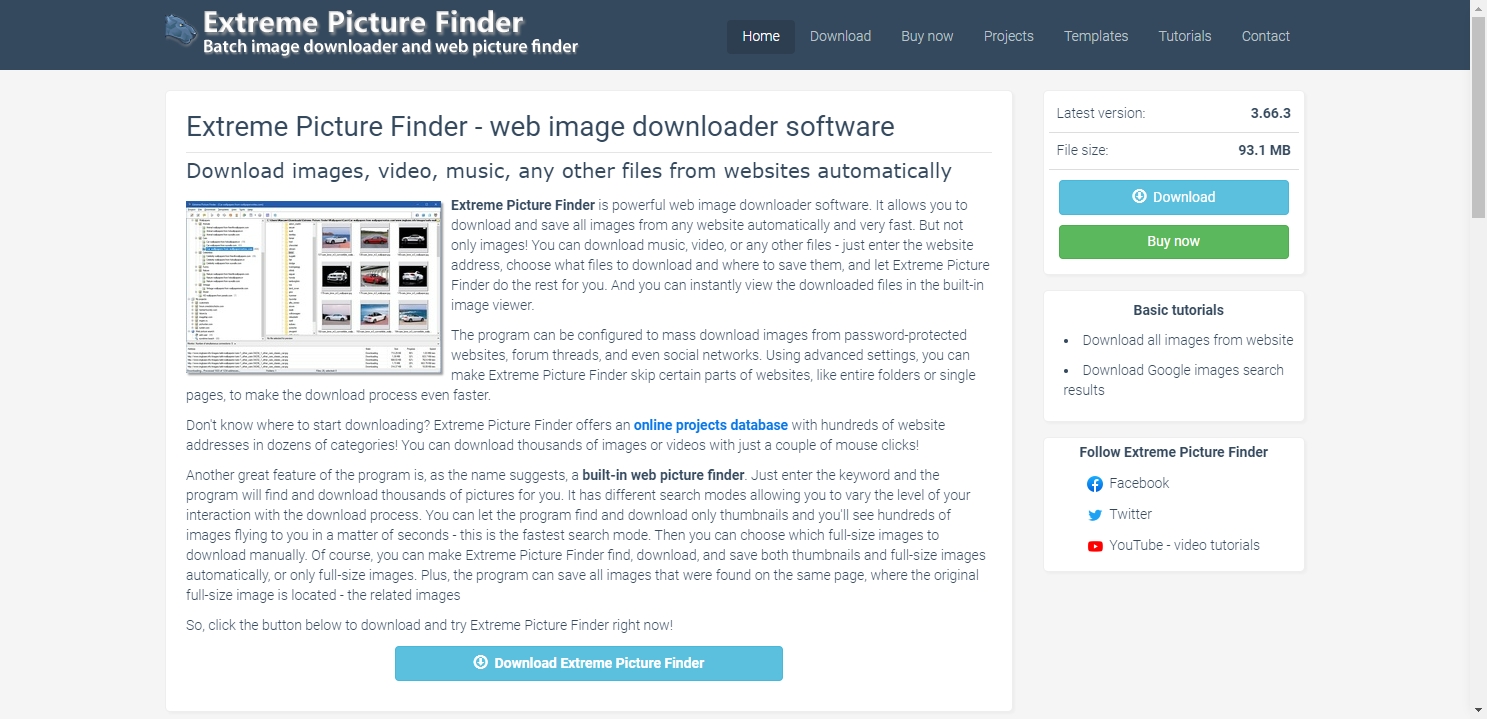
Step 2: Click the “New Project” button in the toolbar, and then input the URL of the website from which you want to download images with EPF.
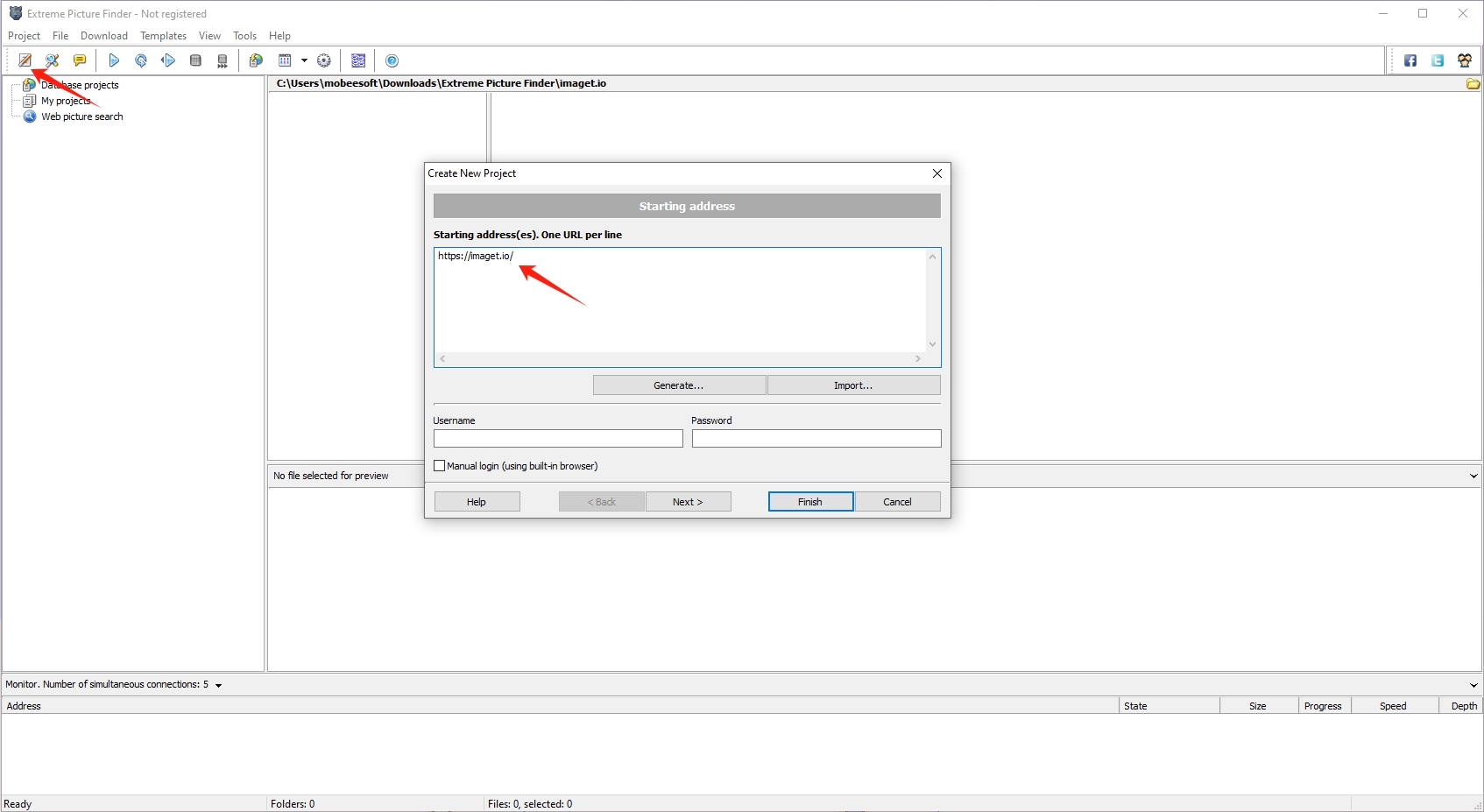
Step 3: Specify the types of files to download and set size limits. For instance, select only image files (JPEG, PNG, etc.) and set a minimum size to exclude thumbnails. 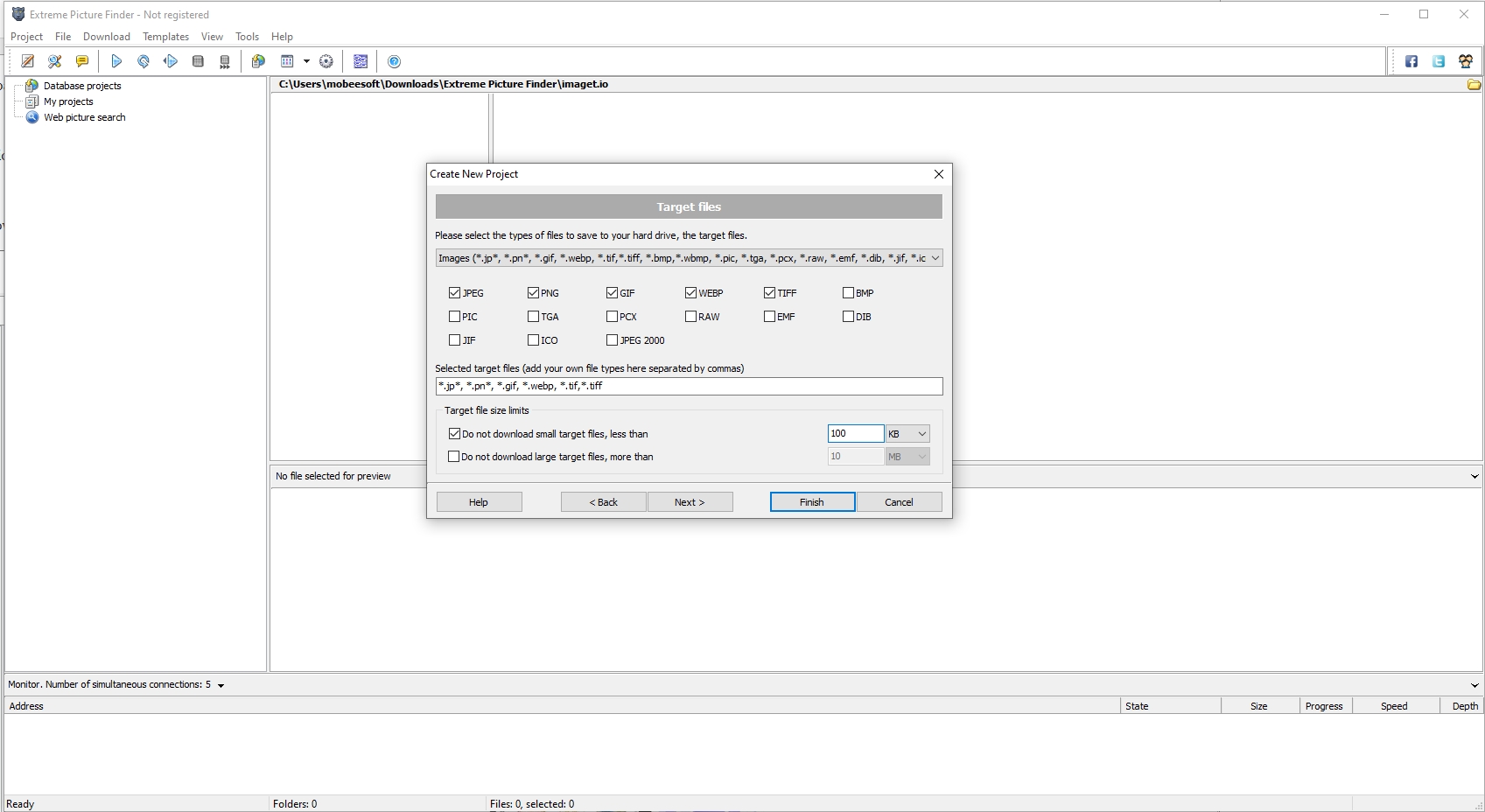
Step 4: After configuring your settings, click “Finish“, and EPF will begin crawling the website and downloading images based on your criteria, you can pause and resume downloads at any time.
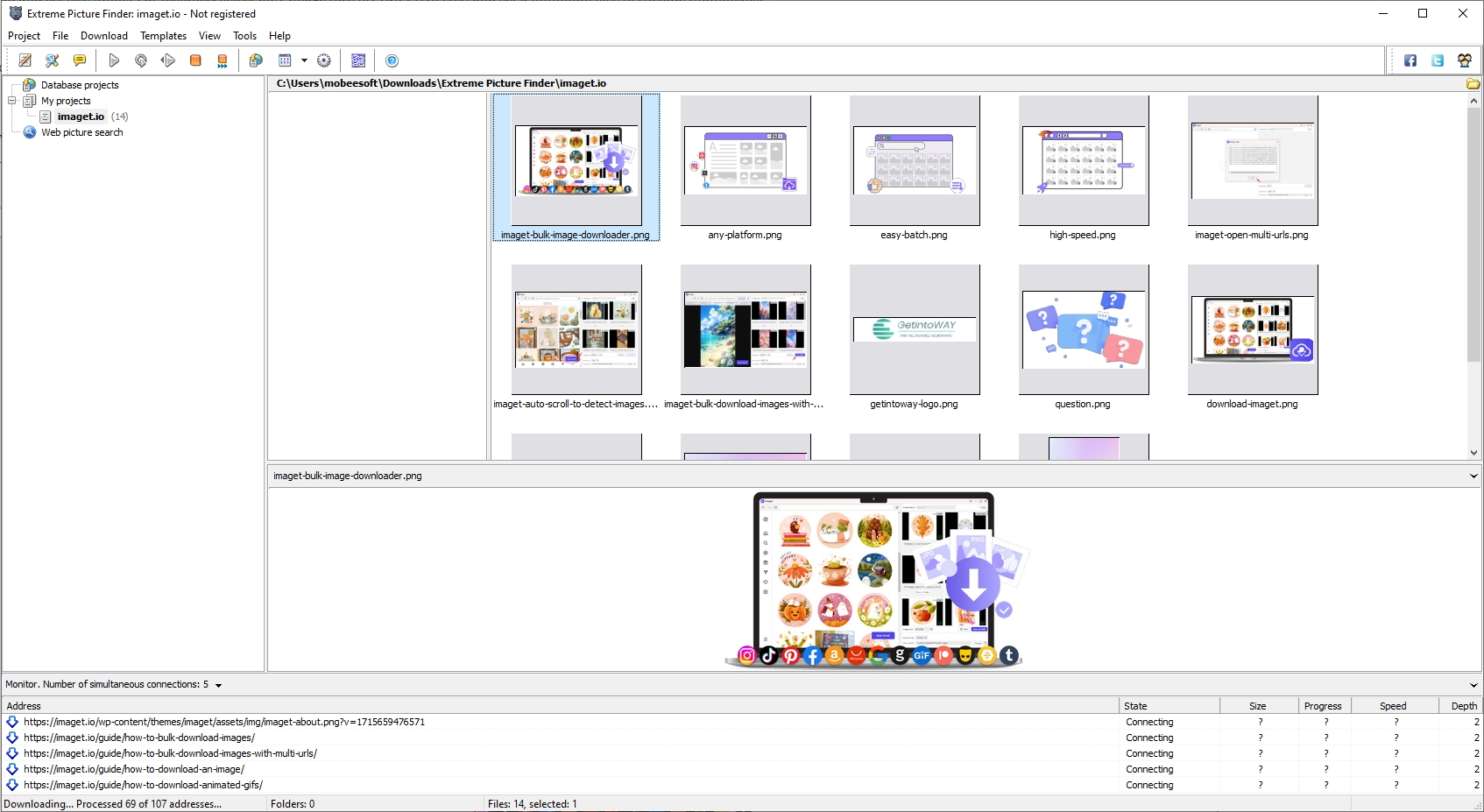
Step 5: The main interface displays the download progress, including the number of files found and downloaded, as well as any errors encountered. Once the download is complete, you can access the images directly from the specified download folder.
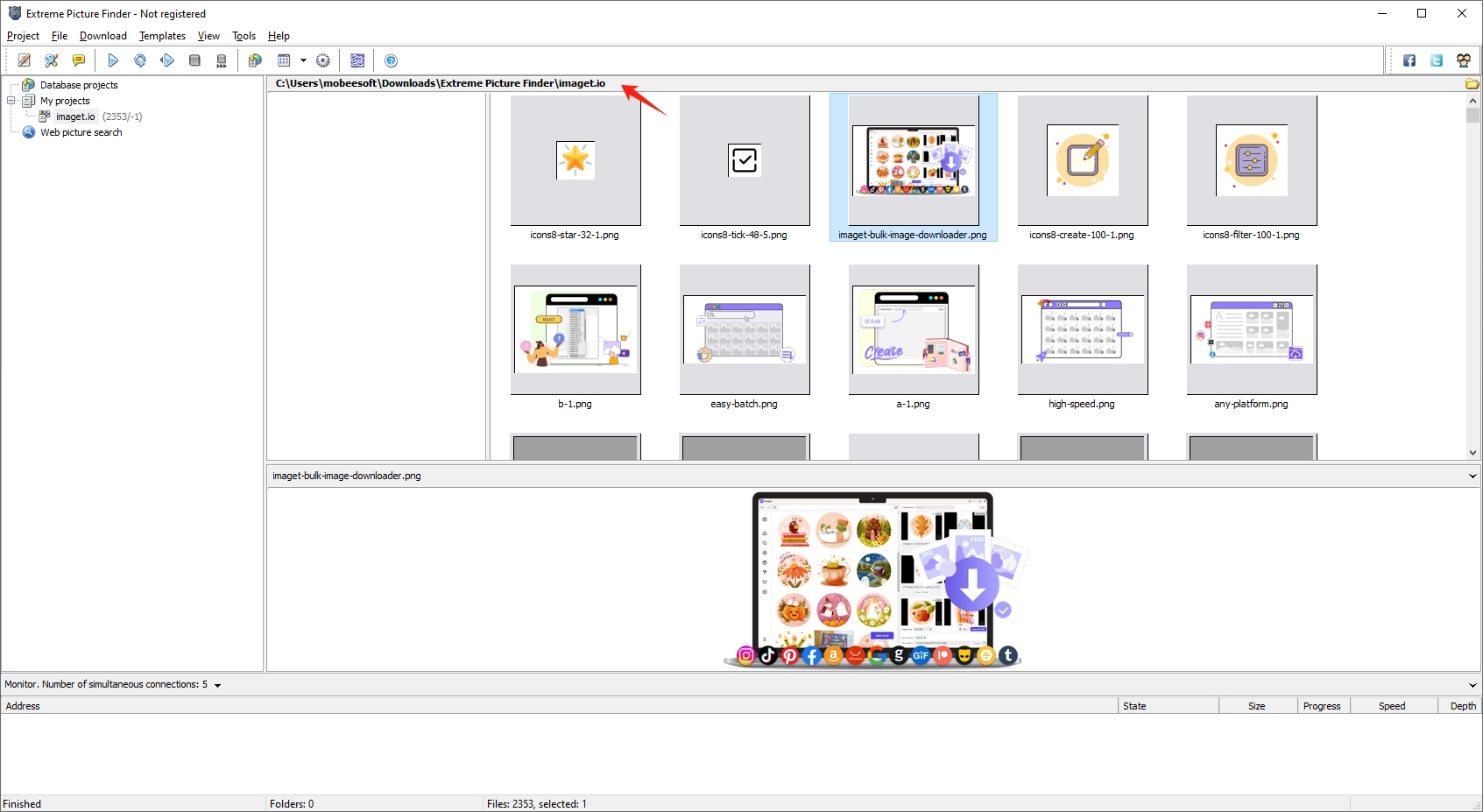
4. Extreme Picture Finder: Pros and Cons
| Pros | Cons |
|
|
5. Best Extreme Picture Finder Alternative: Imaget
For users seeking alternatives to Extreme Picture Finder, Imaget is a noteworthy option. Imaget is a powerful bulk image downloader that helps to download full-sized images and GIFs from a wide range of websites, including social media platforms, image hosting sites, galleries, forums, and more. Imaget features an intuitive and straightforward interface that caters to users of all skill levels. Besides, it also offers various filter options, allowing users to specify file types, sizes, and other parameters to ensure only relevant images are downloaded.
Step 1: Simply click the button below to download and install Imaget on your Windows or Mac device. Follow the on-screen directions to finish the installation and run Imaget.
Step 2: Copy the URL of the webpage with the images you wish to download and put it into Imaget’s interface. Click “Auto Scroll” to have Imaget scroll across the page and display all photos.
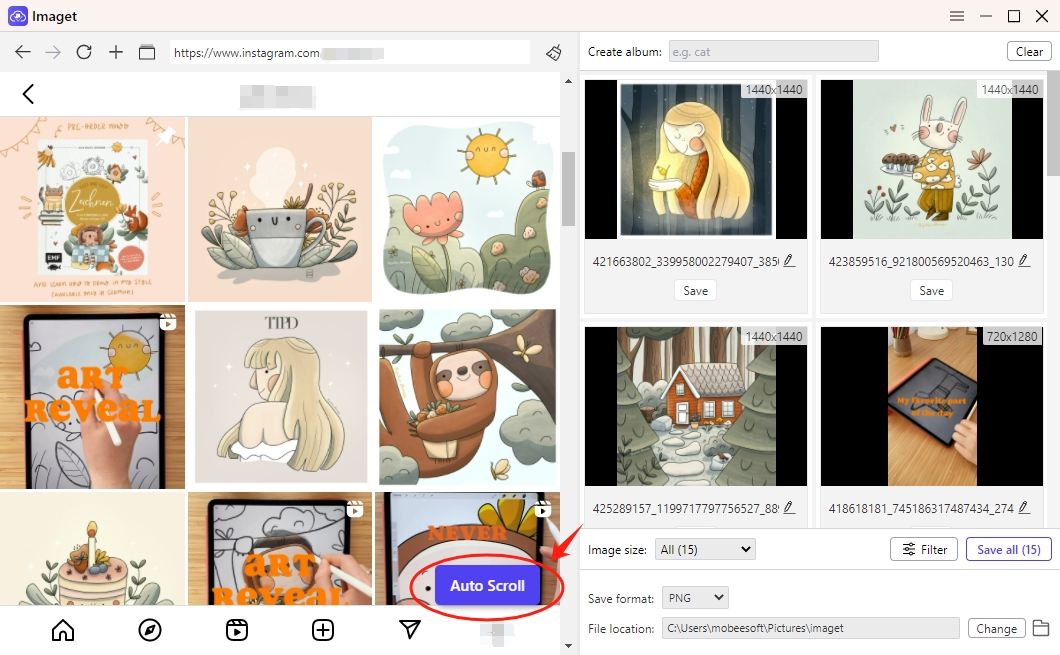
Step 3: By pasting the URLs into Imaget and clicking “Start“, you can download images from multiple web pages at once. Imaget will open each page in a new tab to find the images.

Step 4: Choose the images you wish to download with Imaget, then customize the parameters, such as the default download folder and filter options, to fit your needs.

Step 5: To begin bulk downloading, select the “Save All” option. After the download is finished, navigate to the designated download folder to find all of the downloaded images on your device.

Conclusion
Extreme Picture Finder is a robust tool for downloading images from websites, offering a range of features that cater to both novice and advanced users. Its user-friendly interface, powerful crawling capabilities, and customizable settings make it an excellent choice for efficient image retrieval. However, for those who need a cross-platform solution or prefer a lower price, Imaget provides a viable alternative with its own set of advantages. By understanding the features of Imaget, users can download all images from any website with a few clicks, suggest downloading Imaget and giving it a try.
- How to Recover Deleted Photos from iPhone?
- Can I Download HD Images from Lifetouch for Free?
- Meet gallery-dl Coomer DDOS Guard? Try These Solutions
- How to Download .jpg_orig Images?
- How to Download NSFW Images and GIFs?
- How to Download Albums from JPG Fish (jpg6.su)?
- Why My Downloaded Images Are Not Showing in the Gallery?
