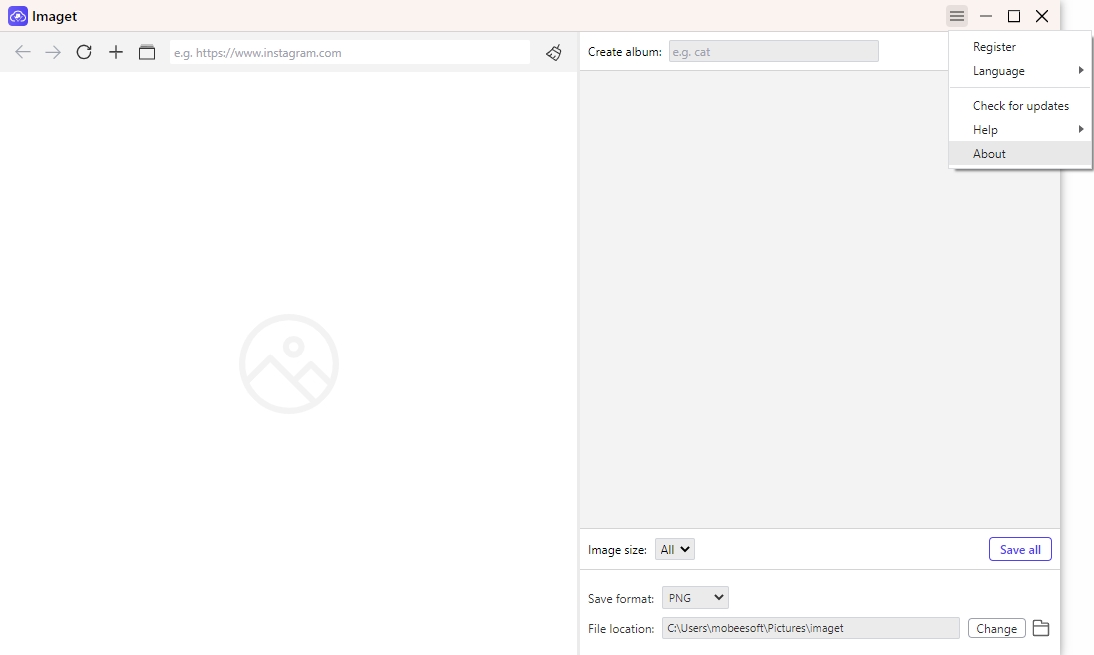Check how to download, install, register, and use this image downloader on your Windows and Mac for downloading.

Content
Get Started
Imaget download images, gallery and gifs from 10,000 websites. If you want to download images or photos, that’s right. To get started, please follow us to learn to download and install Imaget on Windows and Mac.
Step 1: Download & Install
1. If you still do not have Imaget on your computer, please click the following button to download Imaget.
2. Double click "imaget.exe" to start the installtion process.

3. From the pop-up window, you can tap the “Install” button to install the Imaget. Also, you could select a custom installation option and then choose your preferred language and installation path.

4. After a few installation steps, you can have Imaget on your computer. Double-click its icon to launch the software, and you can begin to downloading images after seeing its clear home interface.

Step 2: Select Language
Change the language of Imaget to your preferred language. It supports 9 languages, choose the language you need.

Step 3: Register
To unlimited use Imaget, you need to upgrade your account to the Pro version. After purchasing a plan, you will receive an E-mail with your license key, copy it and then click “Register” button in Imaget.

Paste copied license key and click the “Register” button. If you have lost the license code, please kindly contact us.

Step 4: Log Folder
Please contact our team and send the log if you meet any problems when using this software. Choose the hamburger button and then find the “Help” button. Click “Open log file” to find the log file of your Imaget.

Step 5: Check for Updates
You can click "Check for updates" to update your Imaget to the latest version.

If a new version is available, check the upgrade information and click on the "Upgrade Now" if it meets your needs.

Step 6: About
Click here to take you to discover more information of Imaget, including the current version, developer and more.