How to Batch Save Images on Multiple Selected Chrome Tabs?
In today’s fast-paced digital world, content creators, researchers, marketers, and everyday users frequently need to save images from the web. While saving individual images is straightforward, the challenge arises when you’re dealing with dozens or even hundreds of images spread across multiple tabs. Manually saving each image can be an exhausting process, but thankfully, several methods allow you to batch save images from multiple selected Chrome tabs. Whether through browser extensions, automation scripts, or advanced software, you can easily streamline this task, saving both time and effort.
This article will guide you through the most effective ways to batch save images across multiple selected Chrome tabs, from simple browser extensions to advanced software solutions.
1. Why Batch Saving Images is Important
Before diving into the “how-to,” let’s briefly discuss why batch-saving images across multiple tabs is useful.
- Efficiency: Manually saving each image can take a lot of time. Batch saving allows you to automate this task, streamlining your workflow.
- Organization: By saving all images from specific tabs or websites at once, you can organize and categorize them more efficiently.
- Reduced Risk of Missing Images: Batch saving ensures you don’t overlook or forget an important image, which can happen when saving one image at a time.
Now, let’s go over the various methods you can use to batch save images across selected Chrome tabs.
2. Batch Save Images from Multiple Chrome Tabs Using Browser Extensions
Browser extensions are a convenient and popular choice for downloading images in bulk. They are easy to install and integrate directly into your Chrome browser, making the process of saving images across multiple tabs straightforward. Here are some of the best extensions available, along with common steps to use them.
2.1 ImageAssistant – Image Batch Downloader
ImageAssistant is one of the most versatile Chrome extensions for batch downloading images. It helps detect all the images on a webpage and allows users to download them either selectively or all at once.

2.2 DownloadThemAll
DownloadThemAll is a powerful extension designed specifically for downloading images from web pages. It can extract images from both a single tab and multiple tabs, making it a great tool for batch downloading.
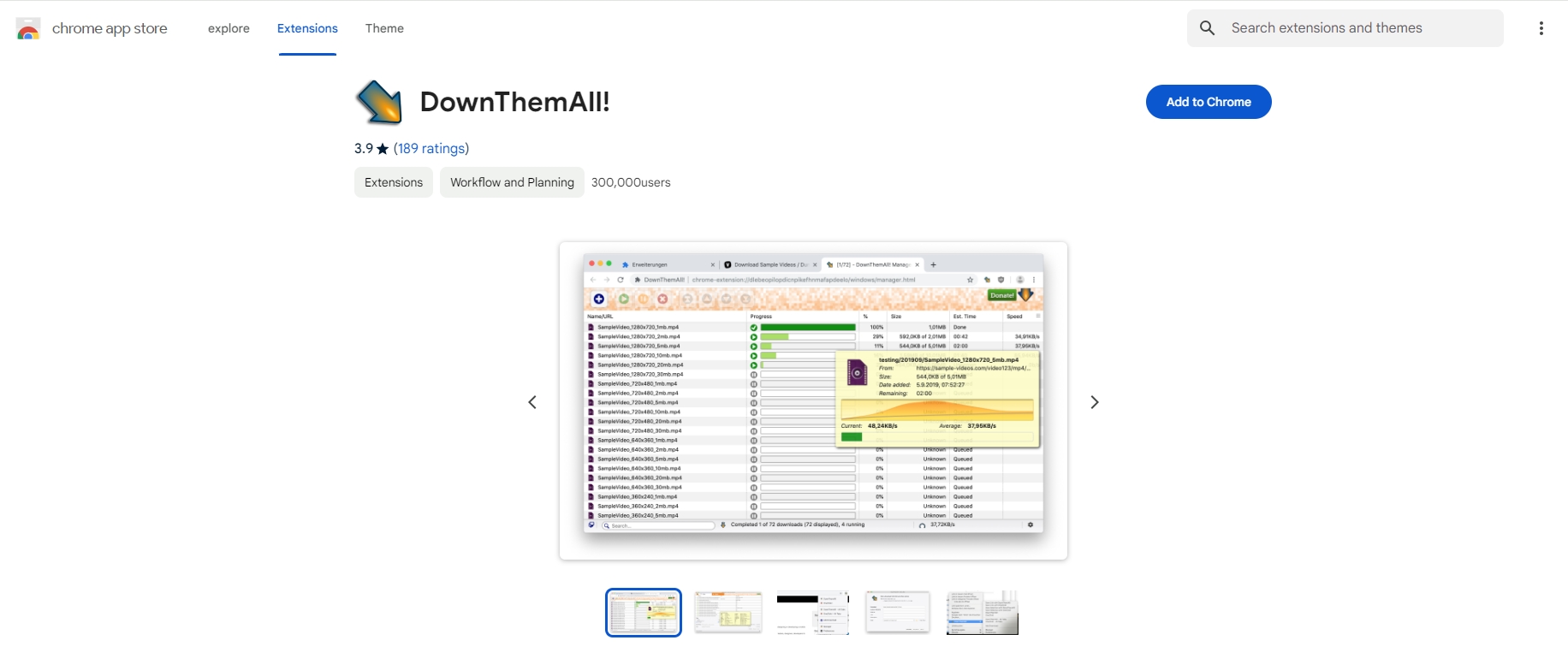
2.3 Imageye – Batch Image Downloader
Imageye Image Downloader is another widely used Chrome extension that lets users download all the images from the current tab. It provides an organized interface to filter images and save them in bulk.

Browser extensions offer a user-friendly and quick way to batch save images from multiple tabs. However, they often have limitations in terms of tab management, image filtering, and customization. If you’re looking for more control and flexibility, automation scripts might be a more powerful option.
3. Batch Save Images from Multiple Chrome Tabs Using Automation Scripts
For tech-savvy users, automation scripts provide a powerful alternative to browser extensions. Using languages like JavaScript or Python, you can create a custom script that will automatically save images from multiple Chrome tabs.
3.1 Using JavaScript Bookmarklets
A JavaScript bookmarklet is a snippet of JavaScript code that you save as a bookmark in Chrome. When clicked, it runs a small script that can perform actions like saving images from multiple tabs.
Steps to Create a JavaScript Bookmarklet:
- Create a new bookmark in Chrome by clicking the star icon on the URL bar.
- In the URL field, paste the following JavaScript code: javascript:(function(){var i,images=document.getElementsByTagName(‘img’);for(i=0;i<images.length;i++){window.open(images[i].src);}})();
- Open the Chrome tabs with the images you want to save.
- Click on your new bookmarklet, and it will open all images in new tabs for you to download.
3.2 Using Python and Selenium
For those familiar with Python, Selenium is an excellent tool to automate Chrome and batch save images from multiple tabs.
Example Python Script:

While automation scripts offer flexibility and full control, they may be too complex for some users. In this case, advanced batch image downloading software like Imaget can offer a simple yet powerful solution.
4. Advanced Batch Save Images on Multiple Selected Chrome Tabs with Imaget
If you’re looking for a comprehensive solution that offers both simplicity and power, Imaget is the ideal tool for batch saving images from multiple Chrome tabs. Imaget is an advanced image downloader designed for users who need to save large numbers of images quickly and efficiently. Imaget can handle multiple Chrome tabs simultaneously, making it easy to download images from different web pages. You can also set filters based on image size, resolution, or format to download only the images you need.
Here are the steps that you can follow to batch save images on multiple selected chrome tabs with Imaget:
Step 1: Download the Imaget software for your operating system (Windows or Mac) by clicking the button below, then install it following the on-screen instructions.
Step 2: Collect the page URLs that contain the images you want to download, then paste them into Imaget and the software will display a list of all the open Chrome tabs and extract available images.
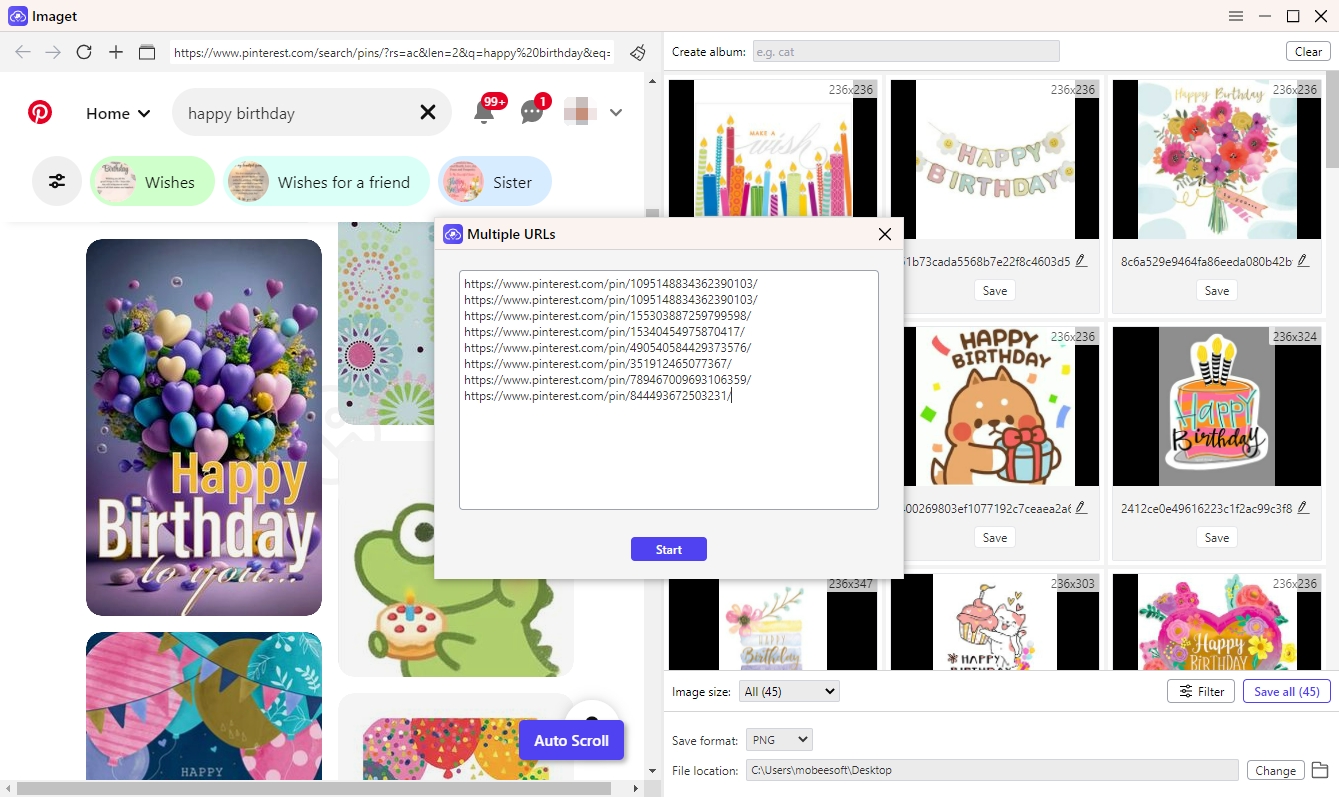
Step 3: You can apply filters based on image resolution, file size, or file format to download desired images, and specify the folder or directory where you want to save the images.
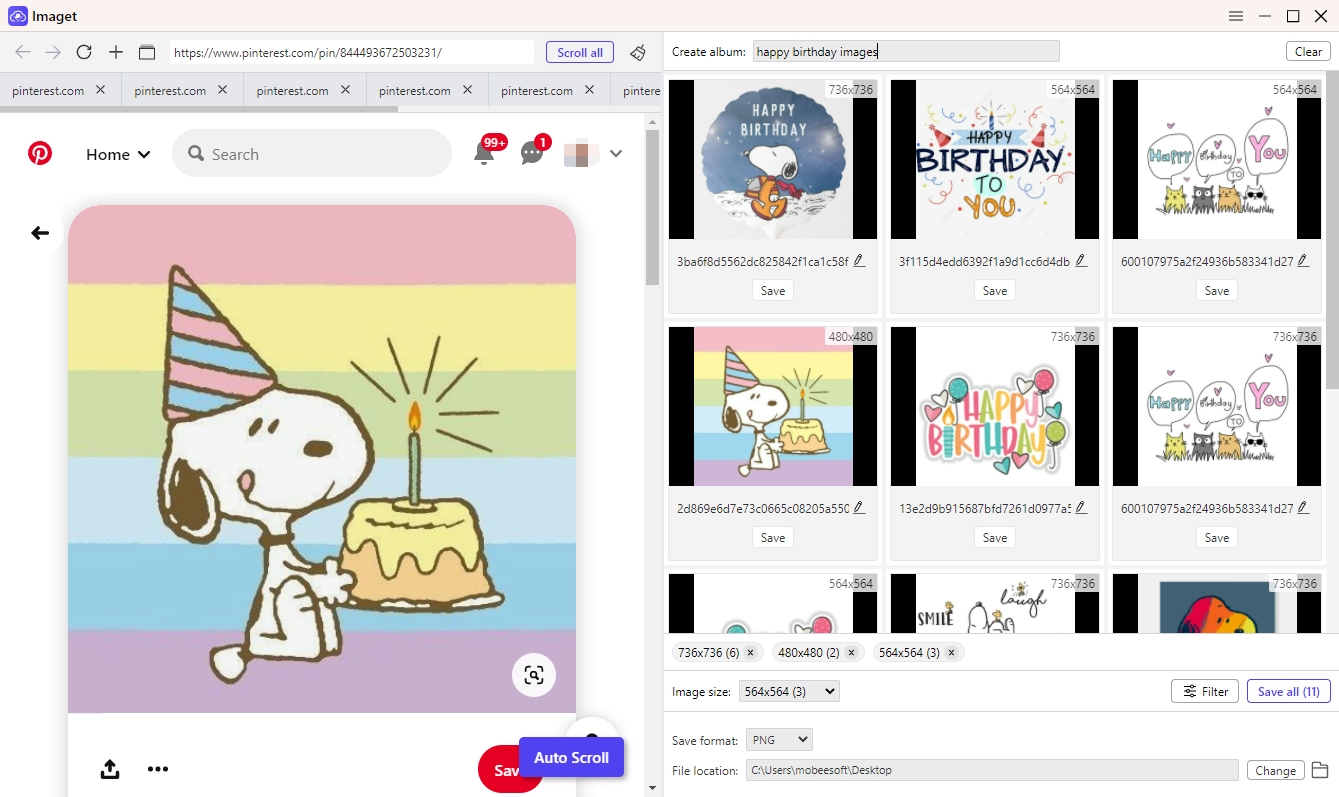
Step 4: Once you have configured the settings and selected the tabs, click on the “Save All” button, and Imaget will batch download all the images from the selected Chrome tabs, organizing them according to your preferences.
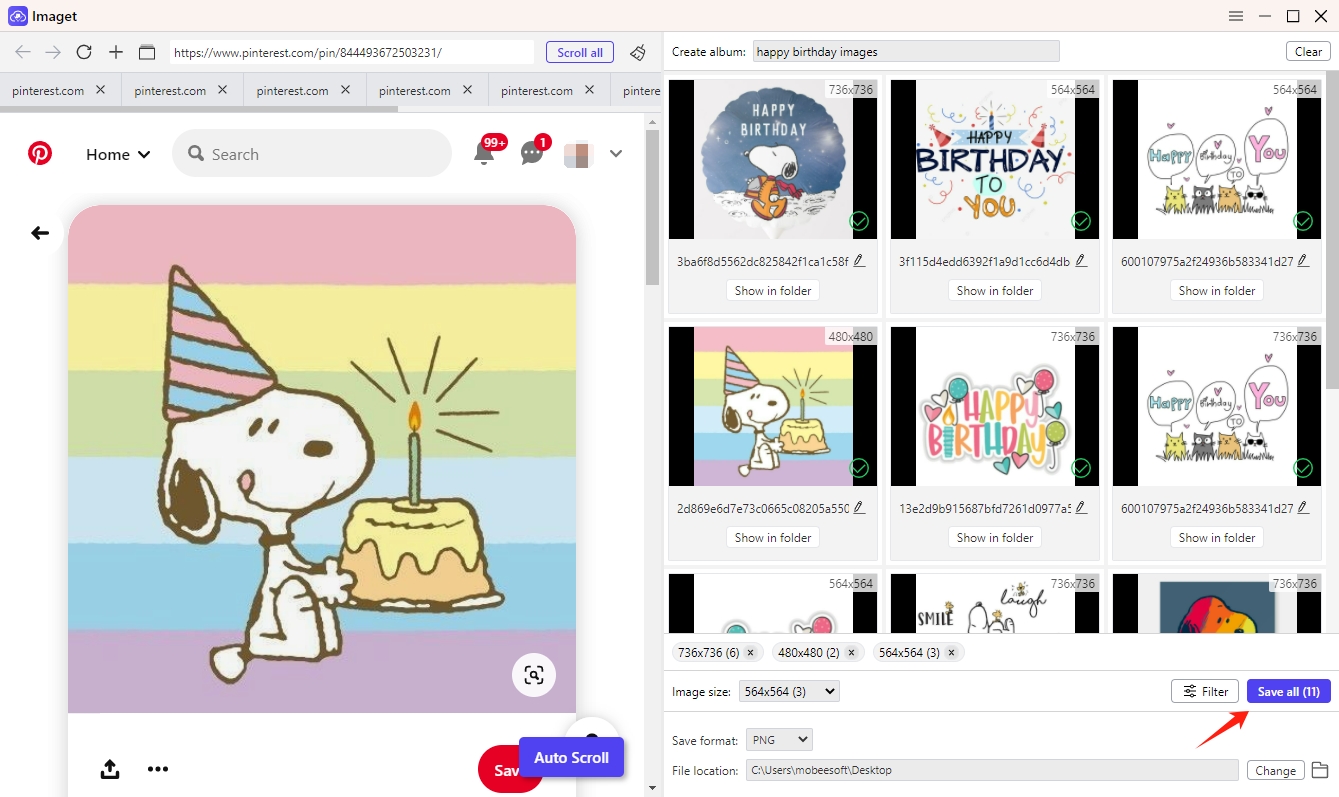
5. Conclusion
Batch-saving images across multiple Chrome tabs can greatly enhance your productivity, especially when dealing with large volumes of images. While browser extensions like ImageAssistant and Download All Images offer simple solutions for most users, automation scripts provide a more customizable approach for those with technical knowledge. However, for the most powerful and efficient method, Imaget stands out as the best option, offering robust functionality with advanced features.
Whether you’re working on a creative project, conducting research, or just trying to organize a large collection of images, Imaget simplifies the process of batch-saving images, making it the ultimate tool for the job. We highly recommend Imaget for anyone who needs a professional-grade solution for bulk image downloads across multiple Chrome tabs.
- Can I Download HD Images from Lifetouch for Free?
- Meet gallery-dl Coomer DDOS Guard? Try These Solutions
- How to Download .jpg_orig Images?
- How to Download NSFW Images and GIFs?
- How to Download Albums from JPG Fish (jpg6.su)?
- Why My Downloaded Images Are Not Showing in the Gallery?
- Your Go-To Tools for Clevatess Manga Free Downloads
