How to Bulk Download Images from URL List?
In today’s digital landscape, images are ubiquitous, serving as crucial components in web development, content creation, research, and more. However, manually downloading images from a lengthy list of URLs can be time-consuming and inefficient. Fortunately, there are several methods and tools available to streamline this process. In this comprehensive guide, we’ll explore different approaches to bulk image downloading. Each method offers its own unique advantages and steps, empowering users to efficiently download images in bulk from URL lists.
1. Download Images from URL List with Browser Extensions
Browser extensions provide a convenient way to enhance the functionality of web browsers, enabling users to download multiple images with URLs simultaneously. However, some extensions may lack advanced features such as URL validation, filtering, and customization options.
Here’s how to utilize browser extensions to download images from the URL list:
Step 1: Find and install the desired browser extension from the respective browser’s extension store, such as “Bulk Image Downloader From Url List“.
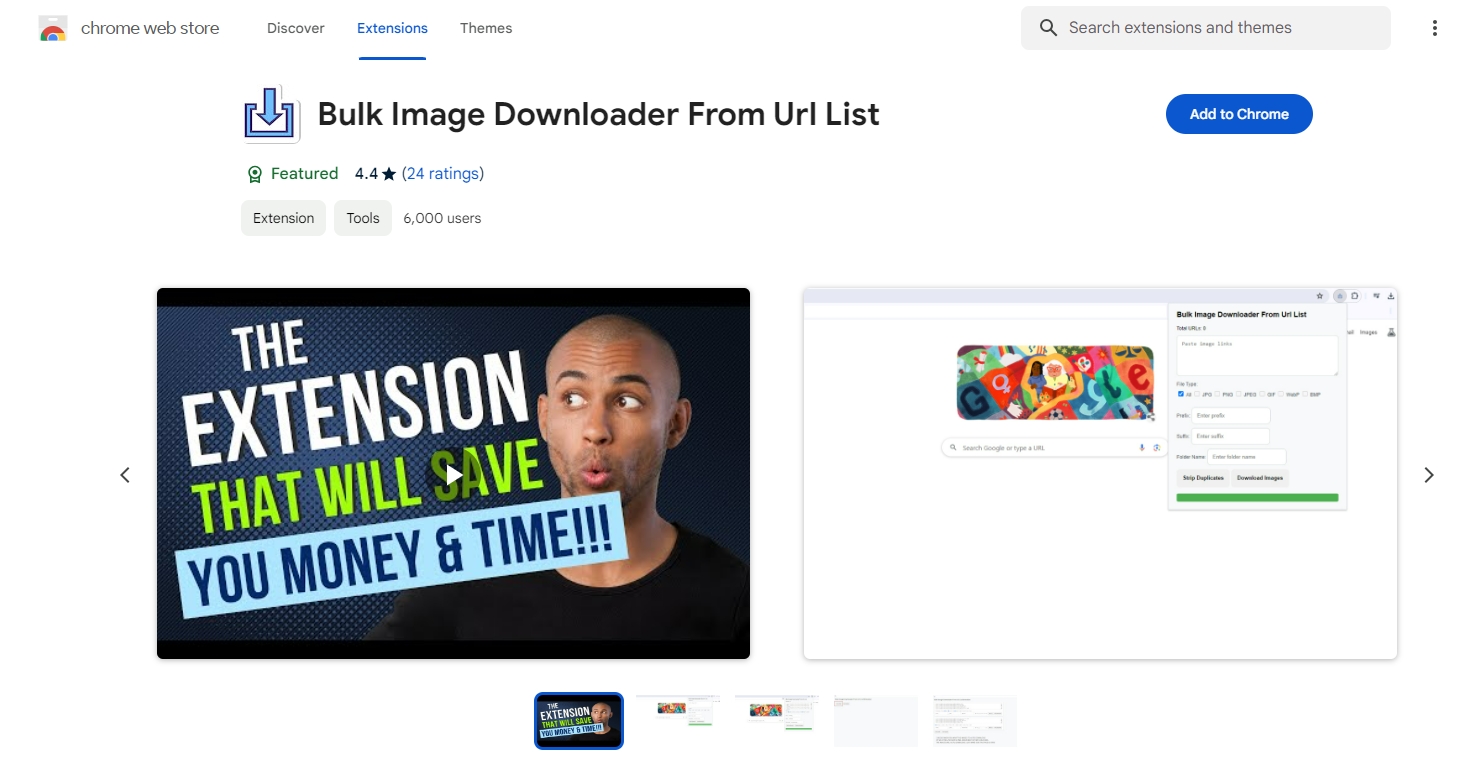
Step 2: Click on the extension icon in the address bar, paste the copied image URL list, then choose the output format and customize other download settings.
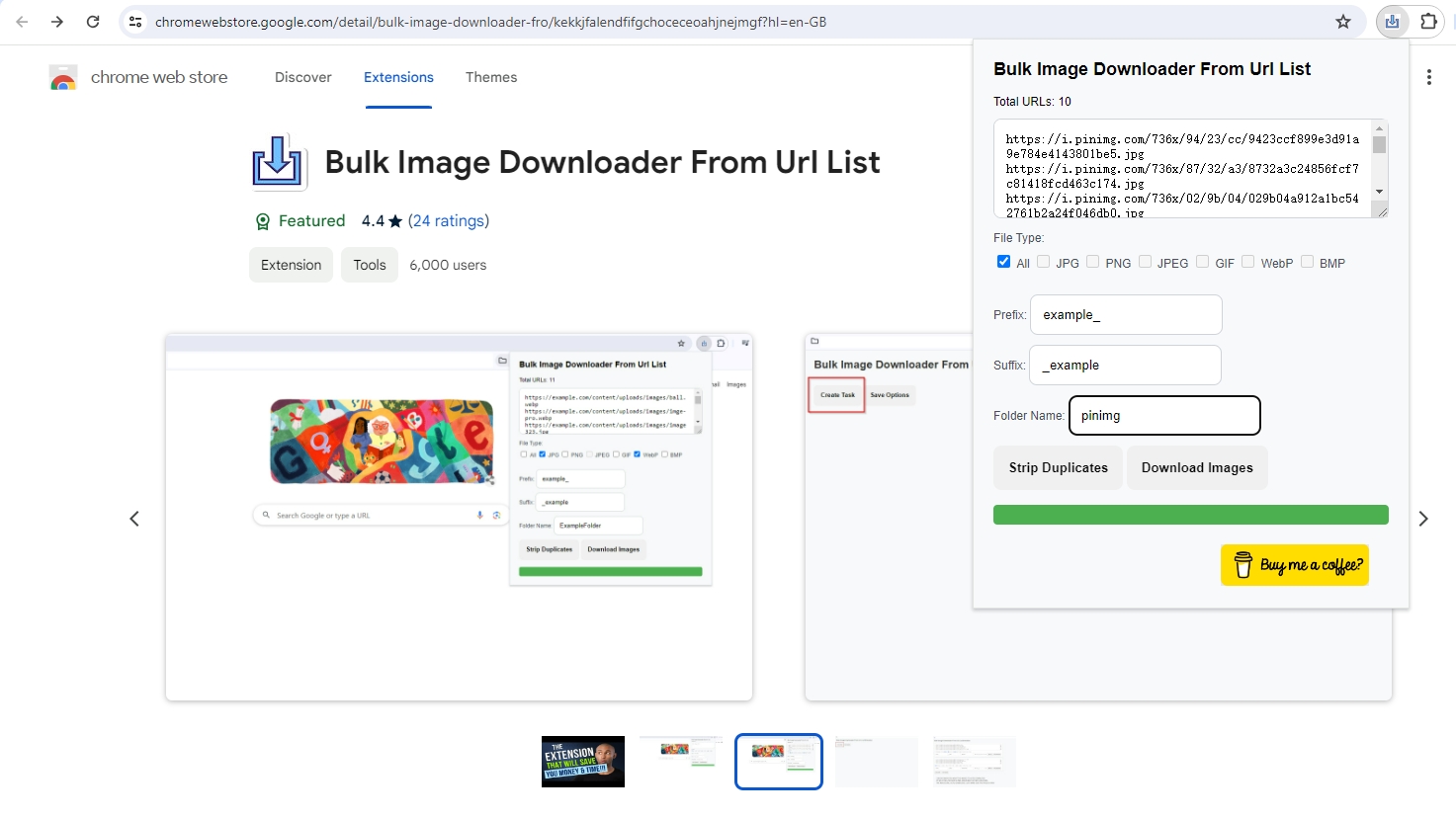
Step 3: Click on the “Download Images” button, and the extension will retrieve the images and save them to your specified location on your device.
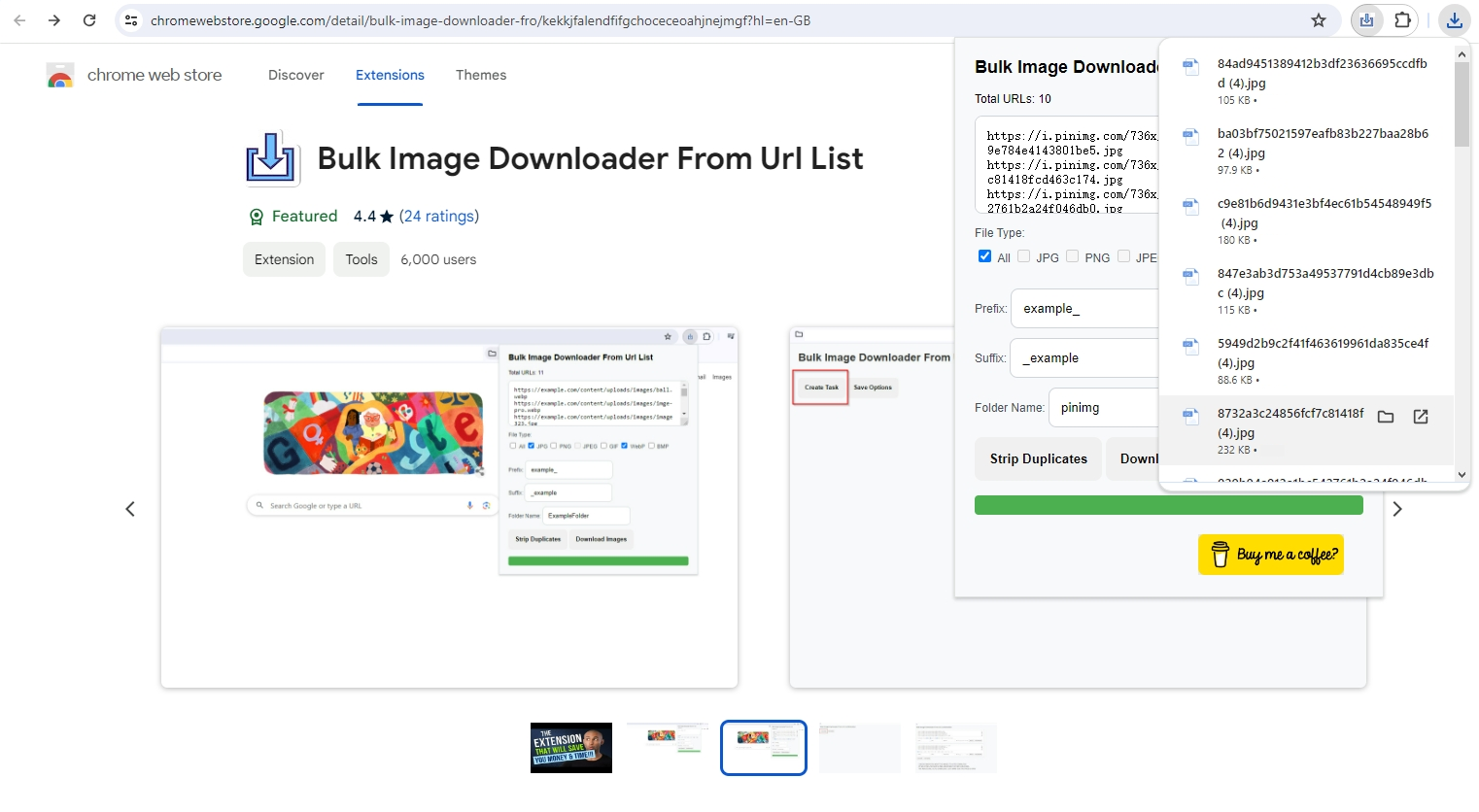
2. Download Images from URL List with Online Image Downloaders
Online image downloaders offer a convenient solution for users who prefer not to install additional software or extensions. These platforms accept a list of image URLs and generate downloadable archives containing the images. However, uploading URL lists to online platforms may raise privacy concerns regarding data security and confidentiality.
Here’s how to use online downloaders for bulk image downloading with URL list:
- Visit the website of the online downloader you wish to use, such as “Online Image Downloader“.
- Locate the input field or area where you can paste or upload a list of image URLs.
- Input the image URLs and click on the “Analyzing Images” button.
- The online downloader will retrieve the images from the provided URLs and generate a downloadable archive (e.g., ZIP file) containing the images. You can choose to download as a ZIP file or download these images one by one.
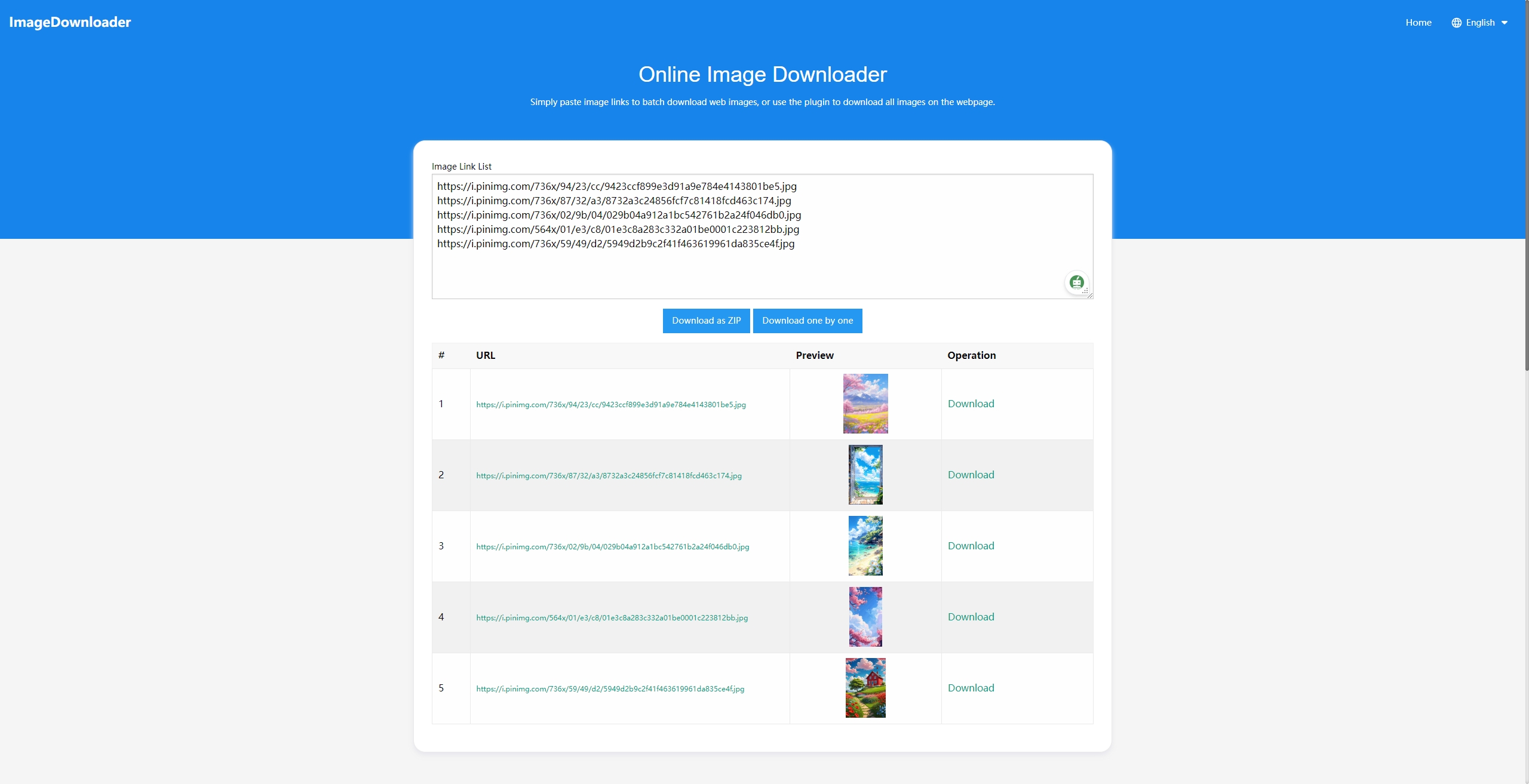
3. Download Images from URL List with Google Apps Script
Google Apps Script allows users to automate tasks within Google Sheets, making it a viable option for bulk downloading images from URL lists stored in spreadsheets. However, users need to learn Google Apps Script syntax and concepts to write effective scripts, which may require time and effort.
Below are the steps to download images from a URL list in Google Sheets:
- Open Google Sheets and create a new spreadsheet or open an existing one where you have your list of image URLs. In one column, enter your list of image URLs.
- From the menu, select “Extensions” > “Apps Script” to open the Google Apps Script editor.
- In the script editor, write the provided script to download images from the URL list (Replace
"YOUR_FOLDER_ID"with the ID of the Google Drive folder where you want to save the images). - Save and run the script. It will download the images to your specified Google Drive folder.
- Verify that the images have been downloaded to your Google Drive folder, then download them to your device.
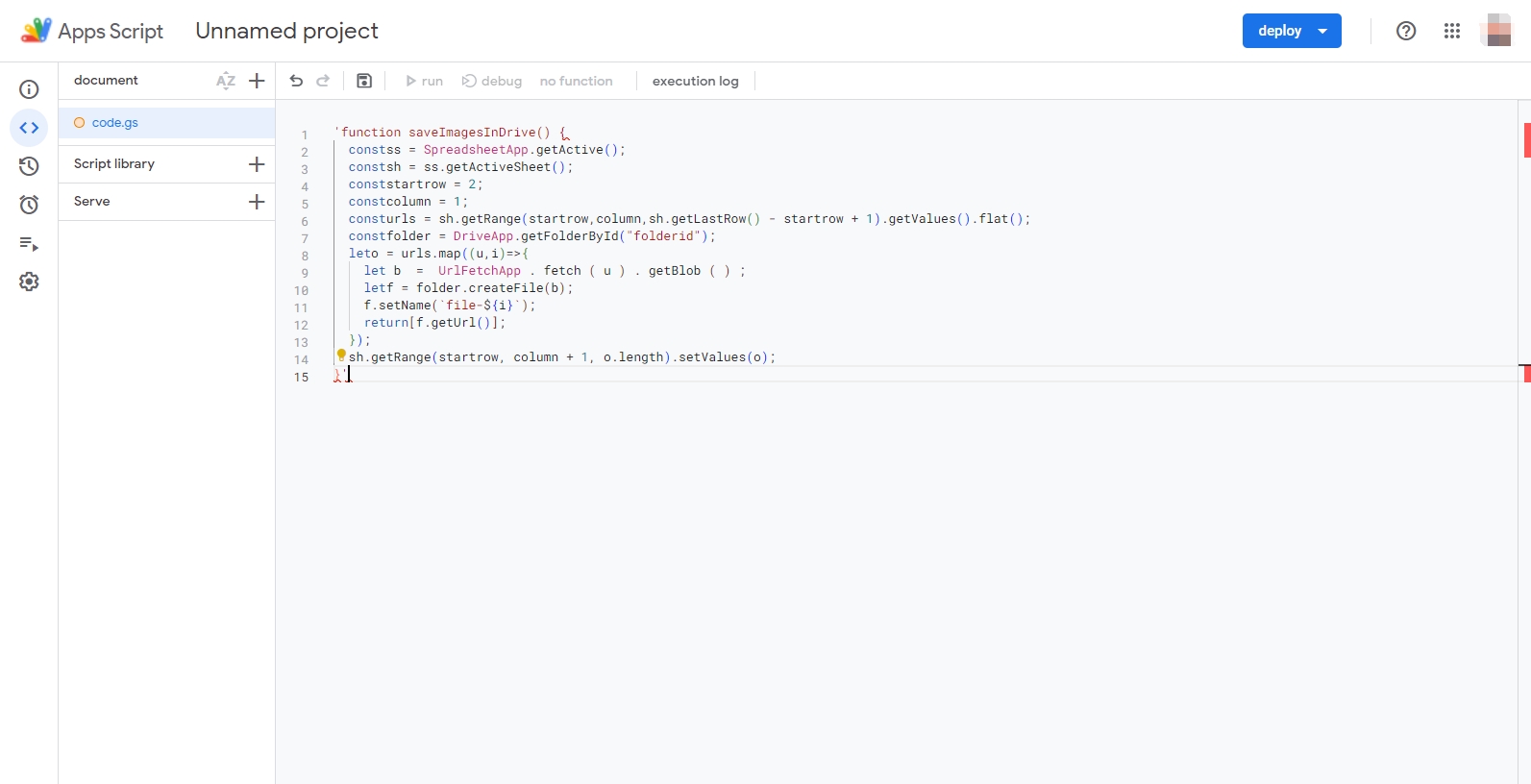
4. Bulk Download Images from URL List with Imaget
Imaget is a powerful and versatile software tool designed specifically for bulk downloading images from URLs instead of manually downloading. With Imaget, users can effortlessly download large collections of images from all online image sources, including web galleries, image hosting sites, and forums. The software offers advanced features such as batch downloads with high resolutions and customization options, making it an ideal solution for users with demanding bulk image downloading needs.
Follow the steps below to use Imaget to download images in bulk with the URL list:
Step 1: Download and run the Imaget software installer, and follow the on-screen instructions to install Imaget on your computer.
Step 2: Within the Imaget interface, locate the “Multiple URLs” icon and click on it.
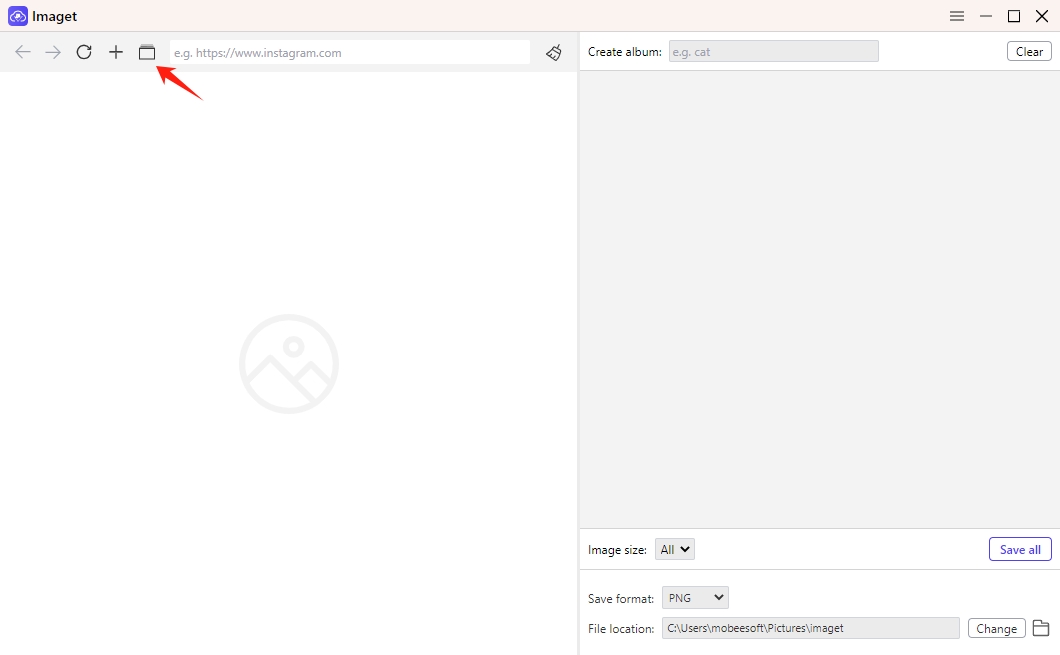
Step 3: Paste the list of image URLs you wish to download and click on the “Start” button. Imaget will open URLs in different tabs and display detected images in the software interface.
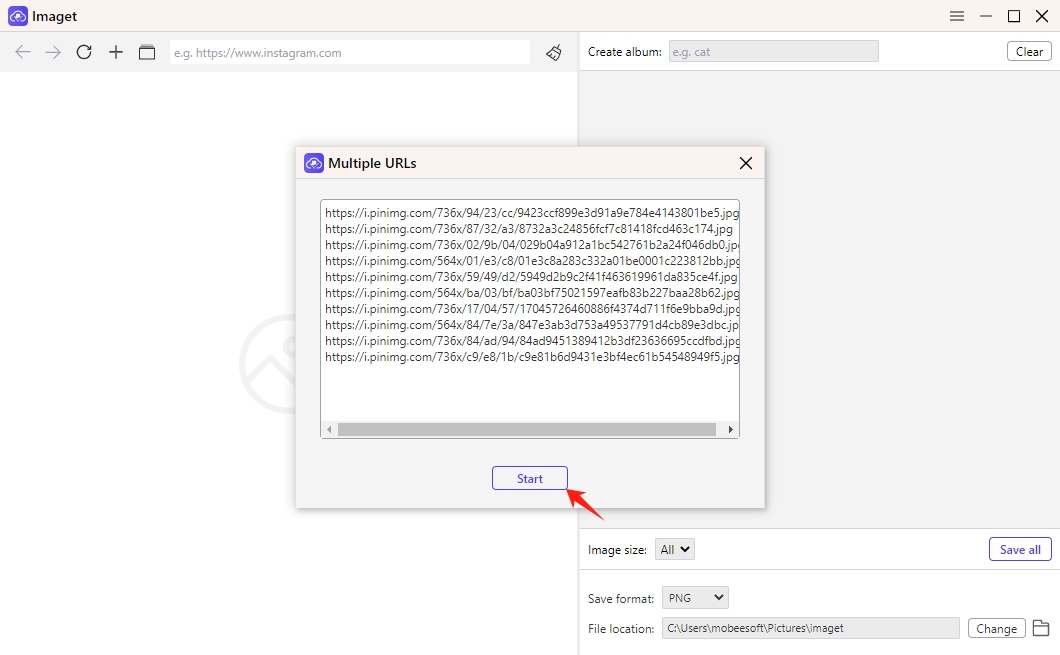
Step 4: Select images and adjust settings such as download location, file naming options, and output format as needed. Once you have configured the download settings, click “Save all” to initiate the download process.
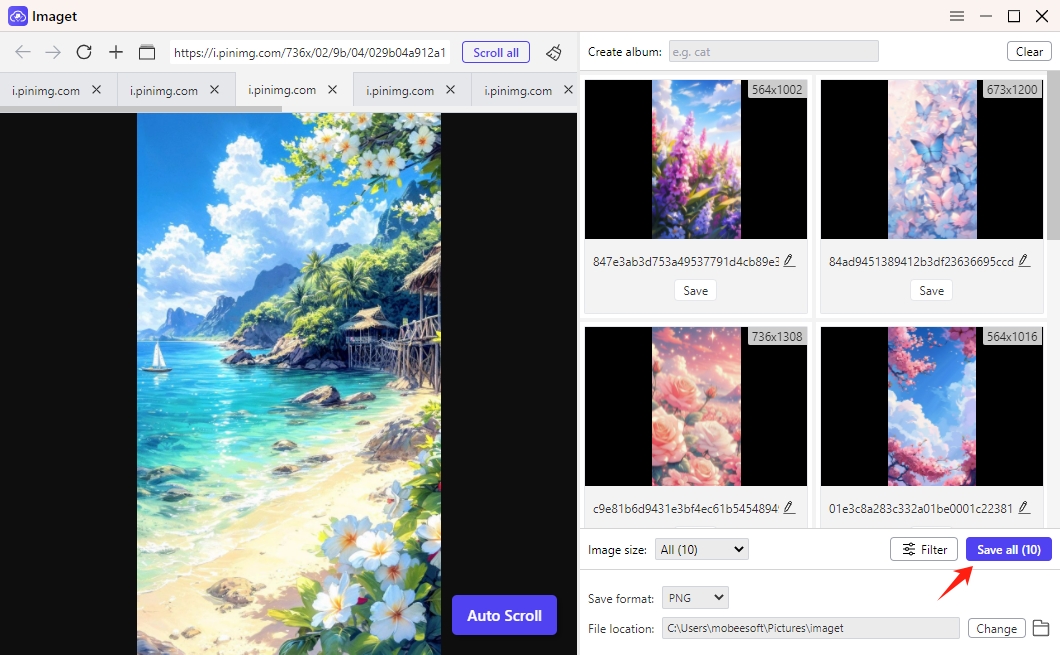
Step 5: Once the download process is complete, click the “Open folder” icon to review the downloaded images to ensure they meet your requirements.
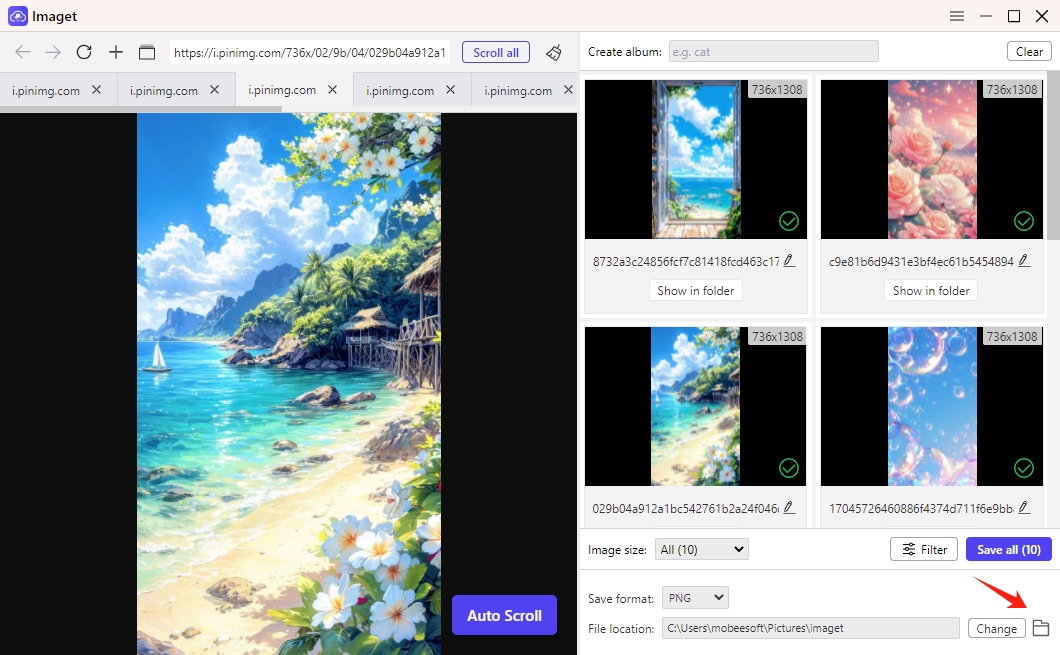
5. Conclusion
In today’s digital world, images are crucial across various fields, but downloading them from URL lists can be tedious. Fortunately, there are methods like browser extensions for quick access, online downloaders for simplicity, and Google Apps Script for automation within Google Sheets. Each has its pros and cons, catering to different needs.
If you are seeking advanced features for bulk image downloading efficiently, the Imaget downloader provides the ultimate solution to download images from URL list. By downloading and using Imaget, you can easily save images with the best quality in just a few seconds and enhance your productivity and workflow in the digital realm.
6. Bonus: Batch Download Videos from URL with Meget
If you need to ddownload video URLS to MP4 or other formats, then Meget converter is a good download helper. Meget simplifies the process of downloading multiple videos at once by allowing batch downloads from various URLs. This feature is perfect for quickly saving numerous videos without the need to download each one individually.
- Visit the Meget official website, download Meget and install the software on your Windows or Mac device.
- Navigate to Facebook and log in with your account to access to the videos that you wish to download.
- Collect the URLs of the videos you want to download (You can also copy a playlist URL).
- Launch the Meget Converter, paste each URL into the designated field and click the download icon.
- Meget Converter will process and download the videos simultaneously, saving them to your chosen folder.
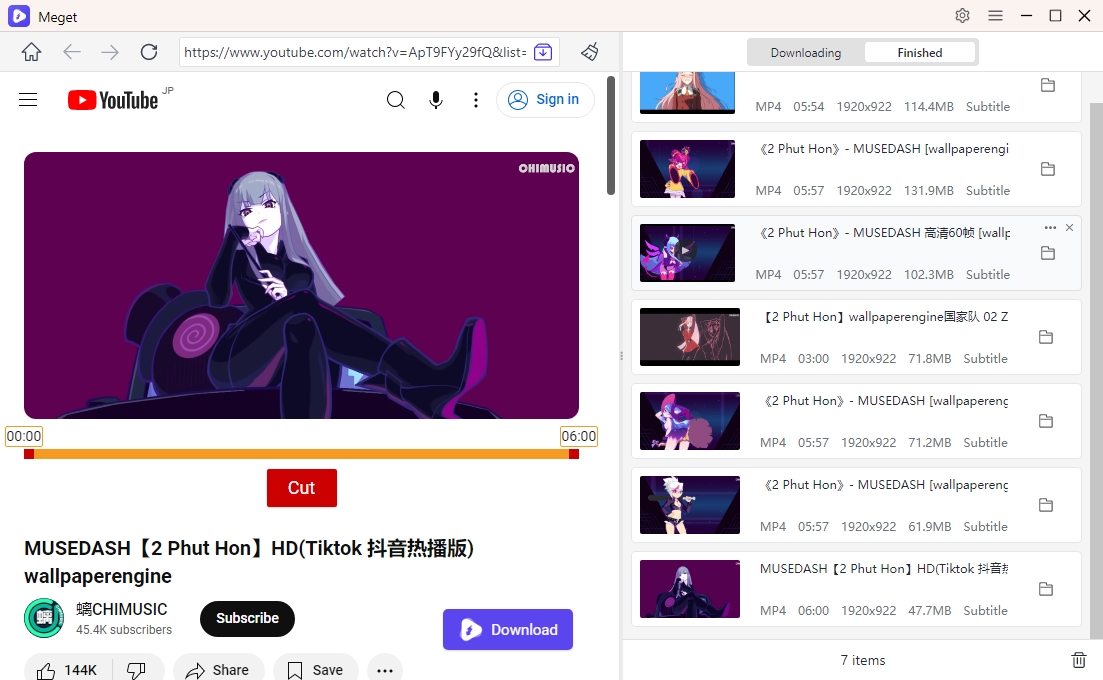
- How to Search OnlyFans by Image (2025 Guide)
- Top DeviantArt Alternatives for Artists and Creators in 2025
- How to Download Pictures You Can’t Right Click On?
- How to Download Dr. Doom Wallpaper with Images Size 1920x1080?
- How to Download from Fanfix?
- How to Download Cosplay Images from Mitaku?
- How to Download Comics and Manga from MyHentaiGallery?
