How to Download 4Chan GIFs and Images?
In the vast realm of the internet, 4Chan stands as a unique and vibrant community-driven platform where users engage in discussions, share images, and participate in various forums. Among the plethora of content exchanged on 4Chan, GIFs and images hold a special place, encapsulating the essence of its diverse user base. In this guide, we delve into the world of 4Chan and explore the methods to download GIFs and images from 4Chan.org.
1. What is 4Chan?
4Chan, often dubbed as the “anonymous imageboard,” is an imageboard website where users can post and discuss a wide range of topics anonymously. Founded by Christopher Poole in 2003, 4Chan has evolved into a hub of creativity, humor, and controversy. It hosts various boards (or forums) dedicated to topics ranging from anime, video games, and technology to politics, literature, and adult content.
Users on 4Chan interact through threads, where each post can contain text, images, and GIFs. The platform’s anonymity fosters unrestricted expression, leading to a diverse array of content, memes, and discussions.
2. How to Download 4Chan GIFs and Images?
2.1 Manually Download 4Chan GIFs and Images
Downloading GIFs and images from 4Chan is relatively straightforward, thanks to the platform’s accessible interface and simple functionality. Here’s a step-by-step guide to downloading content from 4Chan:
Step 1: Browse through the various boards and threads on 4Chan to find the GIFs or images you wish to download. Click on the image or GIF you want to download to open it in full size.
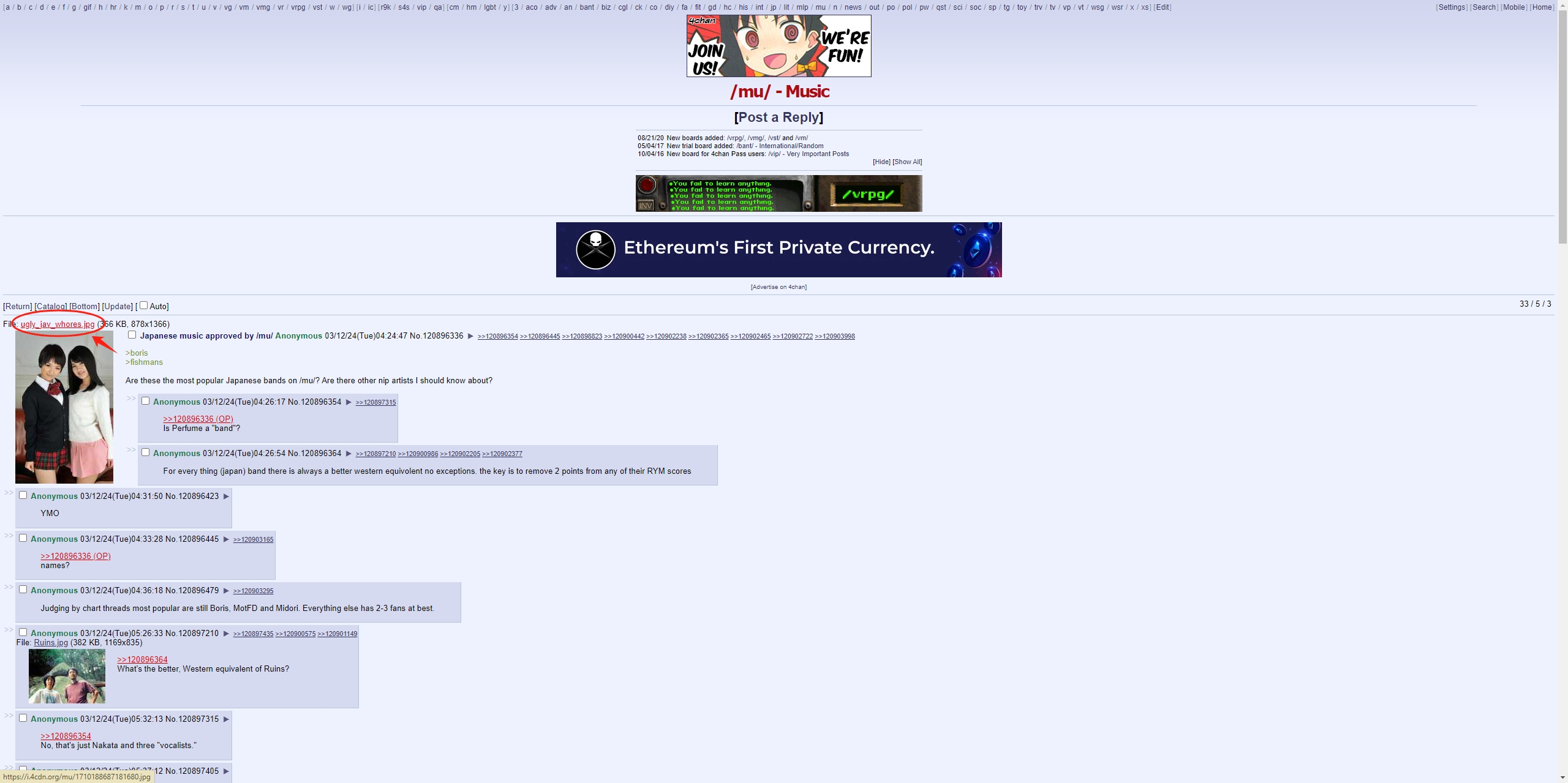
Step 2: Right-click on the image/GIF and select the “Save image as…” option from the context menu. Choose a location on your device to save the file, and click “Save“.

If you wish to download multiple images or GIFs from the same thread, repeat the process for each file.
Some threads on 4Chan may include links to external image hosting services like Imgur or Gfycat. In such cases, you can download the content directly from these platforms using similar methods.
2.2 Download 4Chan GIFs and Images with Chrome Extensions
Downloading GIFs and images from 4Chan with extensions is a convenient way to save content directly to your device without hassle. Chrome extensions are particularly useful for this purpose, offering quick and easy solutions to capture images and GIFs from your favorite threads. Here are step-by-step instructions for downloading GIFs and images from 4Chan using Chrome extensions:
Step 1: Go to the Chrome Web Store and install the desired extension, like 4media – 4Chan Media Downloader.
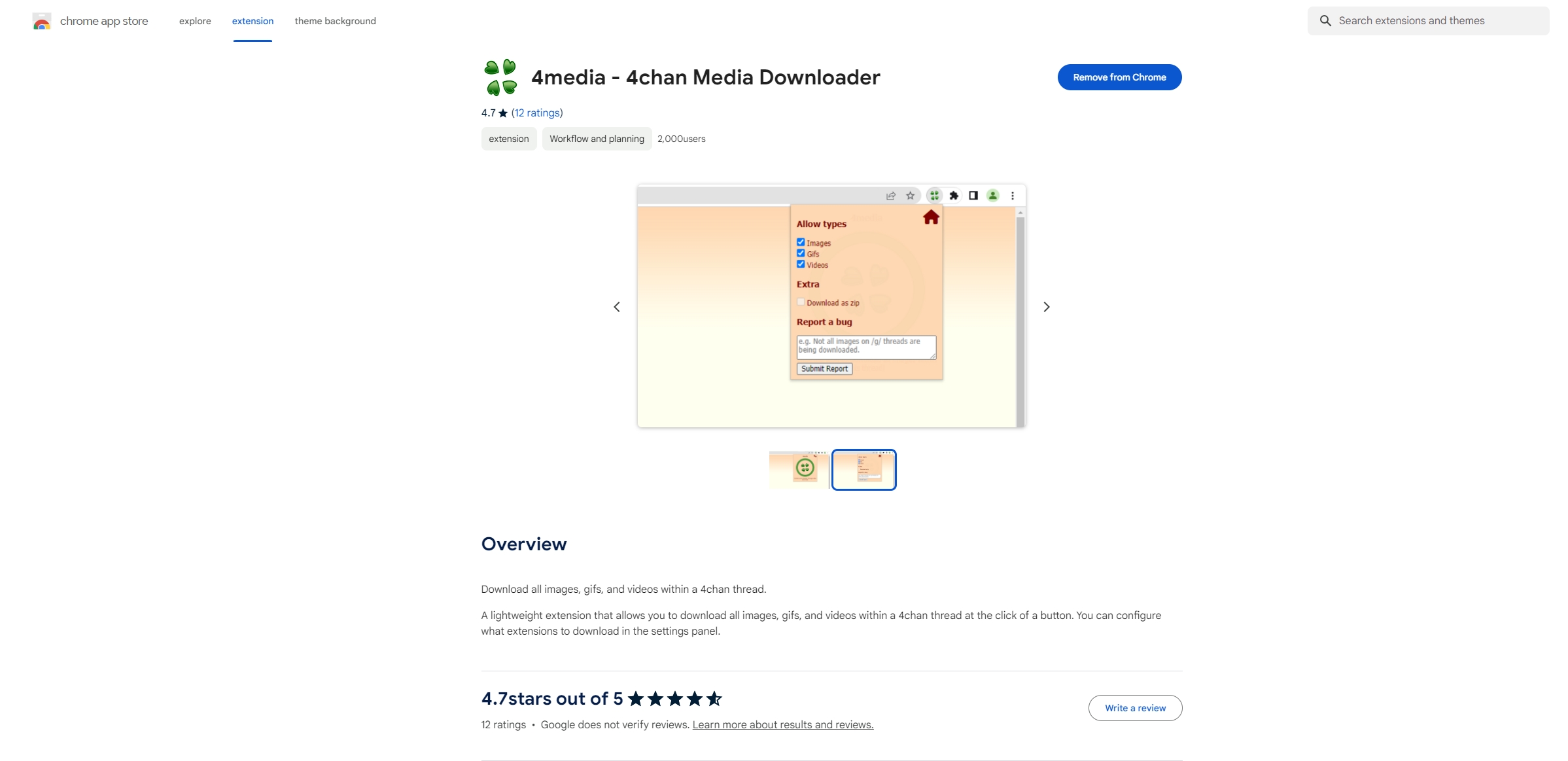
Step 2: Open your Chrome browser, go to 4Chan, and find the thread containing the GIFs and images you want to download. Click the 4media – 4Chan Media Downloader extension icon, and then select the download media files (images and gifs).
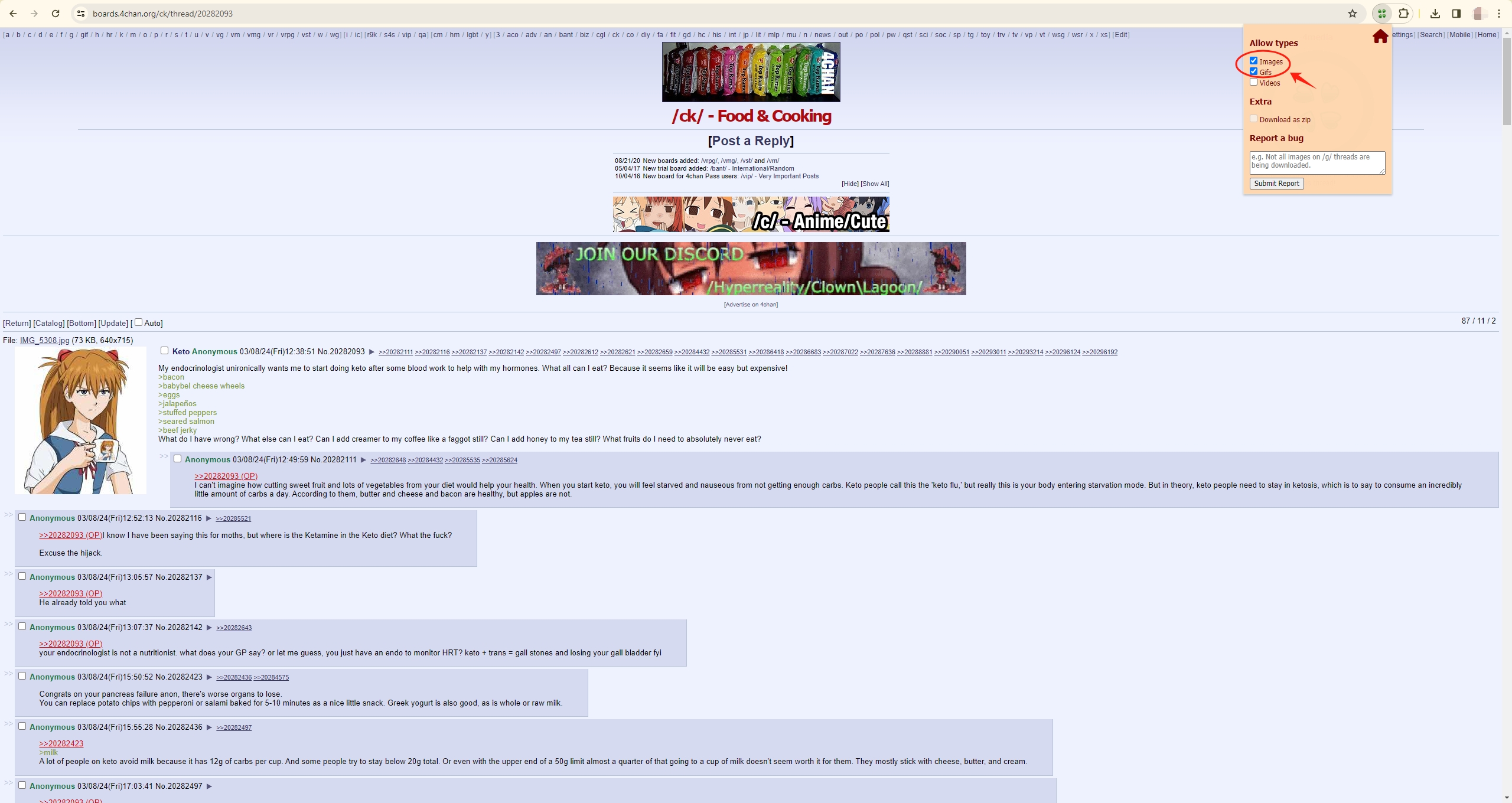
Step 3: Click the 4Media icon to start downloading, then check the destination folder on your device to ensure the downloads are successful.
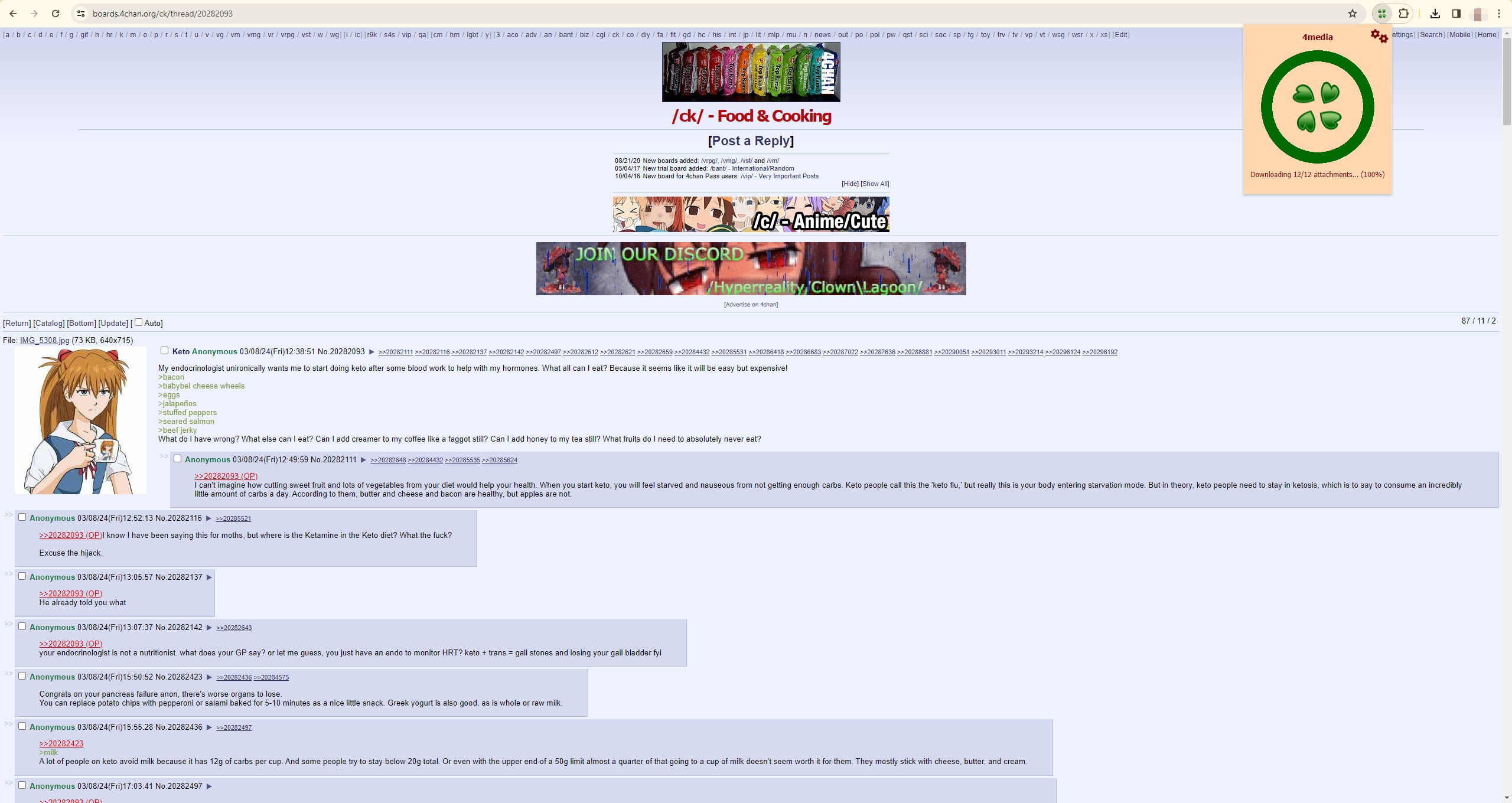
3. Advanced Bulk Download 4Chan GIFs and Images with Imaget
For users seeking to download large quantities of images and GIFs from 4Chan threads and more advanced download features, Imaget offers an efficient solution. Imaget is a powerful downloader designed to streamline the process of downloading images and gifs in bulk from all websites, including 4Chan. Its intuitive interface and advanced features (such as creating albums, filtering images and choosing output formats) make it a preferred choice for users seeking efficient mass downloads.
Let’s check the steps using Imaget to bulk download gifs and images from 4Chan.org:
Step 1: Begin by downloading and installing Imaget on your Mac or Windows by clicking the button below, and follow the installation instructions provided to set up the software on your system.
Step 2: Launch Imaget and open a 4Chan thread containing the images/GIFs you wish to download. Click the “Auto Scroll” button, and Imaget will automatically load the page and retrieve all images and GIFs present within the thread.
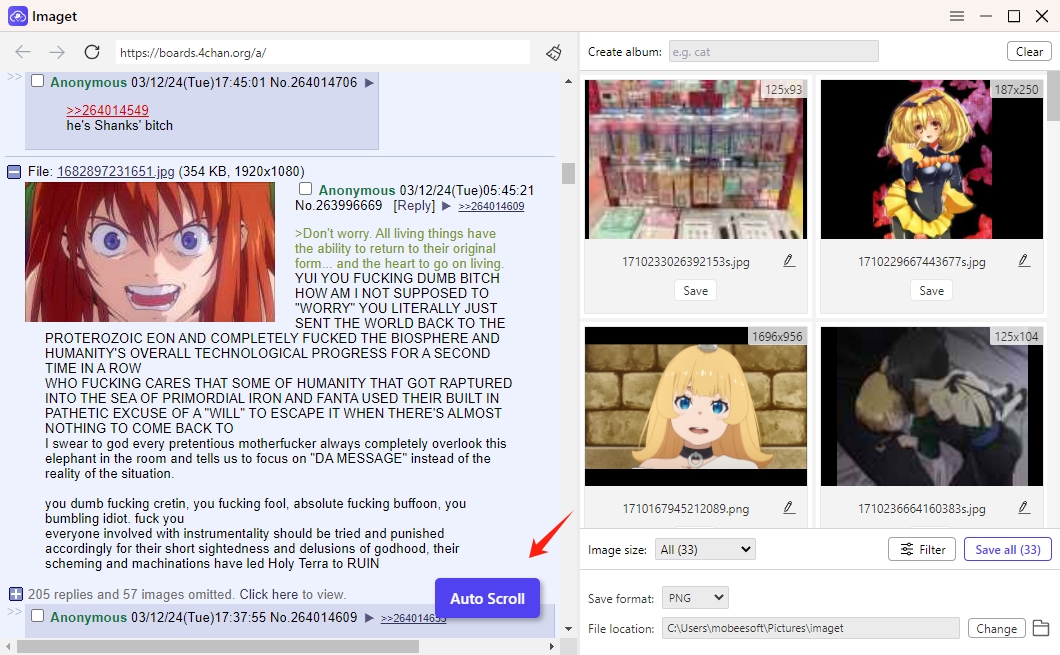
Step 3: Choose the gifs and images that you want to download from 4Chan.org, and customize your download preferences according to your requirements.
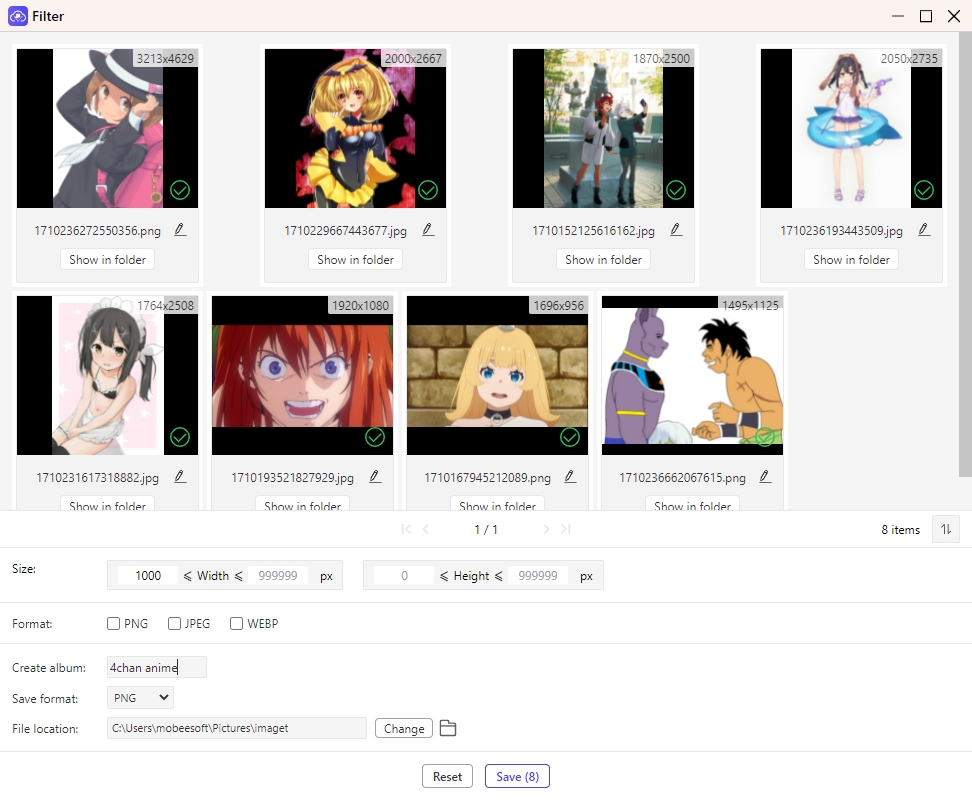
Step 4: Click on the “Save” button to commence the bulk download process.M You can monitor the 4Chan image and gif download progress within Imaget’s interface, which provides real-time updates on the number of files downloaded. You can pause, resume, or cancel the download process as needed.
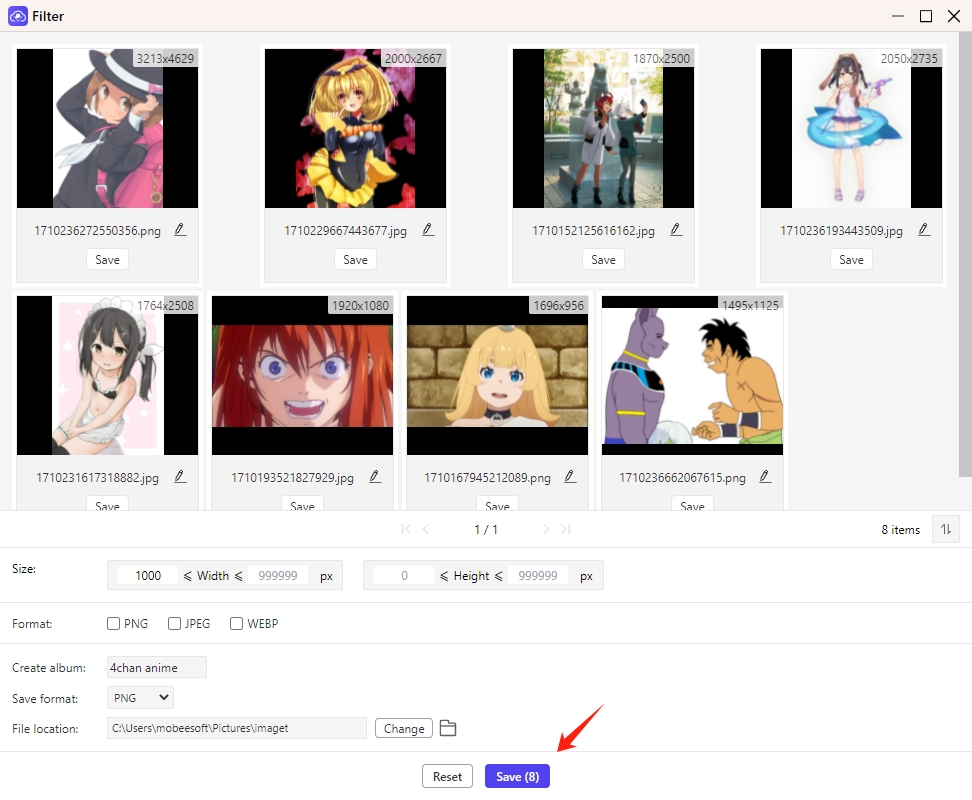
Step 5: Once the download is complete, click the “Open folder” icon to navigate to the designated folder on your device to access the downloaded images/GIFs. Organize and enjoy your collection of 4Chan content at your convenience.
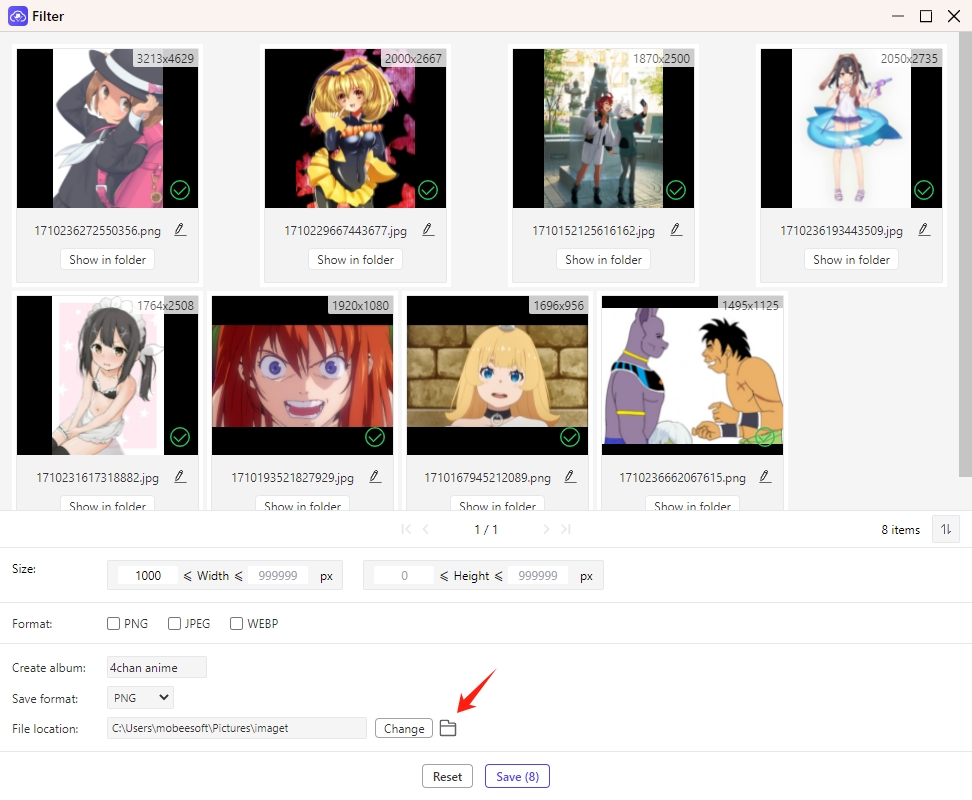
Conclusion
4Chan remains a captivating digital landscape, offering a glimpse into the collective consciousness of the internet. With the methods outlined in this guide, you can seamlessly download GIFs and images from 4Chan threads, whether through manual downloading, Chrome extensions, or advanced bulk download techniques using Imaget. If you prefer to bulk download from 4Chan.org with more options, it’s suggested that you download and try the Imaget downloader. Embrace the exploration of 4Chan’s diverse content and immerse yourself in the endless possibilities of the internet’s anonymous imageboard.
- How to Recover Deleted Photos from iPhone?
- Can I Download HD Images from Lifetouch for Free?
- Meet gallery-dl Coomer DDOS Guard? Try These Solutions
- How to Download .jpg_orig Images?
- How to Download NSFW Images and GIFs?
- How to Download Albums from JPG Fish (jpg6.su)?
- Why My Downloaded Images Are Not Showing in the Gallery?
