How to Download All Images from a Website on Android?
In today’s digital age, images play a crucial role in content consumption, whether for personal use, creative projects, or professional needs. If you come across a website brimming with images that you’d like to save, downloading each one manually can be a tedious task, especially on Android devices. Fortunately, there are useful apps designed to make downloading images on Android more efficient. In this article, we’ll explore various methods to download all images from a website on Android using popular image download apps.
1. How to Access and Download All Images from a Website on Android?
There are several applications available on Android that can help you download all images from a website quickly and efficiently. We’ll look at three well-liked choices below: All Image Downloader, Web Image Downloader, and Image Download.
1.1 Image Downloader
Image Downloader is a user-friendly app that allows you to download all images from a webpage in just a few steps. Here’s how to use it:
- Install the App: First, download and install the Image Downloader app from the Google Play Store.
- Open the App: Launch the app and enter the URL of the website from which you want to download images.
- Scan for Images: The app will scan the webpage and list all the images available for download.
- Select Images: You can either select specific images or choose to download all the images in one go.
- Download Images: Tap on the download button, and the images will be saved to your device’s gallery.
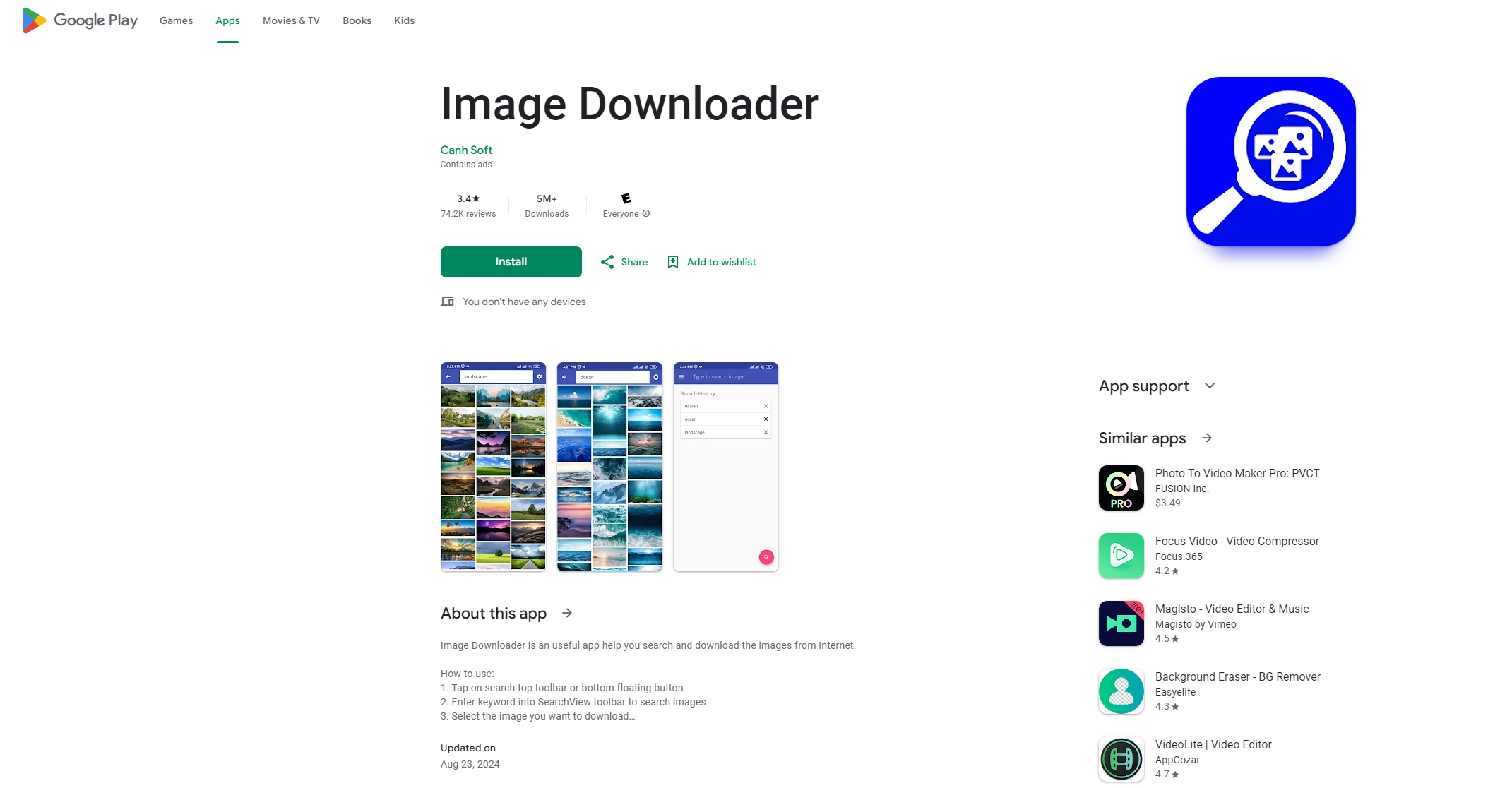
| Pros | Cons |
|
|
1.2 Web Image Downloader
Web Image Downloader is another efficient tool for Android users who want to download all images from a website. It offers more advanced features than Image Downloader, making it a preferred choice for users who need more control over the downloading process.
- Download the App: Get Web Image Downloader from the Google Play Store and install it on your Android device.
- Input the Website URL: Open the app and enter the website URL where the images are located.
- Browse Images: The app will automatically detect and display all the images from the webpage.
- Customize Settings: You can customize the download settings, such as file format and resolution, before downloading.
- Download: Select the images you want download with the Web Image Download and hit the download button. The images will be stored in your designated folder.
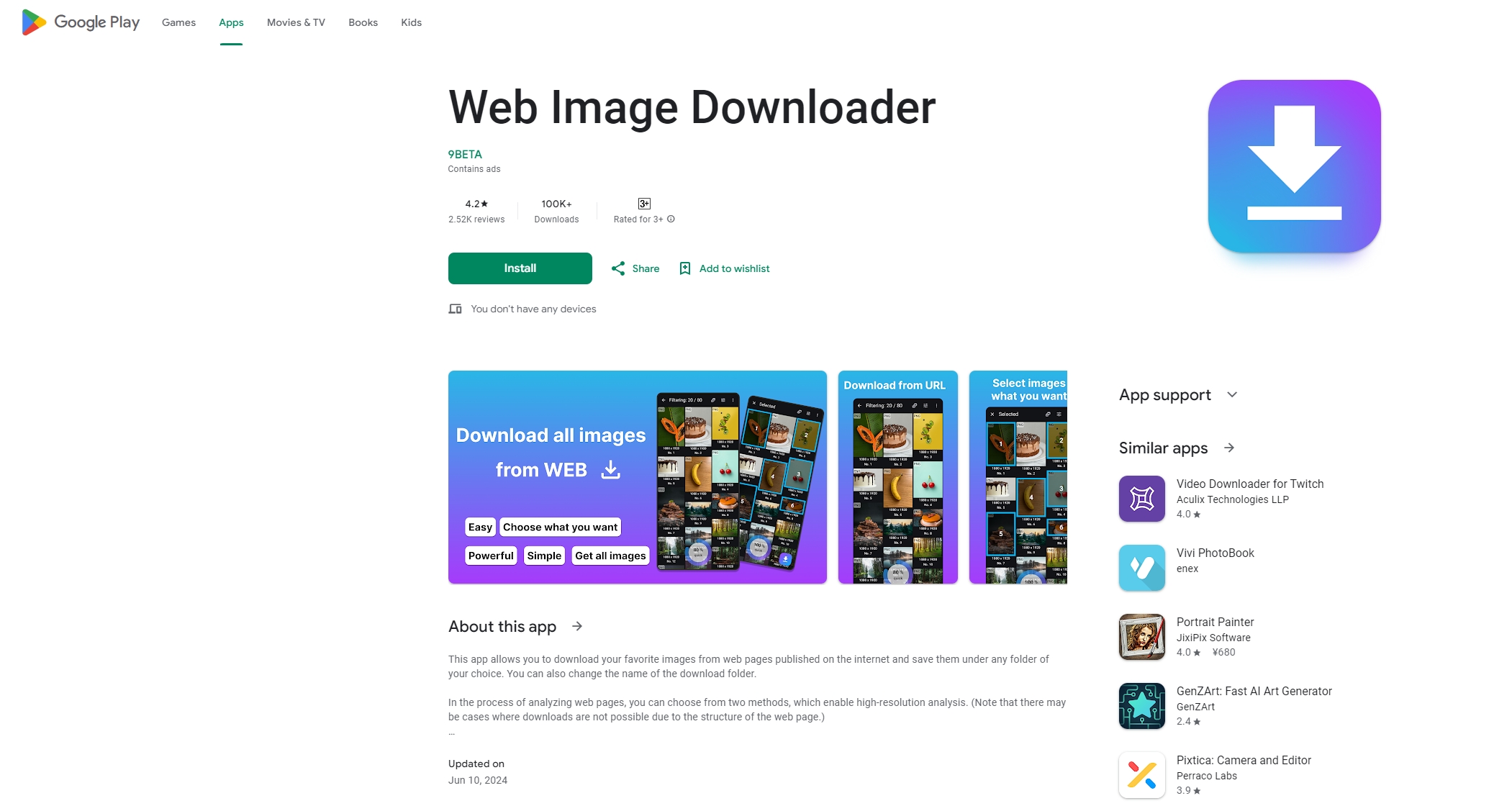
| Pros | Cons |
|
|
1.3 All Image Downloader
All Image Downloader is a multipurpose app that allows you to download images from various websites all at once. This app is particularly useful for users who need to download large numbers of images quickly.
- Install the App: Download All Image Downloader from the Google Play Store and install it on your Android device.
- Add URLs: If you need to download images from numerous sites, you can enter multiple website URLs into the application’s interface.
- Filter Images: The app allows you to filter images by size, format, and other criteria, ensuring you only download what you need.
- Batch Download: Once you’ve set your preferences, tap the download button to begin the batch download process.
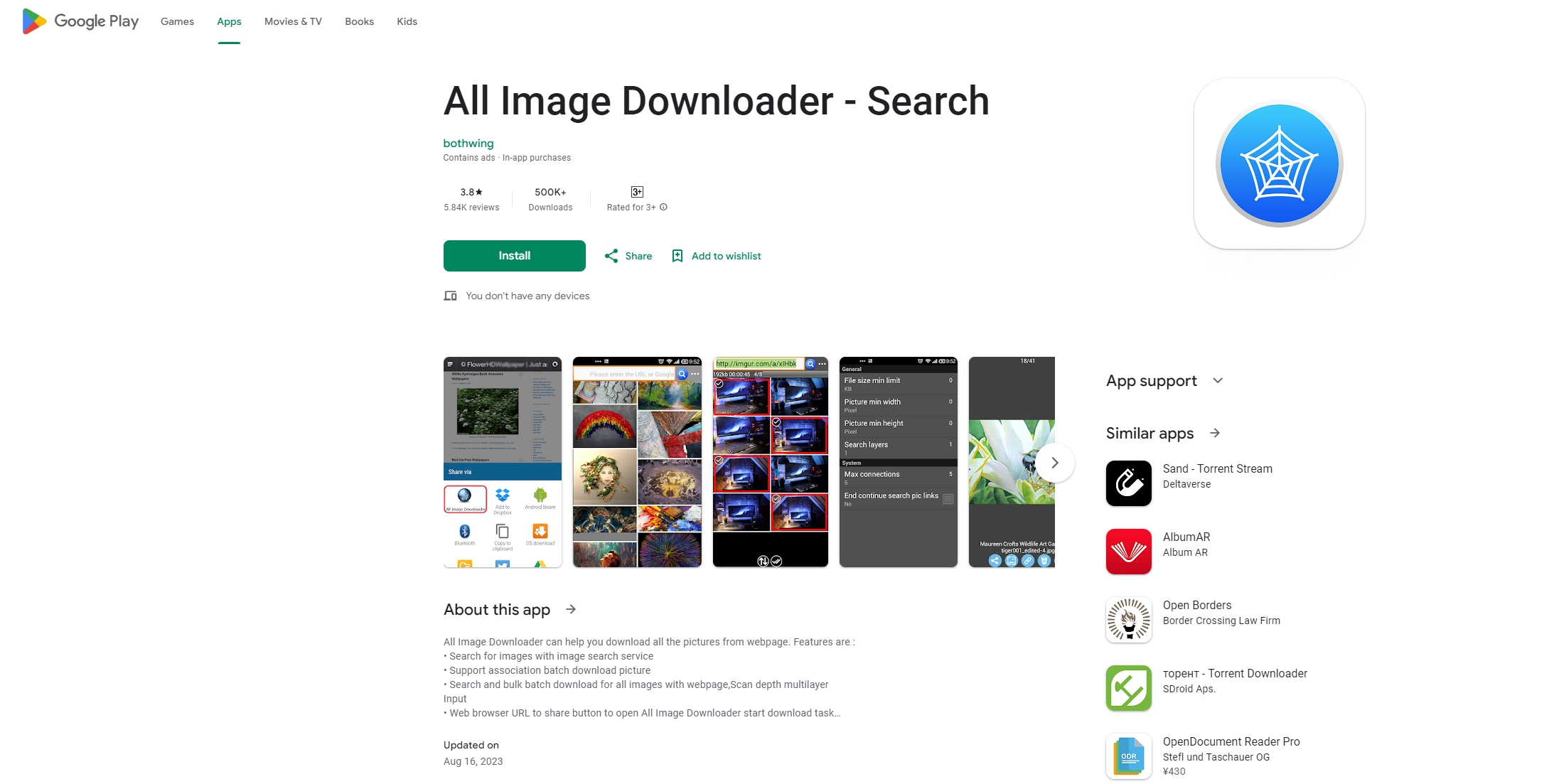
| Pros | Cons |
|
|
2. Bonus: Download All Images from a Website on PC with Imaget
While downloading images on Android is convenient, using a PC can be more efficient, especially when dealing with large numbers of images. This is where Imaget comes in – a powerful bulk image downloader designed for PC users. Imaget simplifies the process, allowing you to capture and save all images from any website quickly and efficiently.
Follow these steps to download all images from a website using Imaget:
Step 1: On your computer, download the most recent version of the Imaget installation file, and then click on the file to install it.
Step 2: Open Imaget and enter the URL of the website from which you want to download images, then hit the “Auto Scroll” button to have Imaget extract and display images within the interface.
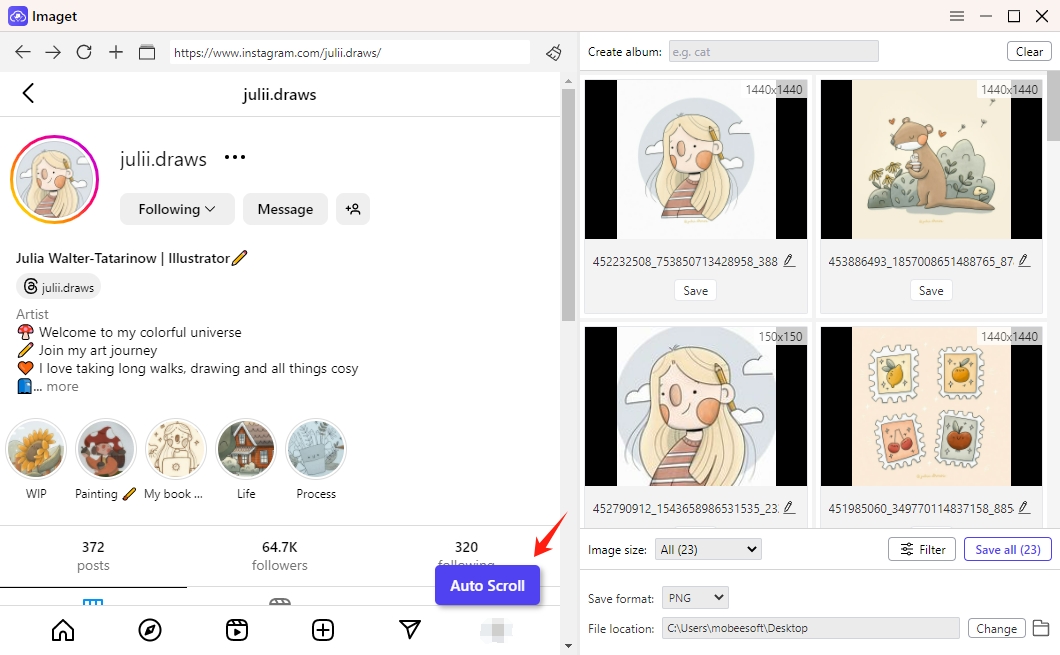
Step 3: Imaget also allows you to download images in bulk by pasting numerous page, post, and image URLs.

Step 4: Imaget offers various customization options to tailor the download process to your needs. You can choose to download images in specific file formats (such as JPEG, PNG, or GIF), set minimum and maximum image resolutions, and select the folder where the images will be saved.

Step 5: With a single click of the “Save all” button, Imaget will download all of the chosen images to the destination you’ve chosen.

Conclusion
Downloading all images from a website can be a daunting task without the right tools. Fortunately, Android apps like Image Downloader, Web Image Downloader, and All Image Downloader make it easy to capture and save all the images you need directly to your device. Each app offers unique features tailored to different user needs, from basic downloading to advanced filtering and customization.
For PC users, Imaget is an excellent choice for bulk image downloading. It provides advanced features that make the downloading and organizing process more efficient and user-friendly. Whether you’re downloading images for personal projects, professional use, or simply to save your favorite pictures, these tools can save you time and effort.
In conclusion, if you’re looking for the best tool to download all images from a website, Imaget stands out as a top recommendation, especially for PC users who require advanced features and high-speed downloads.
- How to Download Multiple Images at Once from Ideogram?
- How to Search OnlyFans by Image (2025 Guide)
- Top DeviantArt Alternatives for Artists and Creators in 2025
- How to Download Pictures You Can’t Right Click On?
- How to Download Dr. Doom Wallpaper with Images Size 1920x1080?
- How to Download from Fanfix?
- How to Download Cosplay Images from Mitaku?
