How to Download Images from ImageBam?
Image hosting services have become an essential tool for individuals and businesses looking to manage and share visual content online. Among these services, ImageBam stands out as a popular choice due to its ease of use and powerful features. In this article, we will explore how to download images from ImageBam with some effective methods and tools.
1. What is ImageBam?
ImageBam is a free image hosting service that allows users to upload and share images with ease. Founded to facilitate the sharing of images across the web, ImageBam offers features such as bulk uploading, image resizing, and hotlinking support, making it popular among bloggers, forum users, and those who need a reliable platform for storing and sharing images. With its simple interface and powerful functionality, ImageBam has established itself as a go-to solution for individuals looking to manage and share their image collections online.
While ImageBam is a solid choice for image hosting, you can also find similar or enhanced functionalities on several ImageBam alternatives such as Imgur, Flickr, Photobucket and TinyPic.
2. How to Download Images from ImageBam
Downloading images from ImageBam can be done in several ways, ranging from direct download to using third-party tools and browser extensions, and here’s a detailed guide on each method:
2.1 Direct Download from ImageBam
This method is ideal for users who prefer a quick and straightforward approach to downloading single images from ImageBam. Follow the steps to directly download an image from ImageBam:
- Open your web browser and go to the ImageBam.com.
- Find the image you wish to download, click on the thumbnail of the image to open it in full view.
- Click on the “Save” button to start downloading the image from ImageBam.com to your chosen location.
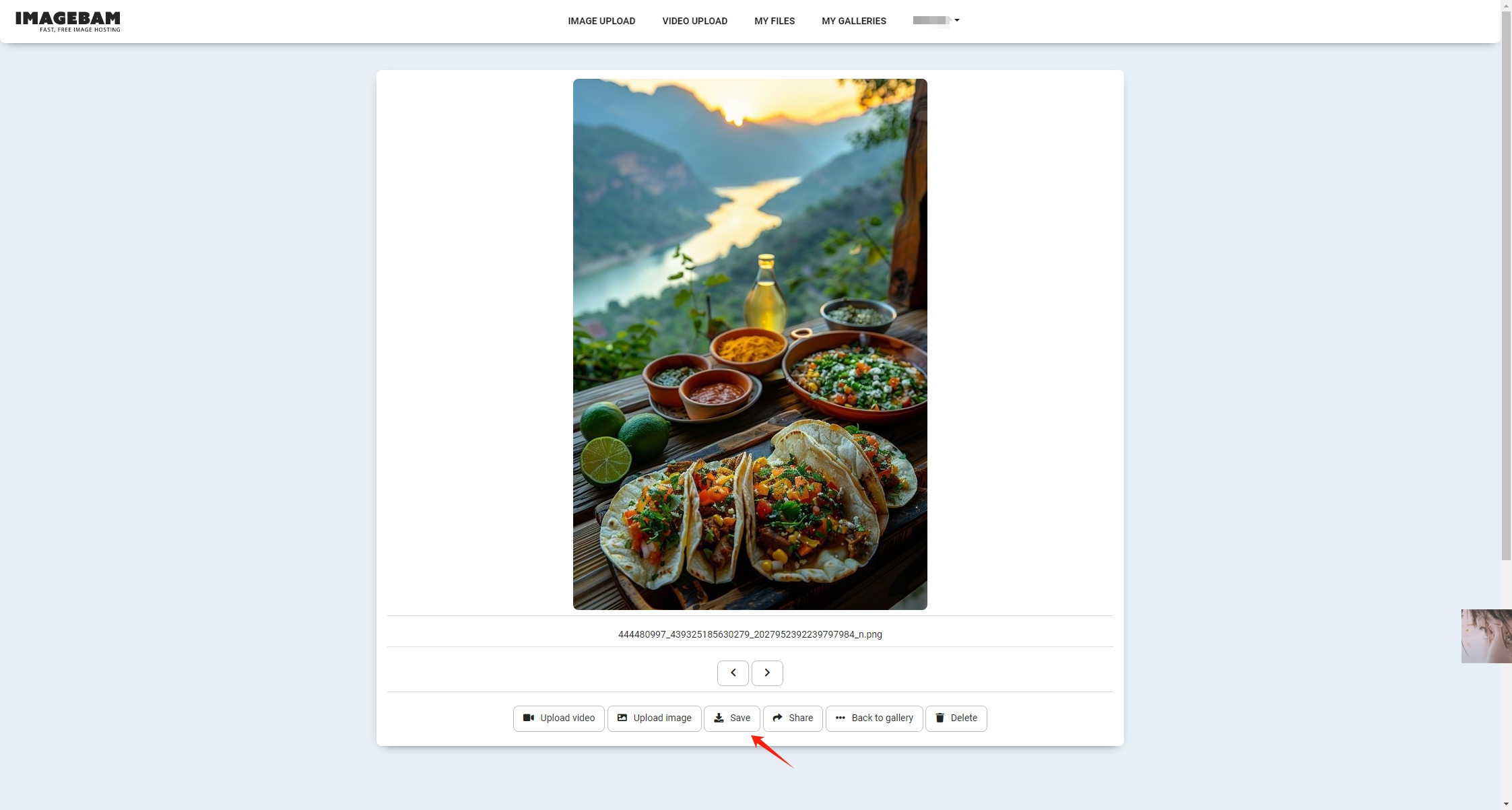
2.2 Download Images from ImageBam Using Online Downloaders
Online downloaders can simplify the process of downloading images from ImageBam, they are convenient and user-friendly, making them a great option for users who are not tech-savvy.
Here’s how to utilize an online downloader to get an image from ImageBam:
Step 1: Copy the Image URL: Go to ImageBam, find the image you want to download, and copy its URL from the address bar.
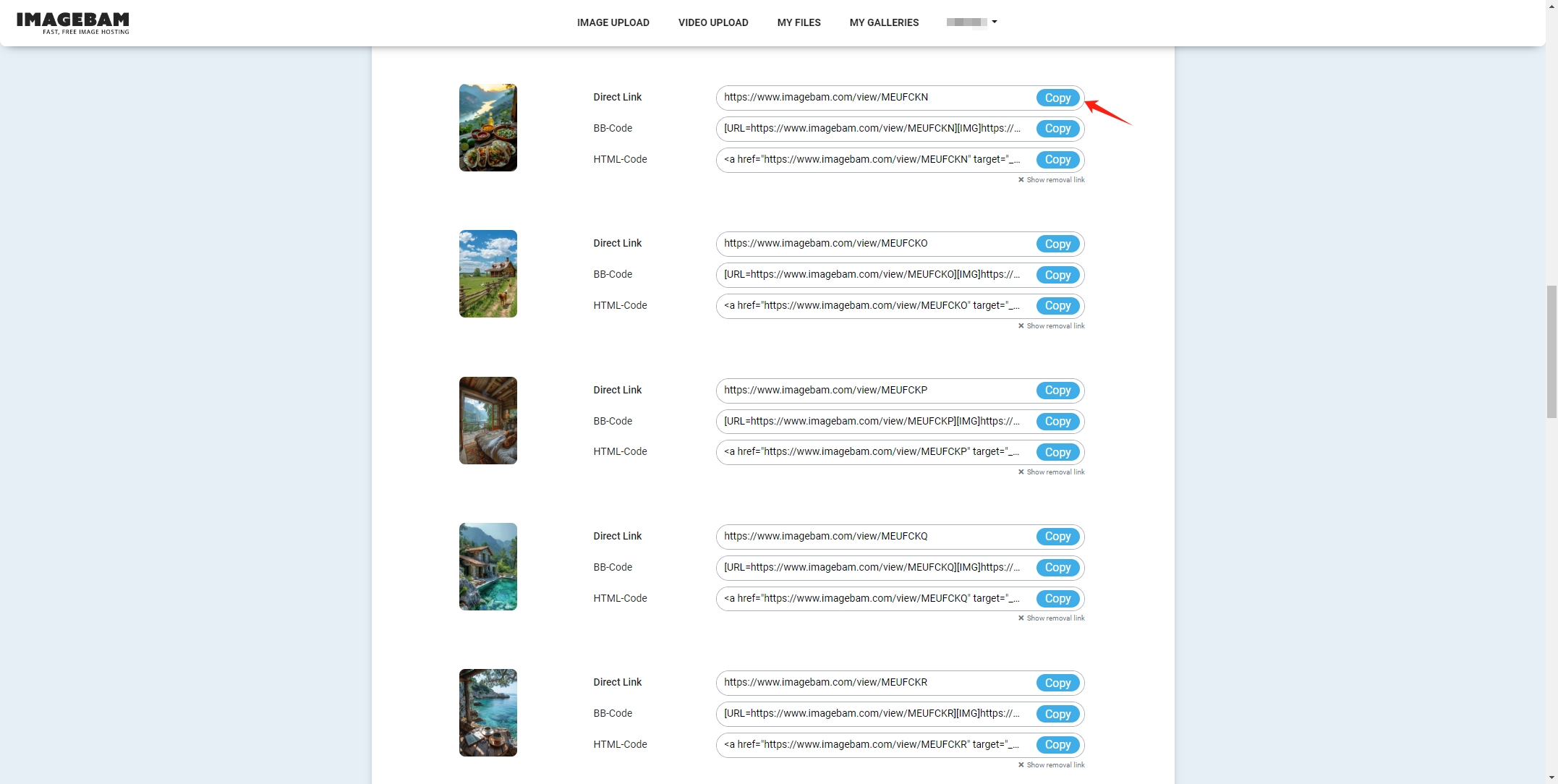
Step 2: Open an online downloader like “Image Extractor” and paste the copied URL into the provided field.
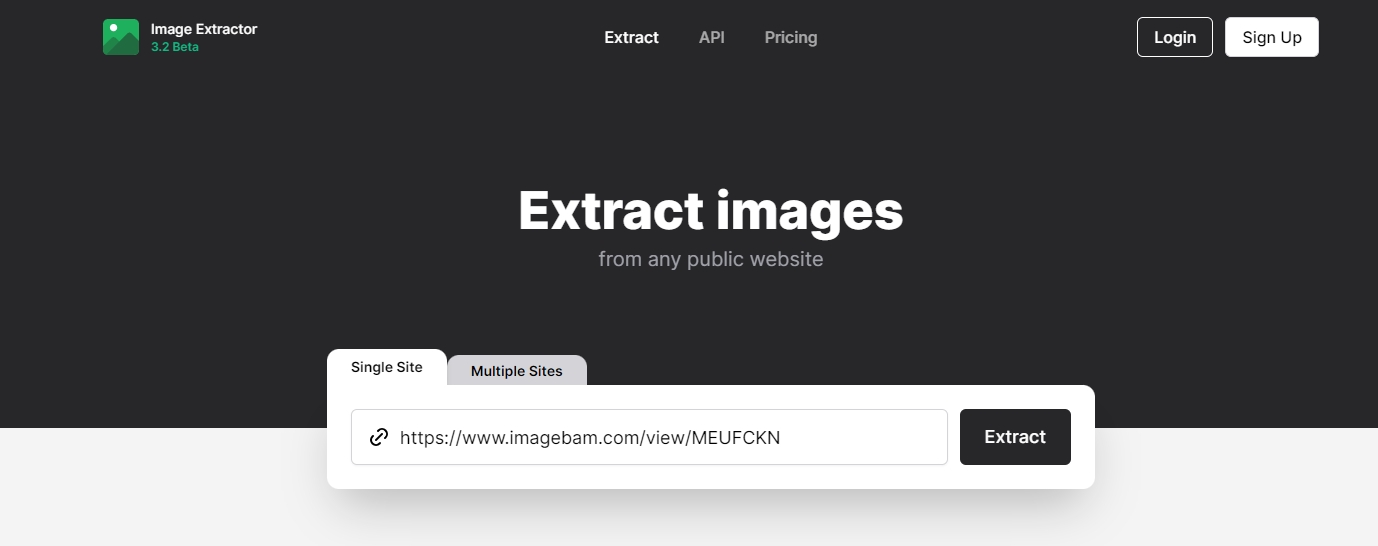
Step 3: Select the image quality and click the provided download button to save the image from ImageBam to your computer.
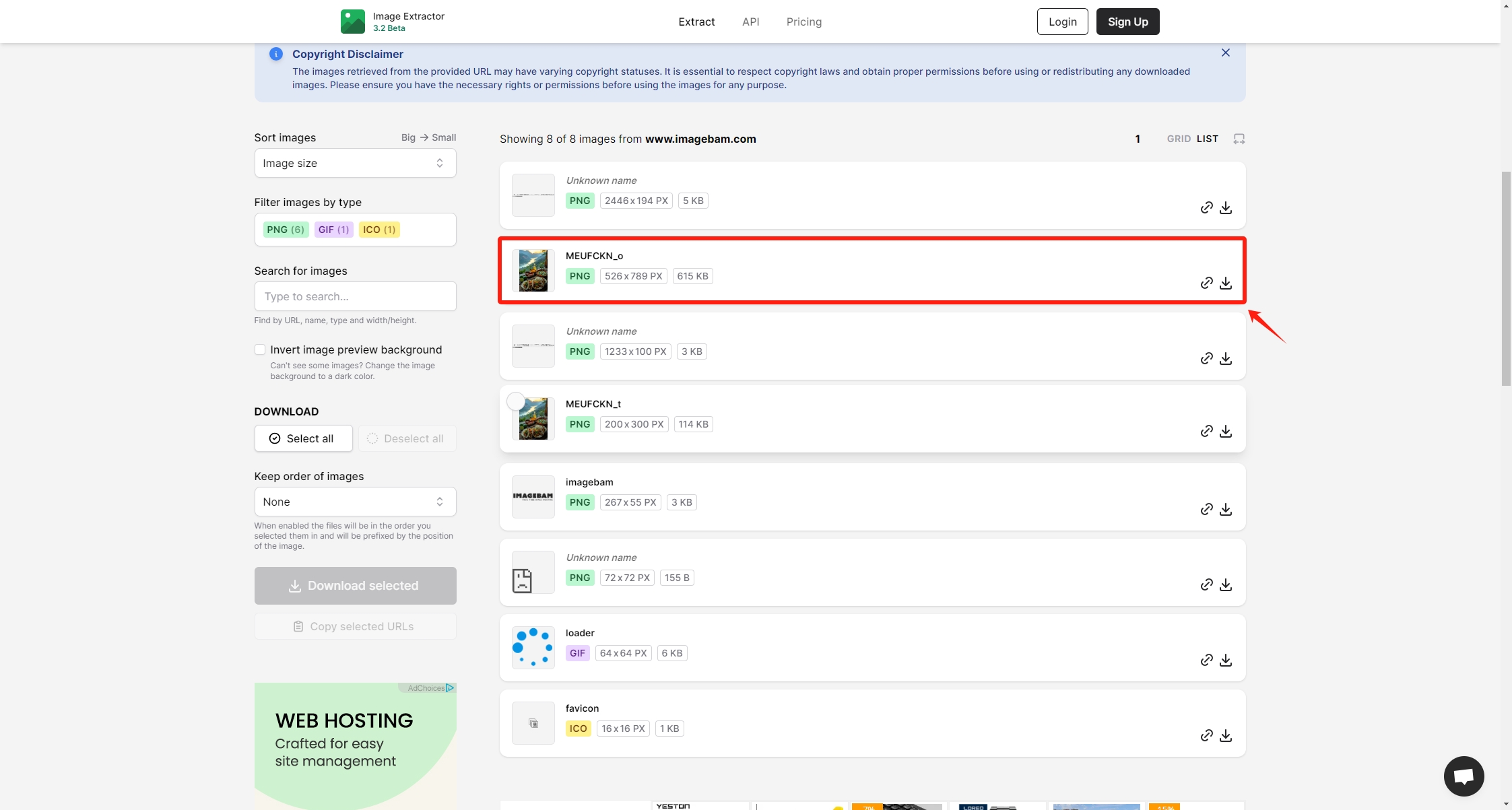
2.3 Download Images from ImageBam Using Browser Extensions
Browser extensions are particularly useful for bulk downloading images from a single page, including ImageBam. Here’s how to use an reliable image downlaoder extension to save ImageBam images:
- FFind a trustworthy extension, such as “ImgGet” or “Bulk Image Downloader”, then install it from your browser’s extension store.
- Open an ImageBam gallery in your browser, then click on the extension icon in your browser toolbar.
- The extension will display all the images on the current ImageBam. Select the images you wish to download, and click the download button to save the selected images from ImageBam to your computer.
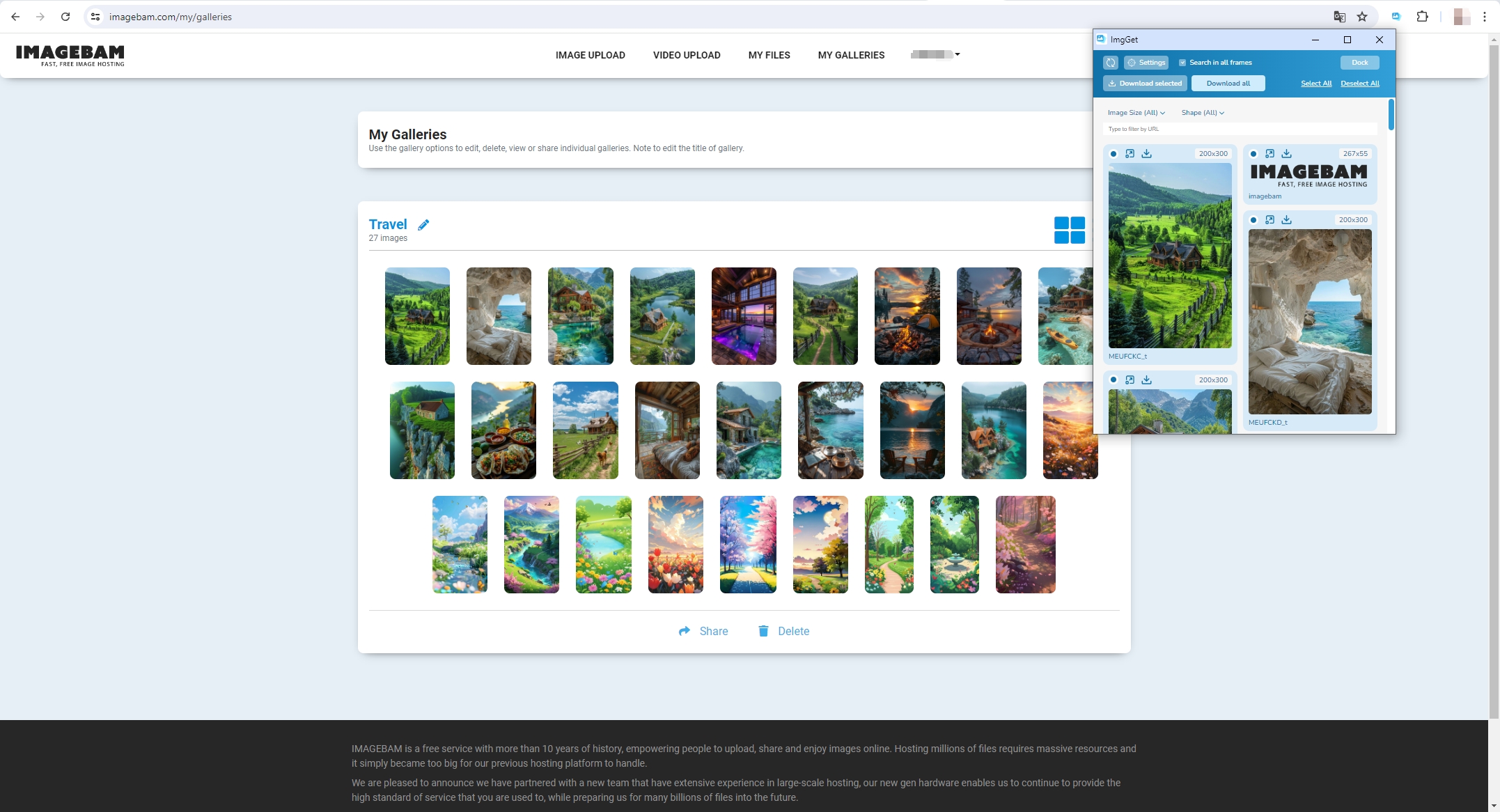
3. Bulk Download Images from ImageBam with Imaget
For users looking to download large quantities of images from ImageBam efficiently, Imaget offers a powerful solution. Imaget is a specialized bulk image downloader that supports downloading full-sized images from all websites with a few clicks, saving time and effort. Whether you are managing a large collection of images or simply need a reliable tool for frequent downloads, Imaget stands out as an excellent choice that can significantly enhance your workflow and productivity.
Here’s how to use Imaget to download images from ImageBam in bulk:
Step 1: Download and install Imaget on your Windows and Mac device (The installation process is straightforward and typically involves following on-screen prompts).
Step 2: Open Imaget, navigate to ImageBam.com with the built-in browser and log in with your account. Open a gallery and click on the “Auto Scroll” button and Imaget will show detected images within it’s interface.
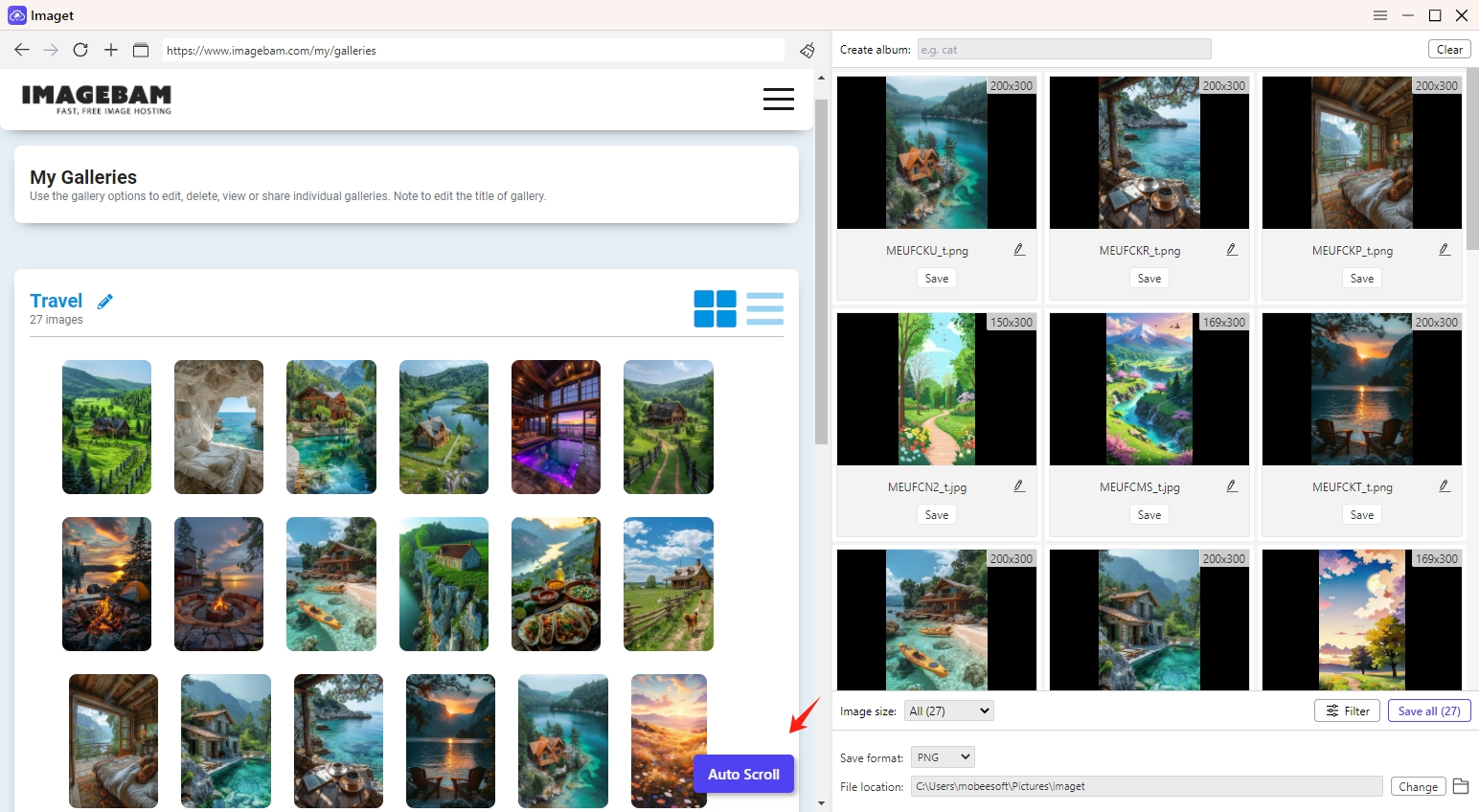
Step 3: In Imaget, you can add multiple ImageBam URLs. Simply paste the URLs of the images or galleries you wish to download into the designated field, click on the “Start” button and Imaget will automatically start extractinging the images from the provided URLs.
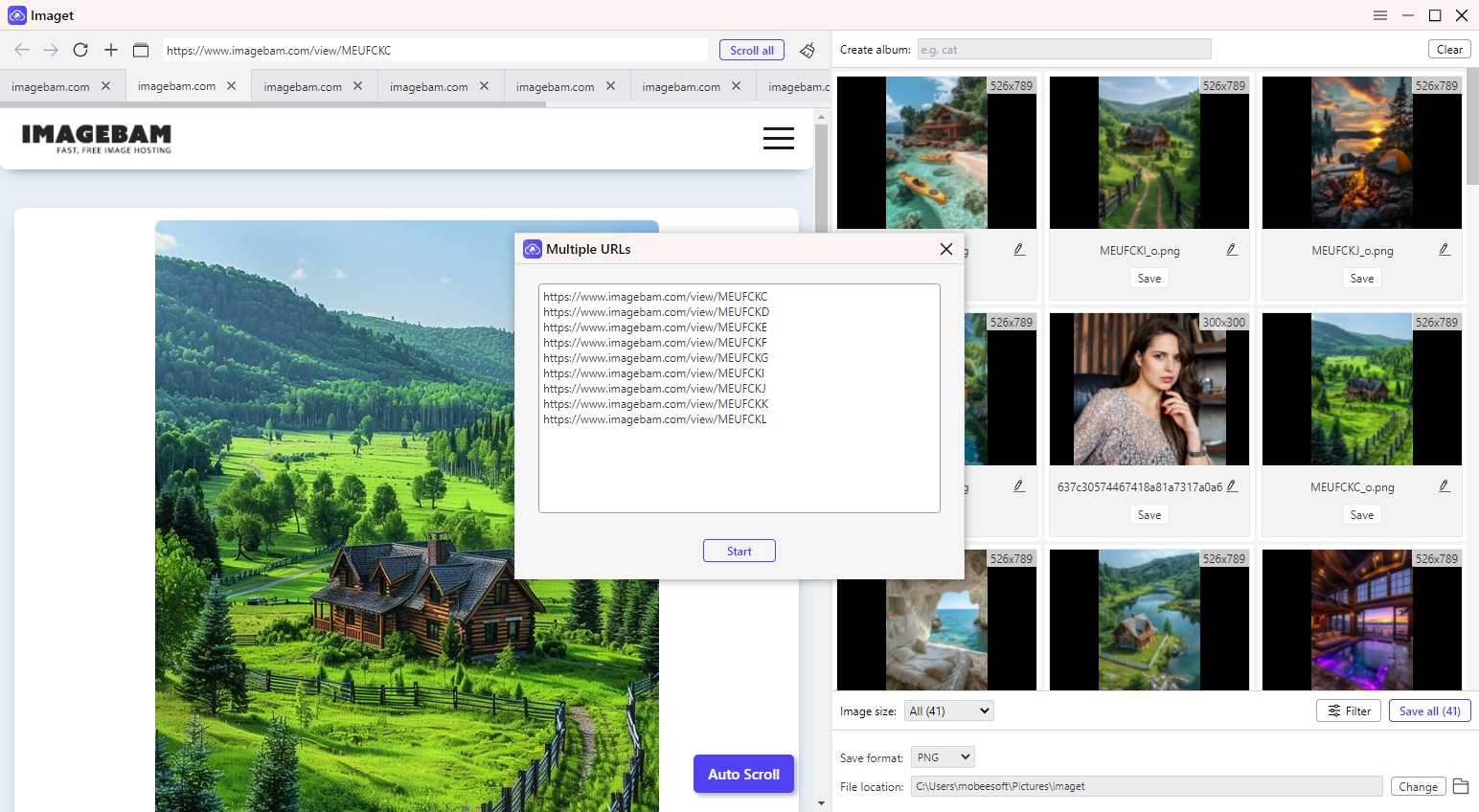
Step 4: Select preferred ImageBam images and specify the destination folder, file naming conventions, and other preferences.
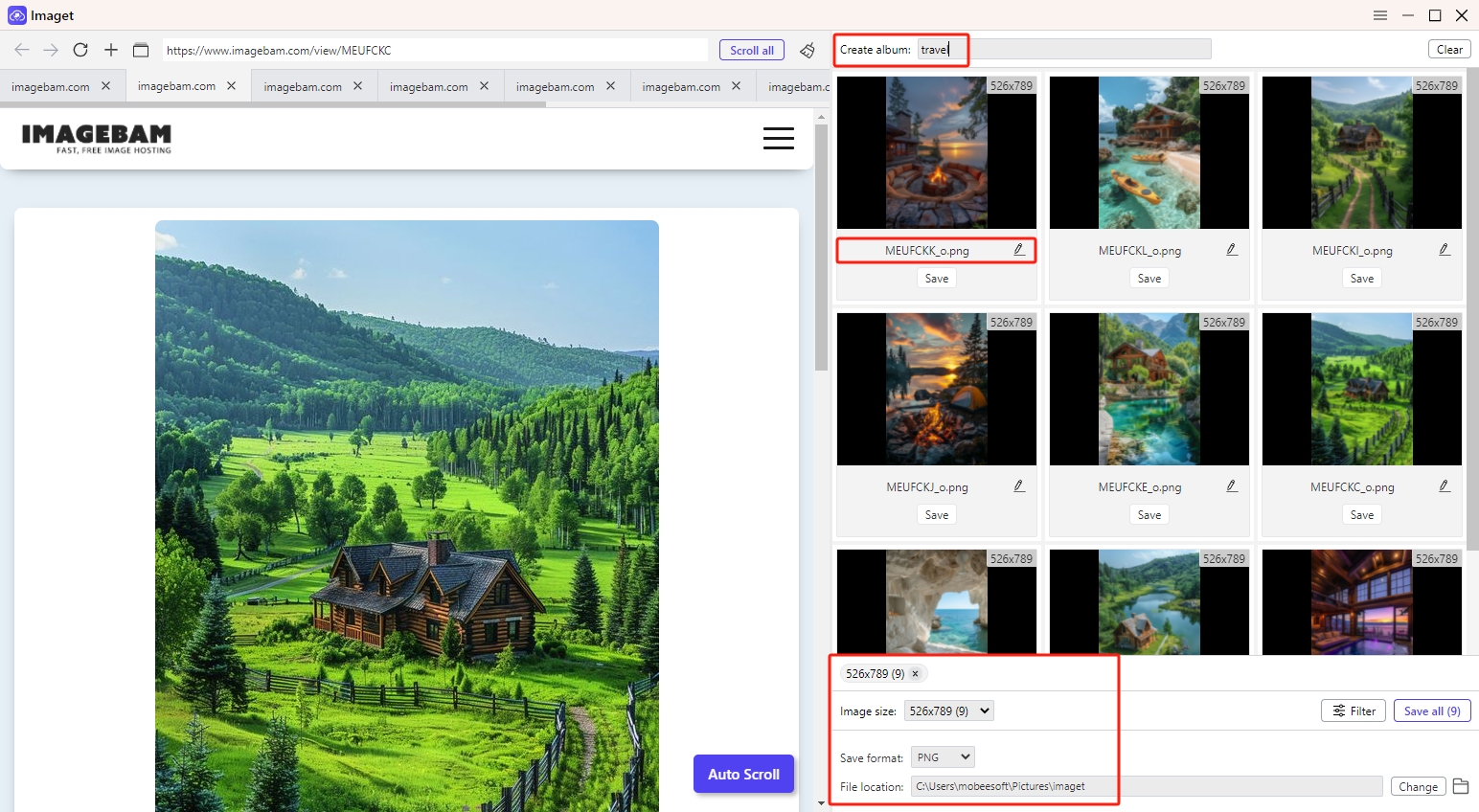
Step 5: Click on the “Save All” button and Imaget will start downloading these images from ImageBam, and you will get them in a few seconds.
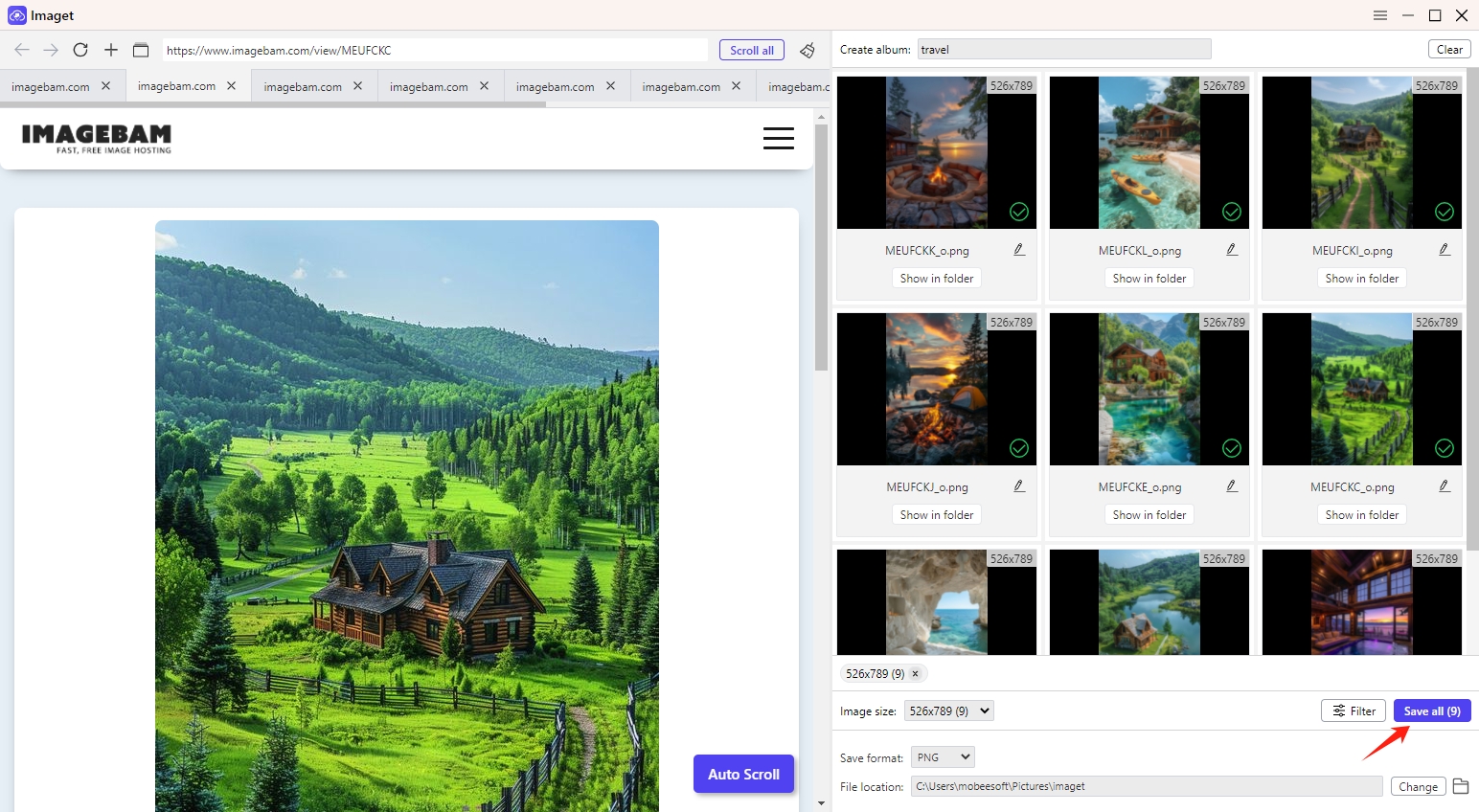
Conclusion
ImageBam offers a robust and user-friendly solution for hosting and sharing images online, catering to the needs of various users from casual sharers to professional bloggers. You can manually download images from ImageBam or use the online downloaders and browser extensions. If you prefer more powerful download options such as bulk downloading and high resolution, Imaget is the best choise for you to efficiently manage and save large numbers of images with minimal effort, suggest downloading it and giving it a try.
- How to Recover Deleted Photos from iPhone?
- Can I Download HD Images from Lifetouch for Free?
- Meet gallery-dl Coomer DDOS Guard? Try These Solutions
- How to Download .jpg_orig Images?
- How to Download NSFW Images and GIFs?
- How to Download Albums from JPG Fish (jpg6.su)?
- Why My Downloaded Images Are Not Showing in the Gallery?
