How to Download Only the First 500 Items with Gallery-dl?
Downloading images and videos from online platforms can be a tedious process, especially when dealing with large galleries. Gallery-dl is a robust command-line tool designed to make this process seamless. However, sometimes you may want to download only a limited number of items, such as the first 500 files, to save time or bandwidth. In this article, we will explore how to accomplish this with gallery-dl, as well as examine its pros and cons.
1. What is Gallery-dl?
Gallery-dl is a versatile command-line utility that allows users to download images, videos, and other media from various websites. It supports a wide range of platforms, including image hosting services, social media, and other media repositories. With its extensive configurability, users can tailor the tool to their specific needs, such as downloading specific file types, organizing downloads into directories, and limiting the number of items retrieved.
Key features of gallery-dl include:
• Platform Support: Works with popular platforms like Instagram, Flickr, DeviantArt, and more.
• Customizable Downloads: Allows users to specify file formats, resolution, and other criteria.
• Command-Line Efficiency: Ideal for tech-savvy users who prefer automation and scripting.
2. How to Download Only the First 500 Items with Gallery-dl
Method 1: Using the --range Option
The easiest way to limit downloads to the first 500 items is by using the --range option in the command.
Example command: gallery-dl –range 1-500 <URL>
--range 1-500: Specifies the range of items to download, starting from item 1 to item 500.<URL>: Replace this with the URL of the gallery you want to download.
This method is straightforward and works for most platforms supported by gallery-dl.
Method 2: Modifying the Configuration File
For users who frequently need to limit downloads, setting a default range in the configuration file can save time.
1) Locate the Configuration File
- Linux/macOS:
~/.config/gallery-dl/config.json - Windows:
%APPDATA%\gallery-dl\config.json
2) Edit the File Add the following lines to specify the range:

3) Save and Use This configuration ensures that all downloads are automatically limited to the first 500 items unless overridden.
Method 3: Using a Custom Script
For advanced users, automating the process with a script provides flexibility.
Example script:

Save this as gallery-dl-first500.sh, make it executable (chmod +x gallery-dl-first500.sh), and run it with the URL as an argument.
3. Pros and Cons of Gallery-dl
Pros:
- Extensive Platform Support: Works with a wide range of websites.
- Highly Customizable: Allows users to define download preferences in great detail.
- Free Open Source: Available to everyone without the need to pay for licensing.
- Command-Line Efficiency: Enables automation through scripts and batch processing.
Cons:
- Steep Learning Curve: Not user-friendly for beginners unfamiliar with command-line tools.
- Limited GUI Support: Relies heavily on text-based configuration and commands.
- Complex Configuration: Setting up specific preferences can be time-consuming.
- Potential Compatibility Issues: Requires updates to maintain compatibility with websites.
4. Best Alternative to Gallery-dl: Imaget
While gallery-dl is powerful, its complexity and command-line focus may not suit all users. As an alternative to the gallry-dl command tool, Imaget, a mass image downloader with an intuitive UI, is a strong contender.Designed for efficiency and simplicity, Imaget makes downloading large galleries straightforward for all users. Imaget supports downloading hundreds or thousands of items with just a few clicks and ensures full-resolution images are saved. It works with all image hosting platforms, and offers filters for file types and resolutions.
Here is an example using Imaget to download all images from a page:
Step 1: To install Imaget on your computer, download the installer for your operating system and follow the on-screen instructions.
Step 2: Launch Imaget, go to the website whose images you wish to download, and then press the “Auto Click” button to have Imaget find and show you the images.
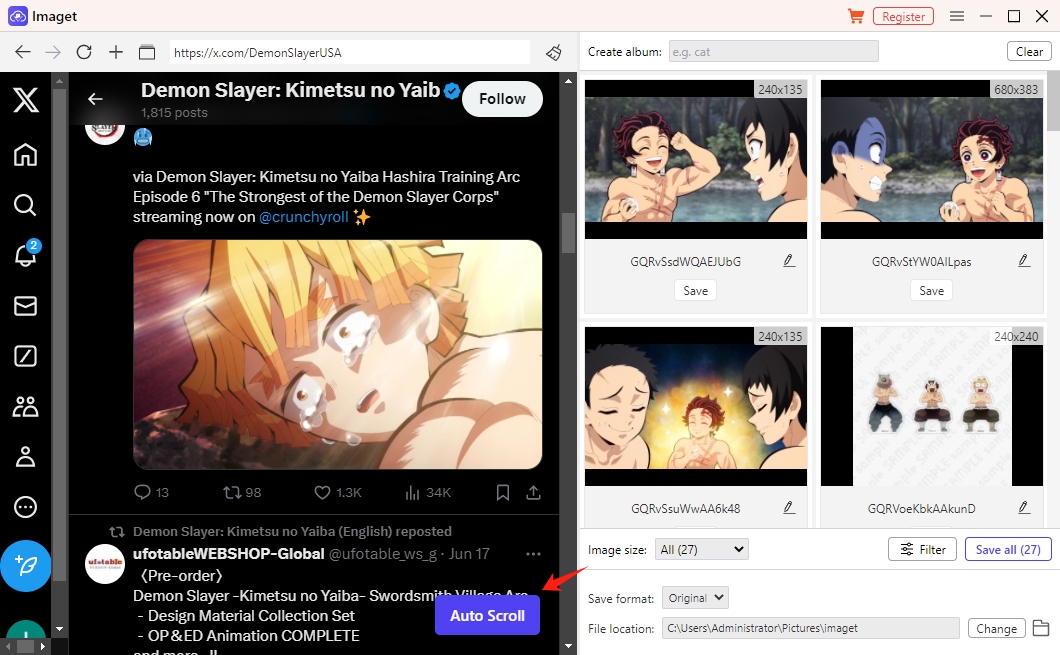
Step 3: Imaget also allows you to directly paste copied page URLs into the software, so you can extract images from those as well.
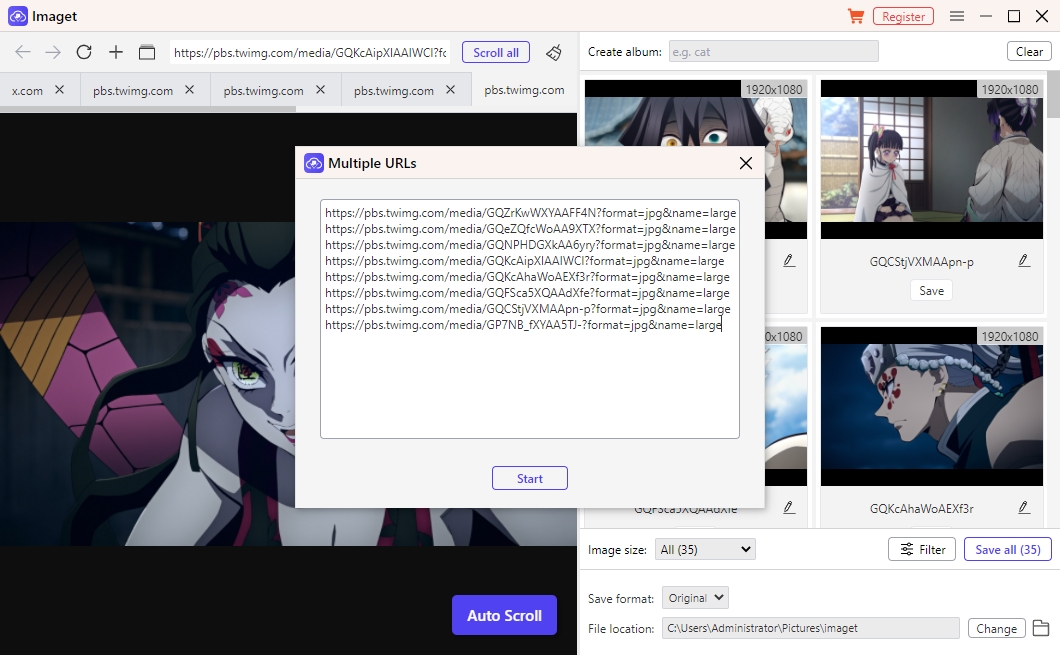
Step 4: Filter the images you wish to download from the page and choose your preferred download options, such as output format and download location.
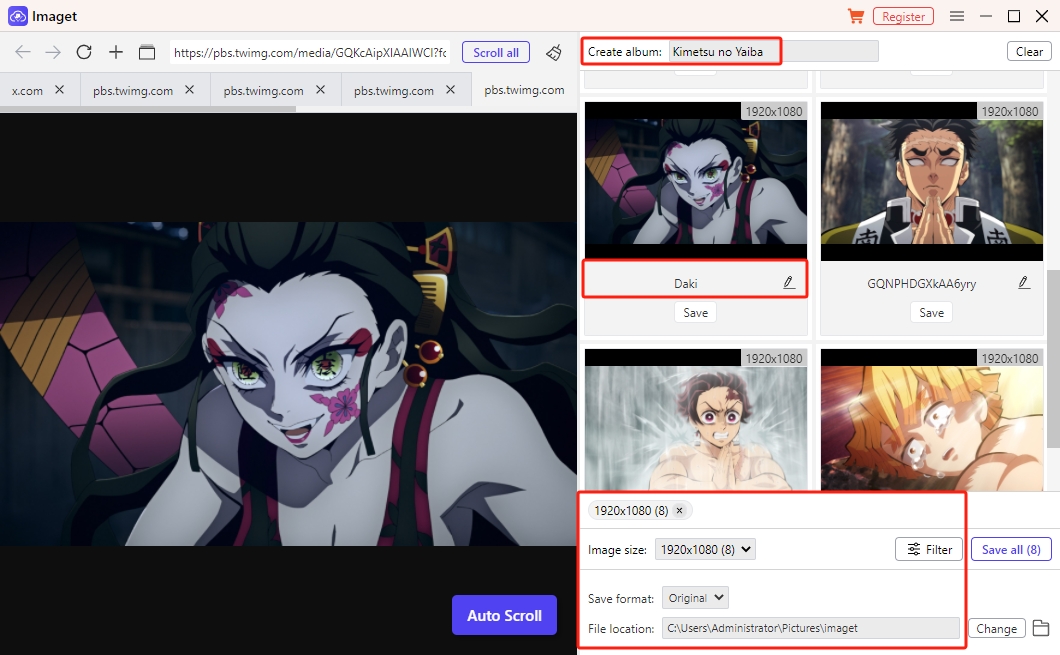
Step 5: Press the “Save all” option to begin downloading the images you want to keep on your device. Once they’re downloaded, you can easily handle them.
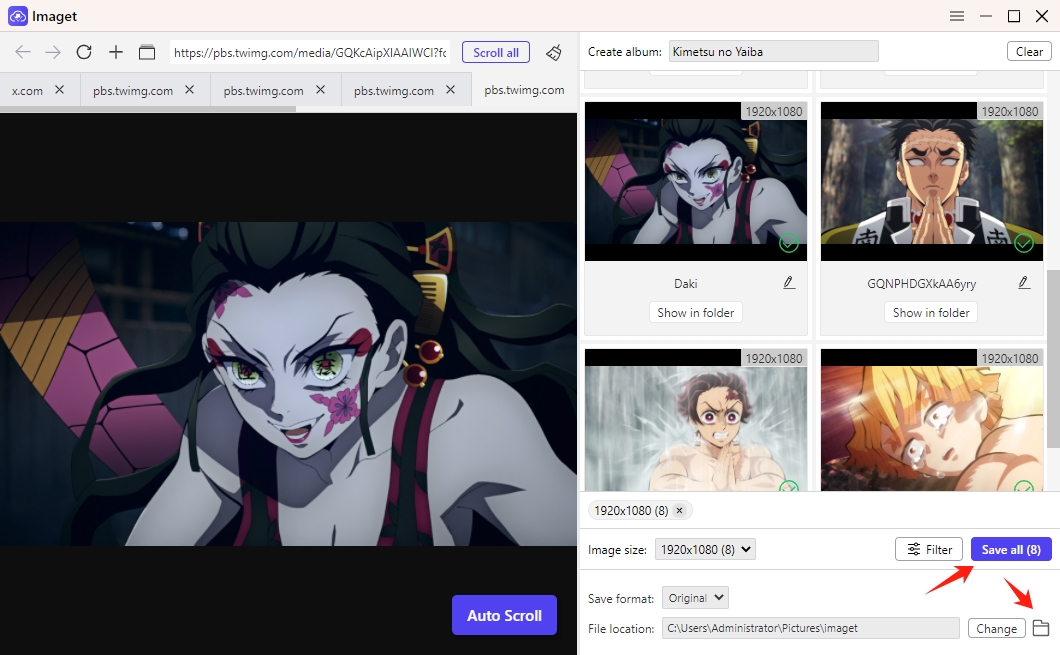
5. Conclusion
Gallery-dl is a versatile tool for downloading media from various platforms, offering powerful customization options. However, its command-line focus and complexity may not appeal to all users. For those seeking a more intuitive and efficient solution, Imaget stands out as the best alternative. With its user-friendly interface and advanced bulk downloading capabilities, Imaget simplifies the process while ensuring high-quality results.
If you want to save time and effort while managing large media galleries, give Imaget a try and experience the difference.
- How to Recover Deleted Photos from iPhone?
- Can I Download HD Images from Lifetouch for Free?
- Meet gallery-dl Coomer DDOS Guard? Try These Solutions
- How to Download .jpg_orig Images?
- How to Download NSFW Images and GIFs?
- How to Download Albums from JPG Fish (jpg6.su)?
- Why My Downloaded Images Are Not Showing in the Gallery?
