How to Make Pinterest Images Download in JPG?
With millions of high-quality images shared by users worldwide, Pinterest serves as a central hub for discovering creativity, offering inspiration in everything from fashion and home decor to DIY projects. However, if you’ve ever tried to save these images to your device, you may have noticed they often download in formats like WEBP or PNG, which aren’t always convenient.
The JPG (or JPEG) format is the most widely supported image type, ideal for sharing, editing, and uploading. So how do you ensure Pinterest images are downloaded in JPG format? This guide covers several effective methods, so you can download Pinterest images exactly how you need them.
1. Use Online Image URL Converters
The simplest and most accessible way to get a Pinterest image as a JPG file is by copying the image URL and converting it using an online image URL converter.
To begin, open Pinterest and find the image you want to download, then click it to open fully, then right-click the image and copy its address.
With the image URL in hand, you can easily convert it to JPG using an online image conversion tool below:
- CloudConvert
- Convertio
- EZGIF
Next, place the Pinterest image URL into the converter’s field, choose JPG for the output, and initiate the conversion and download the JPG image.

This method is ideal for one-off images and ensures you get a clean JPG file without extra steps. However, it requires manual work per image and might be inconvenient for downloading multiple images.
2. Use Pinterest Online Image Downloaders
If you want a quicker way to download Pinterest images, especially several at once, there are dedicated online Pinterest downloader tools that support JPG downloads.
These web-based tools let you paste the URL of a Pinterest pin, board, or profile and extract images for download, often allowing selection of the image format.
Popular Pinterest Downloaders:
- ExpertsPHP Pinterest Downloader
- PinterestImageDownloader.com
- Pindownloader.io
How to Use Online Pinterest Downloaders:
- Copy the Pinterest image URL or the Pinterest board/profile URL.
- Visit one of the downloader websites and paste the URL into the input box.
- Click on Download or Extract Images and the tool will display the available images.
- Choose the images you want and download them. Most tools give the option to download images in JPG format or convert automatically.
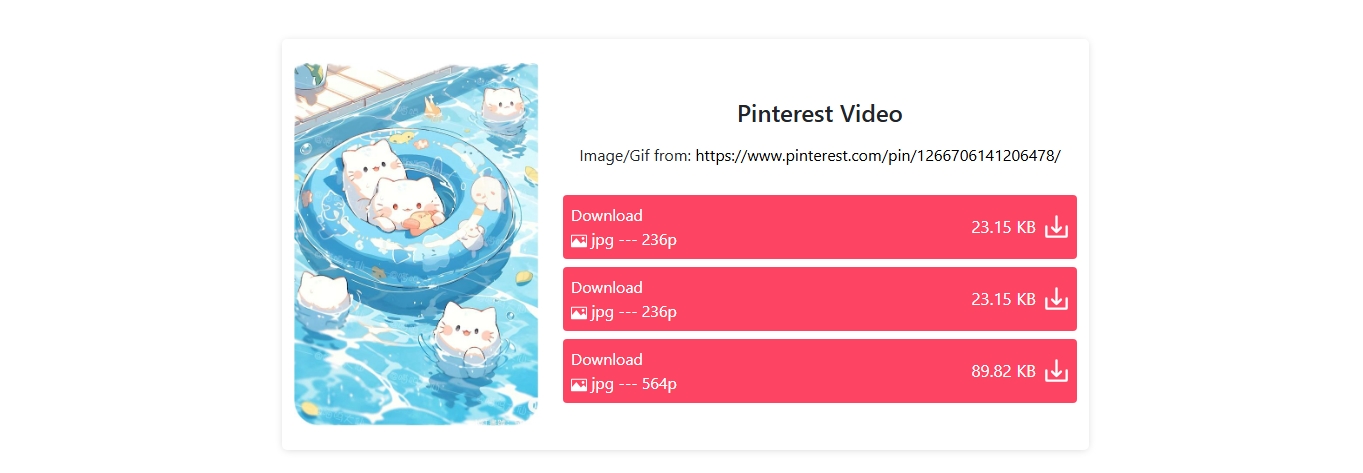
Advantages:
- Easy to use with no software installation.
- Can download multiple images at once.
- Automatically converts images to JPG in most cases.
Disadvantages:
- Some sites limit the number of images per session.
- Quality and image size can sometimes be reduced.
- May display ads or require captcha verification.
3. Use Save Image As Type Extension
“Save Image As Type” is a free extension available for Chrome and Edge that allows users to save images in formats other than what the website provides — specifically in JPG, PNG, or WEBP.
How to Use:
- Install Save Image As Type for Chrome or search it in your browser’s extension store.
- Navigate to Pinterest and locate your desired image, then right-click the image.
- From the context menu provided by the extension, click “Save Image As Type” and then pick “Save as JPG”.
- Specify the folder location, then save the Pinterest image offline in JPG format.
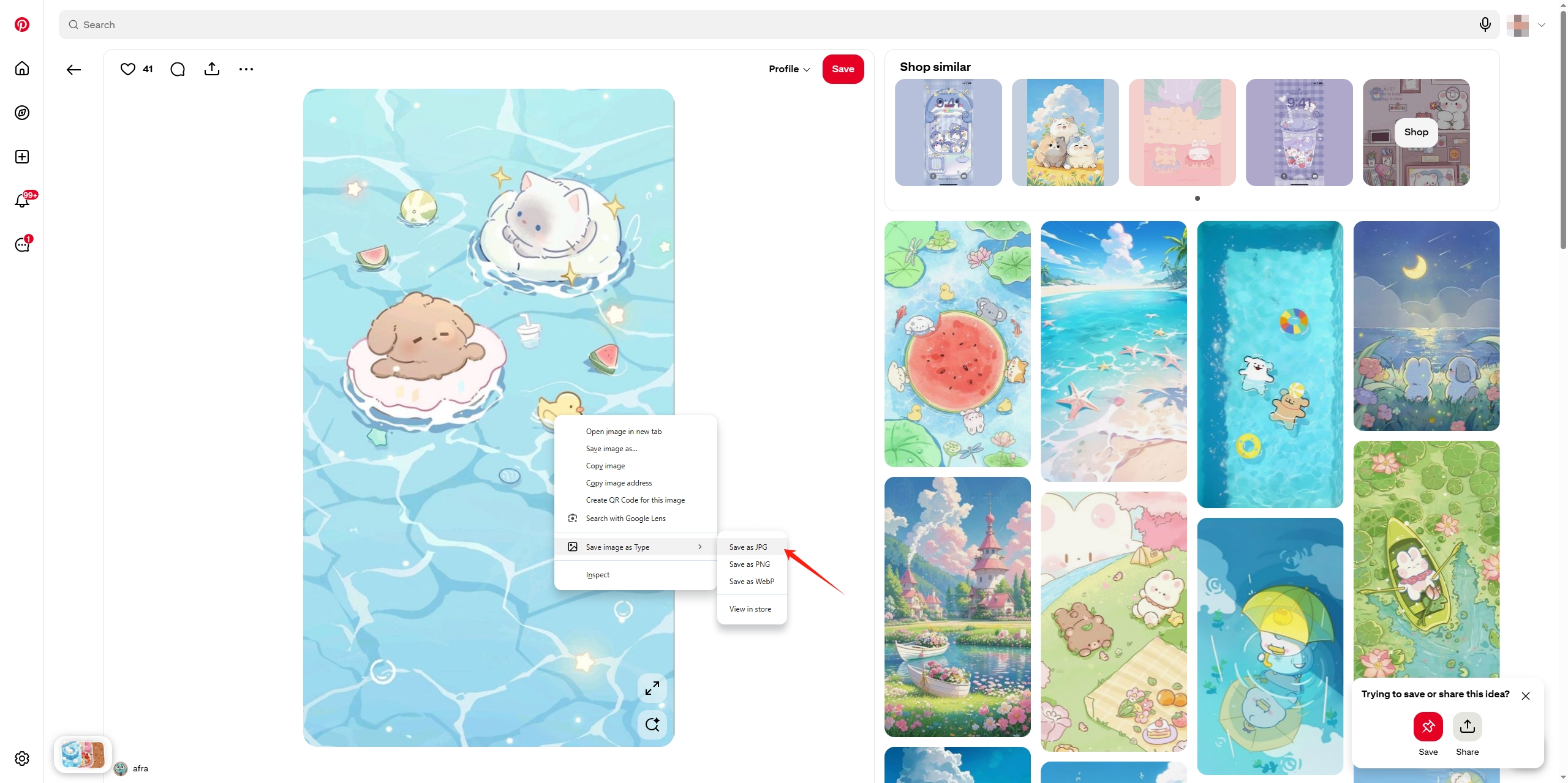
Pros:
- Lightweight and easy to use.
- No need to convert images after download.
- Works across many websites, not just Pinterest.
Cons:
- Only works one image at a time.
- Doesn’t support batch downloading or full boards.
This extension is excellent for users who want quick JPG saves while browsing Pinterest without worrying about file conversion later.
4. Advanced Bulk Download Pinterest Images in JPG with Imaget
For users who need to download multiple Pinterest images or entire boards in JPG format regularly — with full control over quality, resolution, and organization — the best option is a dedicated bulk image downloader like Imaget.
Imaget is a powerful bulk image downloader for Windows and macOS, and it supports Pinterest and many other image-sharing sites, and allows you to download multiple images or even whole boards with automatic conversion to JPG format.
Key Features of Imaget:
- Built-in browser to navigate Pinterest directly within the app.
- Batch selection and downloading of pins, boards, and profile images.
- Scrape images in original quality
- Filter images by resolution, file size, or format.
- Output format control — save as JPG, PNG, or WEBP.
How to Use Imaget to Batch Download Pinterest Images in JPG:
- Download Imaget’s Windows or Mac installer on your device and finished the setup process.
- Launch the program and use the built-in browser to open Pinterest; Sign in (if required) and navigate to the board, profile, or pin set you want to download.
- Click “Auto Scroll” and Iamget will start detecting images from the Pinterest page and show them on the interface.
- Use the filter to choose desired images and set JPG as the output format.
- Click Save all and Imaget will fetch and save all selected images as high-quality JPG files within a few seconds.
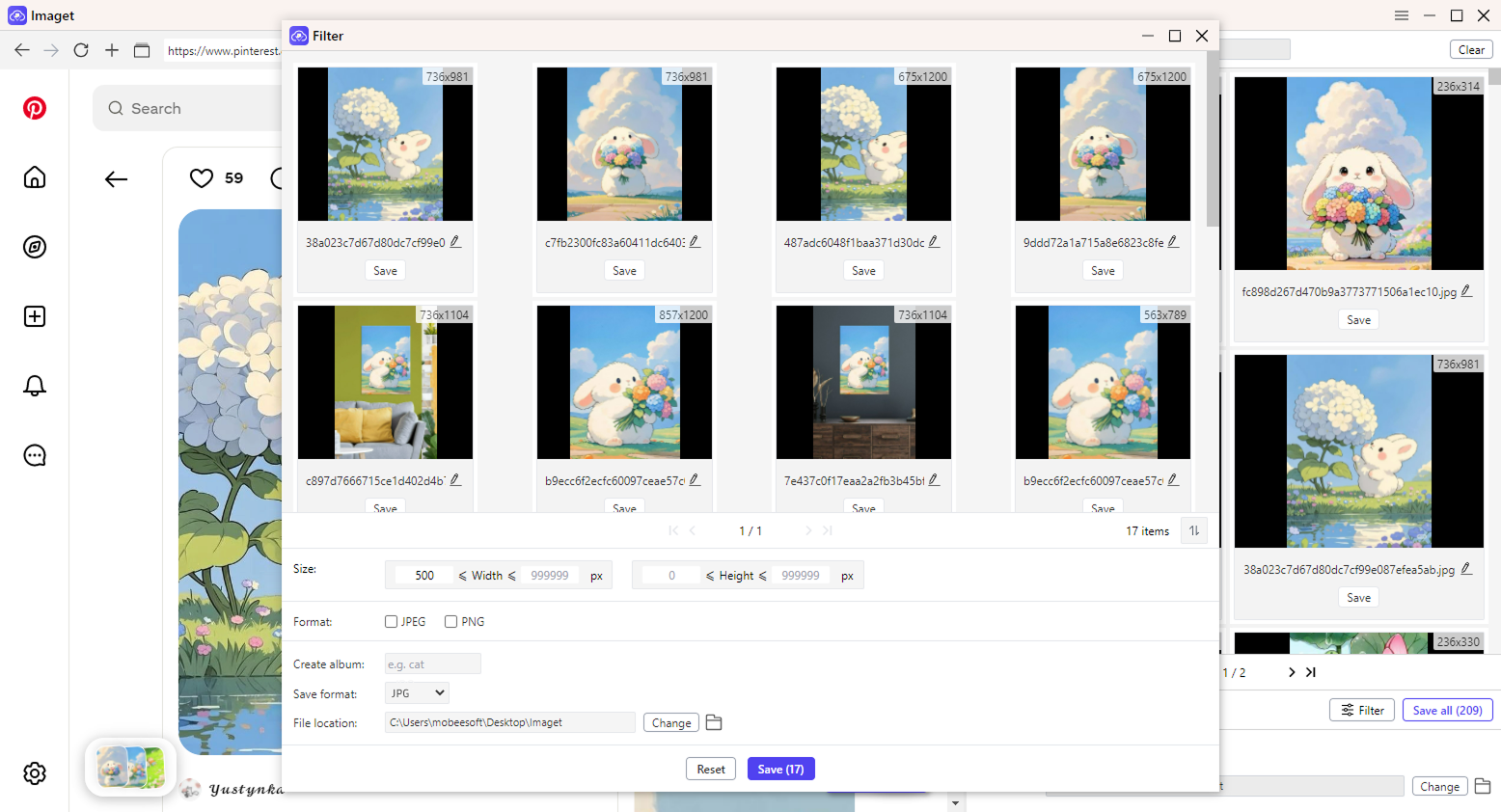
5. Conclusion
Downloading Pinterest images in JPG format is easy once you know the right tools. While online converters, downloaders, and browser extensions work for simple tasks, they can be limiting for bulk or high-quality downloads. For the best results, especially when dealing with multiple images, Imaget offers the most efficient solution — combining speed, control, and automatic JPG conversion in one powerful tool.
Whether you’re collecting mood boards, building a visual portfolio, or organizing content for your blog or social media – Imaget helps you do it faster and better. If downloading Pinterest images in JPG is something you do often, Imaget is the tool you can rely on.
- How to Recover Deleted Photos from iPhone?
- Can I Download HD Images from Lifetouch for Free?
- Meet gallery-dl Coomer DDOS Guard? Try These Solutions
- How to Download .jpg_orig Images?
- How to Download NSFW Images and GIFs?
- How to Download Albums from JPG Fish (jpg6.su)?
- Why My Downloaded Images Are Not Showing in the Gallery?
