How to Scrape a Page to Download Images from a Website?
Web scraping has revolutionized the way we extract and download content from websites, including images. Whether you’re a researcher gathering data, a designer collecting resources, or someone organizing images for personal projects, scraping a webpage is a practical method to download multiple images at once. In this article, we’ll explore various techniques for scraping images from a webpage so that you can choose the most efficient methods for your needs.
1. How to Scrape a Page to Download Images from a Website?
1.1 Manual Scrape a Page to Download Images Using Browser Developer Tools
The simplest way to scrape images is by manually identifying image links through browser developer tools.
Steps:
- Open the webpage in your browser, then right-click on the page and select Inspect or press
Ctrl+Shift+I. - Go to the Elements tab and look for
<img>tags, which contain the image URLs in theirsrcattributes, then copy the URLs and download the images manually.
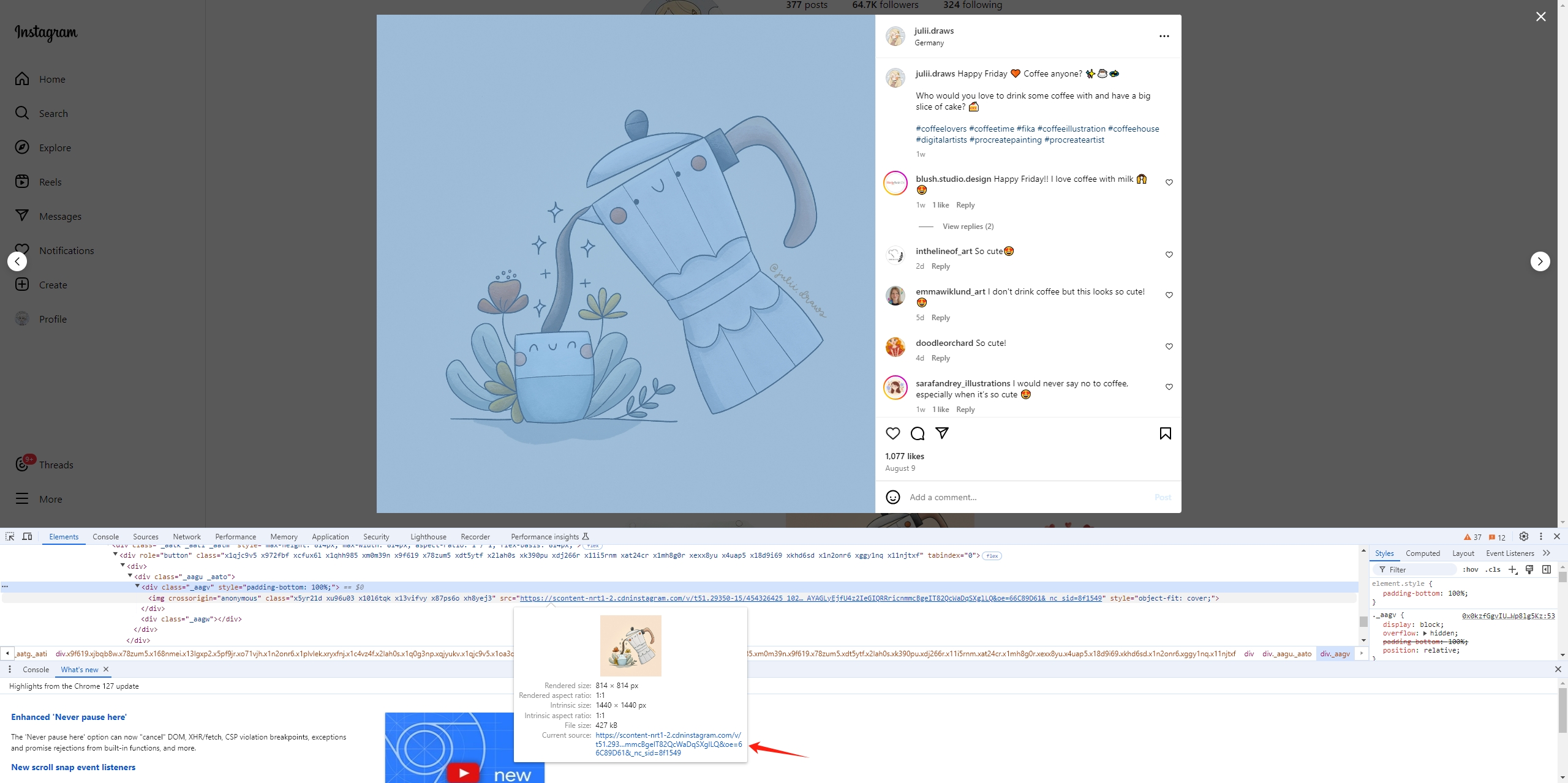
Pros and Cons:
- Pros: No additional software required; useful for small-scale scraping.
- Cons: Tedious and time-consuming for pages with numerous images.
1.2 Scrape a Page to Download Images Using Browser Extensions
For a semi-automated solution, browser extensions can be a powerful alternative. They scan the webpage for images and provide a simple interface for downloading them in bulk.
Popular Extensions:
- Imageye Image Downloader (Chrome): Easily scrape and download all of a page’s image URLs with just one click.
- DownloadThemAll (Firefox): Offers advanced filtering options to select specific image formats or sizes.
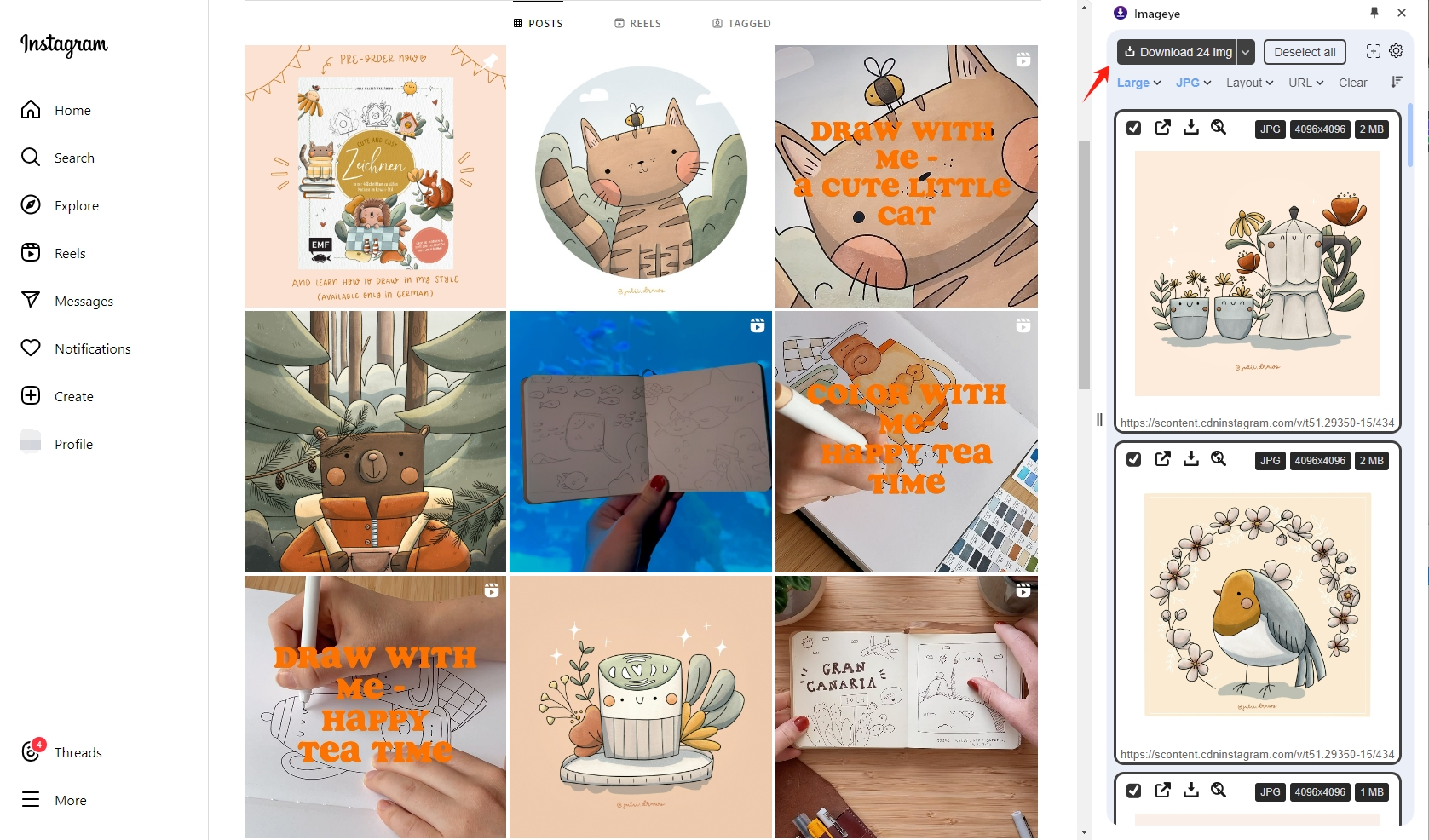
Steps:
- Visit the web shop associated with your browser and install the image downloader extension of your choice.
- Open the webpage containing the images and activate the extension to display a list of downloadable images.
- Select the images you want and download them from the page in one-click.
Pros and Cons:
- Pros: No technological expertise is necessary; it is easy to use.
- Cons: Limited control over download structure; may not work with dynamically loaded images.
1.3 Scrape a Page to Download Images Using Online Tools
Online scraping tools provide a simple, no-installation-required way to extract images. These tools typically ask you to input the URL of the webpage and handle the rest.
Popular Online Scrapers:
- WebHarvy is a visual scraping tool that allows users to extract images and other content from websites without any coding knowledge.
- Octoparse is another robust web scraping tool that even non-technical people can use to their advantage. It can automate complicated procedures and scrape dynamic web content.
Steps to Use Online Scrapers:
- Log into WebHarvy or Octoparse, and input the webpage URL.
- Configure scraping rules or use pre-set templates to extract images.
- Download the scraped images to your local machine.
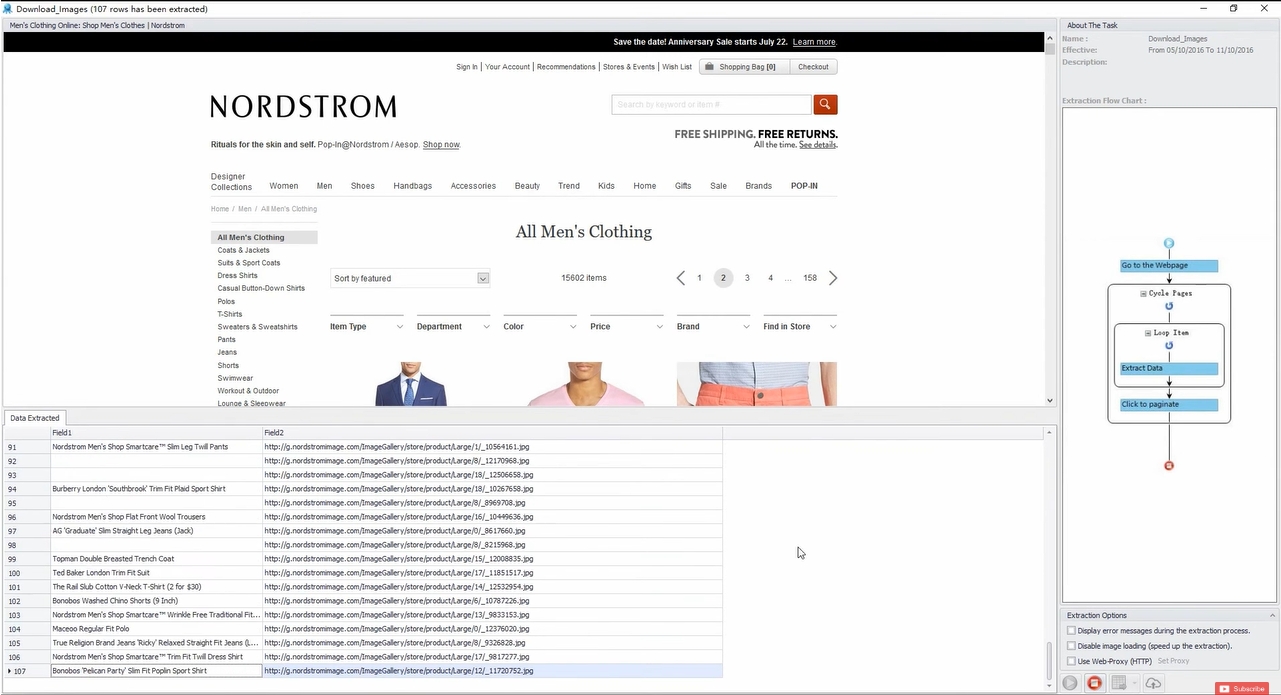
Pros and Cons:
Pros: Handles complex websites and JavaScript-based content.
Cons: Steeper learning curve for advanced workflows; subscription required for full features.
1.4 Python Scripts for Automated Image Scraping
For those with coding experience, Python offers libraries like Beautiful Soup and Selenium for automated image scraping. Taking this technique provides the greatest degree of control and flexibility.
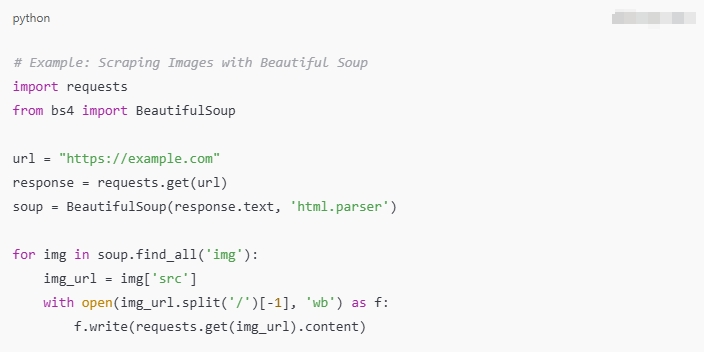
Pros and Cons
- Pros: Customizable; works with both static and dynamic websites.
- Cons: Requires setup and coding knowledge; time-consuming for beginners.
2. One-Click Scrape a Page to Download All Images with Imaget
If you’re looking for a simple, one-click solution, Imaget is the ultimate tool for scraping and downloading images in bulk. Imaget is a powerful bulk image downloader designed for professionals and casual users alike. Its intuitive interface eliminates the need for technical skills while offering advanced features for filtering and organizing images.
Key Features:
- One-Click Scraping: Extract and download all images from a webpage instantly.
- Advanced Filtering: Filter images by size, resolution, or file type.
- Batch Processing: Handle multiple URLs simultaneously.
- Organization Tools: Automatically sort and rename files.
How to use Imaget to scrape a page to download images:
Step 1: Download the Imaget software for your Windows or Mac operating system and complete the installation process.
Step 2: Launch Imaget and enter the URL of the webpage you want to scrape in the designated input box, then click the “Auto Scroll” button to start scrapping images from the page.
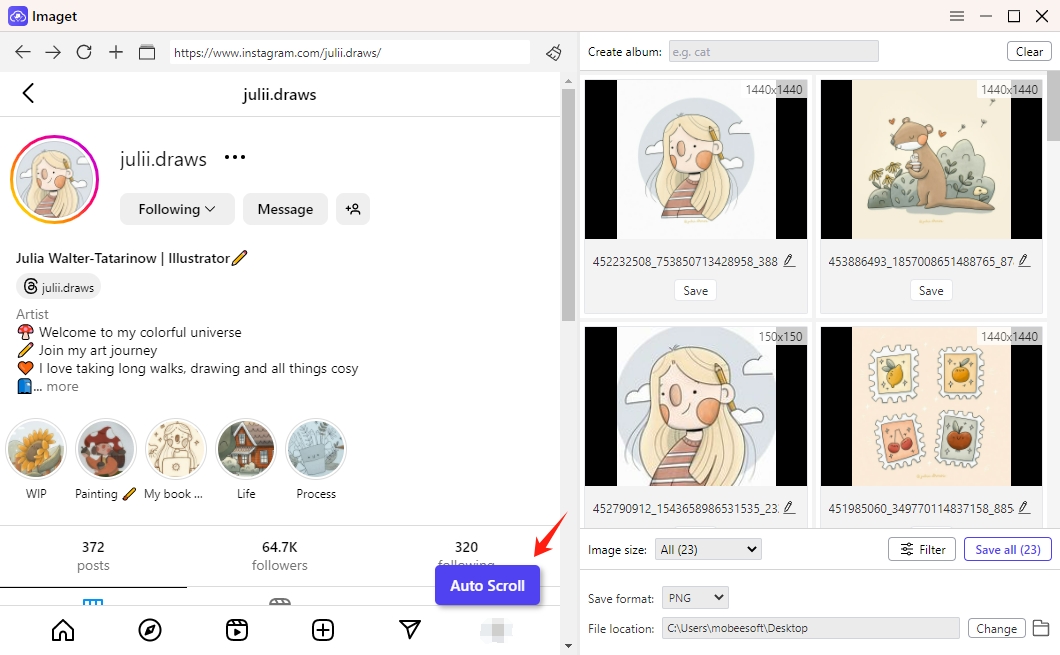
Step 3: Configure download options, such as file types (Choose from JPEG, PNG, GIF, etc.) and image resolution(Set minimum or maximum dimensions to filter images).
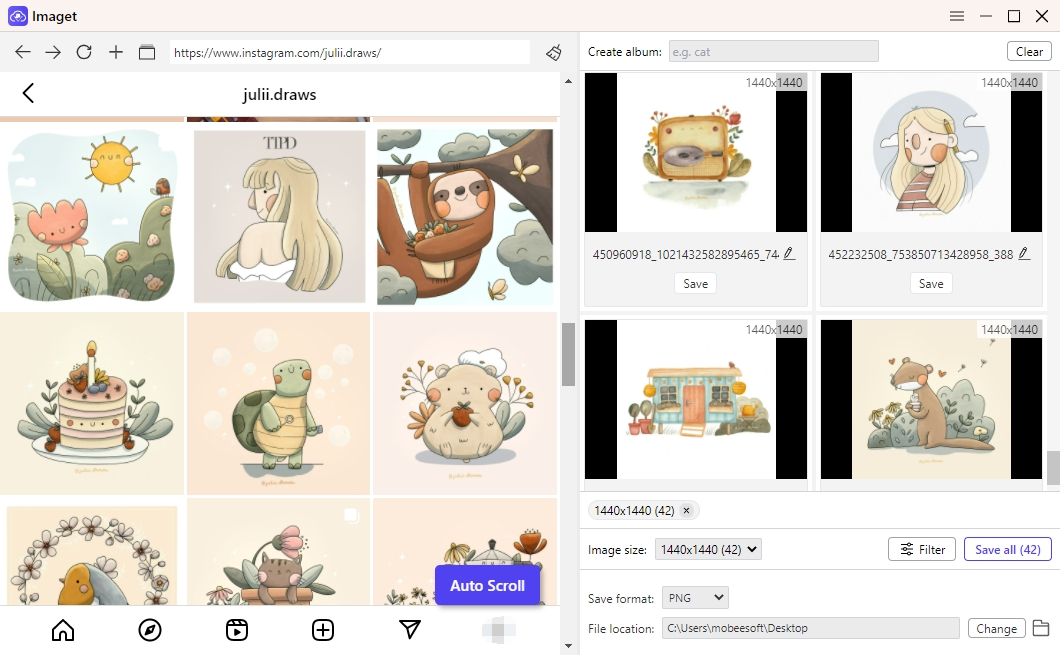
Step 4: You can manaully save an image or click the Save All button to download all selected images from the page to your chosen directory.
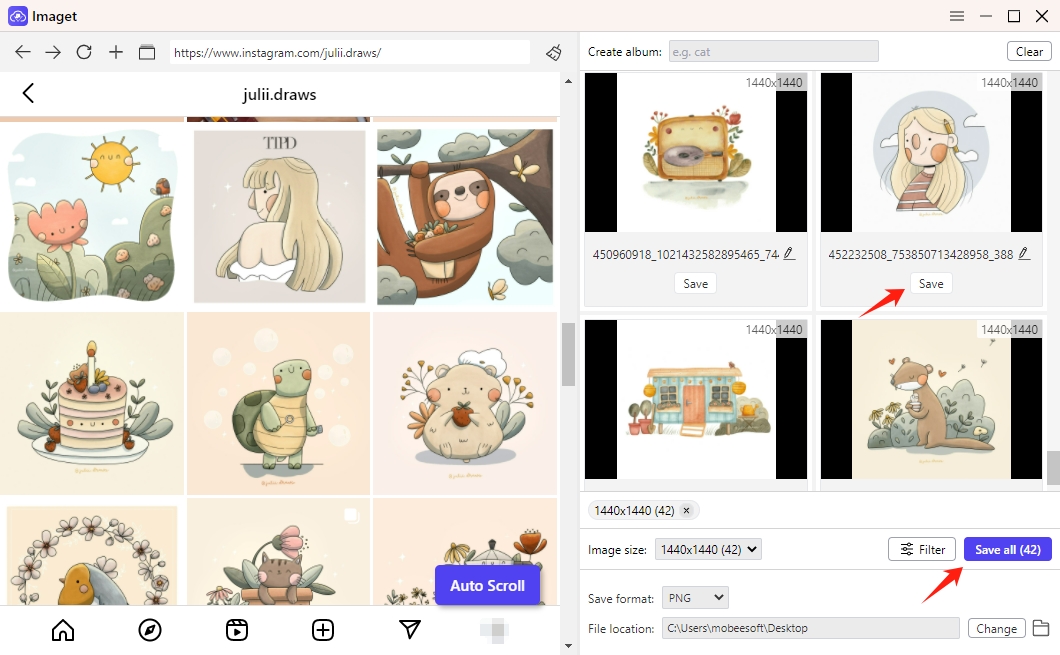
3. Conclusion
Scraping a webpage to download images is a versatile skill, useful for a wide range of purposes. While manual methods and traditional tools have their place, they often fall short in terms of efficiency and ease of use. Imaget bridges this gap, offering a comprehensive solution that combines power and simplicity.
By using Imaget, you can:
- Download all images from one or multiple page with a single click.
- Customize downloads to match your preferences.
- Effortlessly complete large-scale projects while saving time.
If you’re looking for a reliable, user-friendly tool to scrape and download images, Imaget is the ultimate choice. Its one-click operation and advanced features make it a must-have for anyone dealing with image extraction.
Visit Imaget today and experience the convenience of effortless image scraping!
- Can I Download HD Images from Lifetouch for Free?
- Meet gallery-dl Coomer DDOS Guard? Try These Solutions
- How to Download .jpg_orig Images?
- How to Download NSFW Images and GIFs?
- How to Download Albums from JPG Fish (jpg6.su)?
- Why My Downloaded Images Are Not Showing in the Gallery?
- Your Go-To Tools for Clevatess Manga Free Downloads
