How to Scrape Images from a Website Using Python in Google Colab?
Scraping images from a website has become a common task for developers, data scientists, and researchers who need to collect visual data for various projects. Python, with its rich set of libraries and tools, makes this task relatively straightforward, especially when combined with Google Colab, a cloud-based Jupyter notebook environment that offers free access to powerful computing resources. This post will explain how to use Python in Google Colab to scrape images from websites and go over the benefits and drawbacks of this method.
1. How to Scrape Images from a Website Using Python in Google Colab
Scraping images from a website involves extracting the URLs of the images and then downloading them to your local or cloud storage. Python offers several libraries that can facilitate this process, including requests for making HTTP requests, BeautifulSoup for parsing HTML, and Pillow for handling images. Google Colab is an excellent environment for running Python code because it allows you to leverage its cloud-based resources without requiring any local setup.
Step 1: Install Necessary Libraries
Before you begin, you need to install the required libraries in your Colab environment, simply do this using the following command:
!pip install requests beautifulsoup4 pillow
This command installs requests for handling HTTP requests, BeautifulSoup for parsing HTML, and Pillow for working with images.
Step 2: Import Libraries
Next, you should import the necessary libraries:
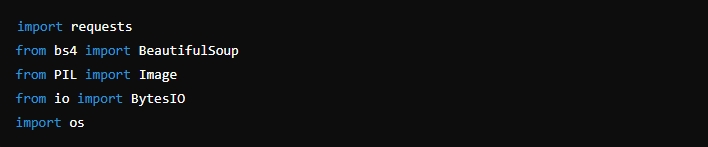
These imports provide the functionality needed to scrape images and save them to your preferred location.
Step 3: Define Functions to Download and Extract Images
To download images, you need to define a function that handles the download process:
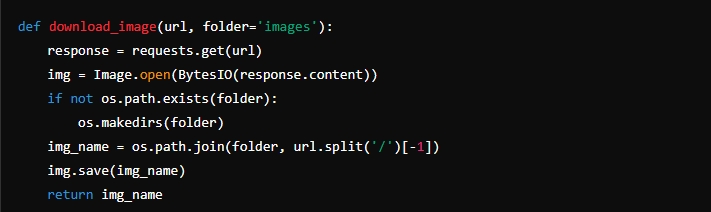
This function retrieves the URLs of all the photos on the page by sending a GET request to the webpage, parsing the HTML text with BeautifulSoup.
Next, define a function to extract image URLs from a webpage:
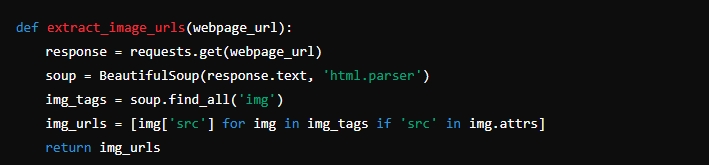
This function generates a GET request to the webpage, BeautifulSoup-parsed HTML content, and URLs of every image on the page.
Step 4: Scrape and Download Images
Finally, you can combine these functions to scrape and download images from a website:
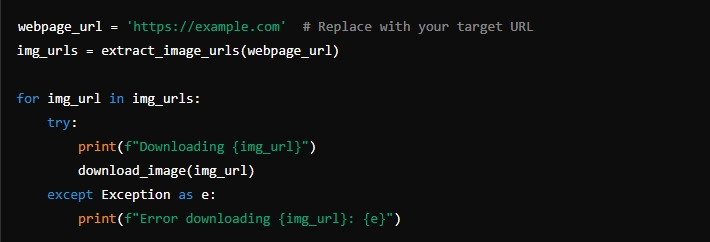
This script extracts image URLs from the specified webpage and downloads each image to the local environment.
2. Pros and Cons of Scraping Images with Python in Google Colab
| Pros | Cons |
|
|
3. Best Tool to Bulk Scrape Images from a Website: Imaget
While Python and Google Colab offer powerful tools for scraping images, they may not be the most efficient solution for bulk scraping tasks. This is where Imaget comes into play. Imaget is a specialized software designed for bulk image downloading, providing a more robust and user-friendly alternative to manual scripting. Imaget is compatible with a wide range of websites, including social media platforms, e-commerce sites, and image galleries, ensuring broad applicability. The software offers advanced filtering options, enabling you to select specific image types or sizes, ensuring that you download only the images you need.
Here are the detailed steps on how to scrape images from a website with Imaget:
Step 1: Download the latest version of Imaget by clicking the button below, run the installer and follow the on-screen instructions to install Imaget on your computer.
Step 2: Launch Imaget from your desktop, navigate to the website or the web page, then click “Auto Cllick” to start scraping images. You can also paste a list of URLs from which you want to scrape images into Imaget.
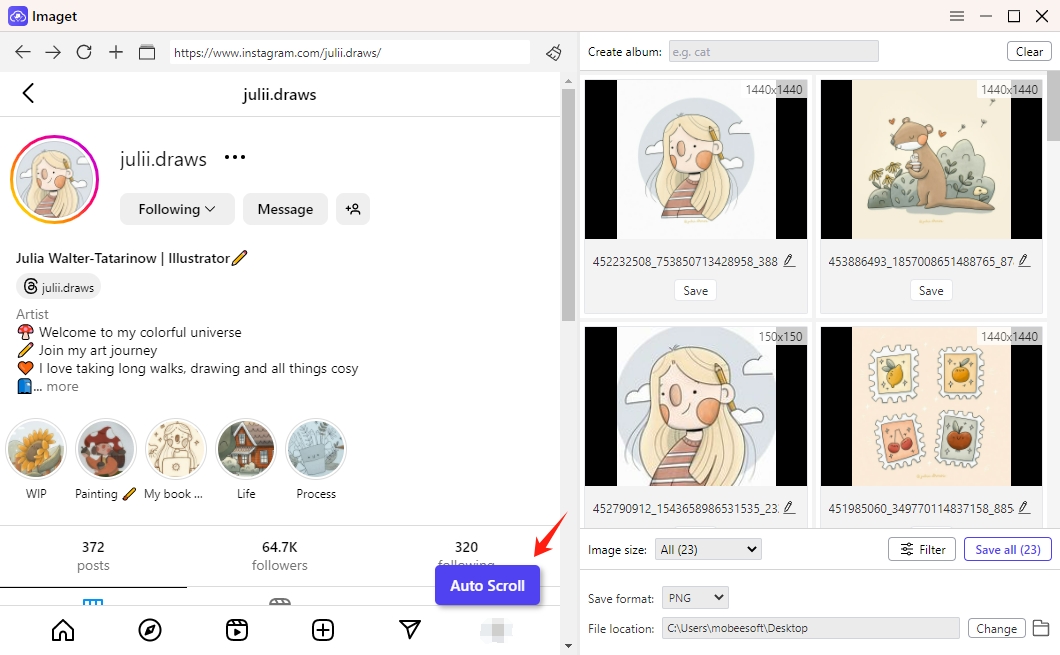
Step 4: Imaget provides options to filter images you want to download based on types and resolutions, and you can also set other download setting as you needed.
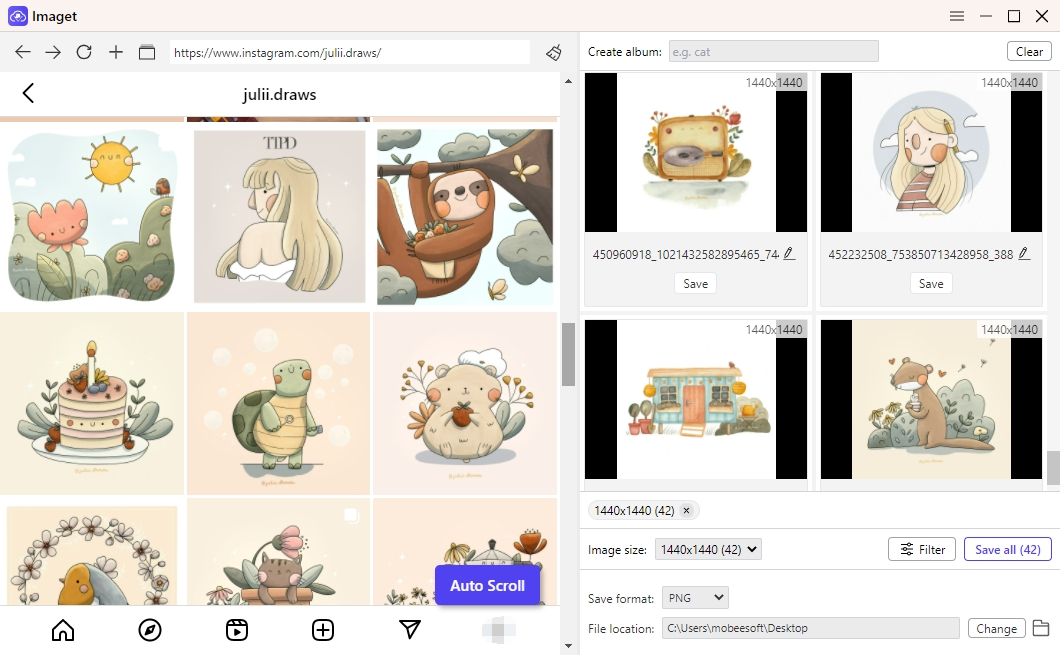
Step 4: Click the “Save all” button, Imaget will begin scraping the website for images based on your criteria.
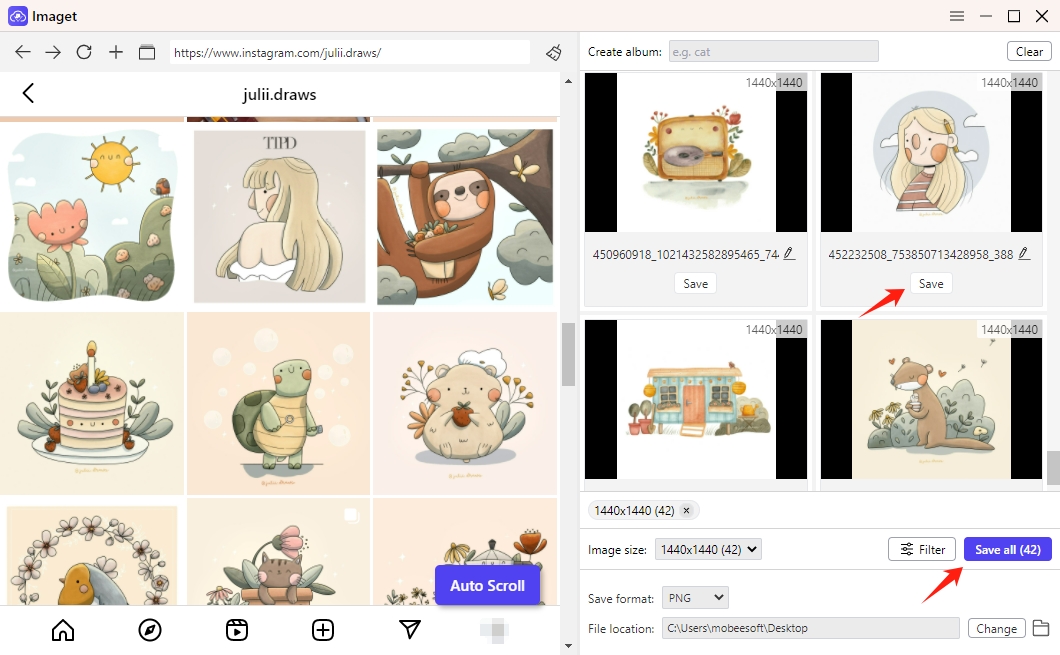
Conclusion
While Python and Google Colab provide powerful tools for scraping images from websites, they may not be the most efficient or user-friendly option for bulk downloading tasks. For those who need to scrape images on a larger scale or from multiple websites, Imaget offers a superior solution. With its ability to handle bulk downloads, support for various websites, and user-friendly interface, Imaget streamlines the process and ensures that you can download high-quality images quickly and easily.
In conclusion, if you are looking for a tool to efficiently scrape images from websites, especially in bulk, we highly recommend Imaget. Its advanced features and ease of use make it the best choice for both professionals and hobbyists alike.
- How to Recover Deleted Photos from iPhone?
- Can I Download HD Images from Lifetouch for Free?
- Meet gallery-dl Coomer DDOS Guard? Try These Solutions
- How to Download .jpg_orig Images?
- How to Download NSFW Images and GIFs?
- How to Download Albums from JPG Fish (jpg6.su)?
- Why My Downloaded Images Are Not Showing in the Gallery?
