How to Use DownloadThemAll Extension to Download Images?
The internet is a vast repository of information and media, with countless files available for download at any given time. Managing these downloads efficiently can be a challenge, especially for users who need to download large volumes of files regularly. This is where DownloadThemAll comes into play. This article will provide a comprehensive guide on how to use DownloadThemAll on Chrome and Firefox to download images.
1. What is DownloadThemAll?
DownloadThemAll (often abbreviated as DTA) is a popular browser extension designed to enhance the downloading experience for users of Mozilla Firefox and Google Chrome. It streamlines the process of downloading files by allowing users to download multiple files simultaneously, manage downloads efficiently, and perform batch downloads with ease. This extension is particularly useful for users who frequently download large volumes of files from the internet, such as images, videos, documents, and other media.
2. How to Use DownloadThemAll Extension to Download Images
Step 1: Find and install the DownloadThemAll extenion to your Chrome or Firefox browser.
Installation on Chrome
- Navigate to the Chrome Web Store by visiting chrome.google.com/webstore.
- Search for “DownloadThemAll!“, and then click the “Add to Chrome” button to install DownloadThemAll! to your Chrome.
- After installation, you can access DownloadThemAll by clicking its icon in the Chrome toolbar.
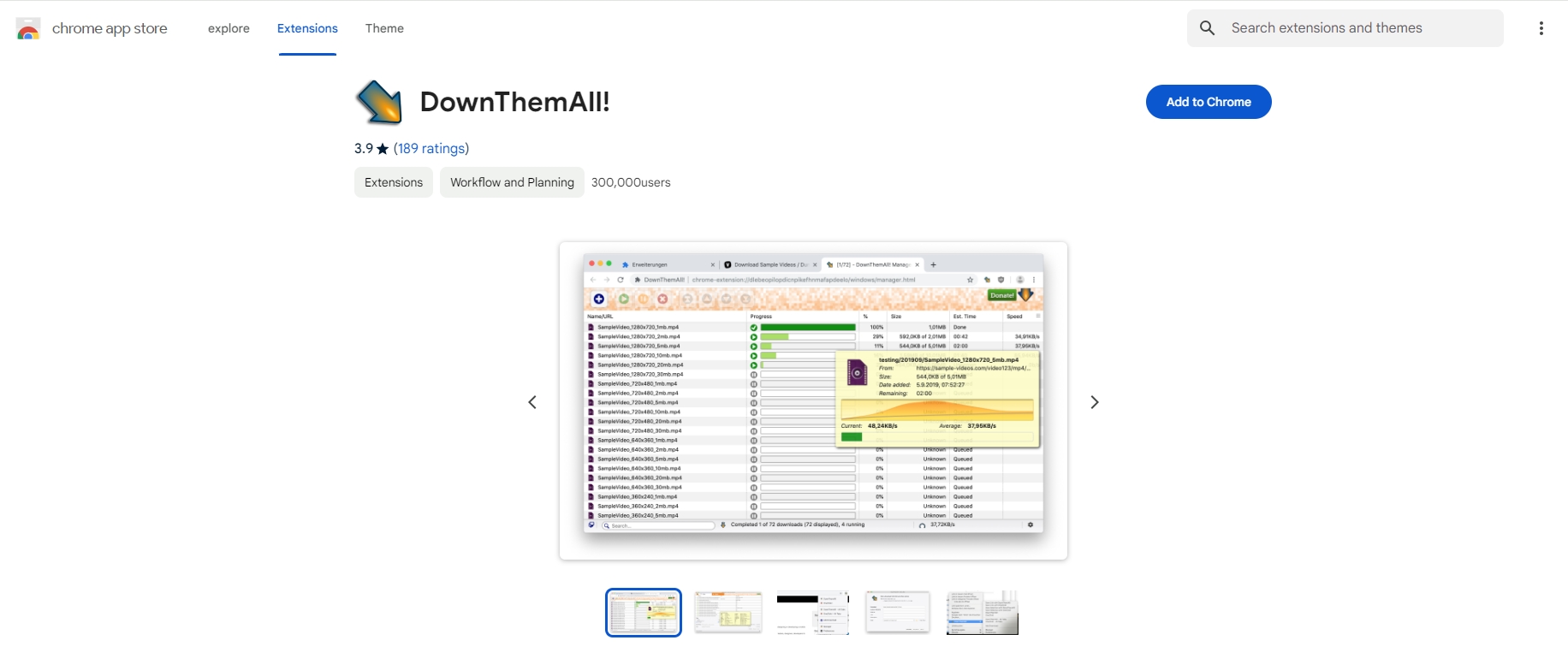
Installation on Firefox
- Visit the Firefox Add-ons site at addons.mozilla.org.
- Search for “DownloadThemAll!“, and then click the “Add to Firefox” button to install DownloadThemAll! to your Firefox.
- Once installed, you can access DownloadThemAll by clicking its icon in the Firefox toolbar.
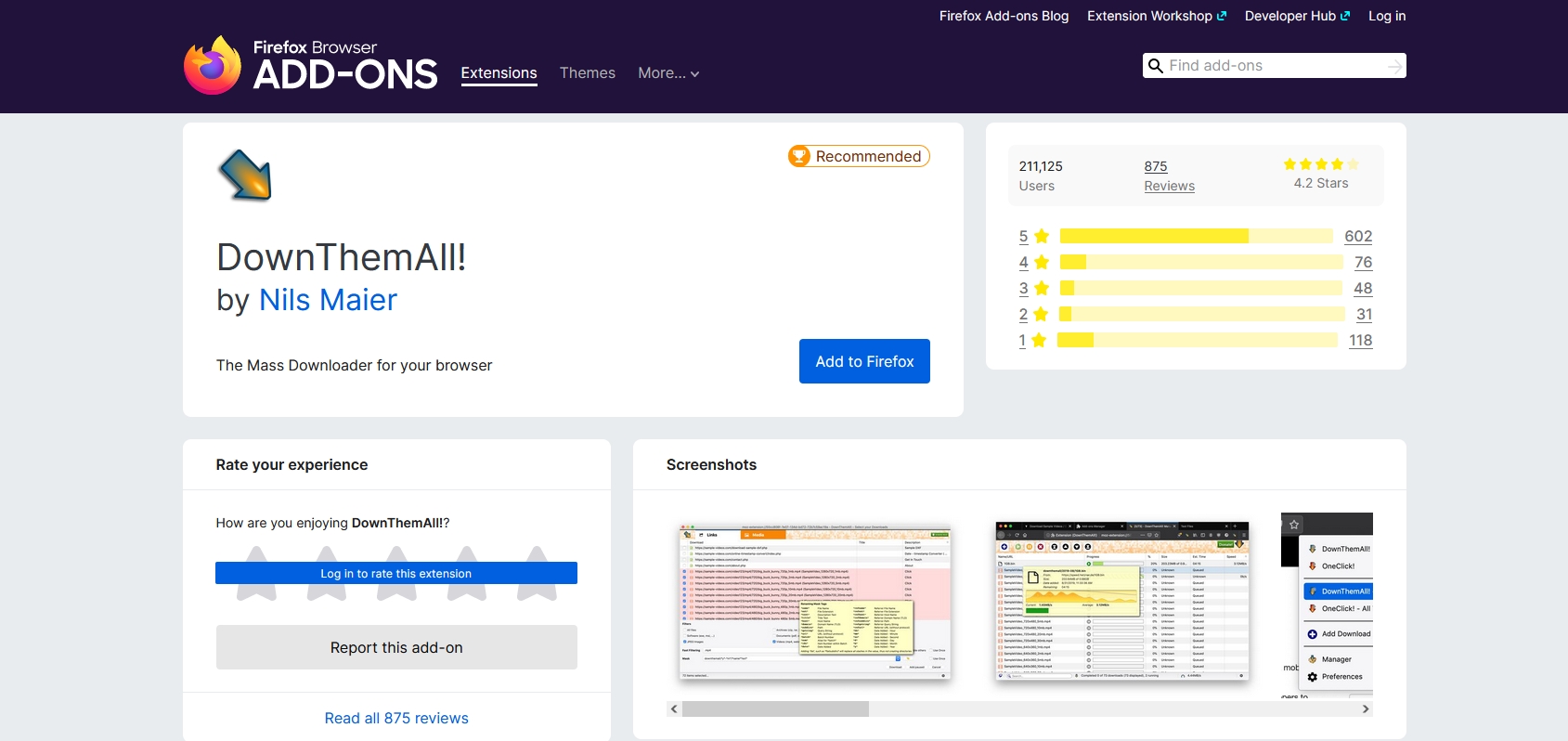
Step 2: To download an image, choose “DownloadThemAll!” from the menu that appears after right-clicking on an image, and then choose “Save Image with One-Click!” to save the image to your computer.
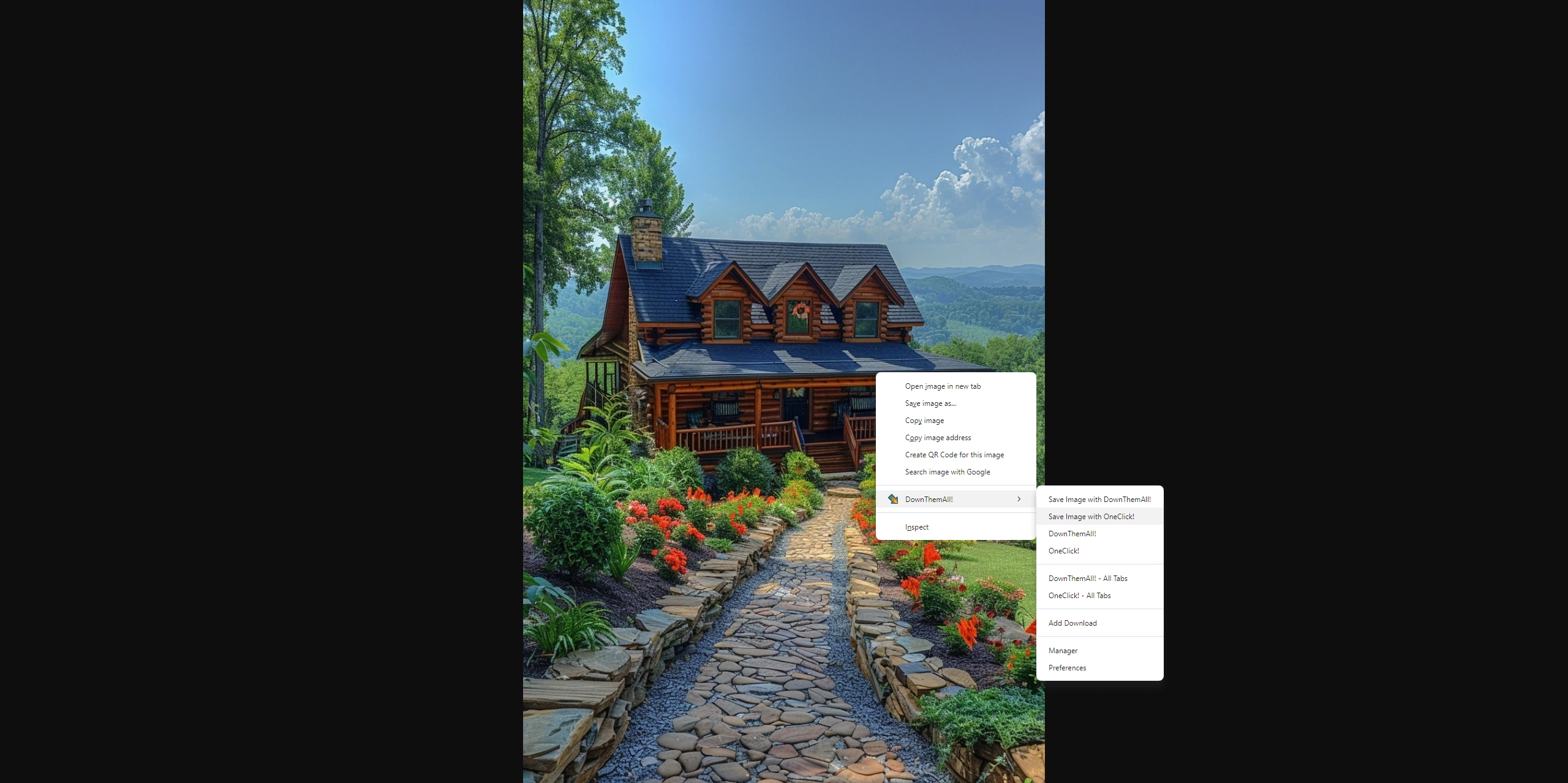
Step 3: Go to the webpage with the images you want to download, click the DownloadThemAll icon in the toolbar to activate the extension, and then select “DownloadThemAll!” or “DownloadThemAll! – All Tabs“.
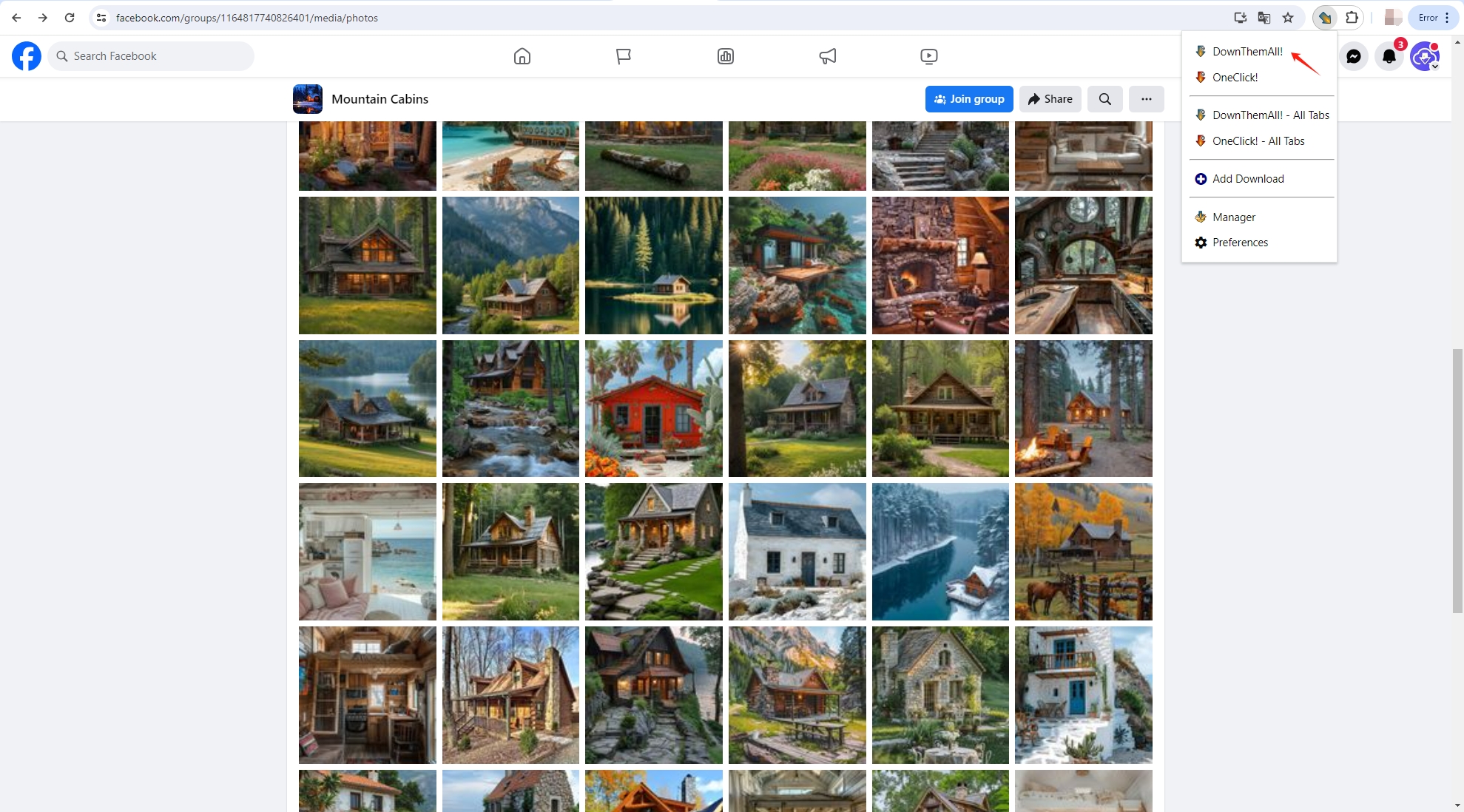
Step 4: DownloadThemAll will automatically scan the webpage and list all downloadable files, including images. Use the filter options to display only image files (e.g., JPG, PNG, GIF) from the list. Choose your download directory, set file naming conventions, and adjust other settings such as download speed and number of simultaneous downloads.
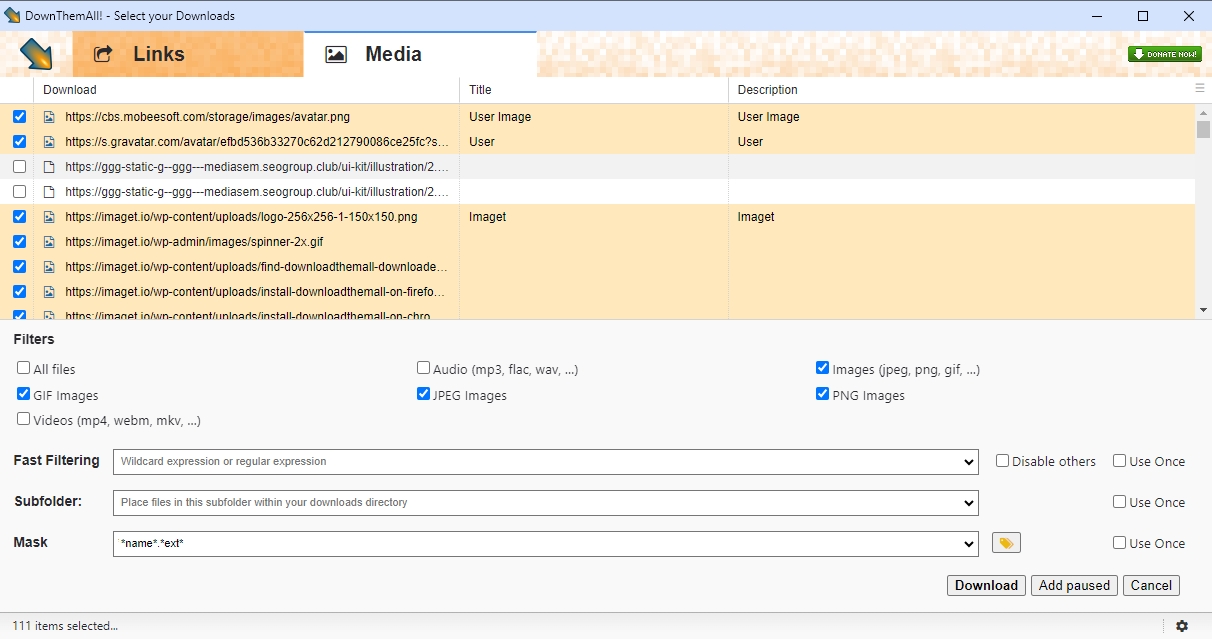
Step 5: Click the “Download” button to begin downloading the selected images with DownloadThemAll. Monitor the progress and manage your downloads through the DownloadThemAll interface.
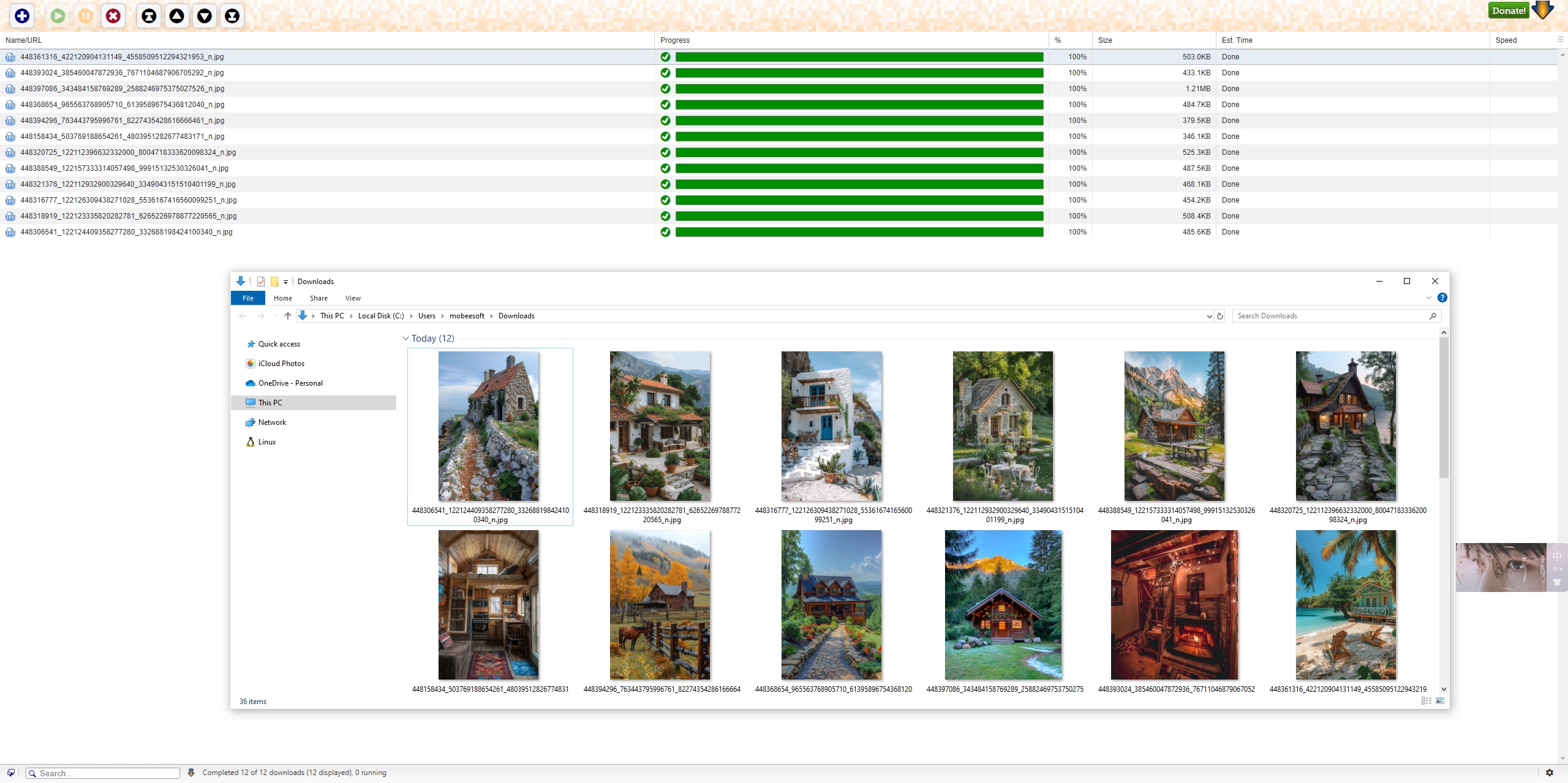
3. DownloadThemAll Pros and Cons
| Pros | Cons |
|
|
4. Best Alternative to DownloadThemAll Extension – Imaget
If the DownloadThemAll extension doesn’t work or you wish to find an alterative, Imaget is a standalone software application designed to make downloading large quantities of images and videos from websites easier and more efficient. Unlike browser extensions, Imaget is a dedicated program that offers advanced features for handling bulk downloads, including support for all image hosting websites, batch processing, and full-sized image downloading.
You can follow these steps to download images in bulk with Imaget instead of using DownloadThemAll:
Step 1: Click the button below to download and install Imaget, then follow the on-screen instructions to run the software.
Step 2: Copy the URL of the webpage with the images you wish to download. Enter this URL into Imaget’s interface and press the “Auto Scroll” button. Imaget will scroll through the page, displaying all available images.
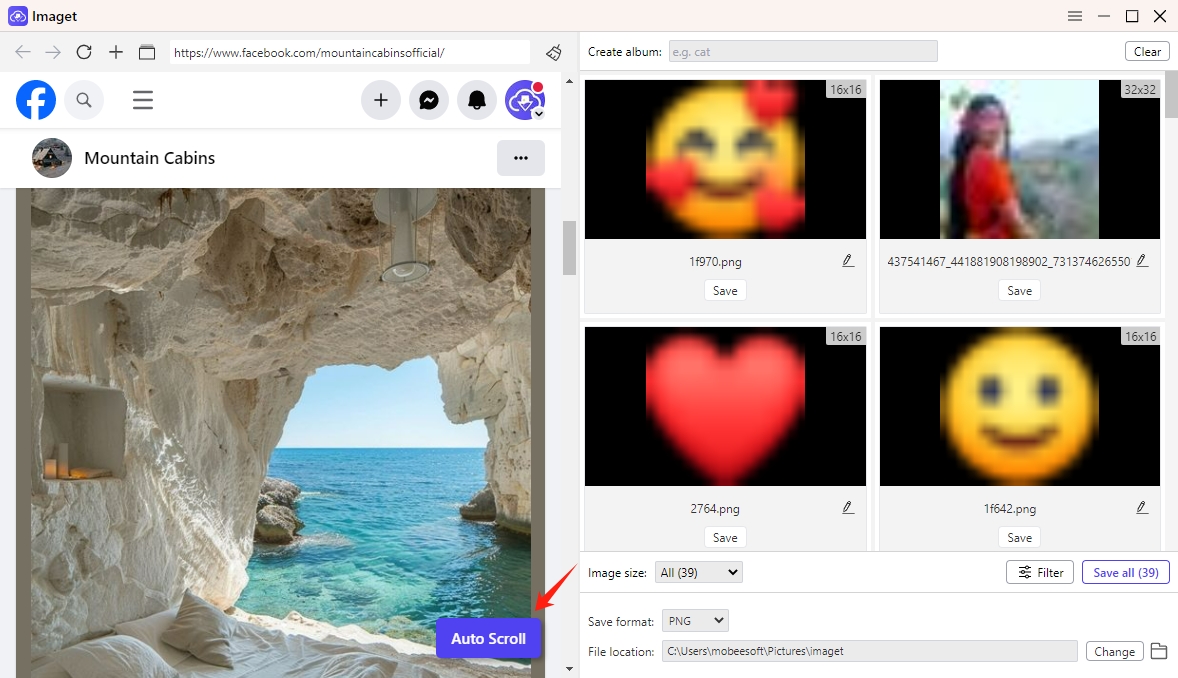
Step 3: To download images from multiple URLs, enter the URLs into Imaget, then click “Start“button, and Imaget will open each URL in a separate tab and extract the images.
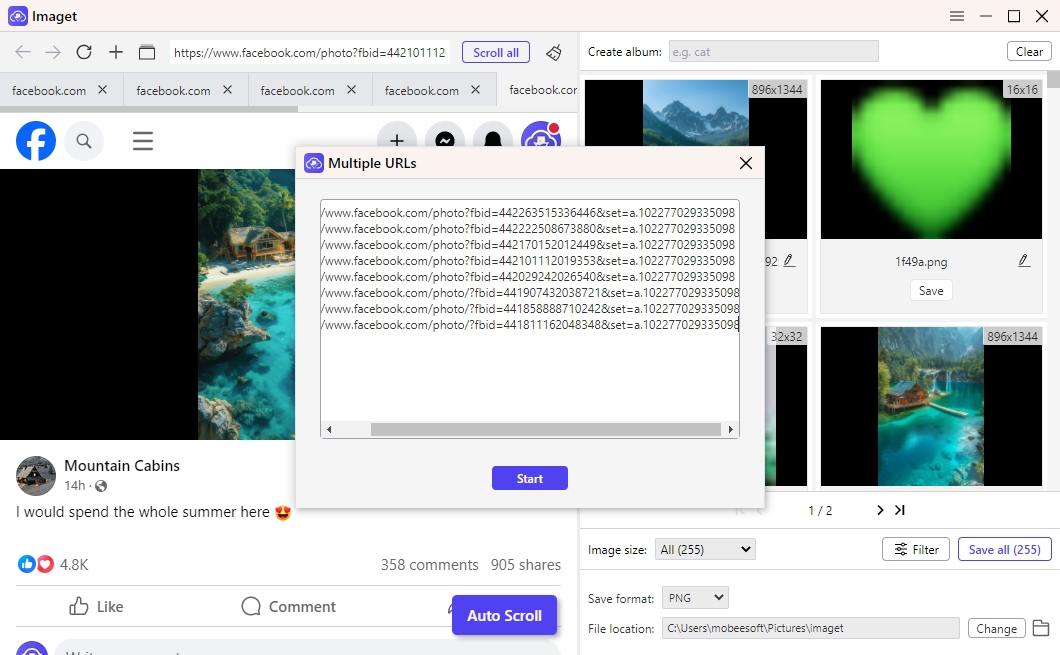
Step 4: Choose the images that you wish to download with Imaget, then customize the parameters, such as the default download folder and filter options, to fit your needs.
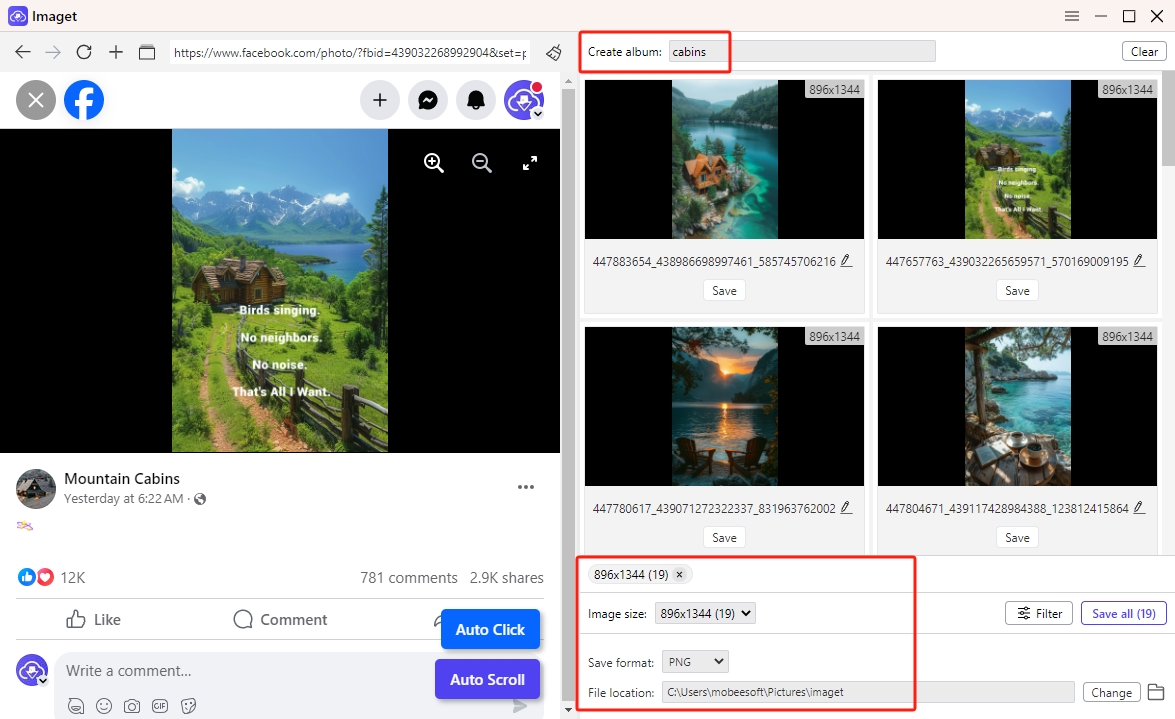
Step 5: To begin bulk downloading, click the “Save All” option. After the download is finished, navigate to the designated download folder to find all of the downloaded images on your device.
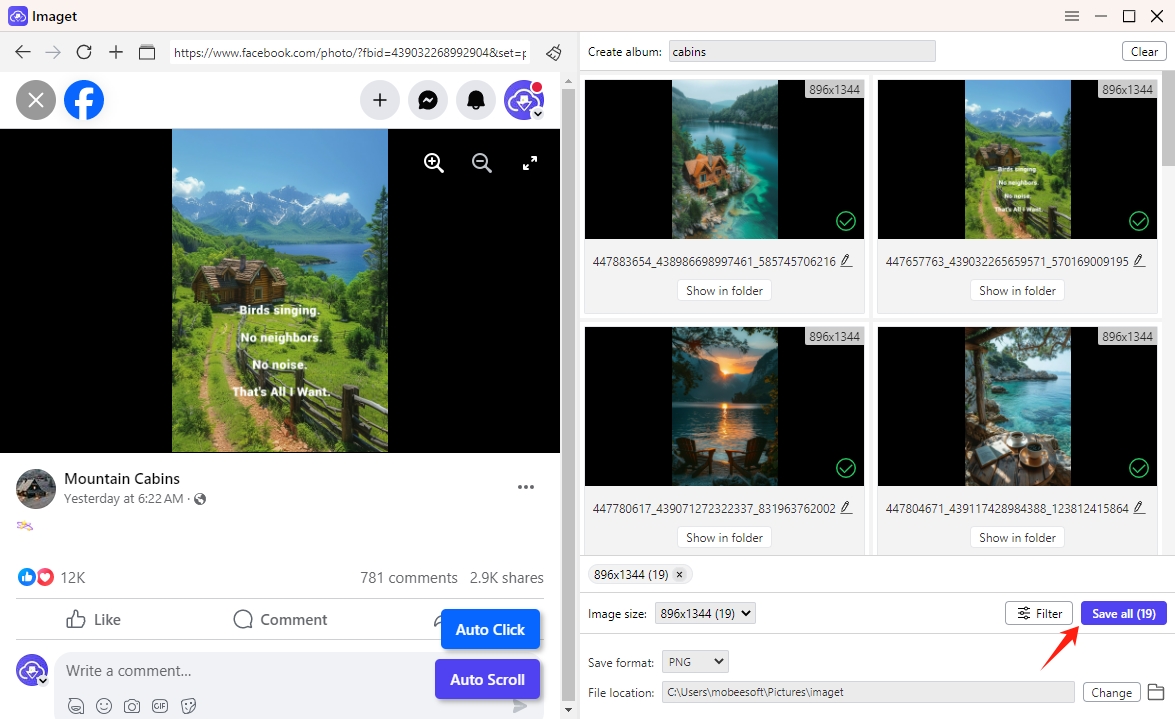
Conclusion
DownloadThemAll is a powerful extension for both Chrome and Firefox users looking to streamline their download processes. It offers significant advantages in terms of batch downloading, ease of use, and download management. However, for users seeking a more advanced and dedicated solution, Imaget stands out as an excellent alternative, providing a comprehensive set of features for handling bulk downloads across various platforms, suggest downloading Imaget and giving it a try.
- How to Recover Deleted Photos from iPhone?
- Can I Download HD Images from Lifetouch for Free?
- Meet gallery-dl Coomer DDOS Guard? Try These Solutions
- How to Download .jpg_orig Images?
- How to Download NSFW Images and GIFs?
- How to Download Albums from JPG Fish (jpg6.su)?
- Why My Downloaded Images Are Not Showing in the Gallery?
