Latest Guide on How to Download Instagram Photos Without Screenshot
In a world where downloading Instagram photos seems like a puzzle, many of us resort to the old-school screenshot method to capture our favorite, visually appealing, or meaningful images. But let’s face it, the screenshot technique can be quite a hassle, especially when dealing with a plethora of pictures. Moreover, it doesn’t do justice to preserving the crisp clarity of the original images. Today, we’re here to guide you through a hassle-free journey on how to save Instagram photos without the need for a single screenshot.
Method #1: Direct Download from Instagram
Capturing Instagram images through screenshots is a straightforward method, instantly saving the picture to your phone’s camera roll. However, this convenience comes at a cost, compromising image quality and often including unwanted icons.
For a better alternative, consider using the browser’s native feature to capture and save images. Utilize the “Save as” feature in your browser’s toolset for a more tailored and higher-quality image storage solution.
Step 1: Access Instagram on Your Computer
Begin by opening Instagram on your computer. You can directly visit the Instagram website or download Instagram on your PC (Windows).
Step 2: Right-Click and Save
Navigate to the desired image and right-click on it.
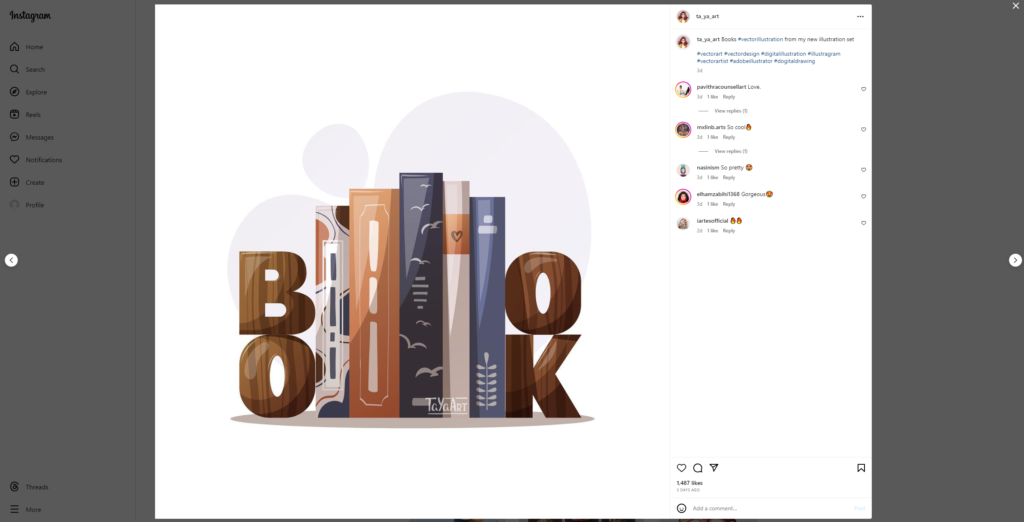
Choose the “Save as” option from the menu.
Select a folder for your download and click “Save.”
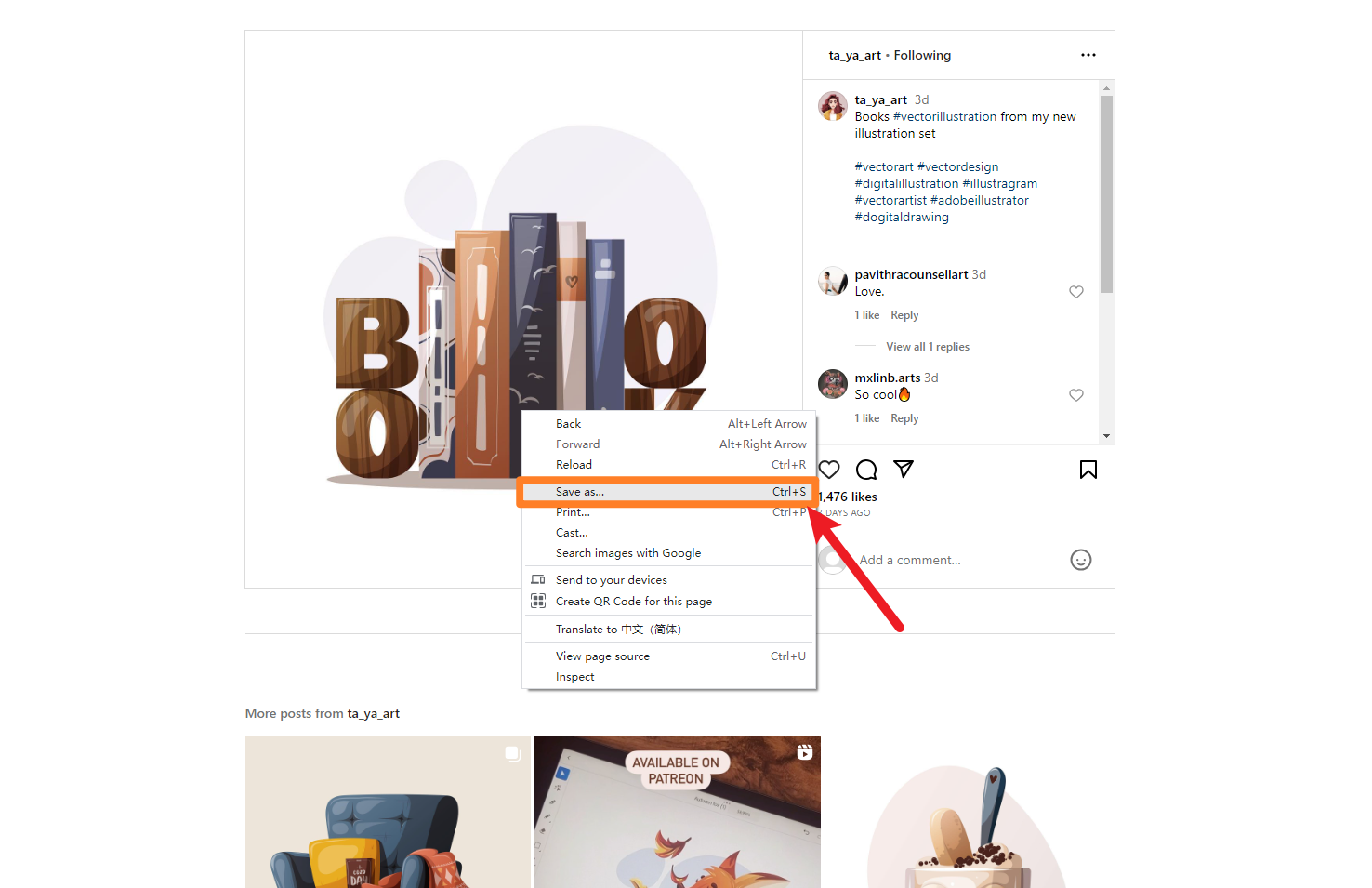
Step 3: Utilize Image Converter Software
Locate a reliable image converter software.
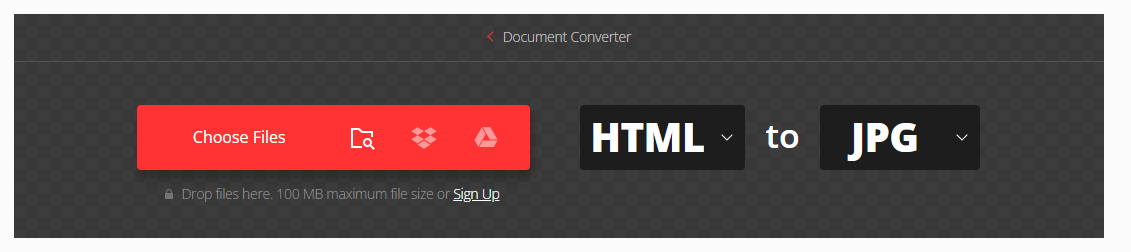
Use this tool to transform the saved HTML format into JPG, PNG, or your preferred image format.
Step 4: Conversion and Final Save
After the conversion process is complete, save the image in the desired format.
You now have successfully downloaded and converted the Instagram image on your computer.

This method, though functional, may be considered cumbersome due to its multi-step nature. One drawback is that the downloaded file doesn’t arrive in a standard image format; users must undertake a manual conversion step. While effective, the process could benefit from a more user-friendly experience.
Method #2: Downloading Instagram Images via Source Code
Unlike methods that necessitate additional image conversion, this technique offers a more streamlined solution. Not only does it allow direct saving of images in standard picture formats, but it also ensures the preservation of high definition without the risk of quality loss during conversion.
Step 1: Open Instagram Pictures on Your Computer
Open the Instagram image you wish to download on your computer.
Step 2: Inspect Element and Select Image
Right-click on the image and choose the “Inspect” option.
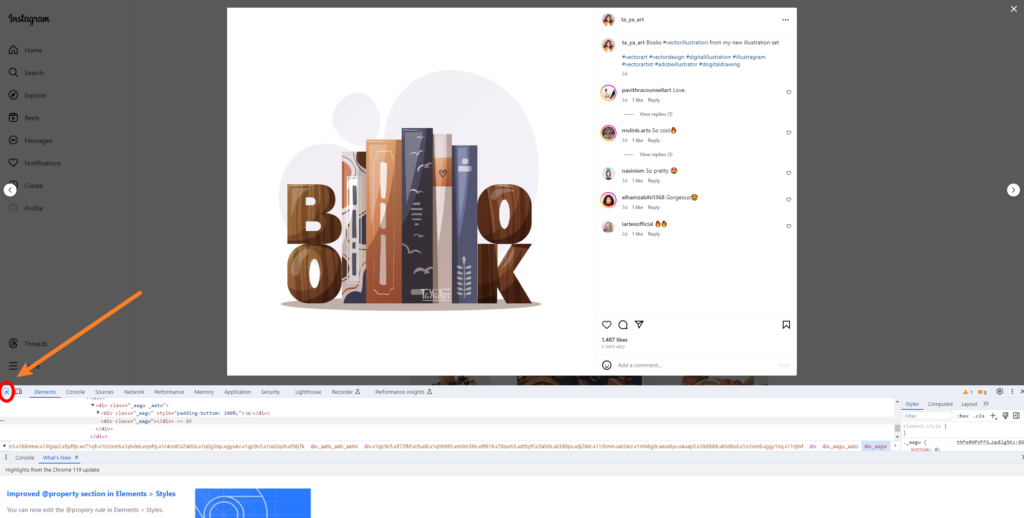
Click on the icon for “Select Element,” then hover your mouse over the desired image.
Step 3: Retrieve Source Code
In the Element page, the source code for the image will be displayed. Click on the “Current source” link.
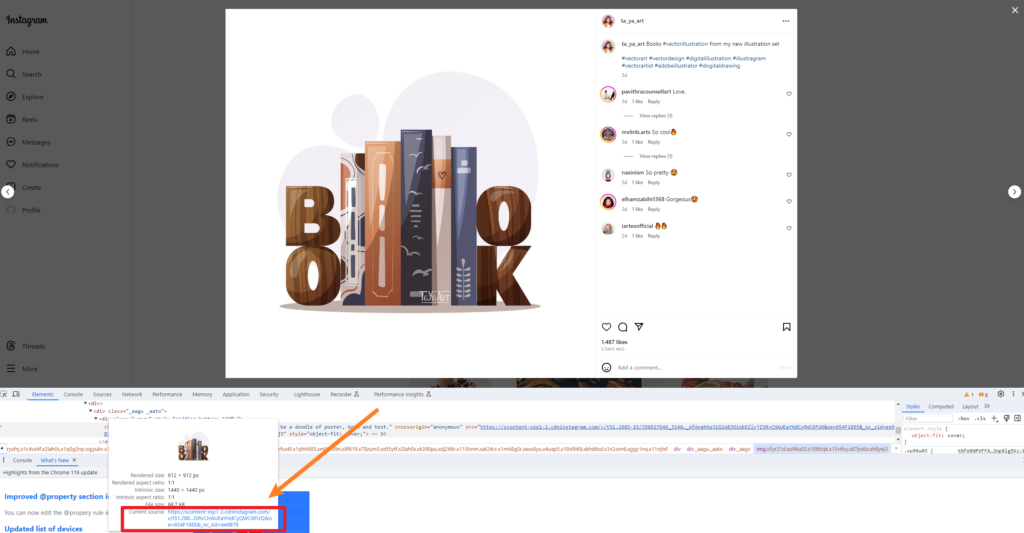
Step 4: Navigate to Original Image
Automatically, a new page will open, revealing the original version of the image.
Right-click on the image, select “Save image as,” choose an appropriate folder, and click “Save.”
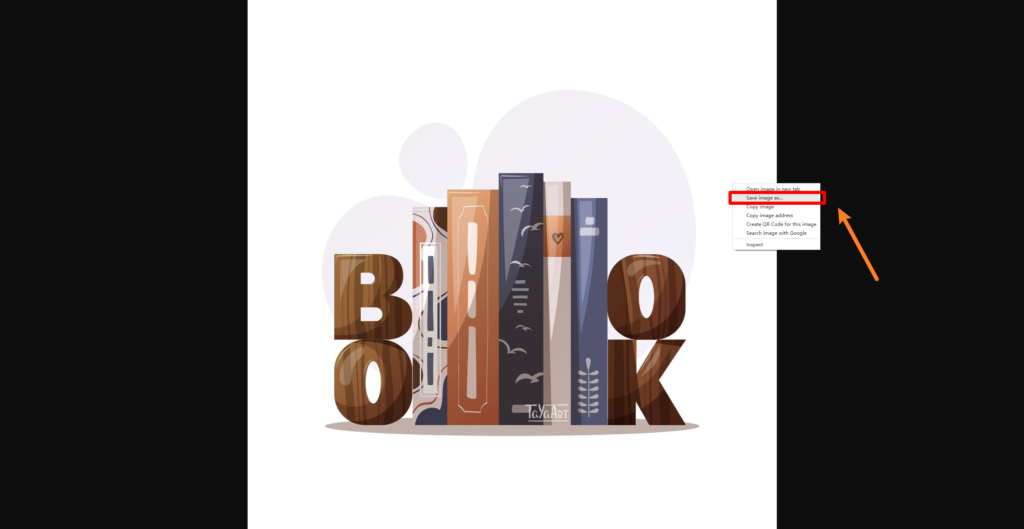
This approach ensures high image clarity and saves files directly in a standard image format, eliminating the need for additional conversions. However, it comes with a trade-off in speed, as the process is relatively slow. One drawback is the inability to download images in bulk, requiring users to repeat the steps for each individual image. Despite its efficiency in preserving image quality, the method may be considered time-consuming for users seeking to download multiple pictures simultaneously.
Method #3: Bulk Downloading of Instagram Photos [Most Popular]
Embarking on the quest for the most favored Instagram image download method, we discover a solution that not only facilitates lossless batch downloads but also ensures each downloaded image is in its original, exceptionally high-definition form. Remarkably, this method alleviates the need for any manual image format conversion, streamlining the user experience.
Step 1: Download Imaget Software
Begin by downloading and installing the Imaget software on your computer.
Step 2: Copy the Image Page URL
Copy the URL of the Instagram page containing the images you wish to download.
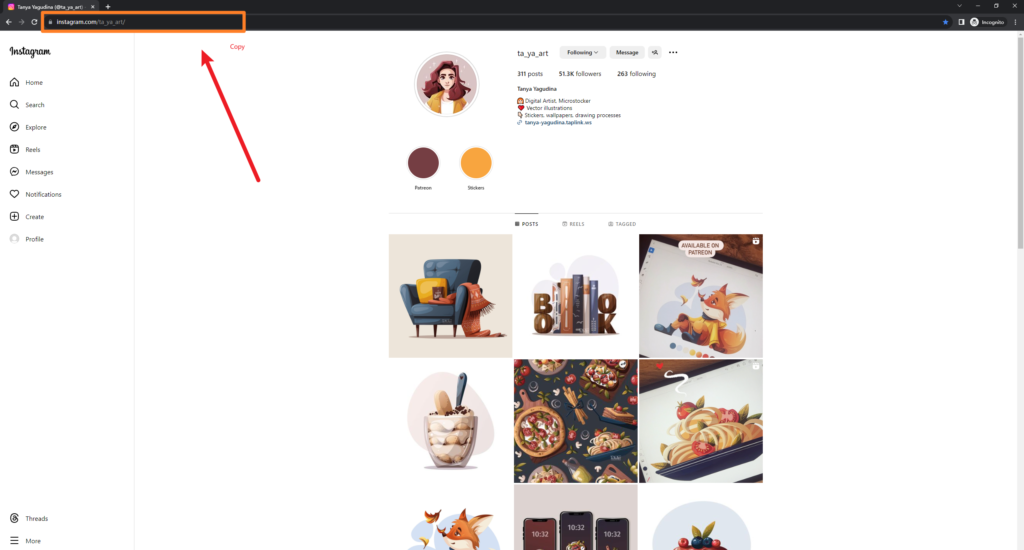
Step 3: Paste URL into Imaget Software
Paste the copied URL into the designated URL box within the Imaget software.
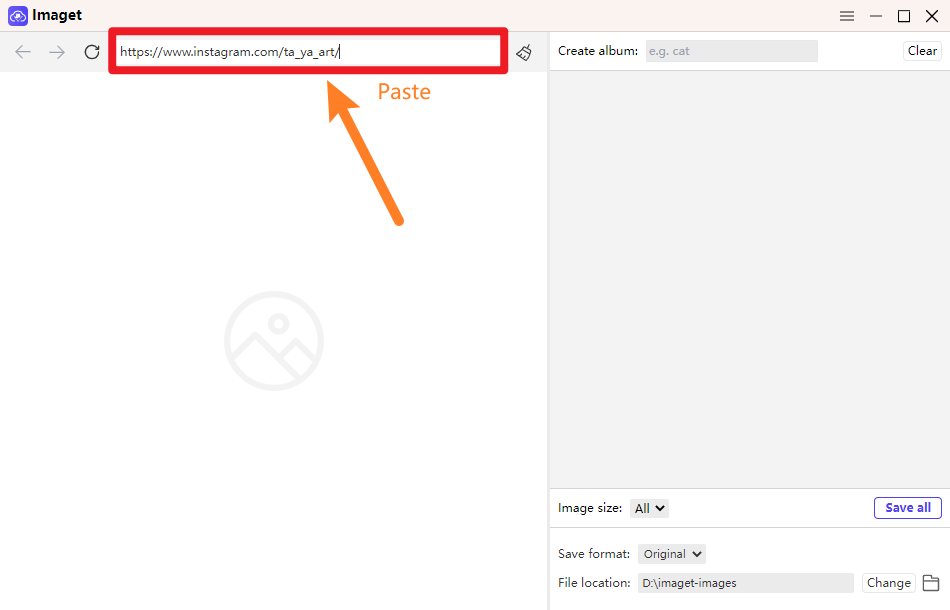
Hit the “Enter” key on your keyboard to initiate the process.
Step 4: Wait for Loading
Patiently wait as the software loads the page. Once loaded, use the scroll bar to unveil more images.
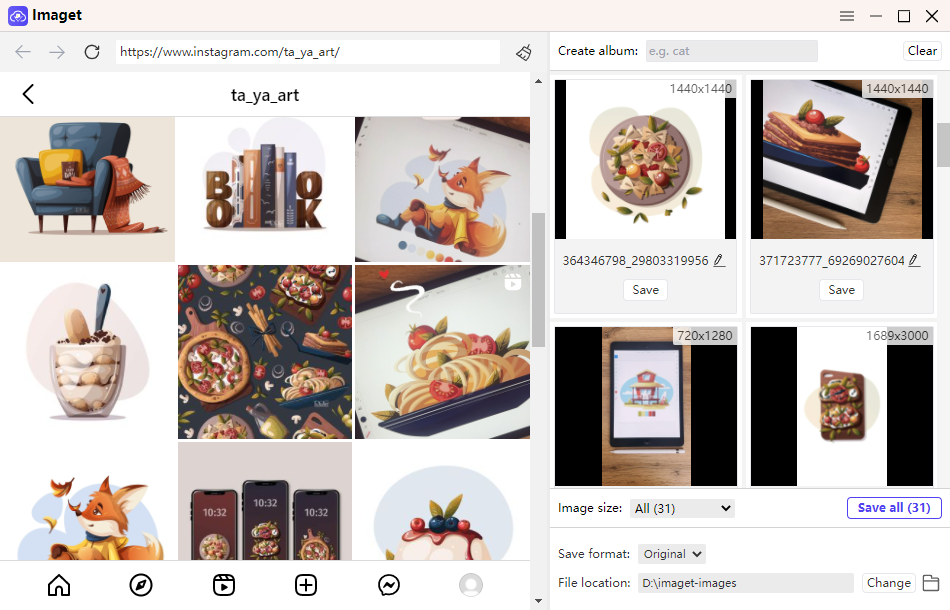
Step 5: Save All to Designated Folder
Once all desired images are loaded, click on the “Save all” option.
Navigate to your chosen folder to find and marvel at all the successfully downloaded images.
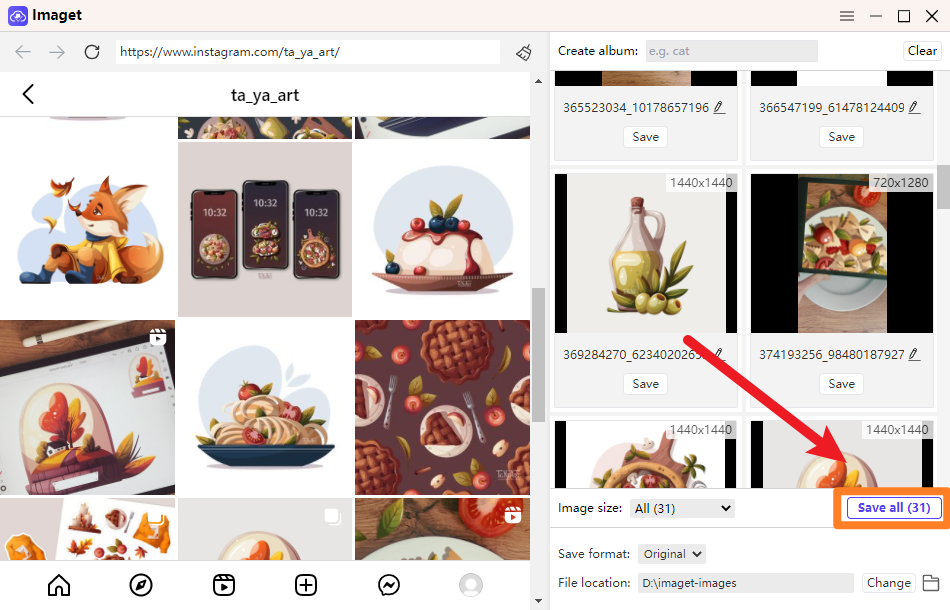
Imaget software revolutionizes Instagram image downloading with a simple “Save all” click. Enjoy the perks of downloading in the original format or customize the saving format according to your preferences. This user-friendly tool not only supports batch downloads but also lets you organize your images by naming albums, offering a convenient way to categorize your collection.
The Bottom Line
Discover hassle-free methods for Instagram photo downloads in our guide. Whether opting for direct downloads, source code retrieval, or the popular Imaget software, we’ve unveiled techniques that prioritize image quality, efficiency, and user convenience. Say goodbye to the cumbersome screenshot approach and welcome a new era of crisp, clear, and easily organized Instagram image collections. Upgrade your downloading experience and embrace the simplicity of using Imaget for a seamless journey through the world of Instagram imagery.
- Meet gallery-dl Coomer DDOS Guard? Try These Solutions
- How to Download .jpg_orig Images?
- How to Download NSFW Images and GIFs?
- How to Download Albums from JPG Fish (jpg6.su)?
- Why My Downloaded Images Are Not Showing in the Gallery?
- Your Go-To Tools for Clevatess Manga Free Downloads
- How to Resolve Photo Download Something Went Wrong on Chrome?
