Giphy Won’t Save as GIF? Try These Solutions
Giphy is one of the most popular platforms for finding, sharing, and downloading GIFs. Whether you’re browsing for a reaction GIF or looking to enhance your social media posts, Giphy is a go-to resource. However, many users encounter issues when trying to save GIFs from Giphy. Sometimes, instead of downloading as GIFs, they end up with files that are not in the GIF format—like MP4 or webp files. This can be frustrating, especially when you expect a GIF and end up with something else. In this article, we’ll explore the common reasons why Giphy might not save as a GIF and provide solutions to help you download GIFs in their correct format.
1. Why Giphy Won’t Save as GIF
Before delving into the solutions, it’s important to understand why Giphy sometimes fails to store GIFs as planned, and various reasons may be at play, including:
• Giphy’s Default Download Settings: Giphy often defaults to saving GIFs as MP4 or other video formats. This is because GIFs on the platform are frequently embedded as short videos to optimize performance and reduce file size, especially when shared on social media.
• Browser Behavior: Certain browsers automatically convert GIFs into other formats like webp, which is a format developed by Google that is more efficient for compressing images. As a result, even if you think you’re downloading a GIF, you might end up with a webp file.
• Mobile Issues: If you’re downloading from a mobile device, especially from the Giphy app or mobile browser, you might experience additional problems with GIF downloads. On some mobile platforms, GIFs are saved as still images or videos, depending on how the device handles GIFs.
• File Type Restrictions: Some devices or operating systems restrict the types of files that can be saved, especially with older operating systems that may not fully support modern formats like animated GIFs.
• Cache and Extension Conflicts: If your browser has certain extensions or if its cache is full, this may interfere with the download process and lead to problems when trying to save GIFs in the correct format.
2. How Do You Save GIFs from Giphy as GIF?
Now that you know why you might encounter problems when saving GIFs from Giphy, here’s how you can resolve them.
2.1 Using Giphy’s Website on Desktop
If you’re using a desktop computer, saving a GIF from Giphy is straightforward once you know how to do it correctly.
- Go to the Giphy Website: Open Giphy in your browser and find the GIF you want to download.
- Click on the GIF: This opens the full-size version of the GIF on a new page.
- Right-Click on the GIF: If the file shows as a video, right-click and select “Save image as“, making sure the file extension is .gif.
- Convert if Necessary: If you download the GIF and it saves as an MP4 or webp file, you can convert it back to GIF using online tools like Ezgif.com or Imgflip.
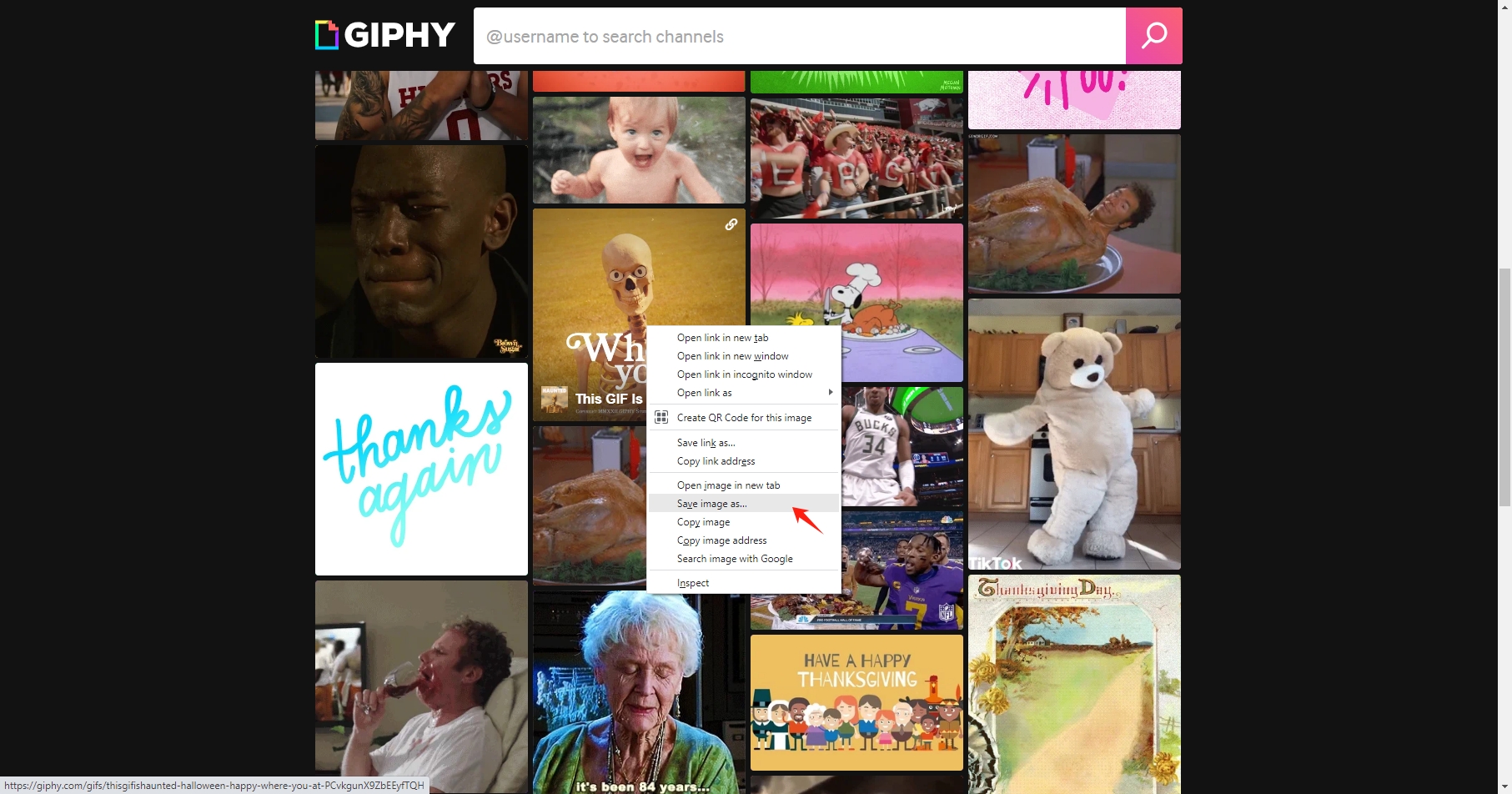
2.2 Using a Mobile Browser
Saving GIFs from Giphy using a mobile browser works similarly to the desktop process:
- Open Giphy in Your Mobile Browser.
- Select the GIF: Tap the GIF to open its full-size version.
- Press and Hold: Hold down the Giphy GIF and choose “Save to Photos” from the menu that comes up.
- Ensure GIF Format: In some cases, the mobile browser may save the GIF as a still image or webp. If this happens, use an online converter to restore the GIF format.
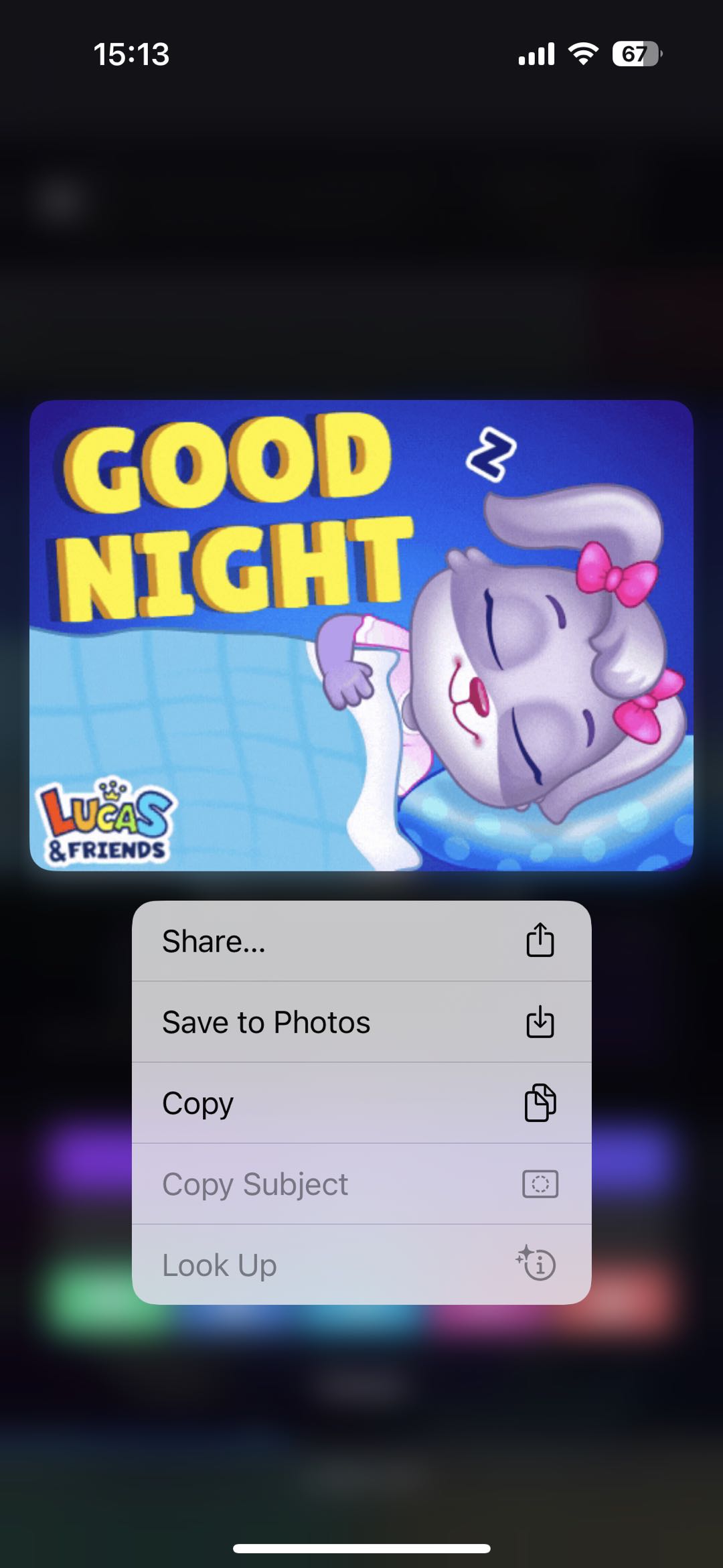
2.3 Using Giphy’s App
While Giphy’s app is great for sharing GIFs directly to social media, saving GIFs in GIF format can be a challenge. Within the Giphy app, you can copy the link to the GIF and share it somewhere else. After selecting the option to share the GIF, select the “Save to Camera Roll” option.
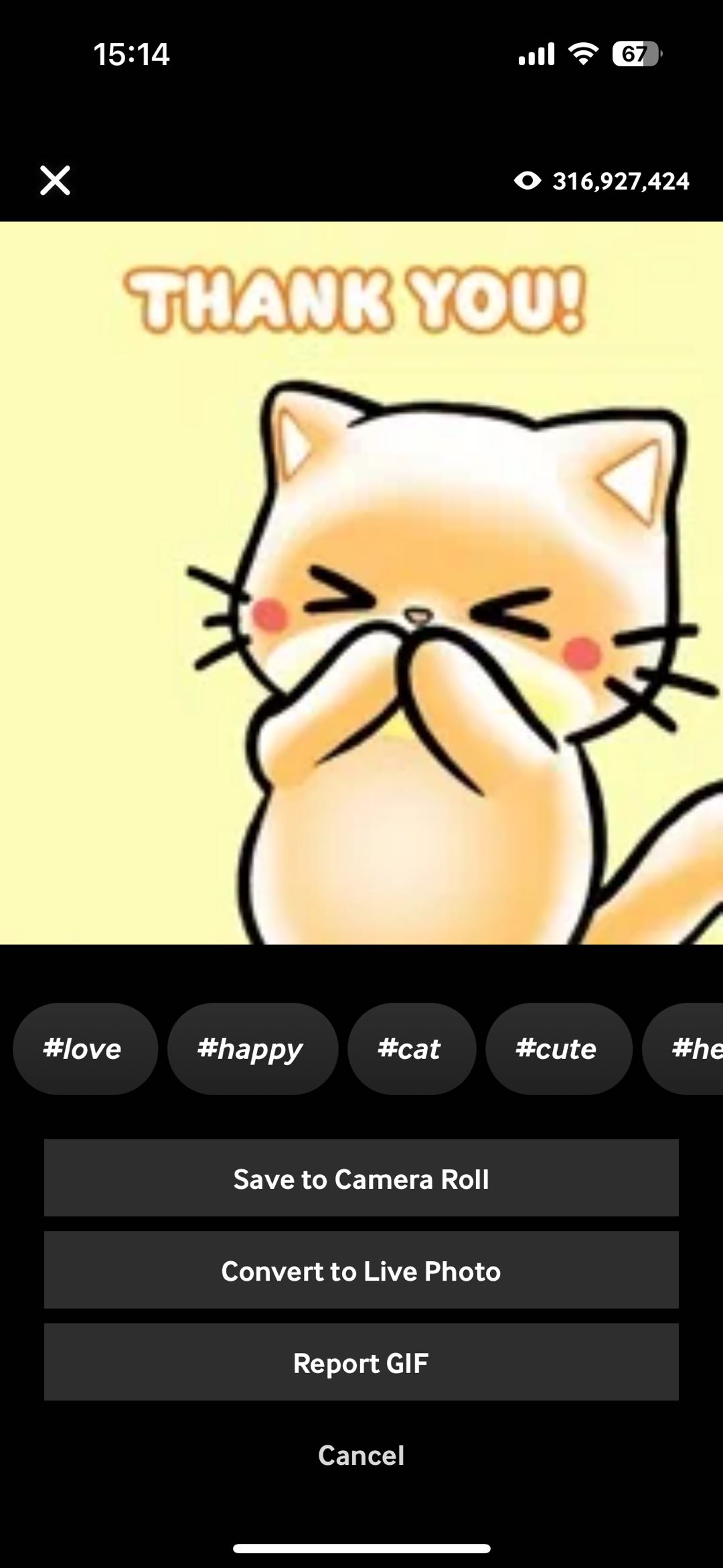
3. Best Giphy Downloader – Imaget
While the methods above can help you save GIFs from Giphy, they can be cumbersome if you frequently download multiple GIFs or run into format issues often. If you’re looking for a more efficient solution, Imaget is the best Giphy downloader for hassle-free, bulk GIF downloads.
Imaget is a powerful bulk image downloader that works seamlessly with platforms like Giphy, Tenor and many other GIF wensites. Whether you want to download a single GIF or an entire collection of GIFs, Imaget makes the process incredibly simple and efficient.
Here are the detailed steps that you can save Giphy GIFs in bulk with Imaget:
Step 1: Download the latest Imaget software installer file on your computer, install and luanch it.
Step 2: Navigate to Giphy with Imaget’s browser, browse or search for the GIFs you want to download, the click on the “Auto Scroll” button on the result page.
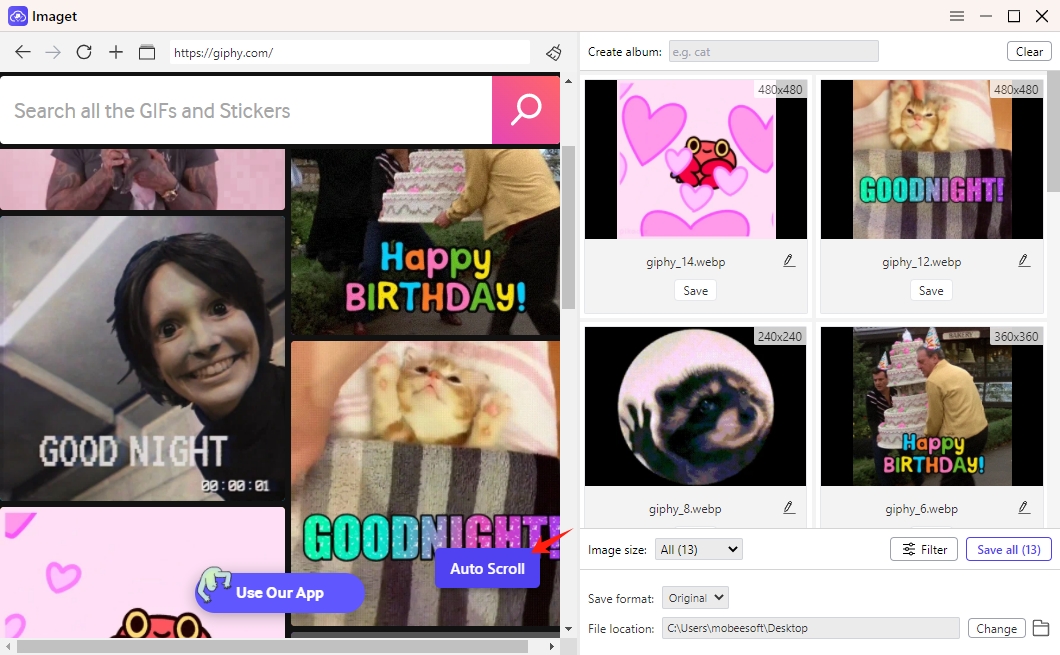
Step 3: Imaget will process the page and display a list of all the GIFs available for download, you can select individual GIFs or select all GIFs for bulk downloading, and choose your download preferences.
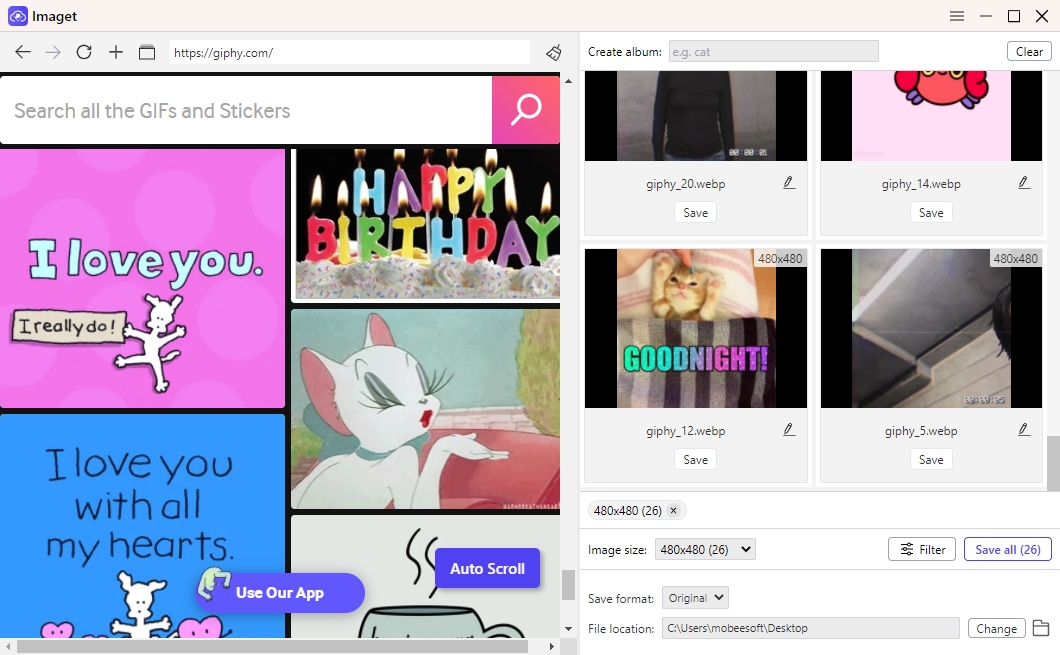
Step 4: Once you’ve selected your GIFs, file format, and destination folder, click on the “Save all” button and Imaget will begin downloading all the selected GIFs in a few seconds.
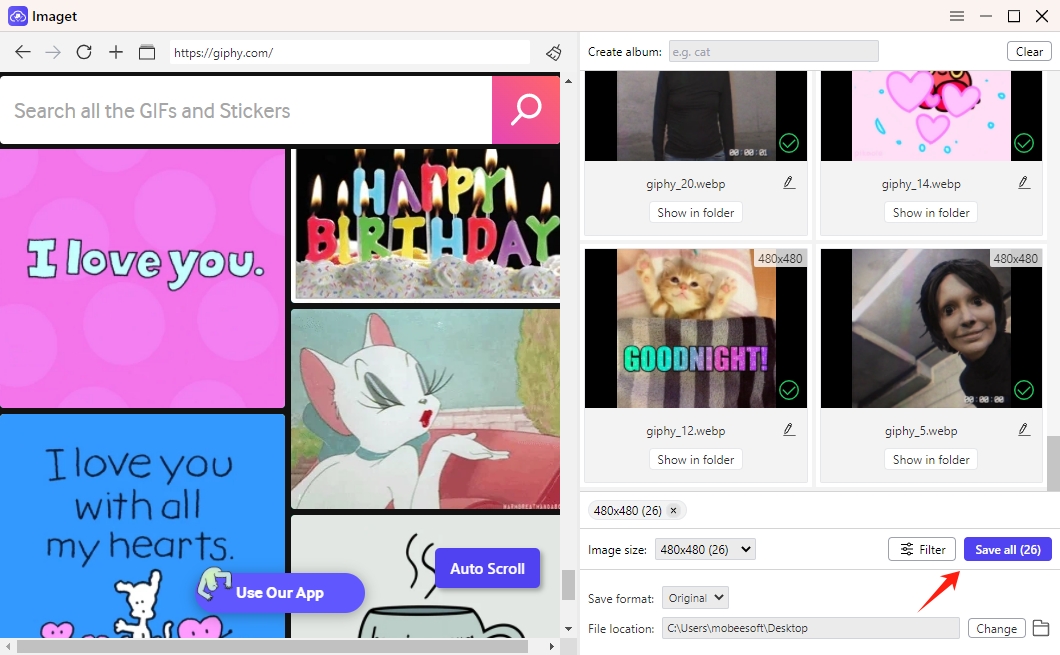
4. Conclusion
Downloading GIFs from Giphy should be easy, but technical limitations like default download settings, browser behaviors, and mobile restrictions can complicate the process. Fortunately, you can overcome these hurdles with simple methods such as downloading from a desktop browser, using converters, or saving GIFs through the Giphy app.
However, for a more streamlined and efficient experience, Imaget is the ultimate solution for downloading GIFs from Giphy. Its bulk downloading feature, ease of use, and support for multiple formats make it the best choice for anyone who frequently downloads GIFs from Giphy or other platforms.
If you’re tired of dealing with format issues or want a more powerful tool to download GIFs, give Imaget a try!
- Can I Download HD Images from Lifetouch for Free?
- Meet gallery-dl Coomer DDOS Guard? Try These Solutions
- How to Download .jpg_orig Images?
- How to Download NSFW Images and GIFs?
- How to Download Albums from JPG Fish (jpg6.su)?
- Why My Downloaded Images Are Not Showing in the Gallery?
- Your Go-To Tools for Clevatess Manga Free Downloads
