How to Download GIFs on Giphy?
In the dynamic landscape of online communication, the Graphics Interchange Format, or GIF, has emerged as a powerful and expressive form of visual communication. Giphy, a popular online repository for GIFs, has become the go-to platform for users seeking to convey emotions, reactions, and messages in a succinct and engaging manner. This article delves into the reasons why downloading GIFs on Giphy is a trend, exploring different solutions to download GIFs from Giphy.
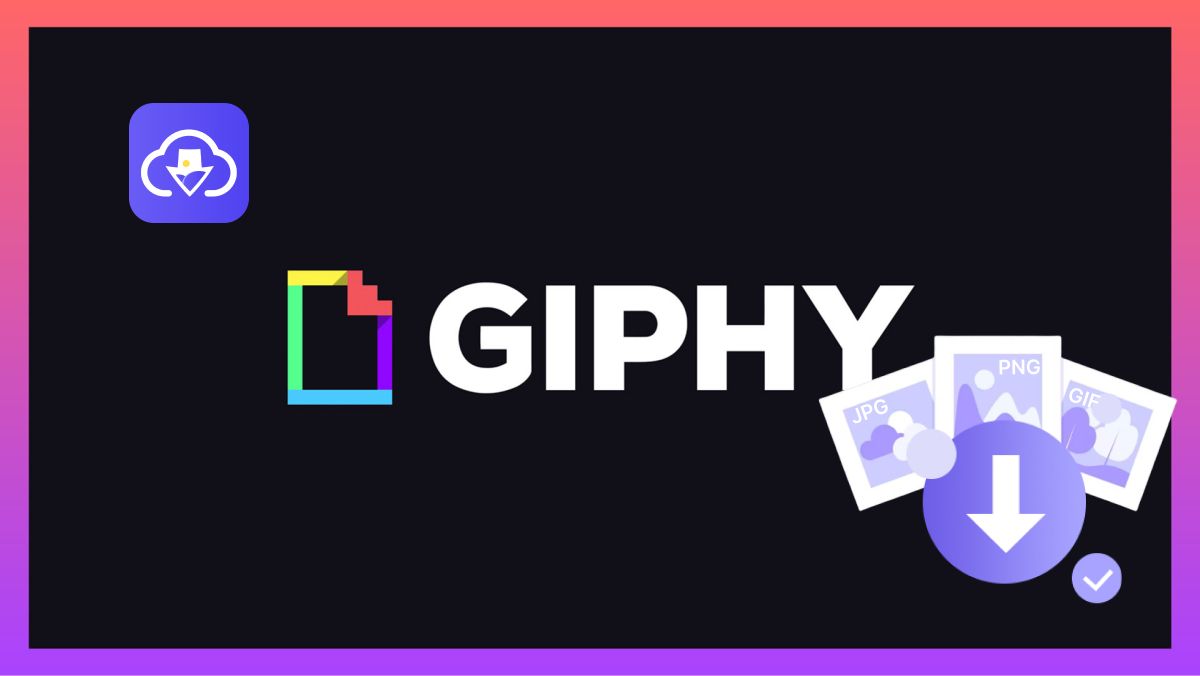
1. Why Need to Download GIFs on Giphy?
Downloading GIFs from Giphy can serve various purposes, adding a dynamic and expressive dimension to your online communication. Here are several reasons why individuals might find it beneficial to download GIFs from Giphy:
- Expressive Communication
GIFs have become a language of their own, allowing users to express emotions and reactions more vividly than traditional text. Giphy’s extensive library encompasses a wide range of emotions, scenarios, and pop culture references, making it a treasure trove for those seeking the perfect animated response.
- Social Media Engagement
Social media platforms thrive on visual content, and GIFs are a perfect fit. Downloading GIFs from Giphy allows users to spice up their posts, comments, and messages, increasing engagement and capturing the attention of their audience.
- Meme Creation and Virality
The viral nature of memes often begins with a well-timed or cleverly curated GIF. By downloading GIFs from Giphy, users can contribute to meme culture, create their own viral content, and participate in the ever-evolving online conversation.
- Enhanced Storytelling
GIFs provide a dynamic element to storytelling, adding flair and emphasis to narratives. Whether used in presentations, blog posts, or personal storytelling, downloaded GIFs from Giphy can transform static content into a visually compelling experience.
2. How to Download GIFs on Giphy?
Downloading GIFs from Giphy is a straightforward process, and there are a few methods you can use. Here are the basic steps for downloading GIFs from Giphy:
2.1 Download a GIF from Giphy with “Save Image As” option
A quick and easy method for downloading GIFs is to use the right-click option. Here are the steps to use the “Save Image As” option to save a Giphy GIF:
- Find the GIF you want to download on Giphy.
- Right-click on the GIF image.
- Select the “Save Image As” option from the context menu.
- Choose the destination on your device and click “Save” to download the GIF.
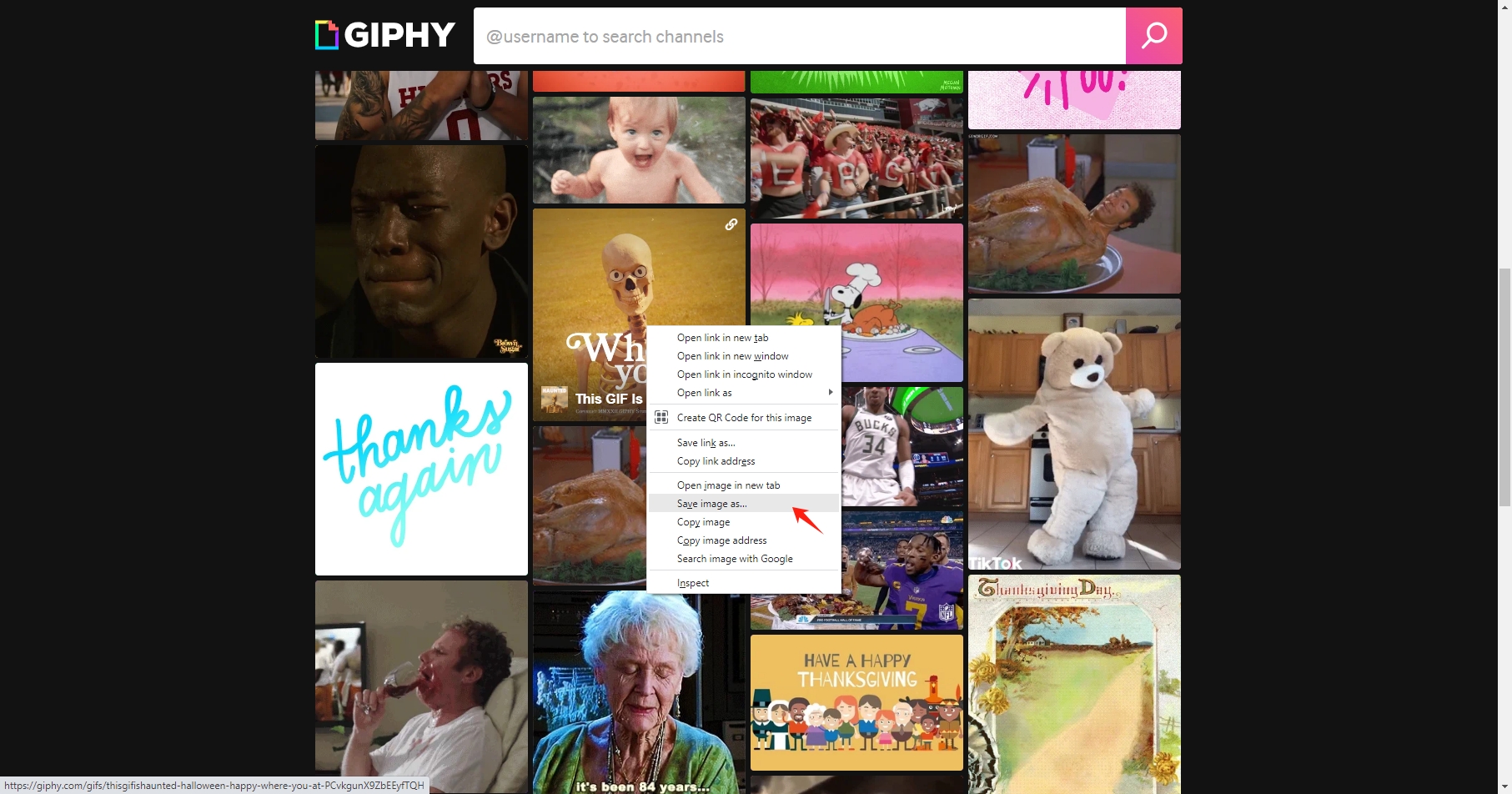
2.2 Download a GIF from Giphy Using Online Downloader
You can also use the online image downloaders to download GIFs from Giphy, and here are the main steps:
- Copy the URL of the Giphy GIF that you want to download.
- Go to an online GIF downloader website and paste the URL into the online downloader.
- Follow the instructions on the online downloader website to download the GIF.
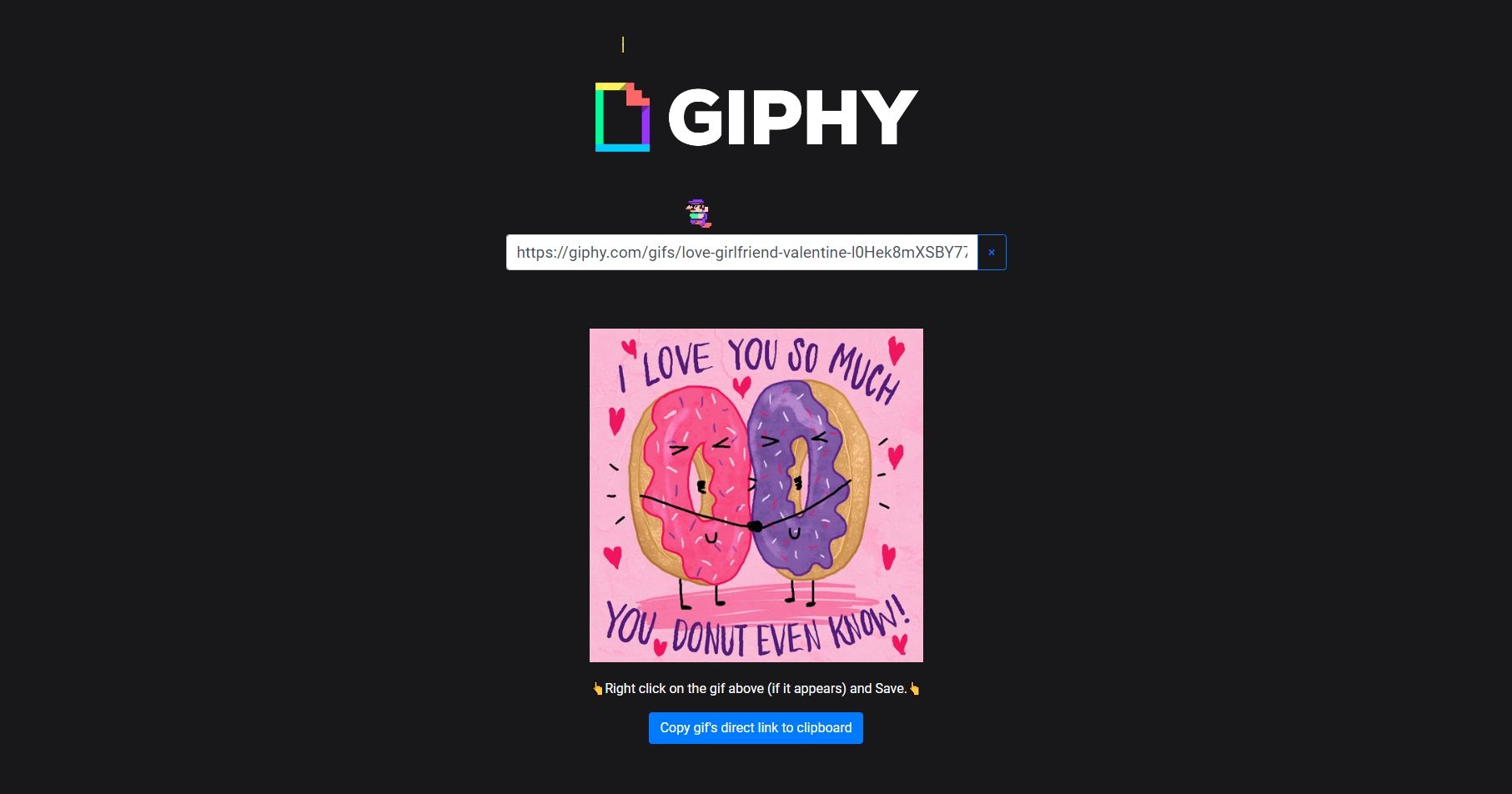
2.3 Download GIFs from Giphy Using Browser Extensions
Some web browsers offer extensions that simplify the GIF downloading process.
- Check your browser’s extension store for a suitable extension (e.g., “Image Downloader” or “Giphy Downloader”) and install the extension.
- Navigate to Giphy, click on the extension icon, and the extension will provide you with a list of GIFs to download. You can choose by URL, width or height, then click the “Download” button to get these GIFs.
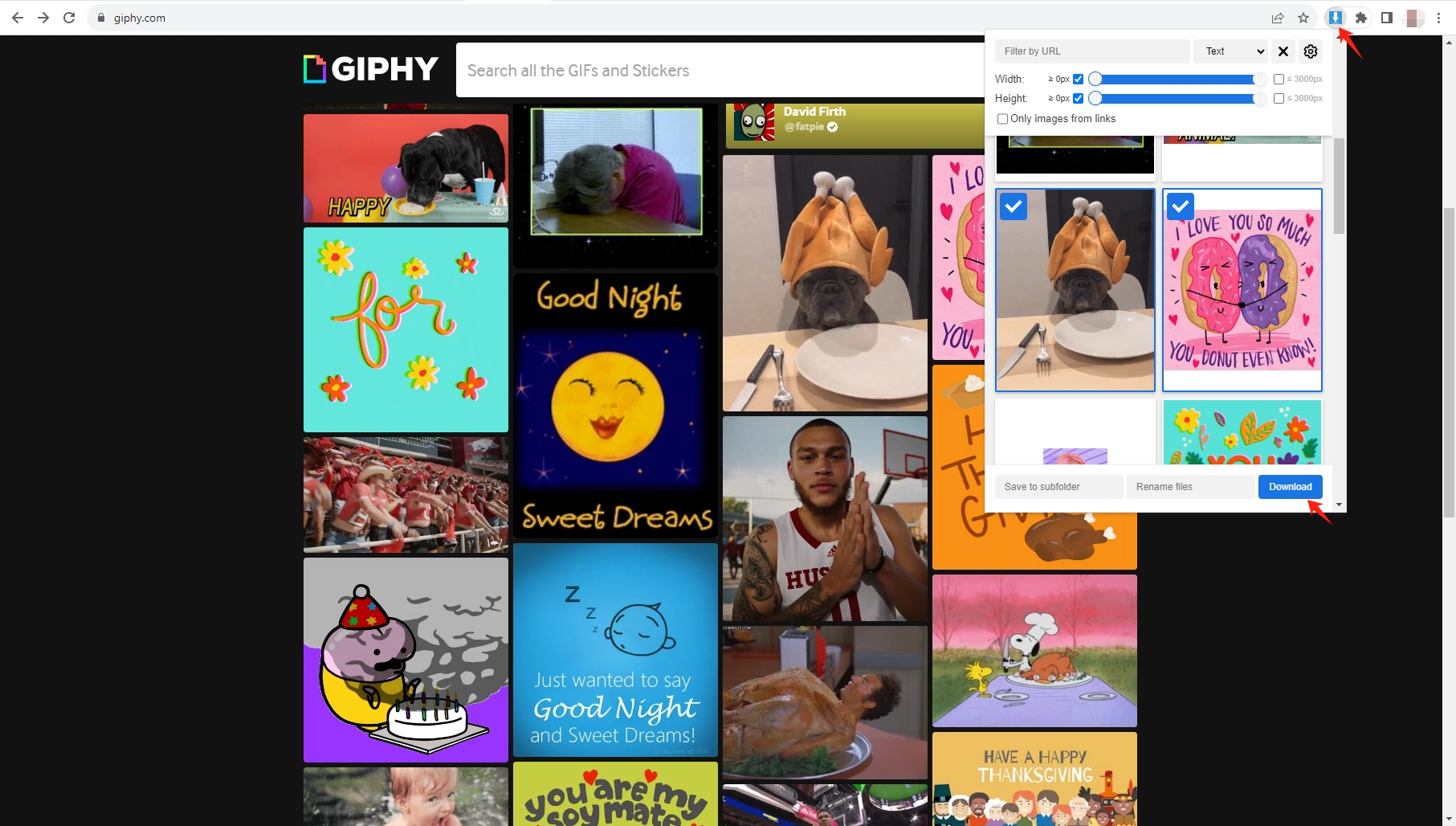
3. Bulk Save GIFs from Giphy with Imaget Downloader
While the basic methods are suitable for individual GIFs, users looking to download multiple GIFs or entire collections can benefit from using Imaget bulk image downloaders. Imaget is a software tool designed to automate and streamline the process of downloading all images and GIFs in bulk from any websites and online galleries. It allows users to download multiple images in original quality simultaneously and customize download preferences.
Here’s a step-by-step guide using Imaget to batch download gifs on Giphy:
Step 1: Download and install the Imaget GIF downloader on your computer.
Step 2: Open Imaget and go to the Giphy website, then perform a search for the GIFs you want to download.
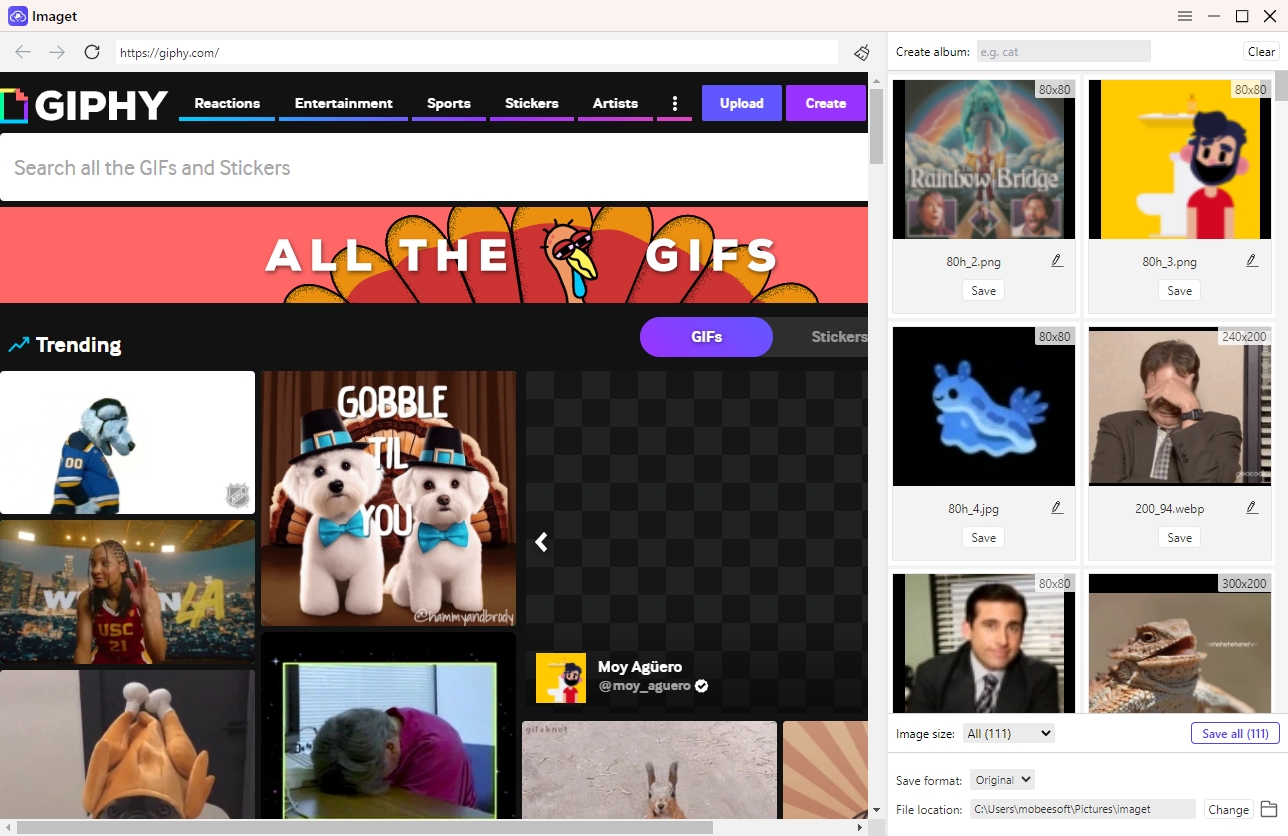
Step 3: Use the scroll bar to load images until you have collected all the GIFs that you want to download from Giphy.
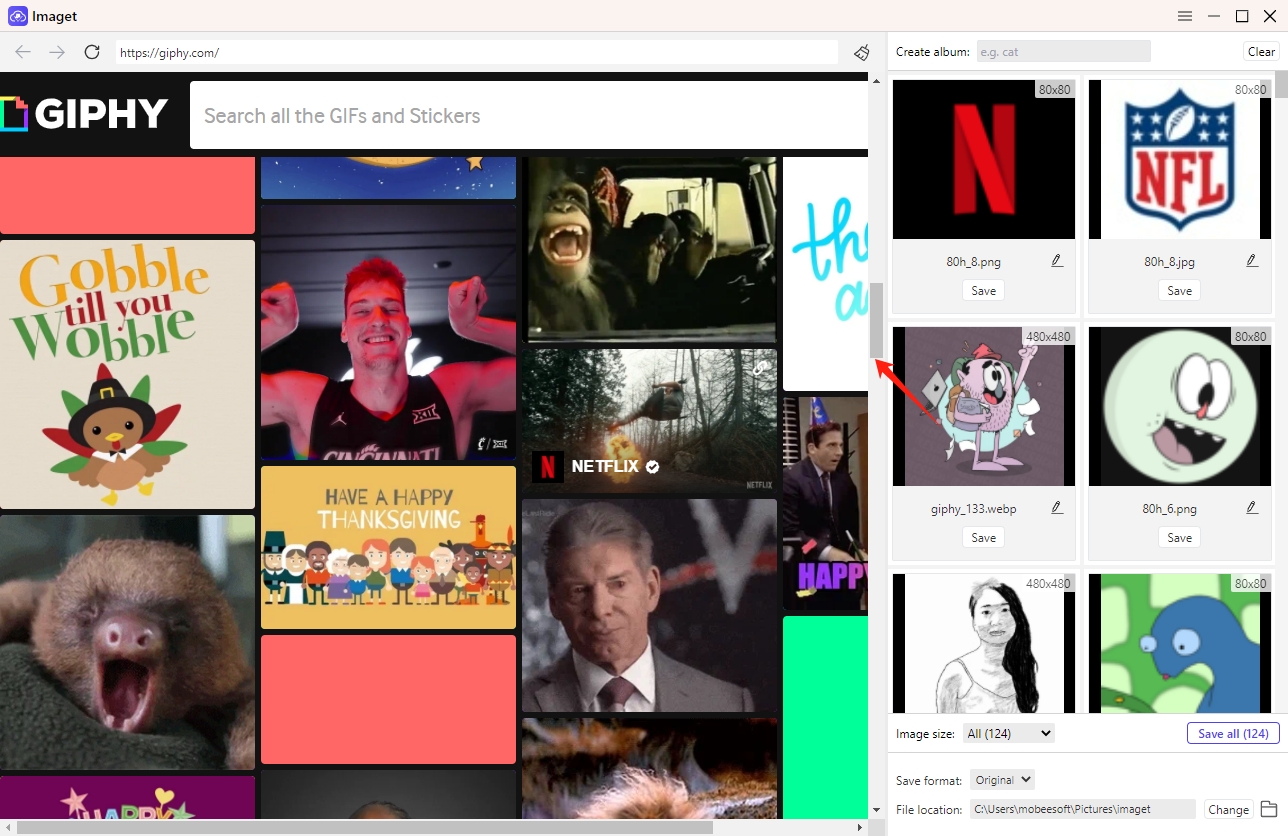
Step 4: You can also customize these download settings in Imaget according to your preferences: Create Album, Choose Image Size, Output Format and Download File Location.
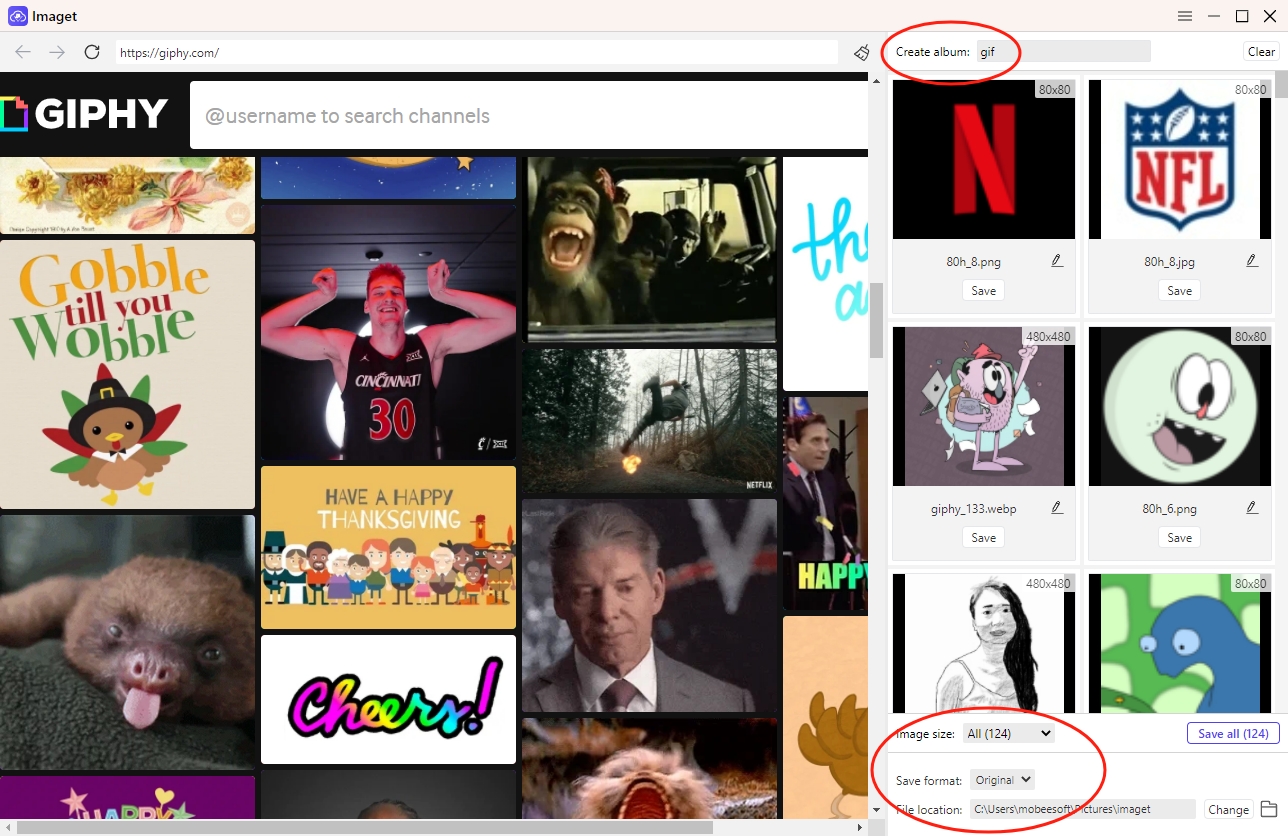
Step 5: Click the “Save All” button, and Imaget will automatically detect and download all the GIFs on your computer in seconds.
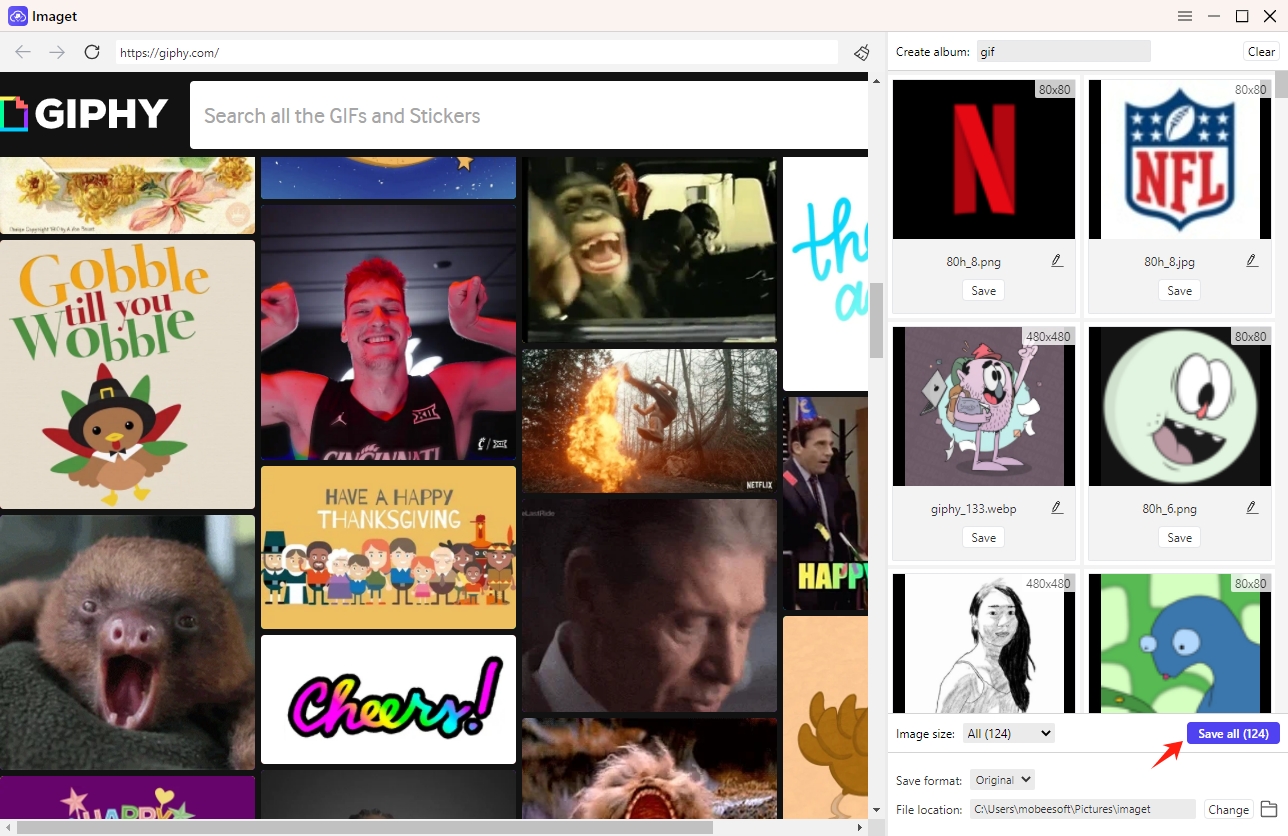
Step 6: When the download is complete, you can click the “Show in folder” button or the “Open folder” icon to find downloaded Giphy GIFs on your device.
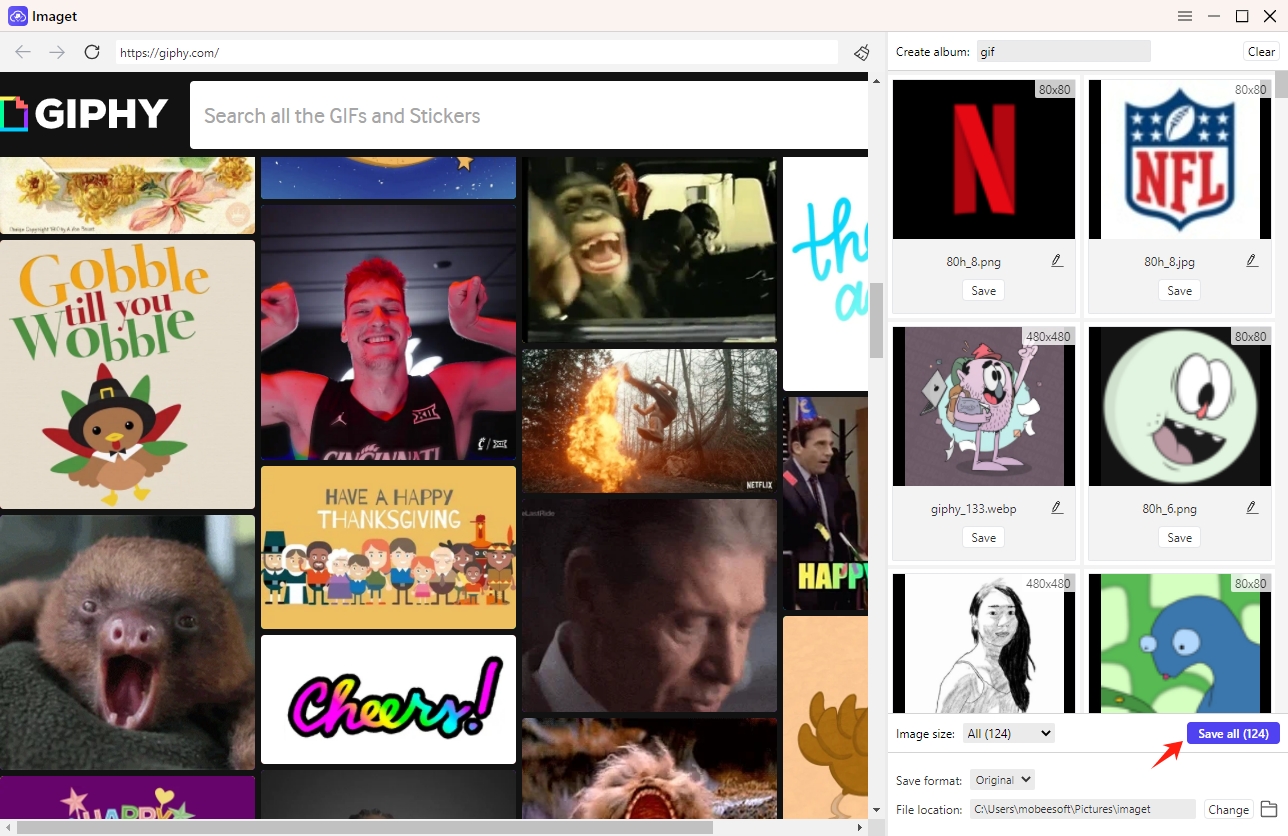
4. Giphy GIFs Download Solutions Comparison
| Giphy GIFs Download Solutions | Pros | Cons |
| Save Image As |
|
|
| Browser Extensions |
|
|
| Online Downloaders |
|
|
| Imaget – Bulk Image Downloader |
|
|
Conclusion
Choosing the right method to download GIFs from Giphy depends on your preferences and specific needs. For individual GIFs, the “Save Image As” method, online downloaders, or browser extensions are convenient. If you’re dealing with multiple GIFs or looking for more control, the Imaget – Bulk Image Downloader tools might be more suitable. Experiment with Imaget and enhance your experience of collecting and sharing animated expressions from Giphy.
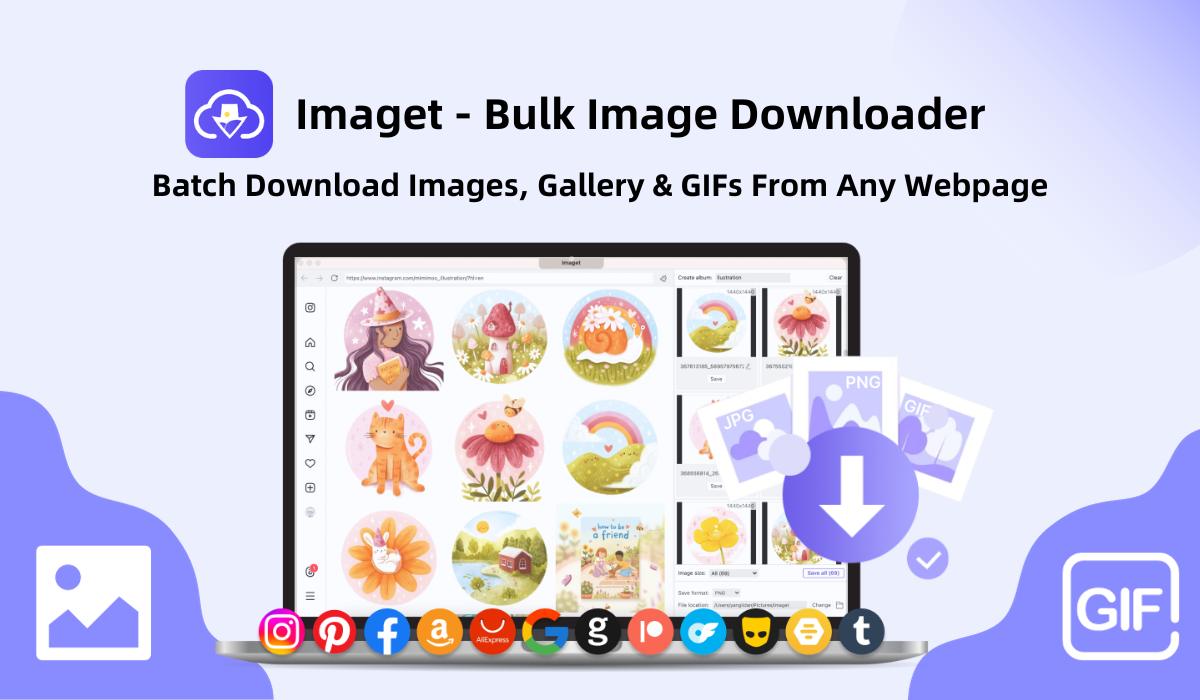
- How to Recover Deleted Photos from iPhone?
- Can I Download HD Images from Lifetouch for Free?
- Meet gallery-dl Coomer DDOS Guard? Try These Solutions
- How to Download .jpg_orig Images?
- How to Download NSFW Images and GIFs?
- How to Download Albums from JPG Fish (jpg6.su)?
- Why My Downloaded Images Are Not Showing in the Gallery?
