How to Download iFunny GIFs and Memes?
The internet thrives on humor, and iFunny has established itself as a hub for the funniest GIFs and memes online. Whether you’re browsing iFunny for laughs or collecting memes to share with friends, knowing how to download your favorite content is essential. In this article, we’ll explore several ways to download iFunny GIFs and memes, from simple direct downloads to advanced bulk downloading.
There are several ways to download GIFs and memes from iFunny, now let’s explore these methods one by one.
1. Direct Download from iFunny Website
The simplest way to download a GIF or meme from iFunny is by using the website’s basic right-click functionality. This method works best if you’re browsing iFunny from a desktop or laptop.
- Navigate to the iFunny website and browse through the content until you find a GIF or meme you want to save.
- Once you find the content you want to download, right-click on the image or GIF and a context menu will appear.
- For GIFs and videos, select “Save Video As”and select “Save Image As” to save memes or static images.
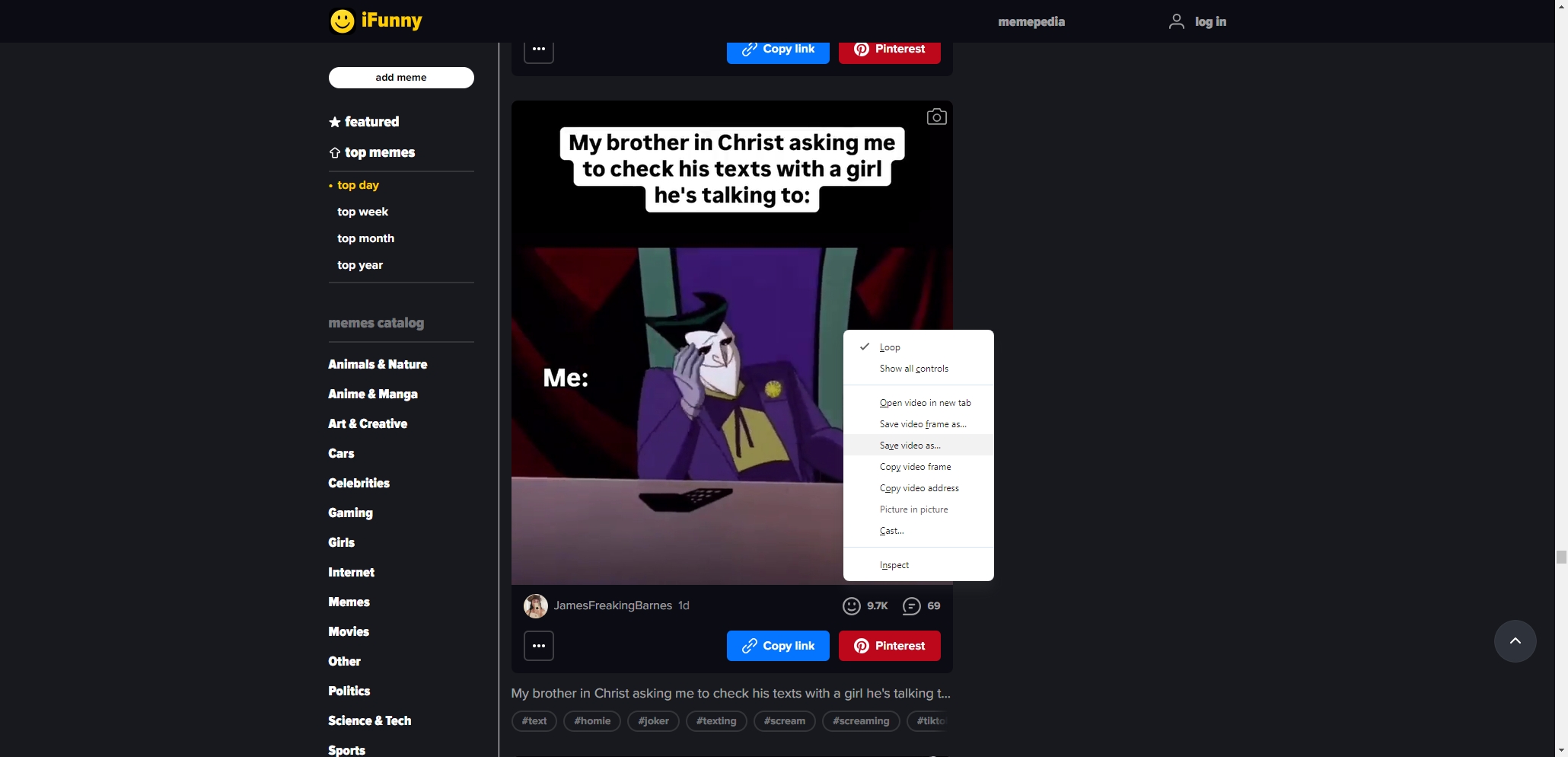
This method works well for one-off downloads, but it becomes tedious if you’re looking to save multiple files. For that, other options are more efficient.
2. Using Online Downloaders to Download iFunny GIFs and Memes
Another way to save iFunny GIFs and memes is through online downloaders. These tools allow you to copy the URL of the meme or GIF and download it directly without needing to install software.
- Open the iFunny page with the content you want to download, and copy the URL from your browser’s address bar.
- There are many online tools designed to download GIFs and images from iFunny such as EZGIF and Giphy downloader; Choose your downloader, paste the iFunny URL into the download bar.
- Follow the downloader’s instructions to save the file. You may be able to choose between different file formats and resolutions, depending on the tool.
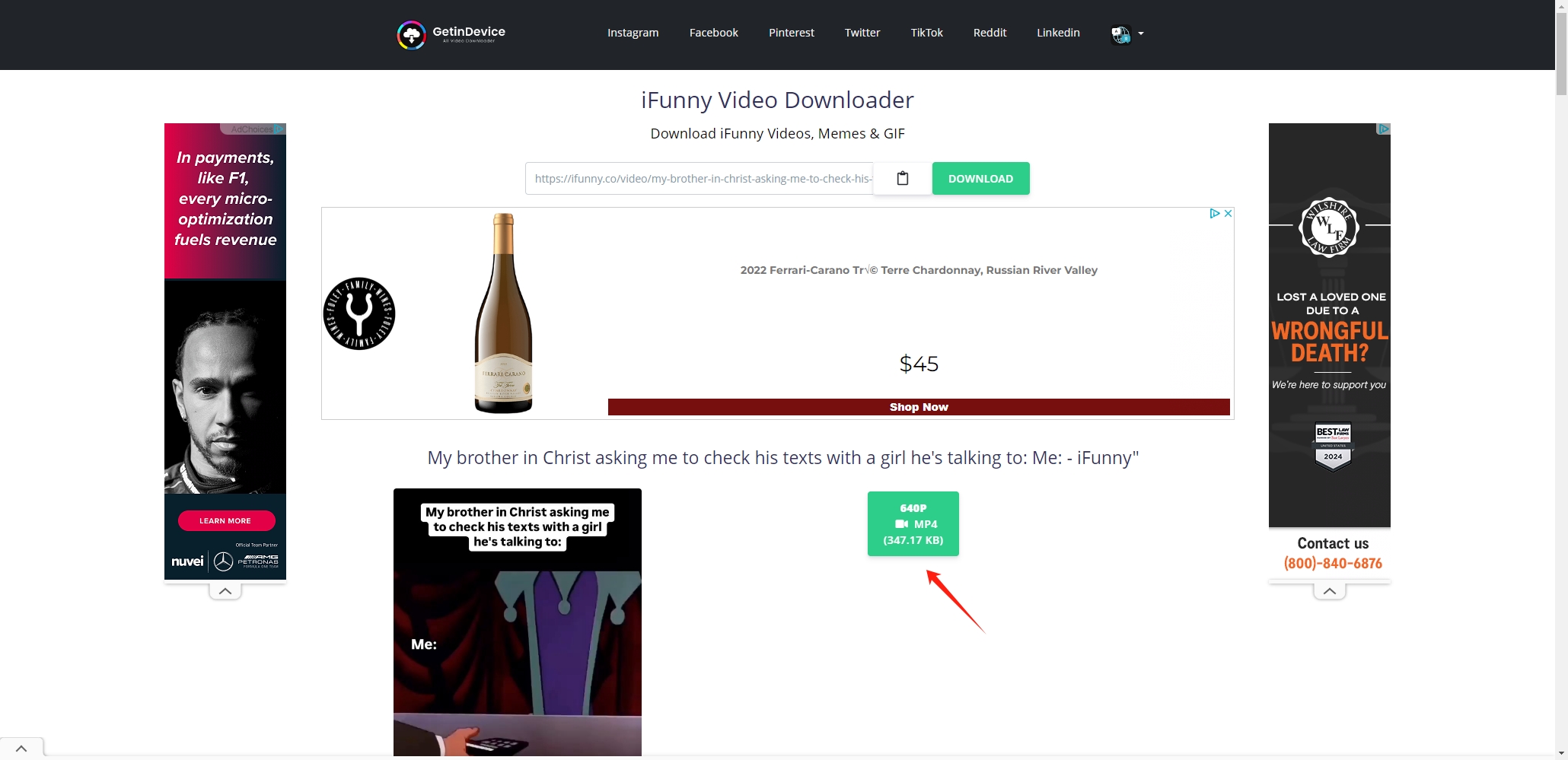
Online downloaders are simple and effective for downloading a few files, but they may struggle with bulk downloads or offer limited resolution options. For a more streamlined process, you may want to consider browser extensions.
3. Using Browser Extensions to Download iFunny GIFs and Memes
Browser extensions offer a seamless way to download iFunny GIFs and memes directly from the platform. Extensions detect images, GIFs, and videos on a page and provide a download button, making it faster to grab the content you want. Here’s how to use them:
- Search for and install a browser extension for downloading media, such ad Save to GIF
- Once you’ve installed the extension, navigate to the iFunny page with the content you want to download and click the extension icon.
- The extension will detect available GIFs and memes, present a download button.
- After making your choice of GIFs and memes, click the button to save the files to your device.
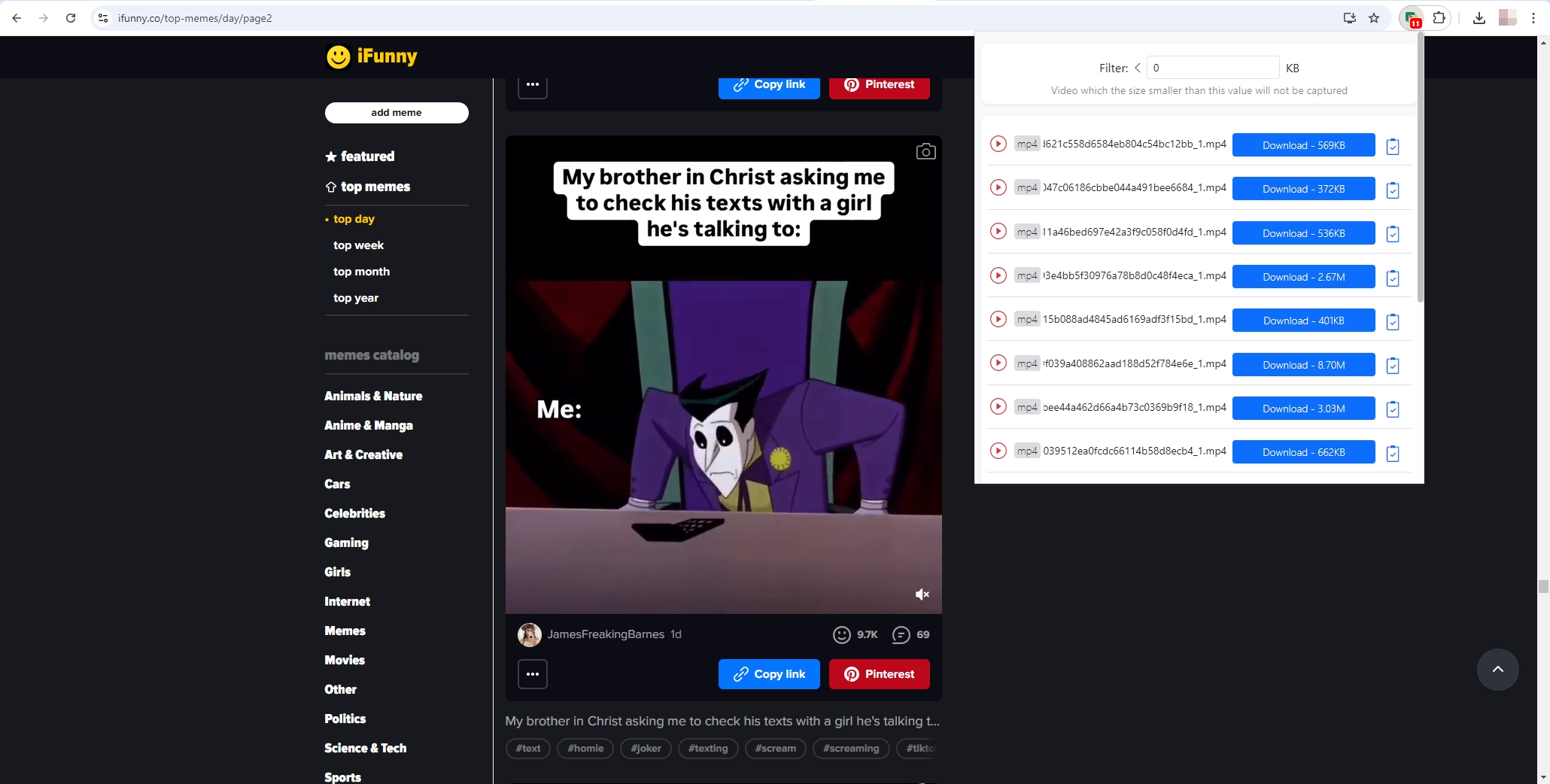
Extensions are incredibly convenient for frequent downloads, as they remove the need to copy URLs or manually select files. However, if you’re looking to download multiple GIFs and memes in bulk, you’ll need a more advanced tool like Imaget.
4. Bulk Download iFunny Images with Imaget
For those who want to download multiple iFunny images at once, a bulk downloader like Imaget is the best option. Imaget allows you to download large quantities of images and GIFs files quickly and efficiently, saving you from the hassle of downloading files one by one.
Here’s how to use Imaget to download iFunny images in bulk:
- Choose the Imaget installer file for your device OS (Windows or Mac), then download and install it on your computer.
- Open iFunny in Meget’s built-in browser and navigate to the page containing the images you want to download, then click the “Auto Scroll” button to make Imaget detect available content.
- Imaget gives you the option to customize your downloads. You can choose the file type, resolution, and destination folder. This flexibility ensures you get the exact files you want in the desired format.
- After configuring your settings, click the “Save all” button and Imaget will process the URLs and begin downloading all selected images in bulk.
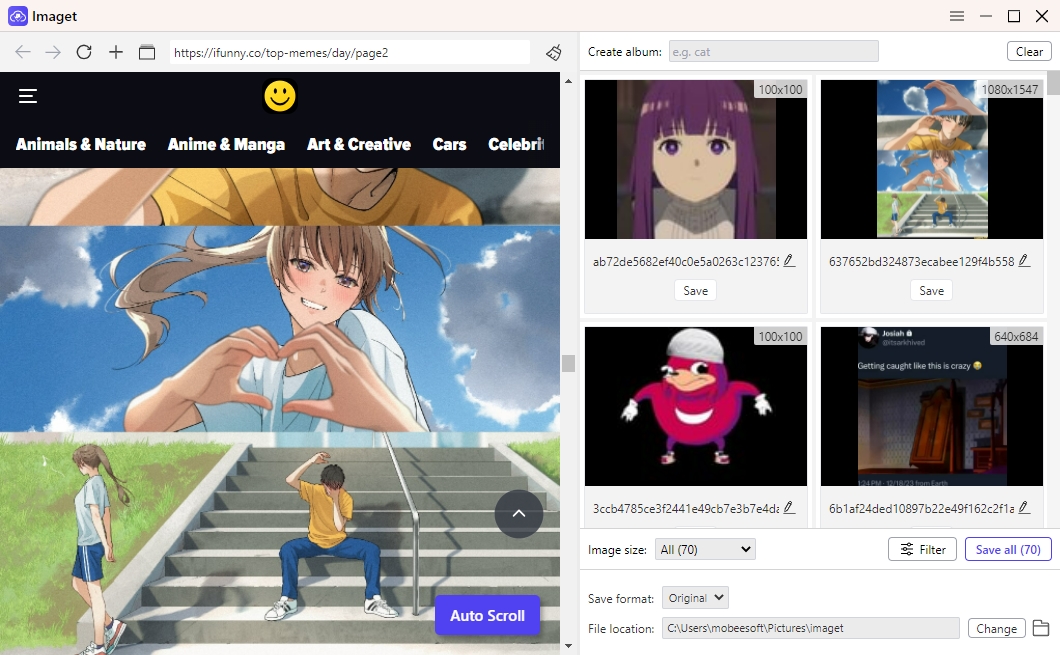
5. Download iFunny GIFs and Memes in Batches with Meget
Meget is an advanced bulk converter tool that allows users to efficiently download and convert large collections of GIFs and memes from iFunny. With its user-friendly interface and powerful features, Meget simplifies the process of saving multiple files at once, eliminating the need for individual downloads. Meget supports high-quality downloads and customizable options, such as selecting file formats and resolutions, making it the ideal solution for those who want to quickly collect and store iFunny content.
- Download the software from the official Meget website and run the installation on your computer.
- Launch Meget and go to “Preferences” to customize the download options, such as file format, resolution, and destination folder.
- In the Meget browser, go to iFunny and locate the page or collection that contains the memes and GIFs you wish to save.
- Click the “Download” button to add the GIF or meme into Meget’s download list, then Meget will download all the GIFs and memes in bulk based on your settings.
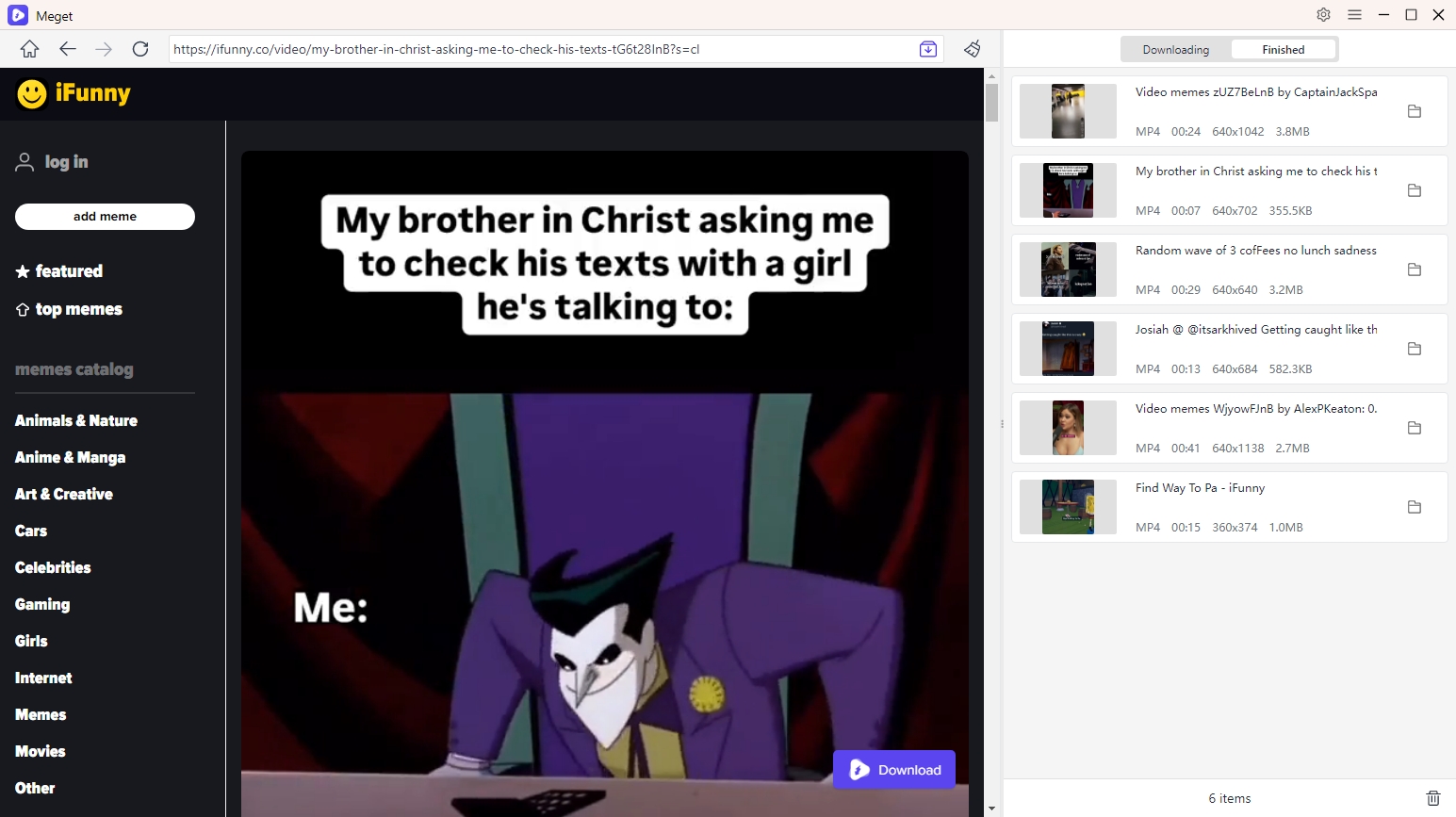
6. Conclusion
For users looking to download multiple files efficiently, advanced tools like Imaget and Meget offer powerful capabilities. Imaget allows for bulk image downloads with customizable settings, while Meget simplifies the process of converting and saving large collections of iFunny GIFs and memes. Together, these tools ensure that iFunny enthusiasts can easily gather and enjoy their favorite content without the hassle of manual downloads. Whether you’re a casual user or a dedicated collector, Imaget and Meget are the ultimate choices for maximizing your iFunny experience.
- Can I Download HD Images from Lifetouch for Free?
- Meet gallery-dl Coomer DDOS Guard? Try These Solutions
- How to Download .jpg_orig Images?
- How to Download NSFW Images and GIFs?
- How to Download Albums from JPG Fish (jpg6.su)?
- Why My Downloaded Images Are Not Showing in the Gallery?
- Your Go-To Tools for Clevatess Manga Free Downloads
