How to Download Pictoa Pics and GIFs?
Pictoa, a hub for visual content enthusiasts, offers an extensive array of captivating pictures and GIFs across diverse categories. Whether you’re seeking inspiration for your next project or simply indulging your visual senses, Pictoa has something for everyone. However, downloading these images and GIFs may not always be straightforward. In this comprehensive guide, we’ll explore multiple methods and step-by-step guides, to help you effortlessly download Pictoa pics and GIFs.
Method 1: Right-click to Download Pictoa Pics and GIFs
Downloading Pictoa images and GIFs using the right-click method is a straightforward process that allows you to save individual visuals directly from the website to your device.
Steps:
- Open your preferred web browser and navigate to the Pictoa website, then use the search bar or browse through categories to find the image or GIF you want to download.
- Click on the thumbnail of the image or GIF to view it in full size. Once the full-size image or GIF is displayed, right-click on it.
- From the context menu that appears, select the option labeled “Save Image As” (for images) or “Save Video As” (for GIFs).
- Choose the location on your device where you want to save the file. Click on the “Save” button to download the image or GIF to the specified location on your device.
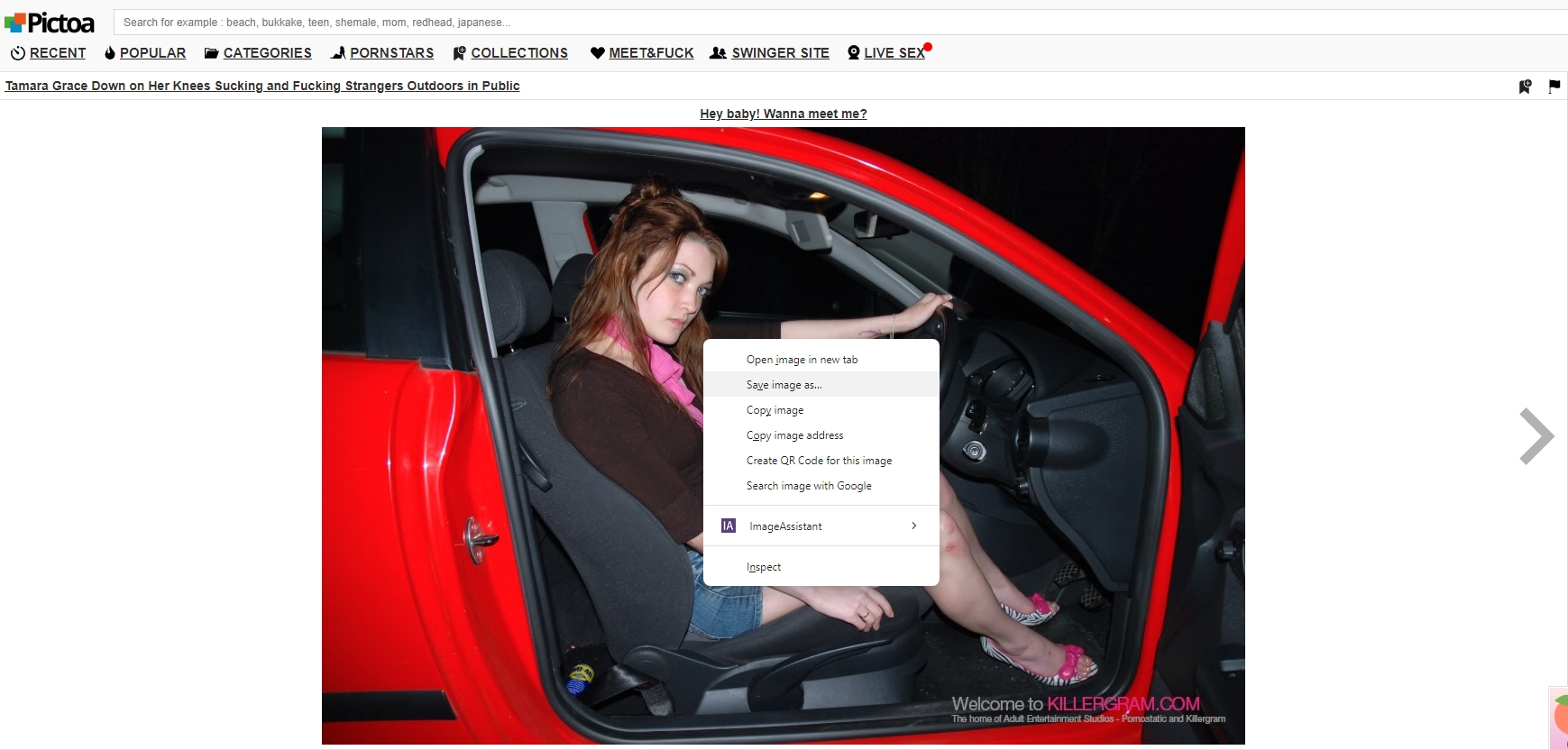
Method 2: Download Pictoa Pics and GIFs with Browser Extensions
Browser extensions such as “Image Downloader” or “Download All Images” offer a convenient way to download multiple images or GIFs from Pictoa at once. This method is suitable for users who frequently download batches of visuals and prefer an automated approach.
Steps:
- Install Extension: Find and install a compatible download extension for your web browser.
- Access Pictoa: Navigate to the Pictoa website.
- Activate Extension: Once on the Pictoa page containing the desired visuals, activate the download extension.
- Select Images: Choose the images or GIFs you want to download.
- Initiate Bulk Download: Use the extension’s functionality to initiate the bulk download process.
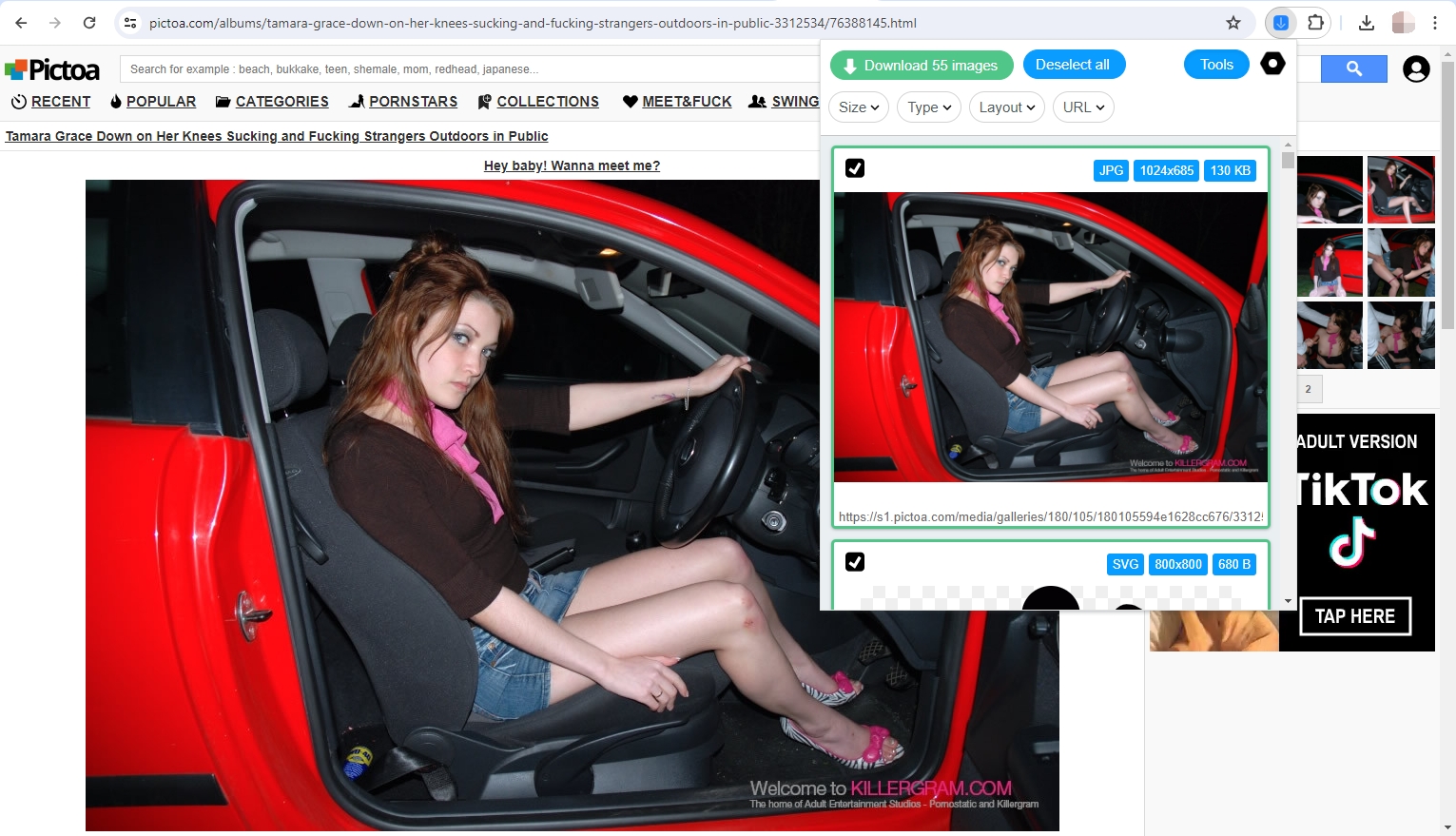
Method 3: Download Pictoa Pics and GIFs with Screen Capture Tools
Screen capture tools allow users to capture images displayed on their screens, including those from Pictoa. While this method may require additional editing to refine the captured visuals, it offers flexibility and works well for users who prefer customization options.
Steps:
- Choose Capture Tool: Select a reliable screen capture tool such as Snipping Tool (Windows), Snagit, or Lightshot (cross-platform).
- Access Pictoa: Visit the Pictoa website and locate the desired visuals.
- Capture Image: Use the screen capture tool to capture the image or GIF displayed on your screen.
- Save Capture: Save the captured image or GIF to your desired location on your device.
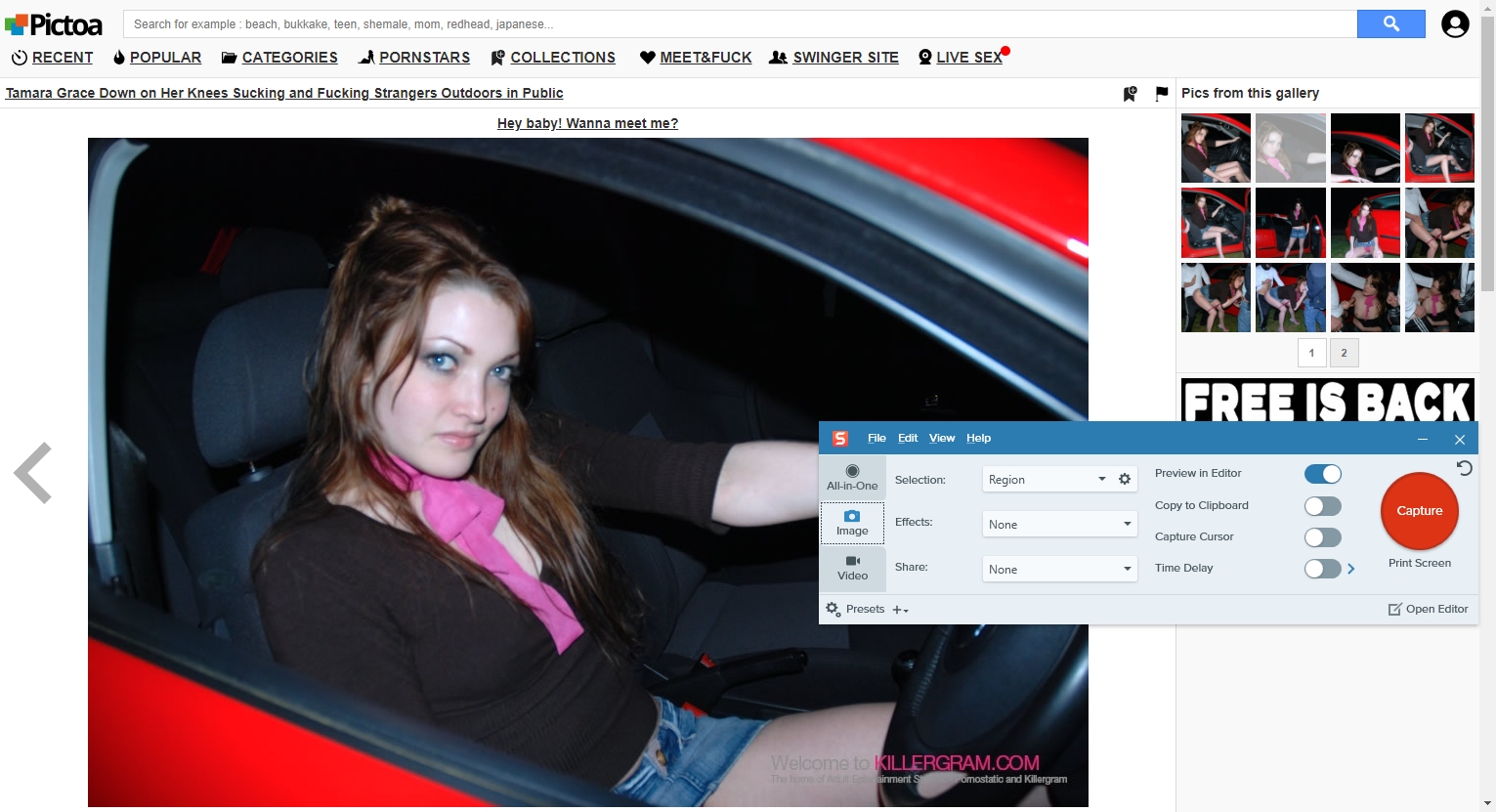
Method 4: Download Pictoa Pics and GIFs with IDM
Internet Download Manager (IDM) is a popular download manager software that accelerates downloads and offers advanced features for managing downloaded files. Integrating IDM with your web browser allows you to download images and GIFs from Pictoa with ease.
Steps:
- Install IDM: Download and install Internet Download Manager (IDM) from the official website.
- Integrate with Web Browser: During installation, IDM will prompt you to integrate with your web browser. Follow the instructions to complete the integration.
- Access Pictoa: Open your web browser and navigate to the Pictoa website.
- Select Images: Choose the images or GIFs you want to download from Pictoa.
- Initiate Download: Right-click on the selected image or GIF and choose “Download with IDM” from the context menu.
- Monitor Download Progress: IDM will automatically start downloading the selected files, and you can monitor the progress from the IDM interface.
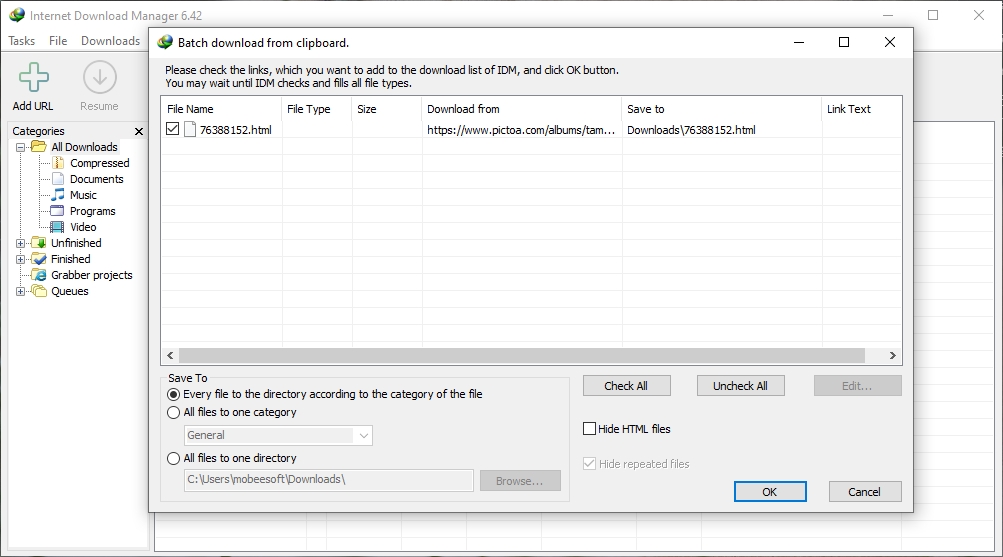
[Recommended] Method 5: Bulk Download Pictoa Pics and GIFs with Imaget
For users who need to download a large number of images or GIFs efficiently, Imaget is a powerful software tool designed for bulk downloading full-sized images and gifs from all websites, including Pictoa. Whether you’re a casual user looking to grab full-sized images or a power user needing to download extensive collections, Imaget can meet your needs effectively.
Below are the steps to download Pictoa images and GIFs using the Imaget downloader:
Step 1: Download and install Imaget on your system using the appropriate method for your operating system (Windows or macOS).
Step 2: Open Imaget on your computer and navigate to the Pictoa that contains the images and gifs you want to download with the built-in browser, then click on the “Auto Scroll” button to make Imaget detect and display available images and gifs.
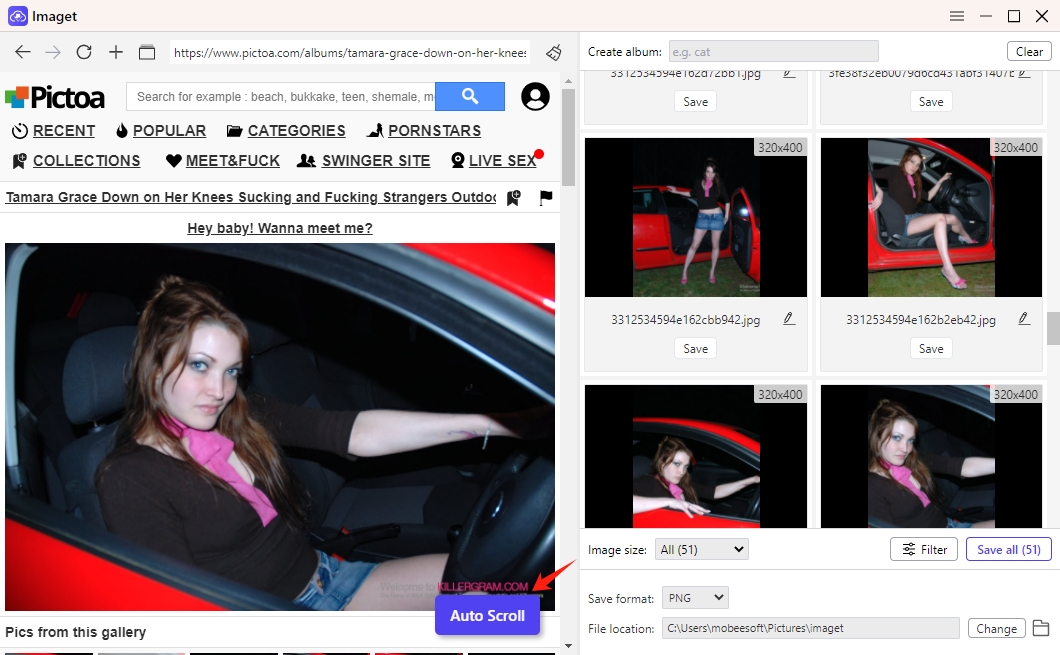
Step 3: You can also paste the list of Pictoa pages or image URLs into Imaget and click on the “Start” button to download.
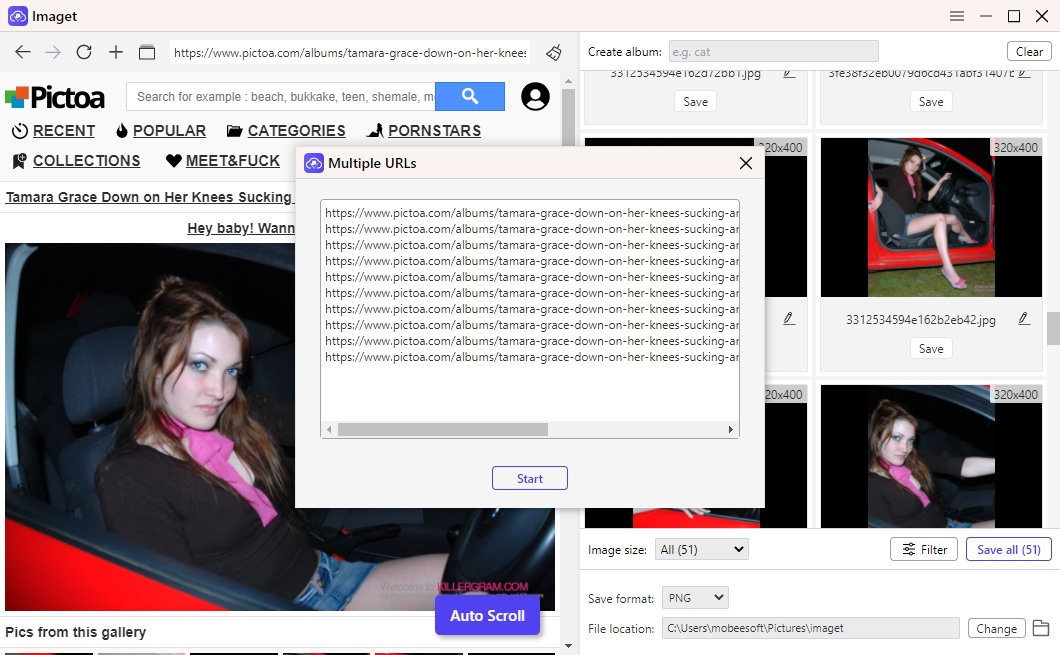
Step 4: Filter preferred images or gifs to download, configure other download settings if needed; then click on the “Save All” button to initiate the bulk download process.
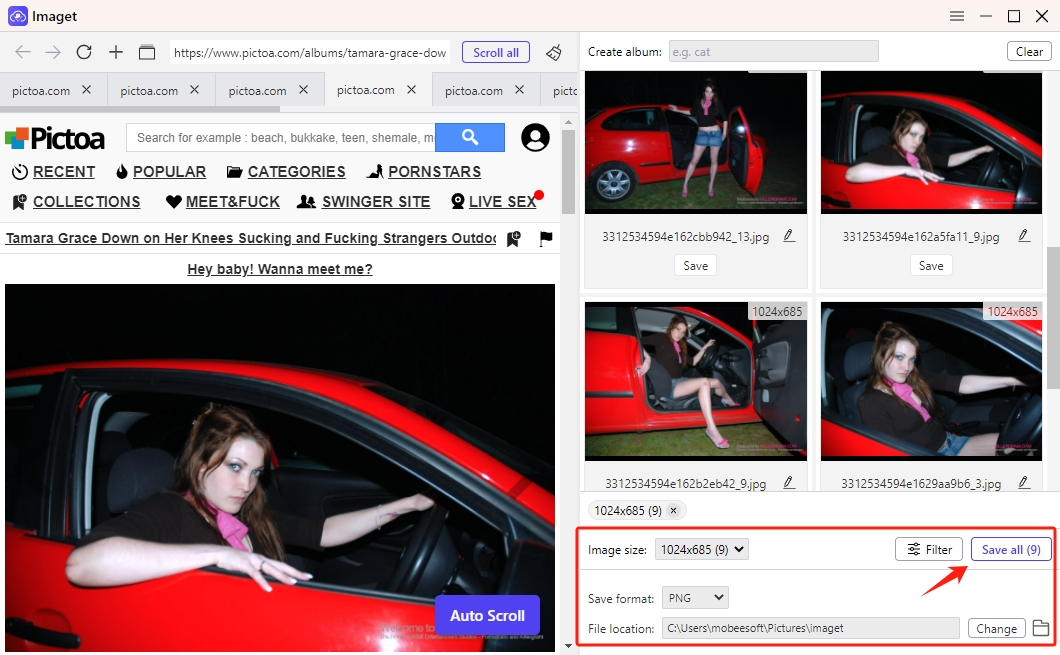
Step 5: Once the download process is complete, click on the “Open folder” icon and navigate to the designated download folder where you can find all the downloaded Pictoa images and GIFs organized and ready for use.
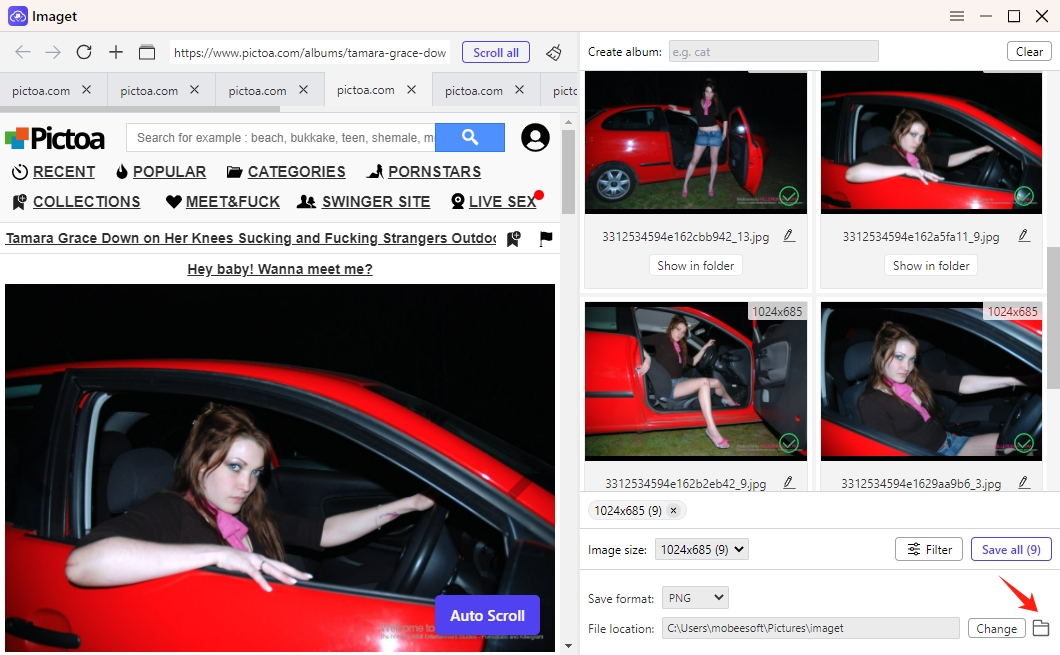
Conclusion
In this comprehensive guide, we’ve explored multiple methods and step-by-step guides to help you effortlessly download Pictoa pics and GIFs. From direct downloads using the right-click method to utilizing browser extensions, screen capture tools, and Internet Download Manager (IDM), we’ve covered a range of approaches to suit different preferences and needs.
If you prefer an advanced tool for bulk downloading Pictoa images and GIFs efficiently, Imaget is the best choice. With Imaget, you can curate your own collection of stunning visuals from Pictoa with ease, enhancing your creative projects and visual experiences. So, download and try Imaget to unlock the full potential of Pictoa’s captivating imagery.
- How to Recover Deleted Photos from iPhone?
- Can I Download HD Images from Lifetouch for Free?
- Meet gallery-dl Coomer DDOS Guard? Try These Solutions
- How to Download .jpg_orig Images?
- How to Download NSFW Images and GIFs?
- How to Download Albums from JPG Fish (jpg6.su)?
- Why My Downloaded Images Are Not Showing in the Gallery?
