Best Image Downloader Extensions to Download All Images From Websites
In the age of digital abundance, images have become a primary mode of communication and storytelling on the internet. Whether you’re a creative professional, a student, or a casual browser, the need to download images from websites efficiently has become increasingly prevalent. In this article, we’ll explore some of the best browser extensions designed for this purpose, delve into their pros and cons, and also take a closer look at an advanced image downloading solution.
1. Best Image Downloader Extensions to Download All Images From Websites
Here are some of the best image downloader extensions, each with its own set of features:
1.1 Image Downloader (Chrome)
If you wish to download a large number of images at once, you can use this free image downloader extension to:
- Examine the pictures on the current page.
- Sort by URL, width, or height.
- Download or open any single image in a new tab with just one click.
- Save images to a subdirectory.
- Rename the files you downloaded.
While using this extension, you should also consider its’ cons:
- Image Downloader is limited to extracting images that are currently displayed on the page. In Facebook albums, those may be thumbnails of the full-resolution photographs you’ll see when you click on them.
- Sometimes it may miss some images.
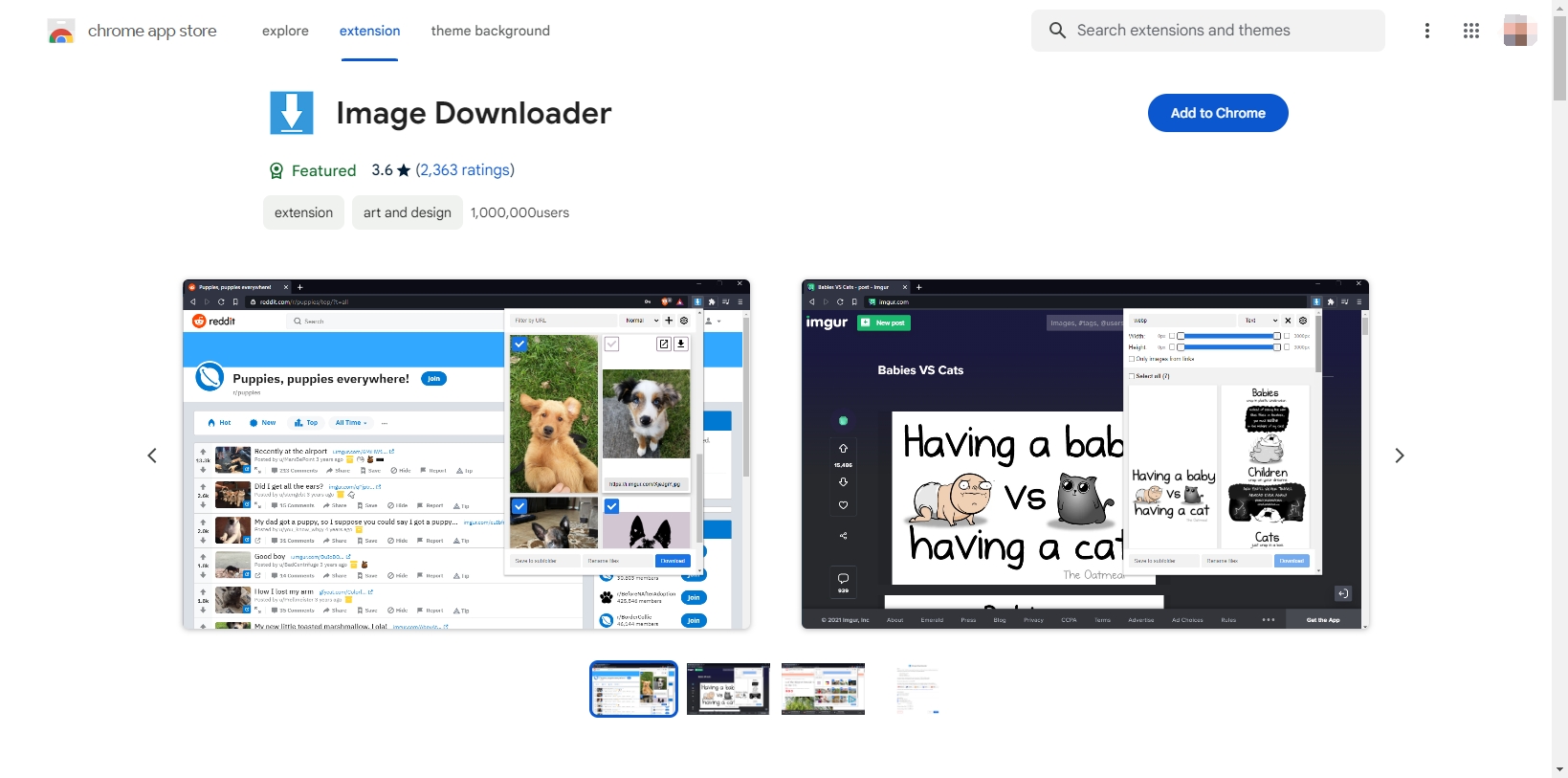
1.2 Bulk Image Downloader (Chrome/Firefox/Opera/MS Edge)
This extension integrates Bulk Image Downloader (an image downloader that must be installed separately) with the browser. The BID browser extension adds a button to your browser’s toolbar to open the current website with BID, add it to the BID Queue Manager job list, or use the BID Link Explorer.
Pros:
- It’s easy to download original images from almost any thumbnailed web gallery.
- It supports the most popular image hosts.
- It supports keyboard shortcuts.
Cons:
- It requires the Bulk Image Downloader Windows application to be installed.
- BID is not a freeware application, and it’s free trial version has some limitations.

1.3 Imageye (Chrome/Firefox)
Imageye is another browser extension utility that allows you to easily download photos from websites! Let’s see the pros and cons of Imageye:
Pros:
- Free to use.
- Locate, browse, and download every image on the internet.
- Filter using the height and width of the pixels.
- Choose the pictures you wish to download.
- Choose from a variety of layout options.
- Supports Facebook, Twitter, Instagram, and all other major websites.
- Convert.webp to.png to do a reverse image search (Beta).
Cons:
- The size filter requires manual input instead of a slider.
- Multi-select downloads cannot be renamed.

2. Image Downloader Extension Pros and Cons
When choosing an image downloader extension, it’s essential to consider your specific needs and preferences. Some users may prioritize simplicity and a user-friendly interface, while others may require advanced features for a more tailored experience. The browser extensions discussed above offer a range of options, from lightweight and straightforward tools to more complex and feature-rich solutions.
Pros:
- Ease of Use: Most image downloader extensions provide a simple and intuitive interface, making it easy for users to initiate image downloads with just a few clicks.
- Time Efficiency: Batch downloading capabilities allow users to download multiple images simultaneously, saving time and effort, especially when dealing with large collections.
- Customization: Many extensions offer advanced customization options, such as filtering by file type, size, or even setting download priorities. This allows users to tailor the downloading process to their specific requirements.
Cons:
- Browser Compatibility: Some extensions are limited to specific browsers, restricting users based on their preferred browser choice.
- Limited Features: While simplicity is a virtue, some extensions may lack advanced features that power users might find beneficial.
- Cost: In the case of extensions like Bulk Image Downloader, a paid license is required for access to the full suite of features. This may be a drawback for users seeking free solutions.
While browser extensions serve as convenient tools for quick and easy image downloads, advanced users and professionals may find dedicated software like Imaget – Bulk Image Downloader to be a more robust solution.
3. Bulk Download All Images From Websites with Imaget
Imaget – Bulk Image Downloader is a powerful downloader that supports downloading all images and gifs from any website in seconds with one click. Packed with advanced features, Imaget caters to users who need to download images in bulk efficiently. Here are the main features that make Imaget stand out:
- Bulk download images and gifs from any webpage with one click.
- Download images and gifs in original quality.
- Convert images and gifs to popular formats like .jpg, .png, .webp, etc.
- Support advanced download settings like selecting image sizes, creating local albums, renaming files, etc.
- Compatible with both Windows and Mac.
Now let’s check how to use Imaget to save all images from a website:
Step 1: Download Imaget and follow the installation instructions to install the application on your computer.
Step 2: Open Imaget after the installation is complete, and navigate to the website from which you want to download images.
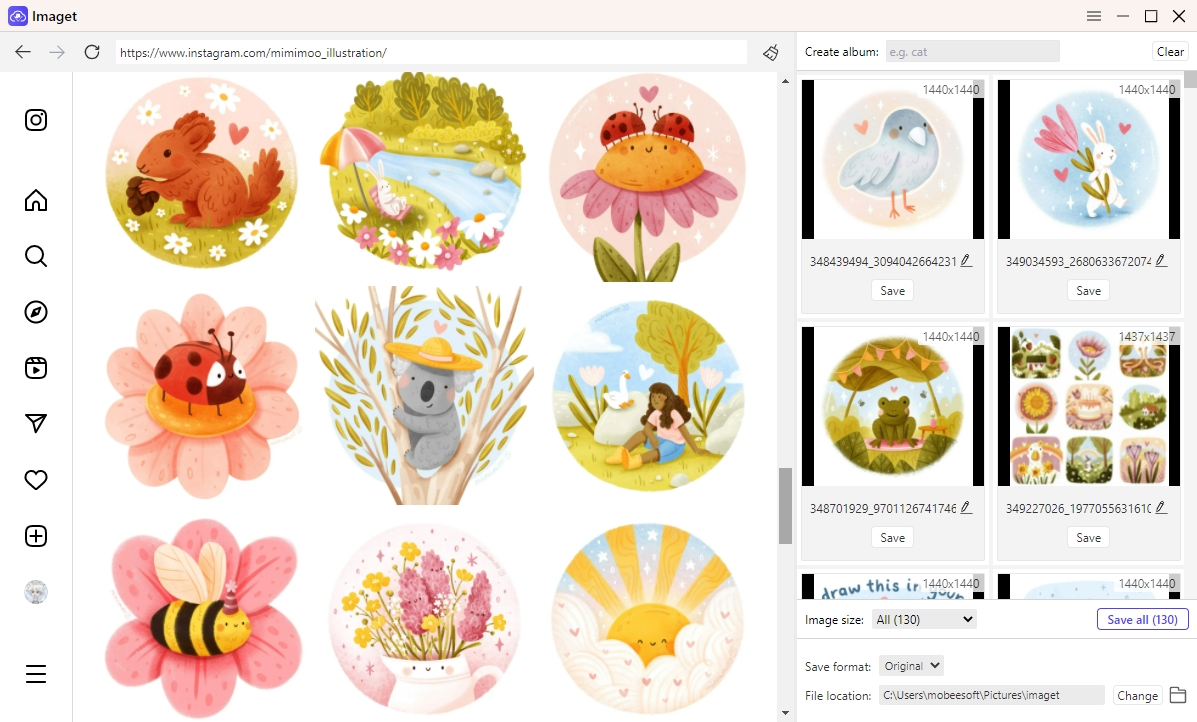
Step 3: Use the scroll bar to load all the images on the webpage. Imaget provides a thumbnail preview of the images on the webpage. You can review these thumbnails and select specific images if desired.
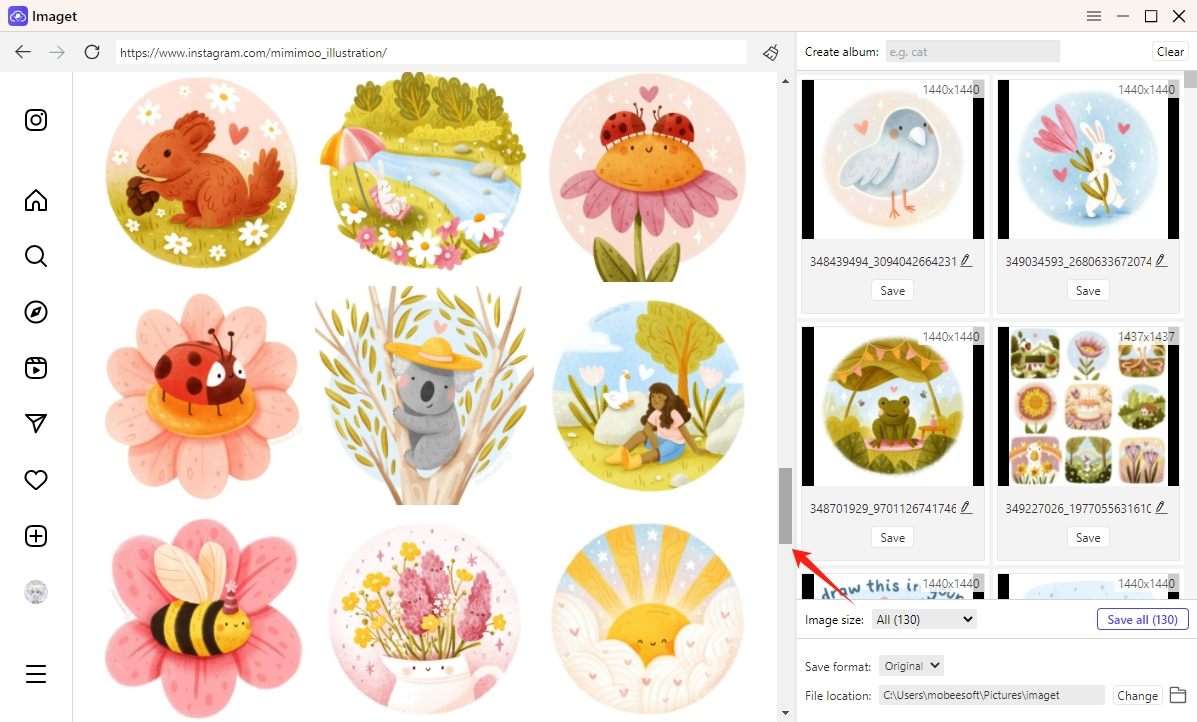
Step 4: You can also customize these download settings in Imaget according to your preferences:
- Choose the folder where you want to save the downloaded images.
- Adjust file naming conventions and other preferences.
- Set up filters for file types, sizes, and other criteria.
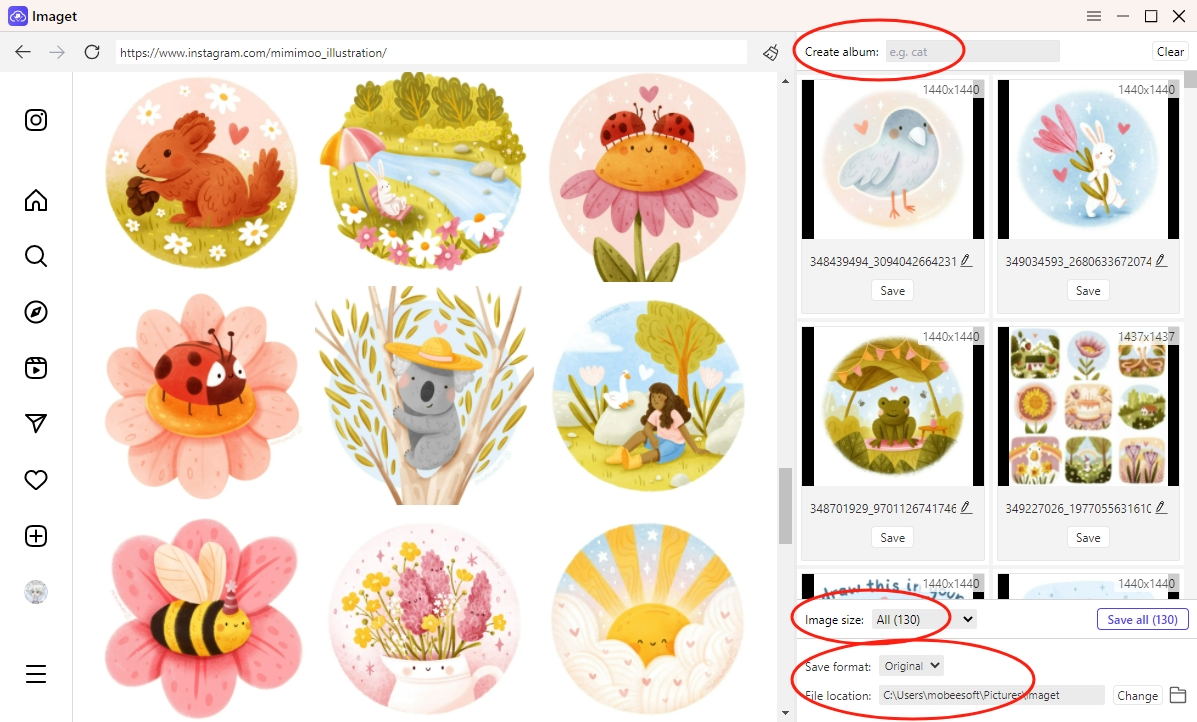
Step 5: After configuring the settings, click the “Save All” button to begin the image download process.
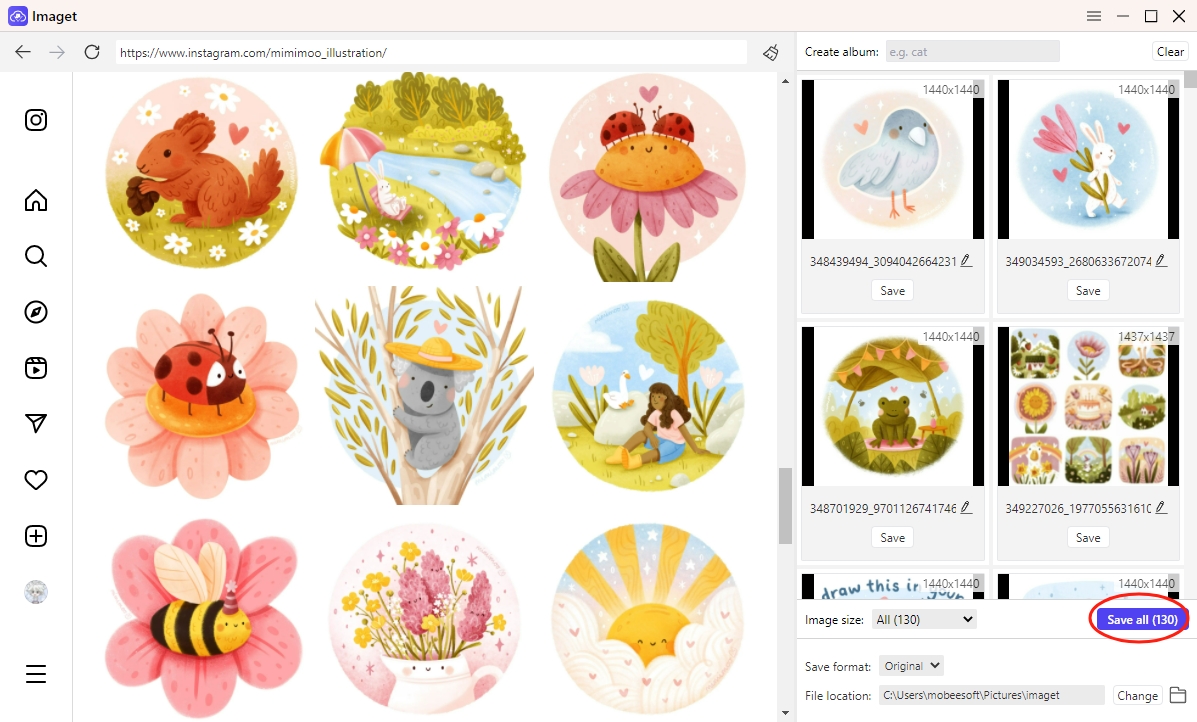
Step 6: Imaget will start downloading the images, and you can monitor the progress in the software’s interface. Once the download is complete, you can click the “Show in folder” button below each image or the “Open folder” icon to open it on your computer.
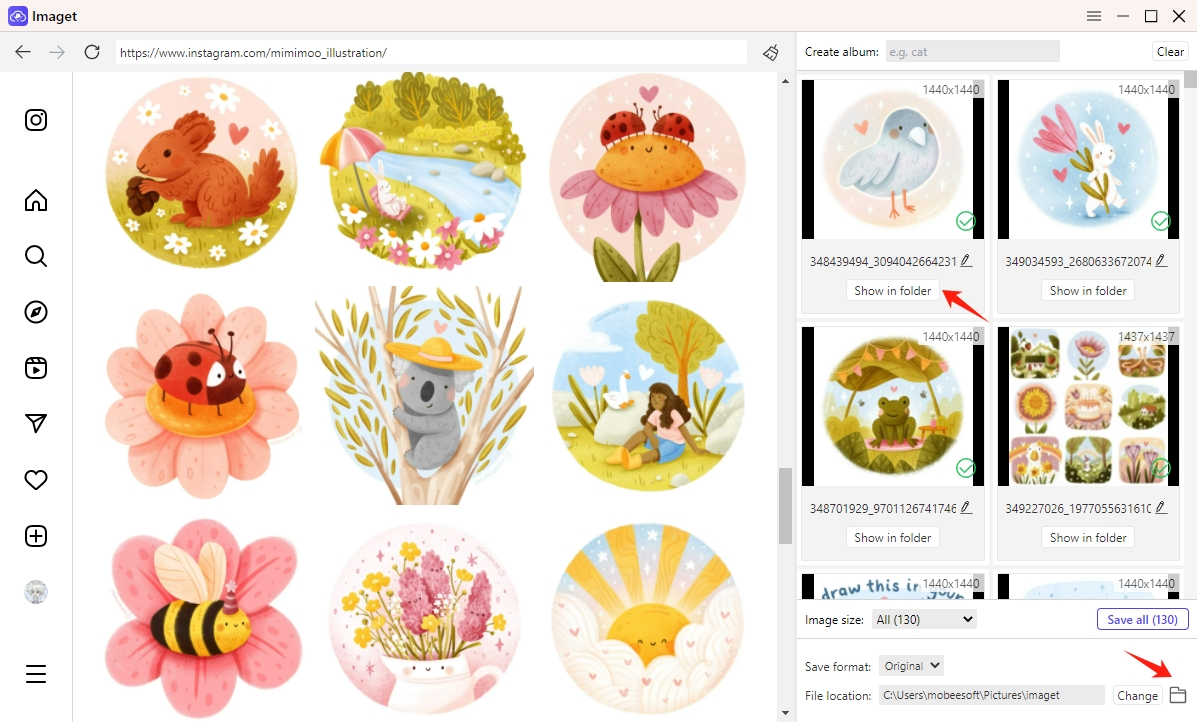
4. Conclusion
In the realm of digital content consumption, the ability to download images from websites efficiently is a valuable asset. While browser extensions cater to a broad audience with their simplicity and ease of use, advanced users and professionals may find dedicated software like Imaget – Bulk Image Downloader to be a more powerful and feature-rich solution that supports batch downloading images from any website with just one click, and we suggest downloading it and giving it a try.
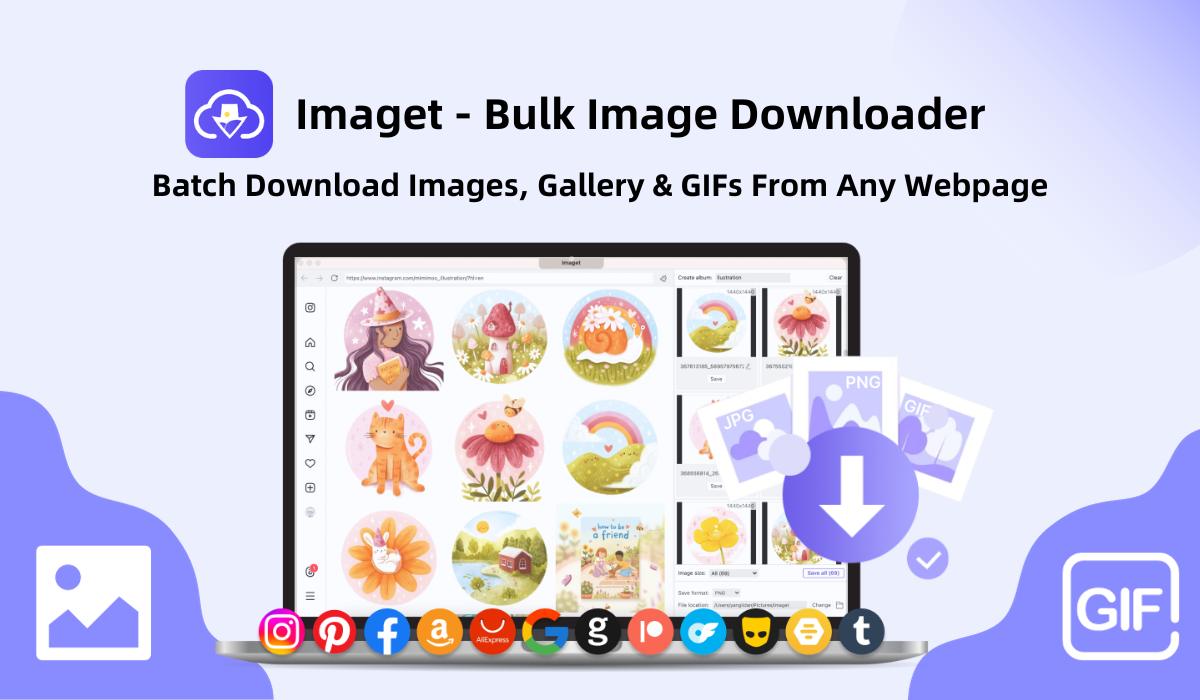
- How to Recover Deleted Photos from iPhone?
- Can I Download HD Images from Lifetouch for Free?
- Meet gallery-dl Coomer DDOS Guard? Try These Solutions
- How to Download .jpg_orig Images?
- How to Download NSFW Images and GIFs?
- How to Download Albums from JPG Fish (jpg6.su)?
- Why My Downloaded Images Are Not Showing in the Gallery?
