Can’t Download Photos After Disabling iCloud Photos?
iCloud Photos is Apple’s built-in service that automatically backs up and syncs your photos and videos across all your Apple devices. However, many users find themselves stuck when they disable iCloud Photos and suddenly can’t download their pictures. Whether you turned it off intentionally or accidentally, losing access to your photo library can be frustrating—especially when you assume everything was stored locally.
In this article, we’ll explore why this happens, how to properly disable iCloud Photos, and what to do when you can’t download your photos afterward.
1. How to Disable iCloud Photos?
Disabling iCloud Photos stops your device from syncing images with Apple’s cloud. If not done correctly, you may lose access to high-resolution photos that are stored only in iCloud.
1.1 Disable iCloud Photos On iPhone or iPad:
Open Settings, tap your Apple ID name at the top, go to iCloud > Photos, then switch iCloud Photos to OFF.
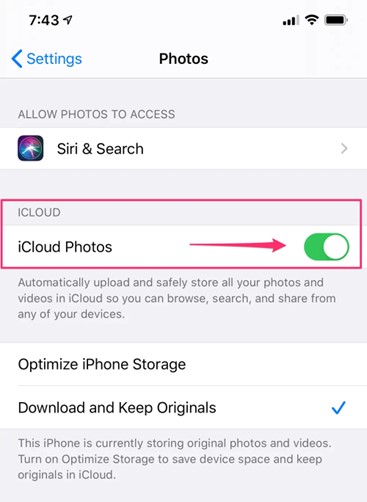
Next choose either:
- Download Photos & Videos: Downloads full-resolution copies before disabling
- Remove from iPhone: Deletes cloud-based photos that aren’t stored locally
👉 To avoid data loss, always select Download Photos & Videos and wait until the download finishes before proceeding.
1.2 Disable iCloud Photos On Mac:
In the Photos app, navigate to Photos > Settings from the menu, then under the iCloud section, disable iCloud Photos by unchecking it. Before confirming, make sure you select Download Originals to this Mac.
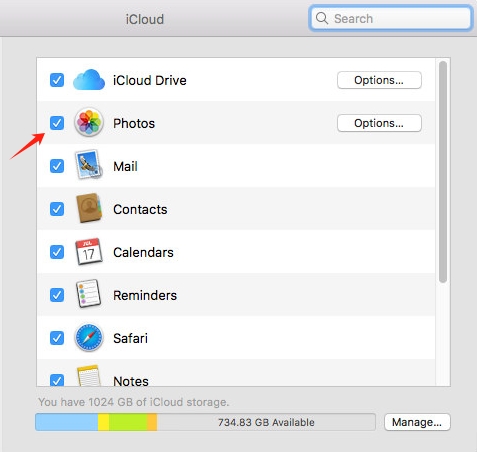
Many users skip this final download step, which leads to inaccessible or missing photos later.
2. Why You Can’t Download Photos After Disabling iCloud Photos?
If you’ve already turned off iCloud Photos and now can’t download your images, it’s likely due to one or more of the following issues:
- “Optimize Storage” Was Enabled Before
If you previously enabled Optimize iPhone Storage, only thumbnail previews were saved on your device—while full-resolution versions remained in iCloud. When you disable iCloud Photos without downloading the originals, those high-res files are no longer accessible from your device.
- iCloud Photos Were Never Downloaded Locally
If you didn’t choose Download Photos & Videos when disabling iCloud Photos, your device won’t keep a local copy. Even if you see previews, the actual image files are unavailable.
- Device Storage Limitations
If your device had limited space, it may have skipped downloading full versions of some images, even after you selected “Download Photos & Videos.”
- Disabling Sync Across Devices
When iCloud Photos is turned off on one device, syncing stops across all others using the same Apple ID, making photo access inconsistent and confusing.
3. How to Resolve “Can’t Download Photos” After Disabling iCloud Photos?
If you’ve already disabled iCloud Photos and can’t download your pictures, try the following methods:
3.1 Re-enable iCloud Photos Temporarily
If possible, turn iCloud Photos back on to allow access to your full photo library.
Go to Settings > iCloud > Photos and toggle iCloud Photos ON > Then choose Download and Keep Originals
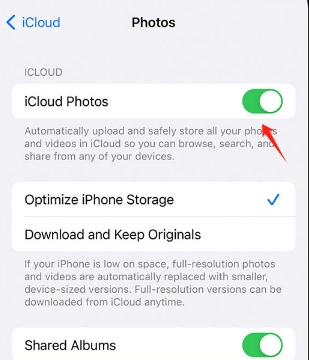
Let your device sync over Wi-Fi until all full-res photos are restored. Once complete, transfer them to your PC or external drive
This is the most direct way to recover cloud-stored images, especially if you didn’t back them up before disabling the service.
3.2 Log In to iCloud.com and Download Manually
If you no longer use the original device or want to avoid turning iCloud back on:
Visit iCloud.com and log in with your Apple ID > Go to Photos > Select the photos you want and click the Download icon.
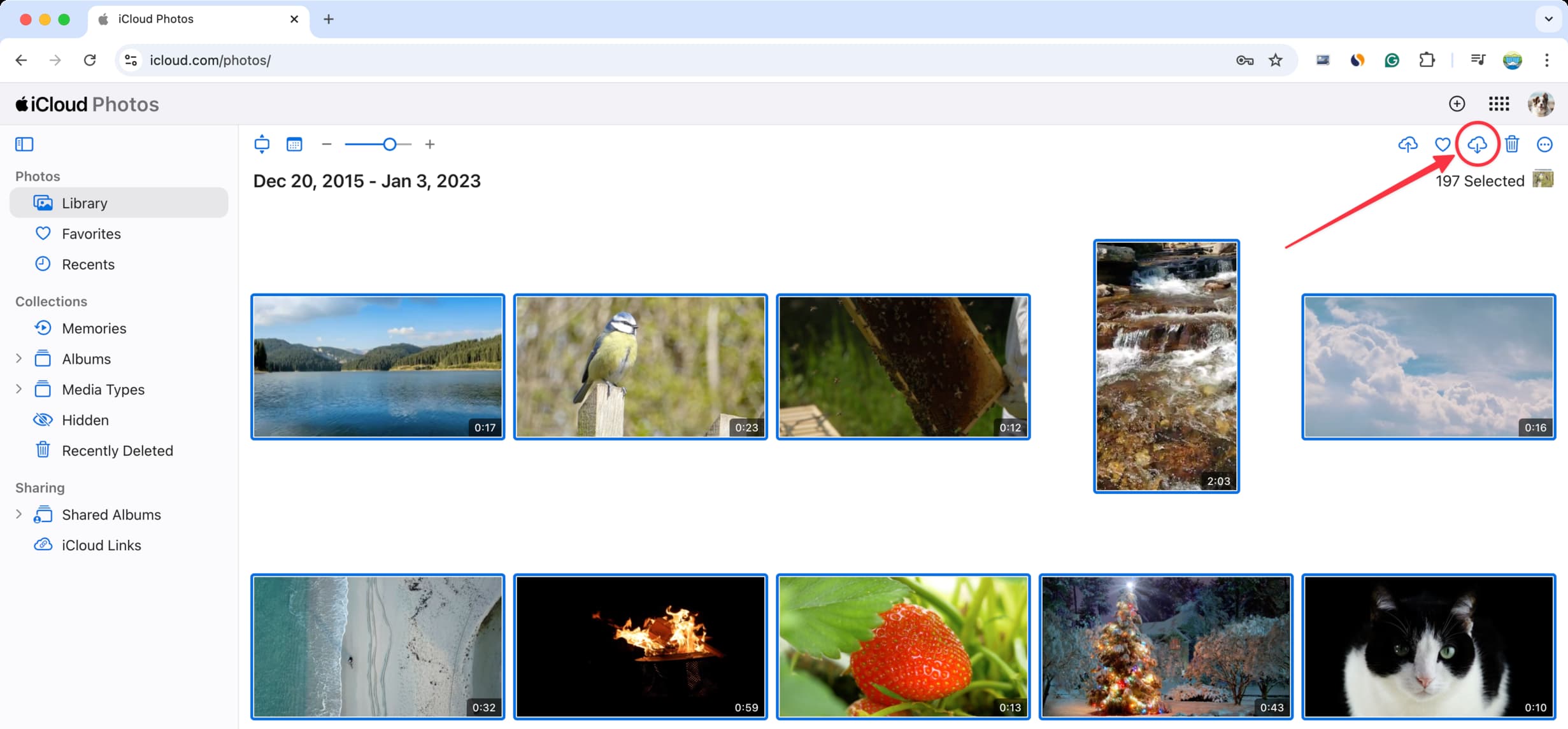
3.3 Check “Recently Deleted” Folder
If you suspect photos were deleted when disabling iCloud, look in the Recently Deleted album in your Photos app—they may still be available for recovery.
Open Photos app > Albums > Recently Deleted > Recover photos within 30 days of deletion
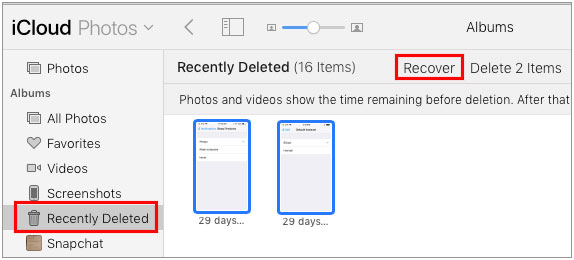
4. Advanced Solution: Back Up iCloud Photos to PC Using Imaget
If manual downloads are too slow or limited, use Imaget, an advanced bulk image downloader designed to simplify downloading and backing up photos from all image hosting platforms like iCloud.
Imaget is a desktop tool for Windows and macOS that allows you to:
- Bulk download thousands of photos from all web platforms
- Support downloading from a specific webpage or an entire list of URLs.
- Apply filters to download only high-quality or specific image types
- Save and convert photos in popular formats, e.g. png and jpg.
How to Use Imaget to Back Up iCloud Photos:
- Download and install Imaget from the official website by following the software setup prompts.
- Open iCloud.com in Imaget’s browser and log in, then navigate to your Photos section and scroll through your library to load images.
- Apply filters (by size, resolution, file type) to select alll desired photos.
- Click “Save All” and Imaget will download all photos from iCloud to your PC.

5. Conclusion
Disabling iCloud Photos can cause unexpected problems, especially if you relied on “Optimize Storage” or forgot to download your originals. If you find yourself unable to access or download your photos, don’t panic—your images are most likely still in iCloud and recoverable.
The safest and fastest way to resolve this is to either re-enable iCloud Photos temporarily or log in to iCloud.com and manually download what you can. But for a complete, high-quality backup, we strongly recommend using Imaget. It allows you to bulk download and organize your entire iCloud photo library on your PC, without the hassle of download limits or missing files.
If you’re ready to take control of your photo backups, Imaget is the best tool to ensure you never lose a memory—no matter what happens with iCloud.
- Can I Download HD Images from Lifetouch for Free?
- Meet gallery-dl Coomer DDOS Guard? Try These Solutions
- How to Download .jpg_orig Images?
- How to Download NSFW Images and GIFs?
- How to Download Albums from JPG Fish (jpg6.su)?
- Why My Downloaded Images Are Not Showing in the Gallery?
- Your Go-To Tools for Clevatess Manga Free Downloads
