How to Download All Disney Photopass Photos at once?
Preserving the enchantment of a Disney adventure is a cherished endeavor for many visitors. Amidst the laughter, thrills, and fairy-tale moments, Disney Photopass emerges as a beacon of memory-keeping brilliance. This service, available at Disney parks worldwide, allows guests to capture professional-grade photos of their magical moments throughout the park. In this comprehensive guide, we’ll delve into the essence of Disney Photopass, how it works, and explore methods to download all your cherished Disney Photopass photos at once.
1. What is Disney Photopass?
Disney Photopass epitomizes the essence of magical memory preservation. It’s a service provided by Disney parks, offering guests the opportunity to procure high-resolution digital images captured by Disney’s adept photographers during their park visit.
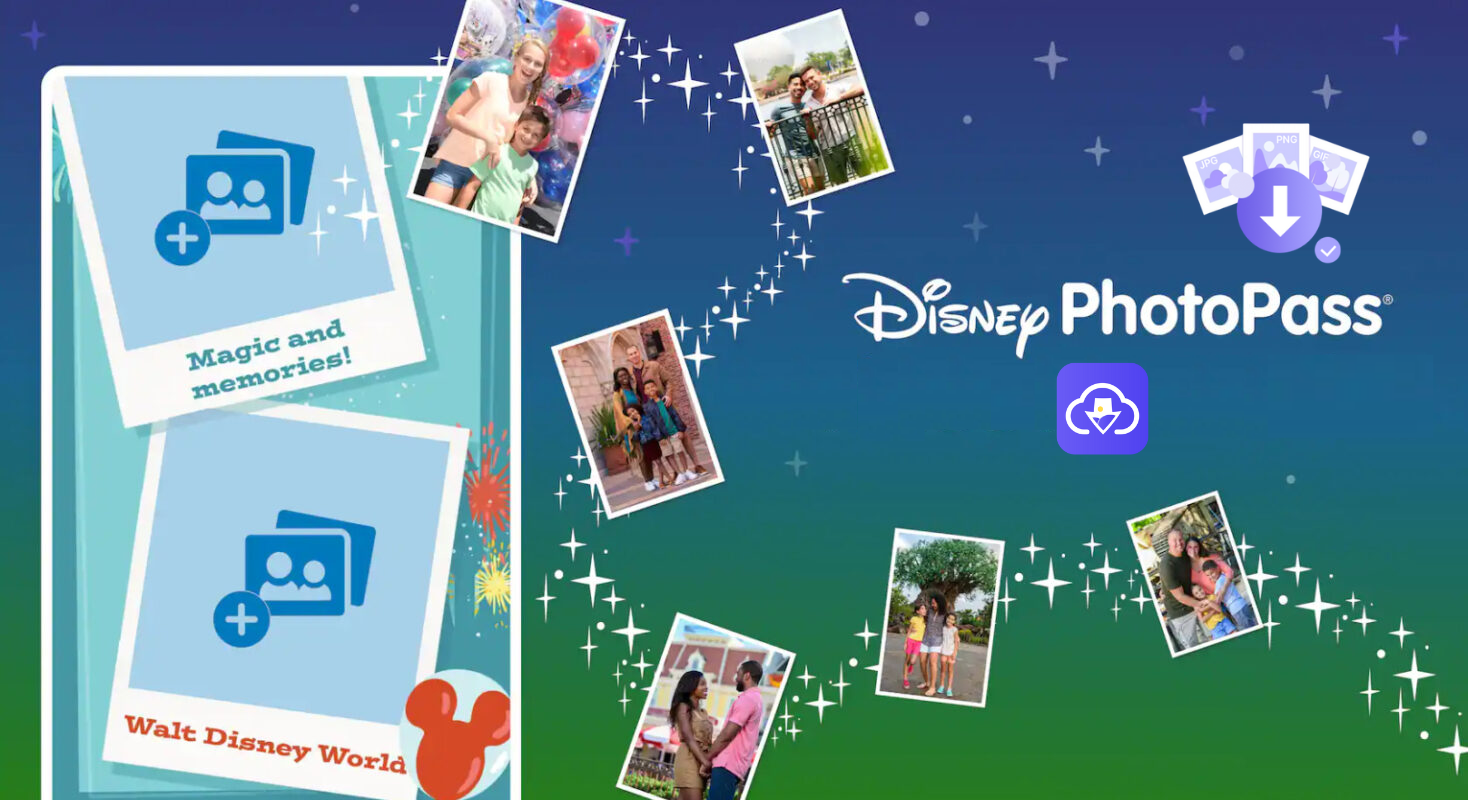
2. How Disney Photopass Works?
● Photo Capture: Armed with professional equipment and an eye for magic, Disney photographers traverse the parks, capturing moments of joy and wonder. Guests can pose for pictures alone, with family, or alongside beloved characters. Each photo is linked to the guest’s Photopass card or MagicBand.
● Linking Photos: The magic begins as photos are seamlessly linked to the guest’s Disney account via their Photopass card or MagicBand. This linkage enables easy access to the photos online.
● Online Access and Purchase: After the park visit, guests can access their Disney Photopass photos through the Disney Photopass website or mobile app. From there, they can purchase individual photos or opt for the all-inclusive Memory Maker package.
● Memory Maker Package: The Memory Maker package offers guests unlimited digital downloads of all their Disney Photopass photos and videos taken during their visit. It’s a convenient option for those seeking to preserve every cherished moment.
3. How to Download Disney Photopass Photos
Downloading Disney Photopass photos is a delightful endeavor, especially with the anticipation of reliving cherished memories. Here’s how to embark on this magical journey:
- Acquire Memory Maker: If you haven’t already purchased Memory Maker, consider acquiring it before or during your Disney visit. This ensures unlimited access to your Photopass photos.
- Link Your Photopass Card or MagicBand: Ensure all your photos are linked to your Disney account using your Photopass card or MagicBand. This step is pivotal for accessing your photos online.
- Visit the Disney Photopass Platform: Upon returning from your Disney escapade, visit the Disney Photopass website or download the app on your smartphone.
- Login to Your Account: Log in to your Disney account using your credentials. Ensure it’s the same account linked to your Photopass photos.
- Access Your Photos: Navigate to the section housing your Disney Photopass photos. Your entire collection, brimming with magical moments, awaits your perusal.
- Select Your Photos: Choose the photos you wish to download. You can opt for individual photos or decide to download your entire collection in one fell swoop.
- Choose Download Format: Select your preferred download format. Disney Photopass typically offers high-resolution downloads suitable for both printing and online sharing.
- Commence Download: Once you’ve made your selections and specified the download format, initiate the download process. The speed may vary based on the number of photos and your internet connection.
- Organize and Preserve: After the download, organize your photos into folders and consider creating backups to safeguard these treasured memories for eternity.
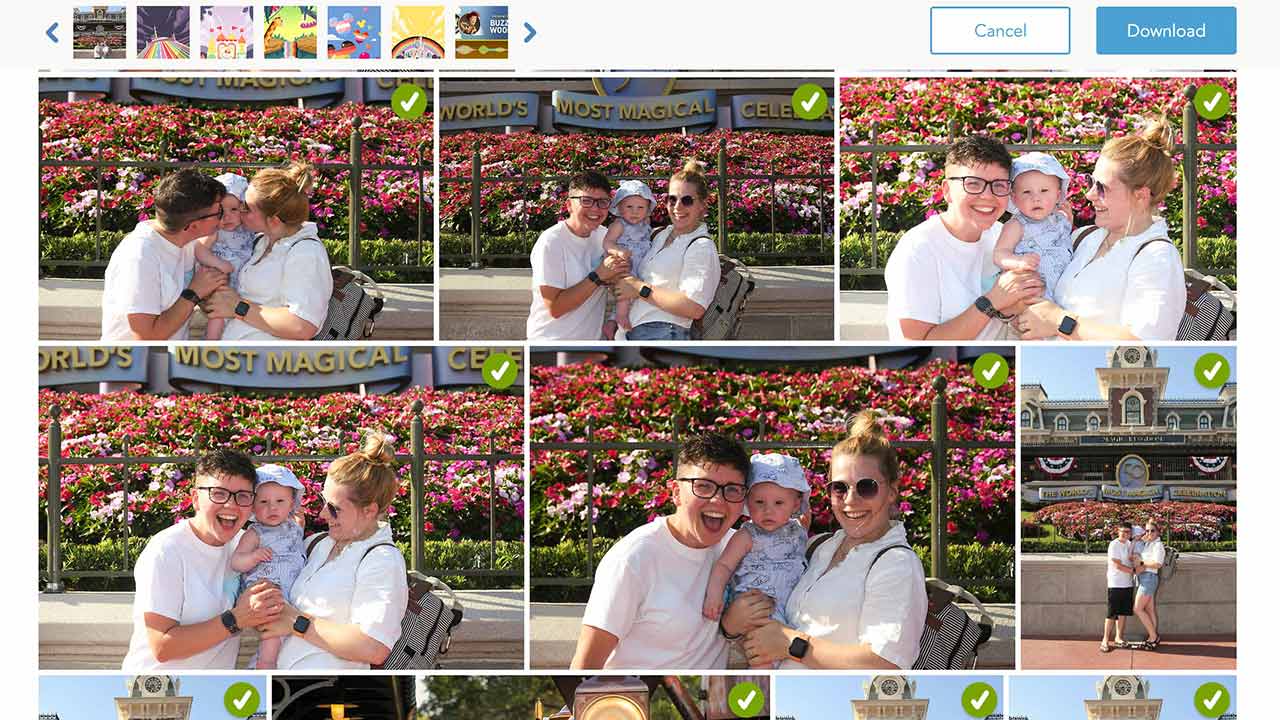
4. Bulk Download Disney Photopass Photos with Imaget
For those with extensive collections of Disney Photopass photos, a bulk download method can be a time-saving boon. Imaget is a professional image downloader that supports bulk downloading all photos at once from any website, including Disney Photopass, In1stagram, Facebook, Twitter, etc. It allows you to auto-scroll all images on a page and download them in their original quality. Besides, it also provides advanced download options to manage your photos, such as creating albums, renaming images, and other settings.
Here’s how to download all photos from Disney Photopass with Imaget:
Step 1: Download and install the Imaget software on your computer (it works on Windows and Mac).
Step 2: Launch Imaget and visit the Disney Photopass official site, then access your account. Locate the URL of the page containing your desired photos, then click the “Auto Scroll” button to load all images on this page.
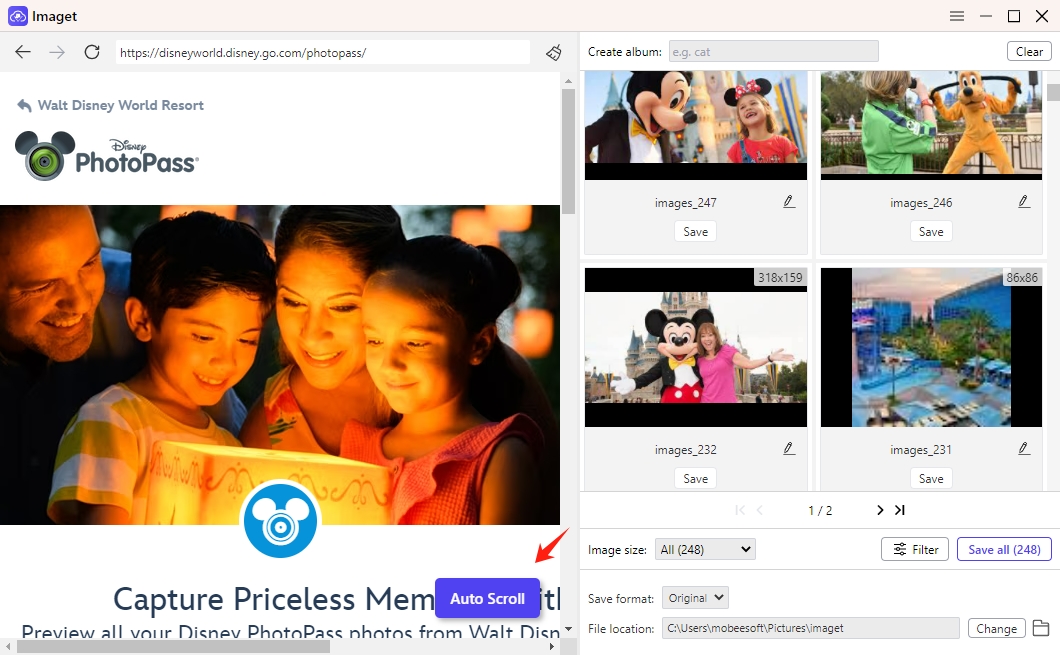
Step 3: Choose the photo that you want to download from Disney Photopass based on the photo size and format. You can also customize the download settings according to your preferences, including image format, resolution, and destination folder.
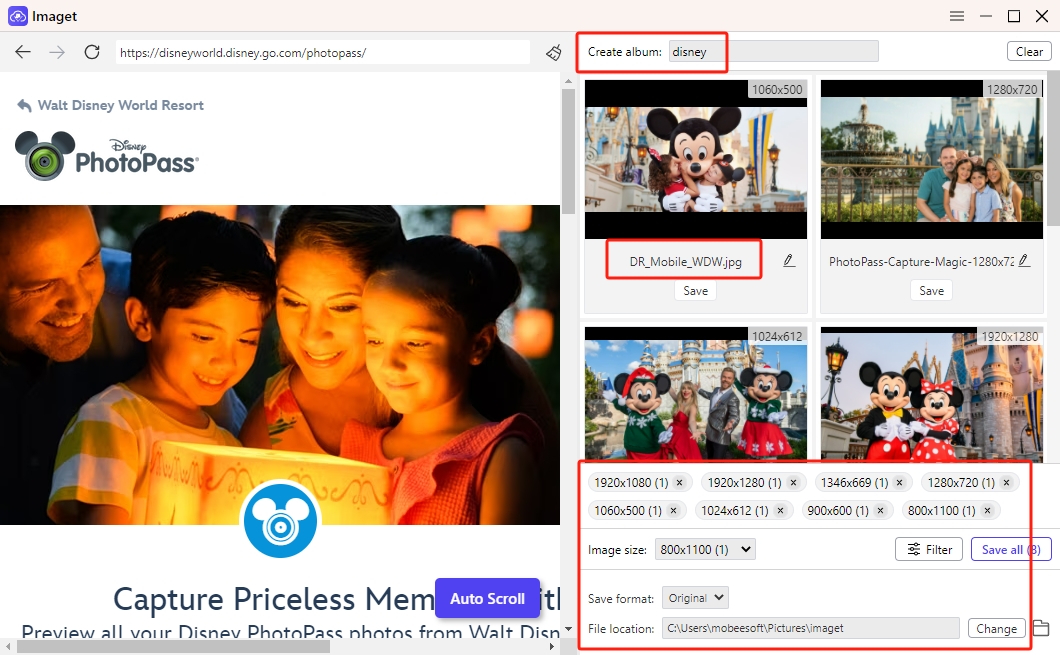
Step 4: Click the “Save All” button, and Imaget will download all selected Disney Photopass photos at once.
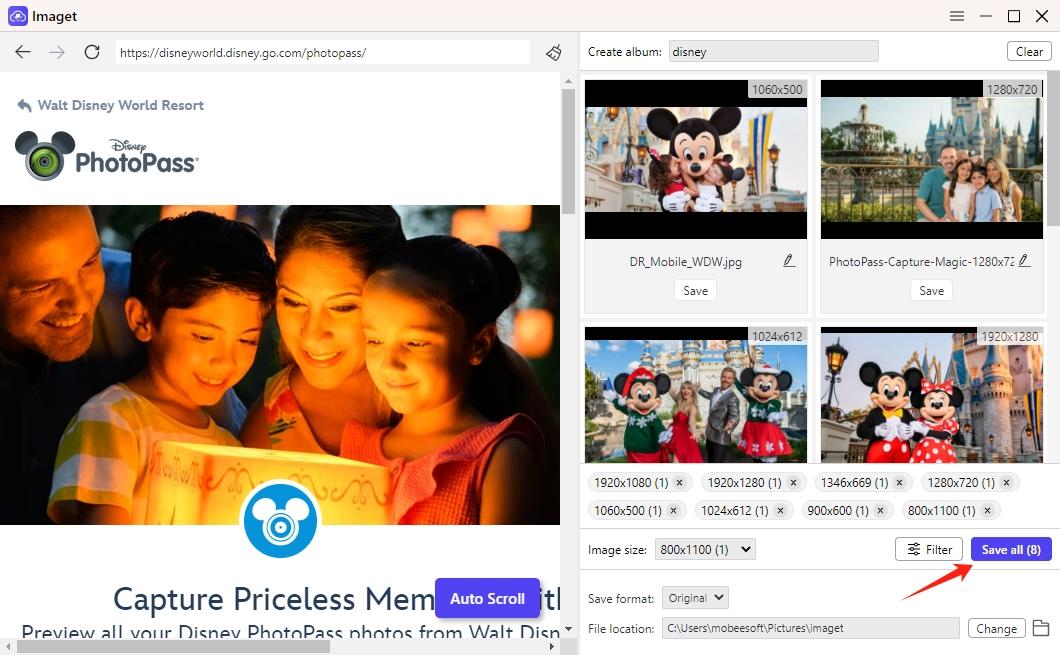
Step 5: Once the bulk download concludes, click the “Show in folder” icon to locate the specific photo, or click the “Open folder” icon to organize all the downloaded photos.
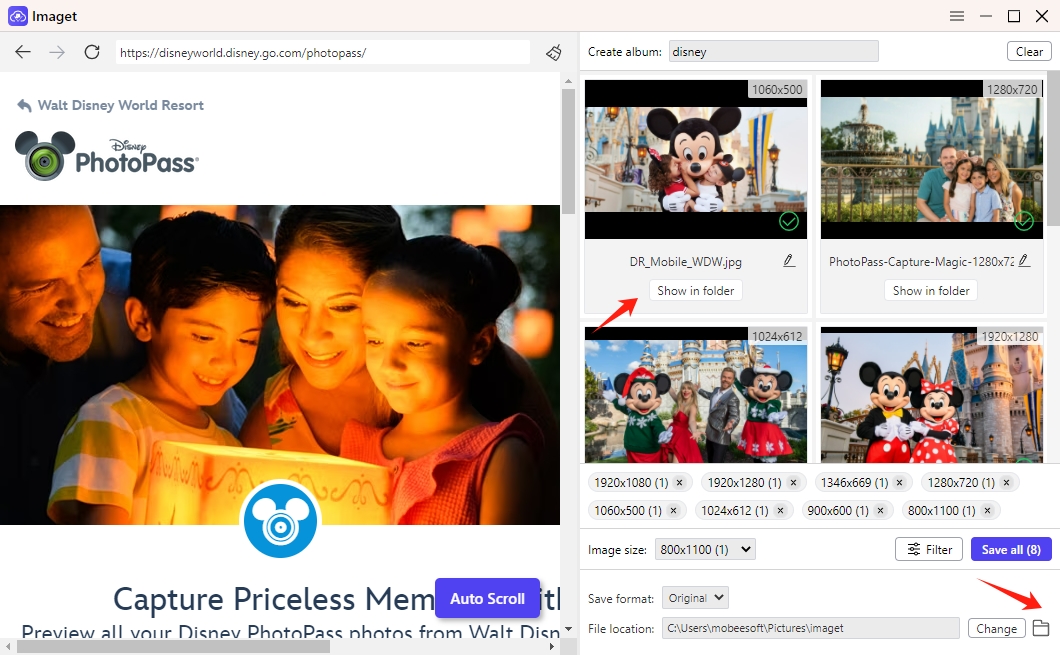
Conclusion
Disney Photopass photos serve as timeless relics of joy, wonder, and whimsy, capturing the essence of a Disney adventure in its purest form. By unraveling the intricacies of Disney Photopass and mastering the art of bulk downloading with tools like Imaget, guests can seamlessly preserve their cherished memories for generations to come. Whether it’s the twinkle in a child’s eye upon meeting their favorite character or the radiant smiles shared amidst the splendor of Disney magic, every moment is worth treasuring. So, embark on your journey with Imaget, embrace the magic, and let Disney Photopass be your guide to everlasting memories.
- How to Recover Deleted Photos from iPhone?
- Can I Download HD Images from Lifetouch for Free?
- Meet gallery-dl Coomer DDOS Guard? Try These Solutions
- How to Download .jpg_orig Images?
- How to Download NSFW Images and GIFs?
- How to Download Albums from JPG Fish (jpg6.su)?
- Why My Downloaded Images Are Not Showing in the Gallery?
