How to Download Amazon Product Images?
In the vast world of e-commerce, Amazon stands as a giant, offering a plethora of products to consumers worldwide. For various reasons, users often find themselves in need of downloading Amazon product images, whether for personal use, business analytics, or marketing purposes. This article explores the significance of downloading Amazon product images and different methods to download Amazon product images.
1. Why Need to Download Amazon Product Images?
Downloading Amazon product images can serve various purposes for both consumers and sellers. Here are several reasons why individuals or businesses might find it necessary to download Amazon product images:
๏ Offline Reference: Having a local copy of Amazon product images can be invaluable for offline reference. This is particularly useful for businesses that need to analyze product details, descriptions, and images without a constant internet connection.
๏ Marketing and Promotion: Merchants, marketers, and advertisers often need high-quality images for promotional material, advertisements, or social media campaigns. Downloading Amazon product images ensures a readily available source for such marketing endeavors.
๏ Product Comparison: Consumers frequently compare products before making a purchase decision. Downloading images allows users to have a local collection for side-by-side comparisons, helping them make informed choices.
๏ Inventory Management: For sellers managing their own inventory or third-party sellers using the Amazon platform, having local copies of product images aids in efficient inventory management and organization.
2. Amazon Product Image requirements
When it comes to selling products on Amazon, the quality and presentation of product images play a crucial role in attracting potential buyers and driving sales. Amazon has specific requirements for product images to maintain a consistent and professional shopping experience for customers. Below are the key requirements for Amazon product images:
- Image Type:
- Use professional-quality images that accurately represent the product.
- The formats for images should be TIFF, JPEG, PNG, or GIF.
- Color Mode:
- Use sRGB or CMYK color mode for all images.
- Background:
- Use a pure white background for the main image.
- Additional images may have a background, but the main image should be on a clean, white backdrop.
- Image Dimensions:
- Images should be at least 1000 pixels on the longest side to enable zoom functionality.
- The recommended size is 2560 pixels on the longest side for zoom capability.
- File Naming:
- Give your file name a description of the contents of the image. Amazon recommends using the product identifier (Amazon ASIN, 13-digit ISBN, EAN, or UPC) as the file name.
Now that we know the importance and basic requirements of Amazon images, let’s continue to see how to download them.
3. How to Download Amazon Product Images?
Downloading Amazon product images for personal or business use, such as marketing materials or inventory management, can be accomplished using various methods. Here are several ways to download Amazon product images:
3.1 Download Amazon Images With Right-Click and Save
Downloading Amazon product images using the right-click and save method is a straightforward process. Here’s a step-by-step guide:
Step 1: Visit the Amazon product page, and right-click on the product image you want to download.
Step 2: Select “Save Image As” from the context menu.
Step 3: Choose the location on your computer to save the image and click “Save.”
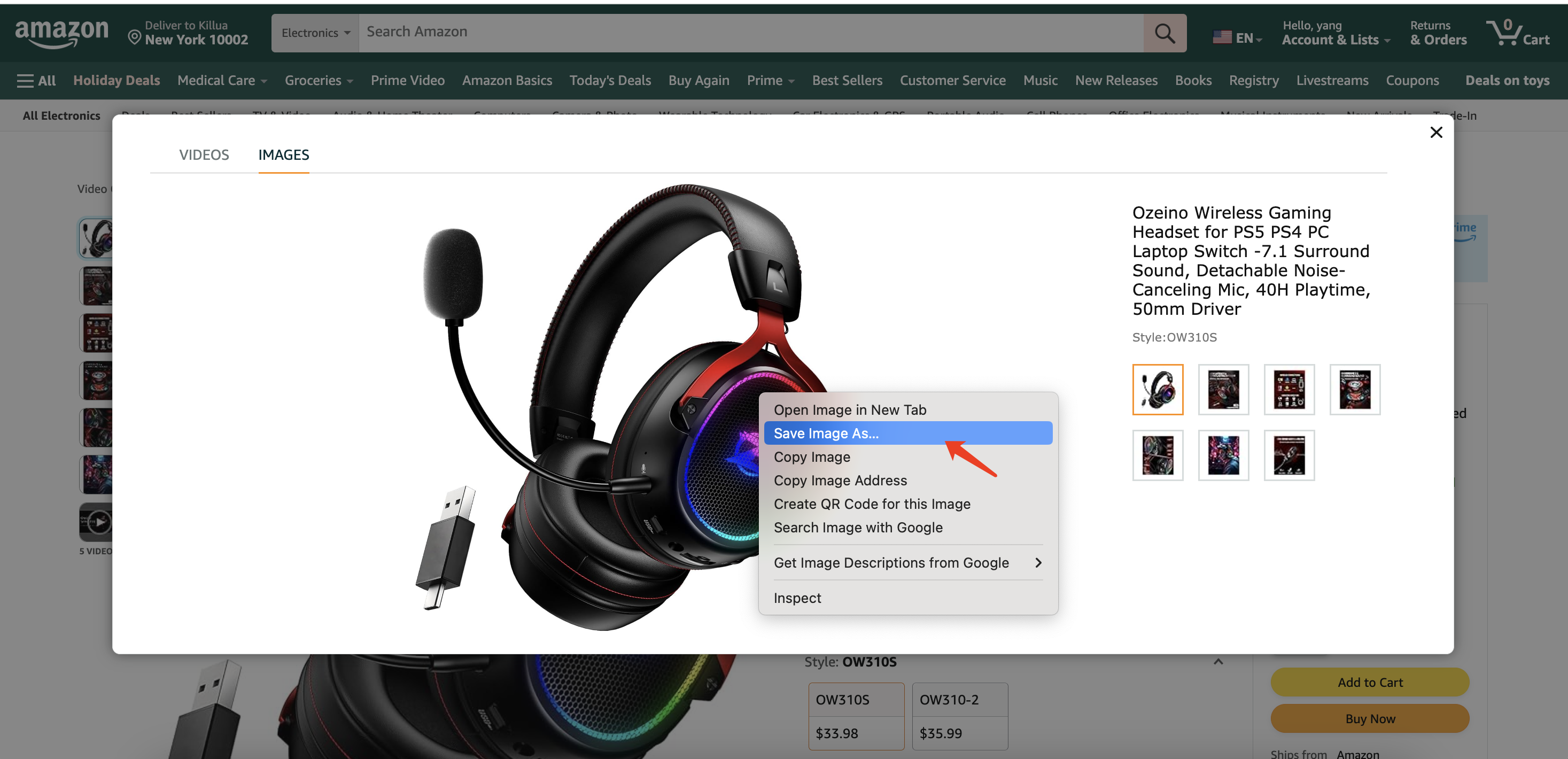
3.2 Download Amazon Images Using Browser Extensions:
Some browser extensions can simplify the process of downloading multiple images at once. Here’s how you can do it using a Chrome extension:
Step 1: Install a browser extension like “Amazon Image Downloader” from the Chrome Web Store.
Step 2: Open the Amazon product page and load images on this page.
Step 3: Click on the extension icon in your browser, choose the images you want to download, and click “Download”.
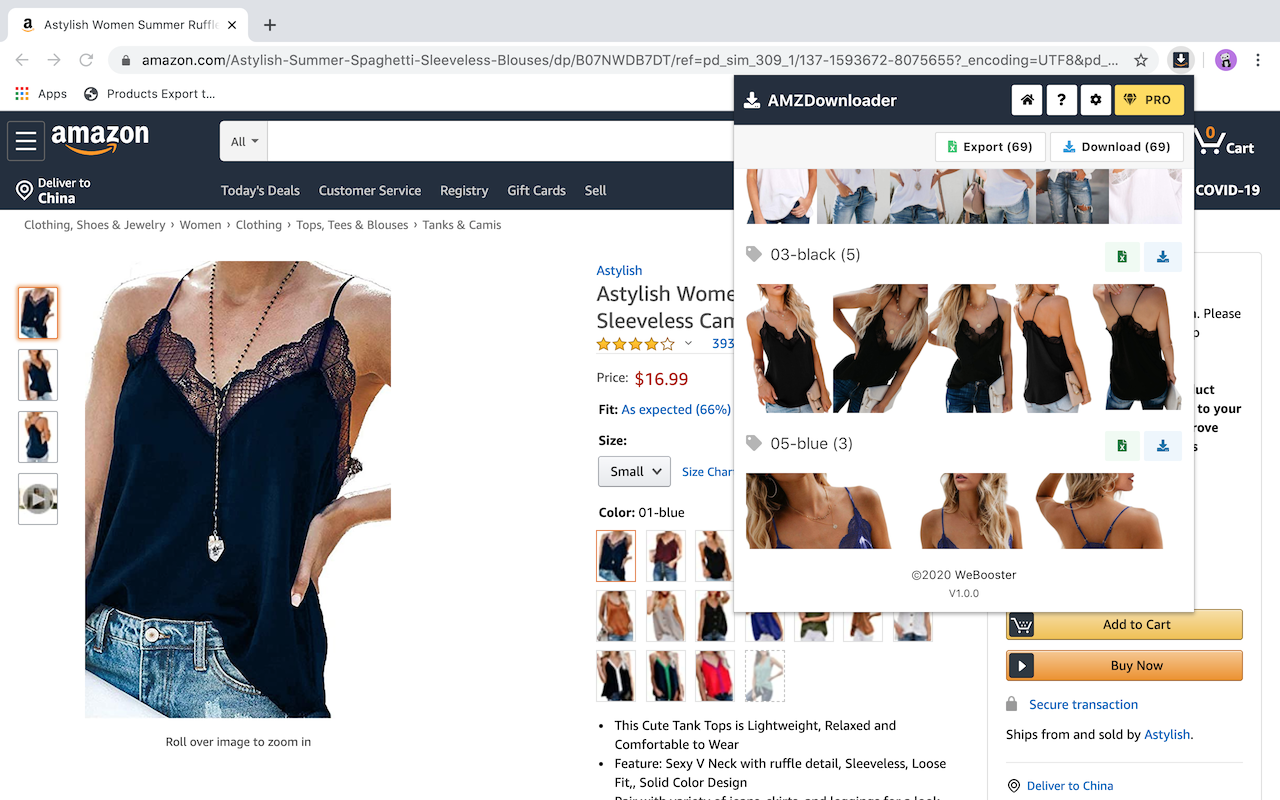
3.3 Download Amazon Images Using Online Downloaders
Amazon product image online downloader is another way to download images from Amazon, check the steps below:
Step 1: Find an online image downloader tool (note that the use of such tools may have legal and ethical implications).
Step 2: Copy the image URL from the Amazon product page and paste the URL into the online downloader tool.
Step 3: Follow the instructions provided by the tool to download the image.
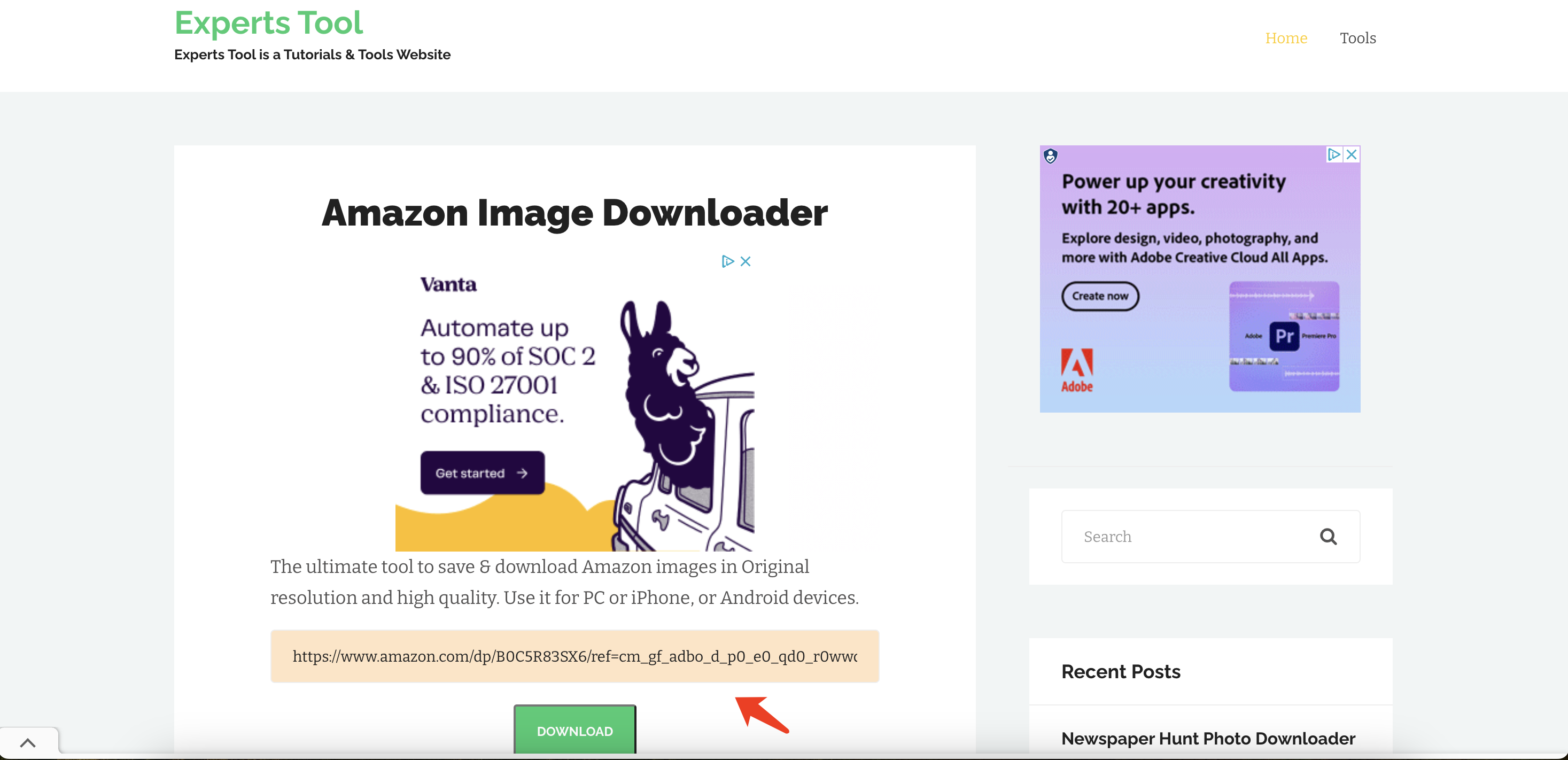
4. Bulk Download Amazon Product Images With Imaget
For users looking to download Amazon product images in bulk, employing a specialized tool like Imaget Downloader can be a game-changer. Imaget is a power downloader that allows you to save all images and gifs from any webpage with one click. It also provides advanced download settings that let you select images for your needs.
Here’s a step-by-step guide on how to use Imaget to batch-download Amazon product images:
Step 1: Download and install Imaget following the provided instructions.
Step 2: Launch Imaget and go to the Amazon product page from which you want to download images, then click the “Auto Scroll” button to load all images on this page.
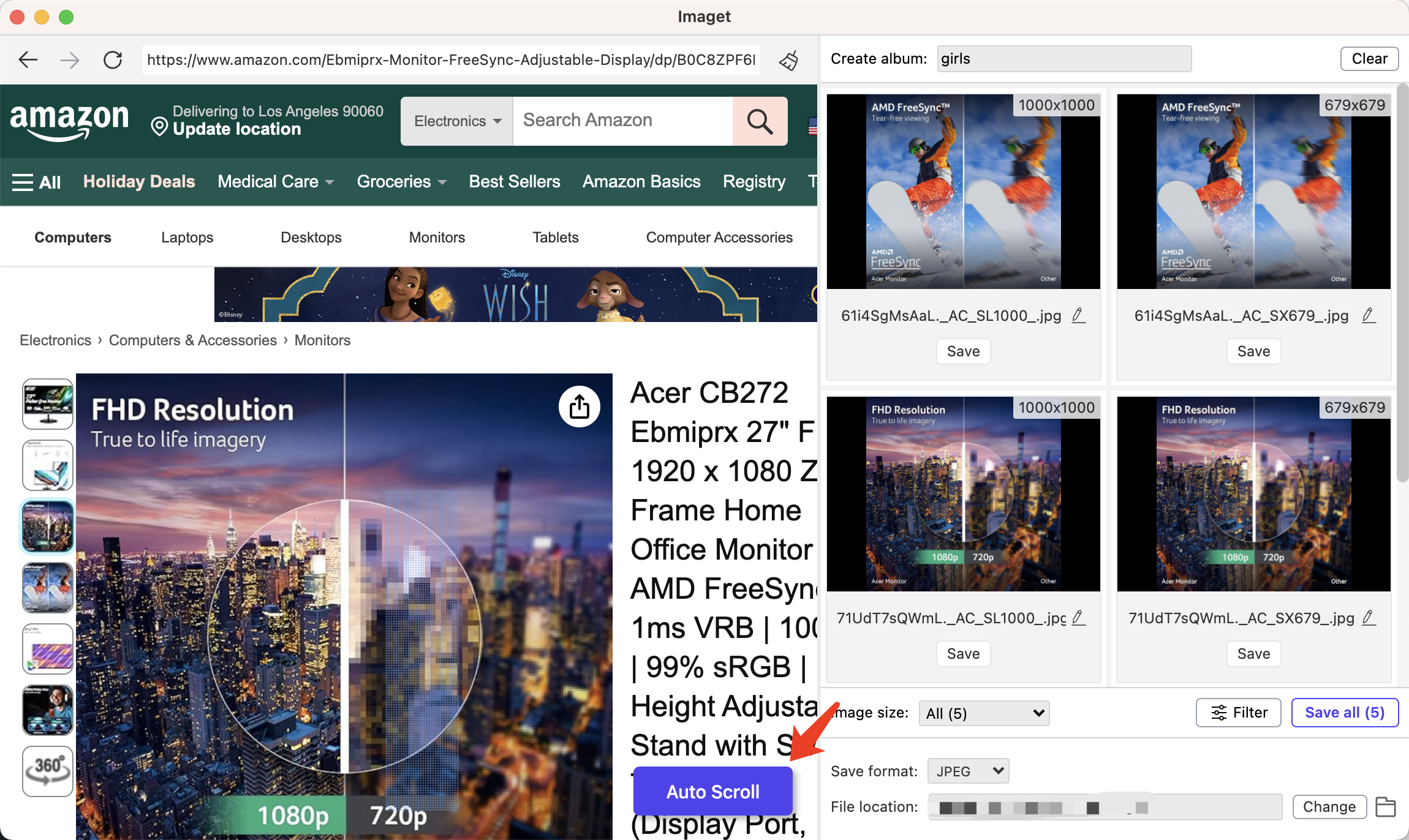
Step 3: Customize the settings according to your preferences in Imaget. You can filter images by size and format and set parameters such as image output format, file type, and download location.
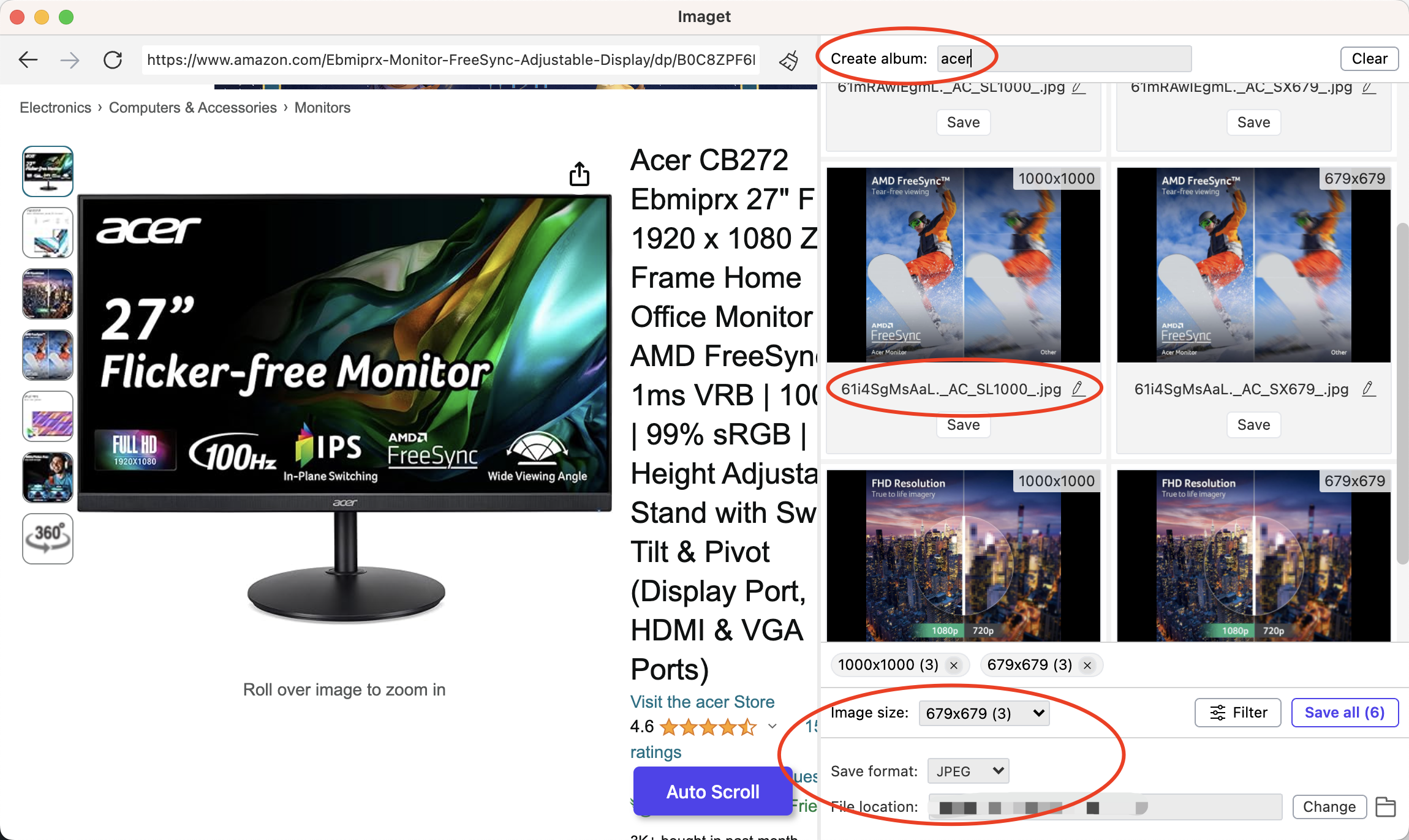
Step 4: Click on the “Save All” button to save the selected images to your computer.
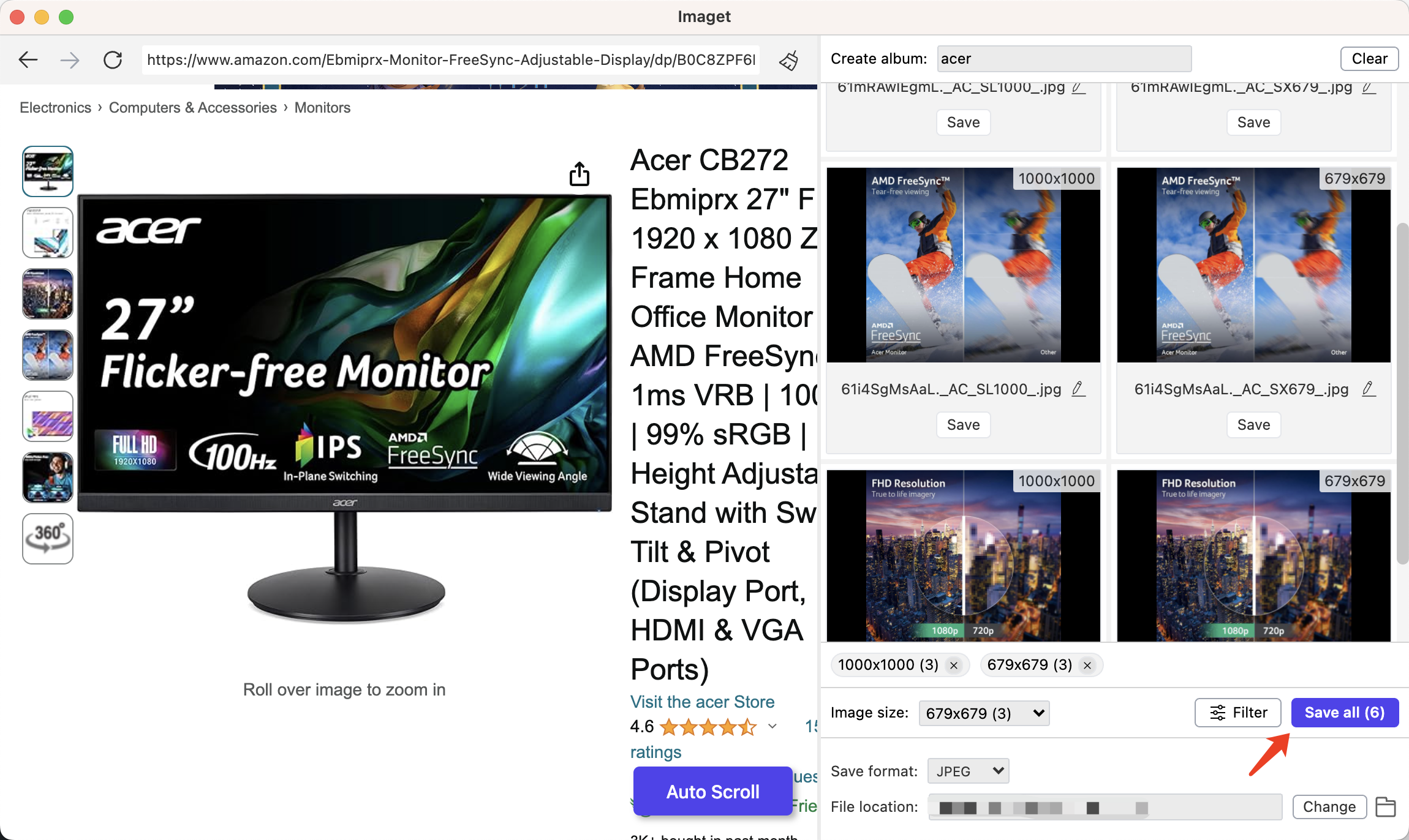
Step 5: When the download is finished, click on the “Open folder” icon to find all the downloaded product images on your computer.
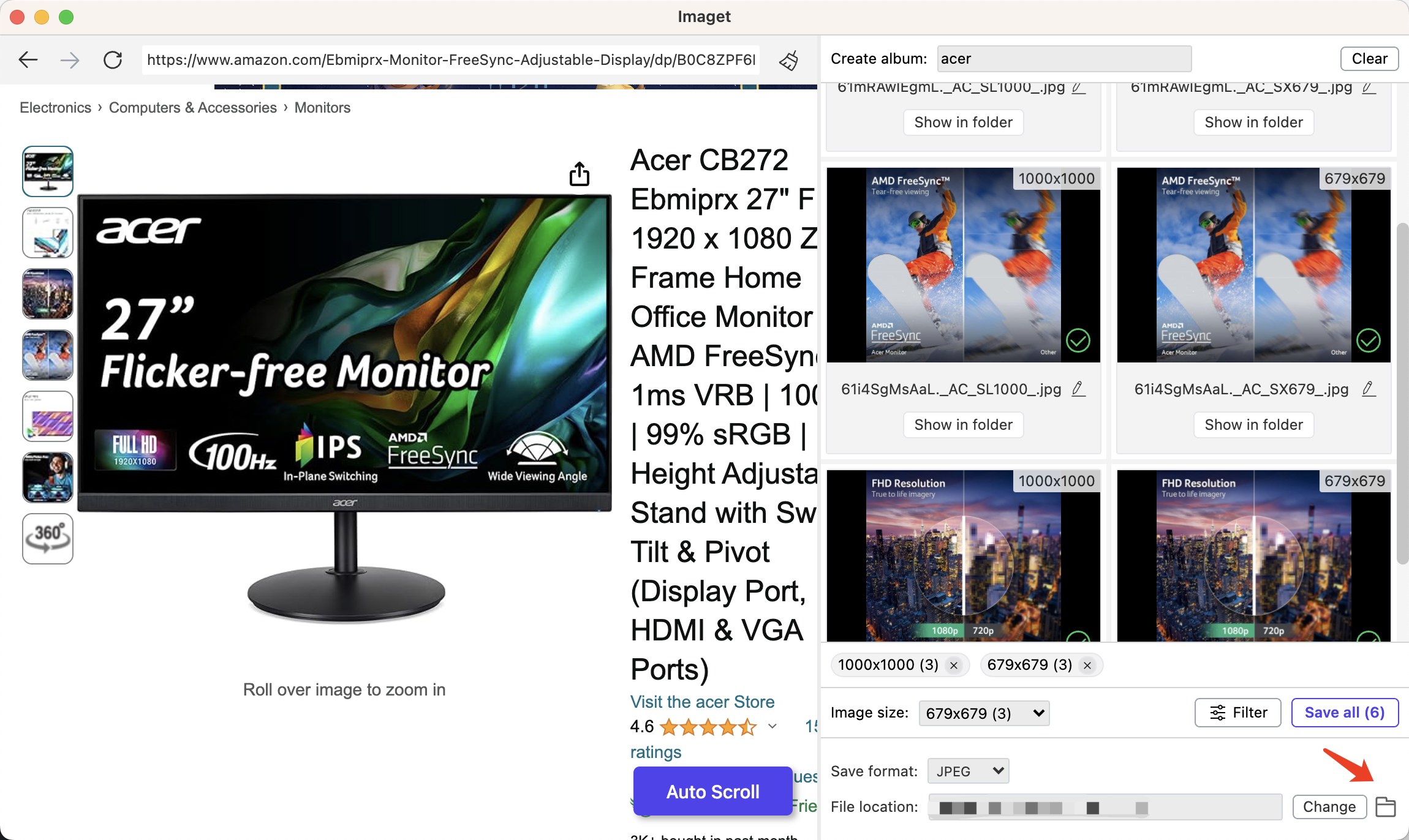
Conclusion
Downloading Amazon product images serves various purposes, from offline reference to marketing initiatives. While basic methods like right-clicking on images or using browser extensions work for individual downloads, the need for bulk downloads calls for more efficient solutions. Imaget Downloader emerges as a powerful tool for this task, streamlining the process and ensuring that users can amass a comprehensive collection of Amazon product images with ease. Suggest downloading Imaget and starting to collect Amazon images for your needs.
- Can I Download HD Images from Lifetouch for Free?
- Meet gallery-dl Coomer DDOS Guard? Try These Solutions
- How to Download .jpg_orig Images?
- How to Download NSFW Images and GIFs?
- How to Download Albums from JPG Fish (jpg6.su)?
- Why My Downloaded Images Are Not Showing in the Gallery?
- Your Go-To Tools for Clevatess Manga Free Downloads
