How to Download Images at FreeLogoPNG with Different Methods?
FreeLogoPNG.com is a popular website that provides a vast collection of free logo images in PNG format. Whether you are a graphic designer, a small business owner, or someone in need of high-quality logo images, FreeLogoPNG can be an excellent resource. However, navigating and downloading images from this platform might be daunting for some users. This article will guide you through various methods to download images from FreeLogoPNG, ensuring that you can easily access the logos you need.
1. Direct Download Images at FreeLogoPNG
The most straightforward method to download images from FreeLogoPNG is through the direct download option provided on the website. This method is ideal for users who want a quick and easy way to download logos without any additional tools or software.
Here’s how you can directly download a logo at FreeLogoPNG:
- Open your web browser and go to FreeLogoPNG, and use the search bar at the top of the homepage to find the logo you need.
- Browse through the search results and click on the logo you want to download from FreeLogoPNG.
- Once you are on the logo’s dedicated page, you will find a “Download” button. By clicking on it, the logo will be downloaded in PNG format from FreeLogoPNG to your device.
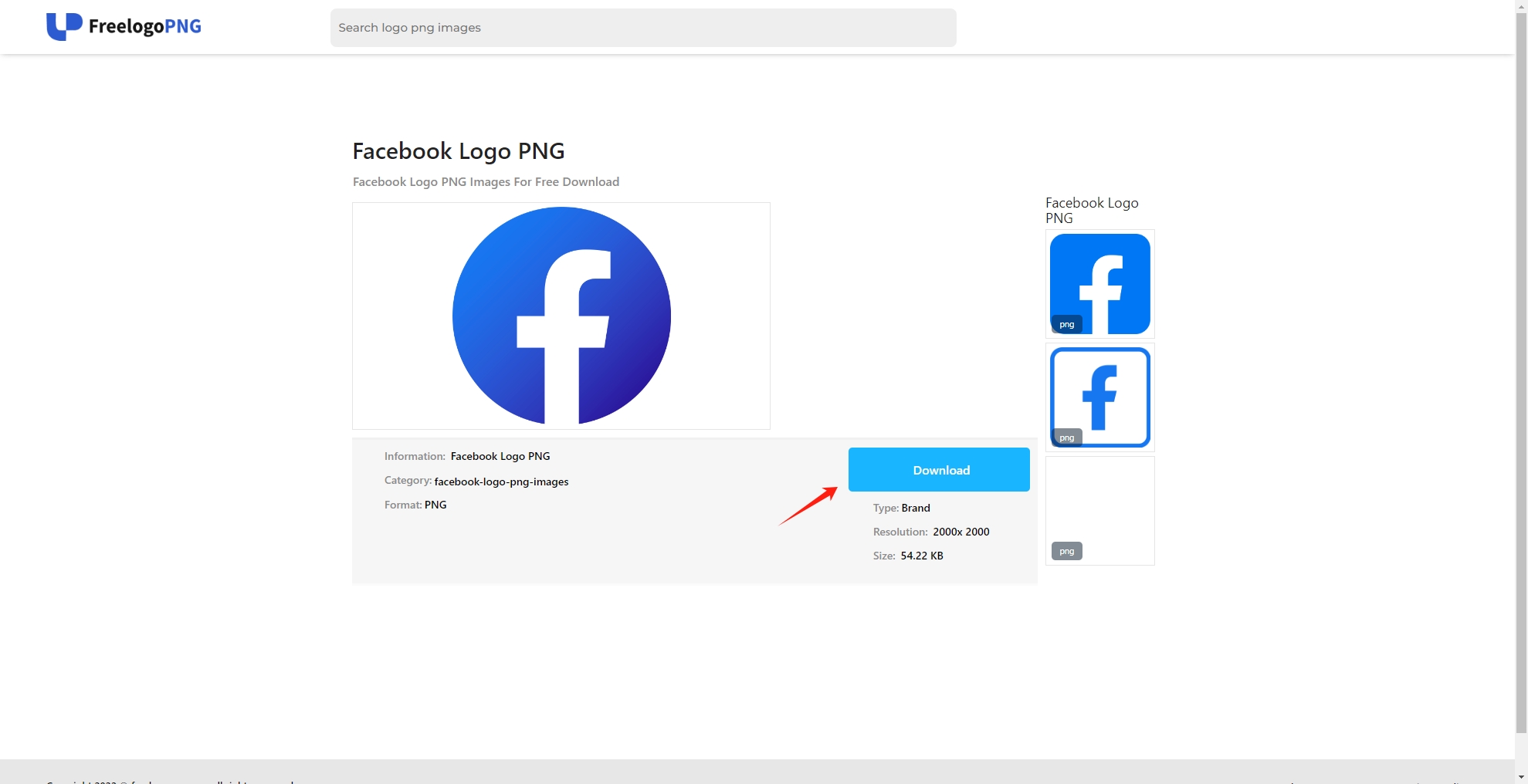
2. Download Images at FreeLogoPNG Using Developer Tools
For more tech-savvy users, browser developer tools can provide a precise method to download images. This method involves inspecting the webpage’s source code to locate and download the image.
Here’s how to use developer tools to download a FreeLogoPNG logo:
- To access the developer tools, right-click on the FreeLogoPNG webpage and choose “Inspect“, or use the keyboard shortcuts Ctrl+Shift+I for Windows or Cmd+Option+I for Mac.
- Use the inspector tool to hover over the logo image and select it, this will highlight the image element in the source code.
- Locate the src attribute of the image element in the Elements panel, find and copy the FreeLogoPNG image URL and select “Open in new tab”, then right-click on the image and choose “Save image as” to download it from FreeLogoPNG.
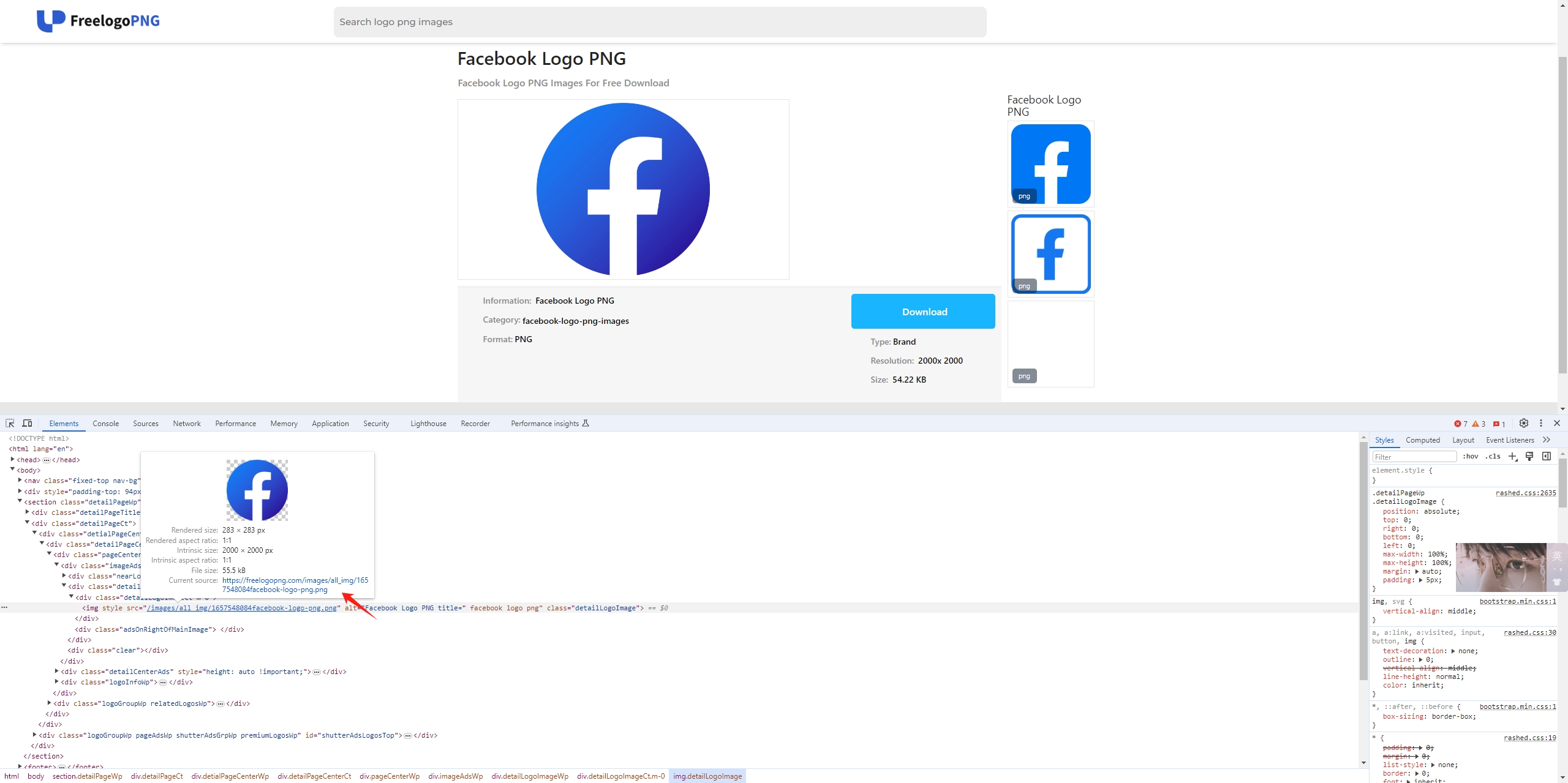
3. Download Images at FreeLogoPNG Using Online Download Tools
Several online tools allow you to download images from websites without needing to install software or extensions. These tools are convenient for one-time use or when you are using a public computer.
Here’s how to use an online image downloader to download a FreeLogoPNG logo:
- Search for and open an online image downloader tool, such as “Image Cyborg”.
- Go to FreeLogoPNG, find the logo you want to download, right-click on the image to copy the image address.
- Go to the online image downloader tool and paste the copied image URL into the provided field.
- Click the download button, and the tool will generate a download button for the image, click on the it to save the FreeLogoPNG image to your device.
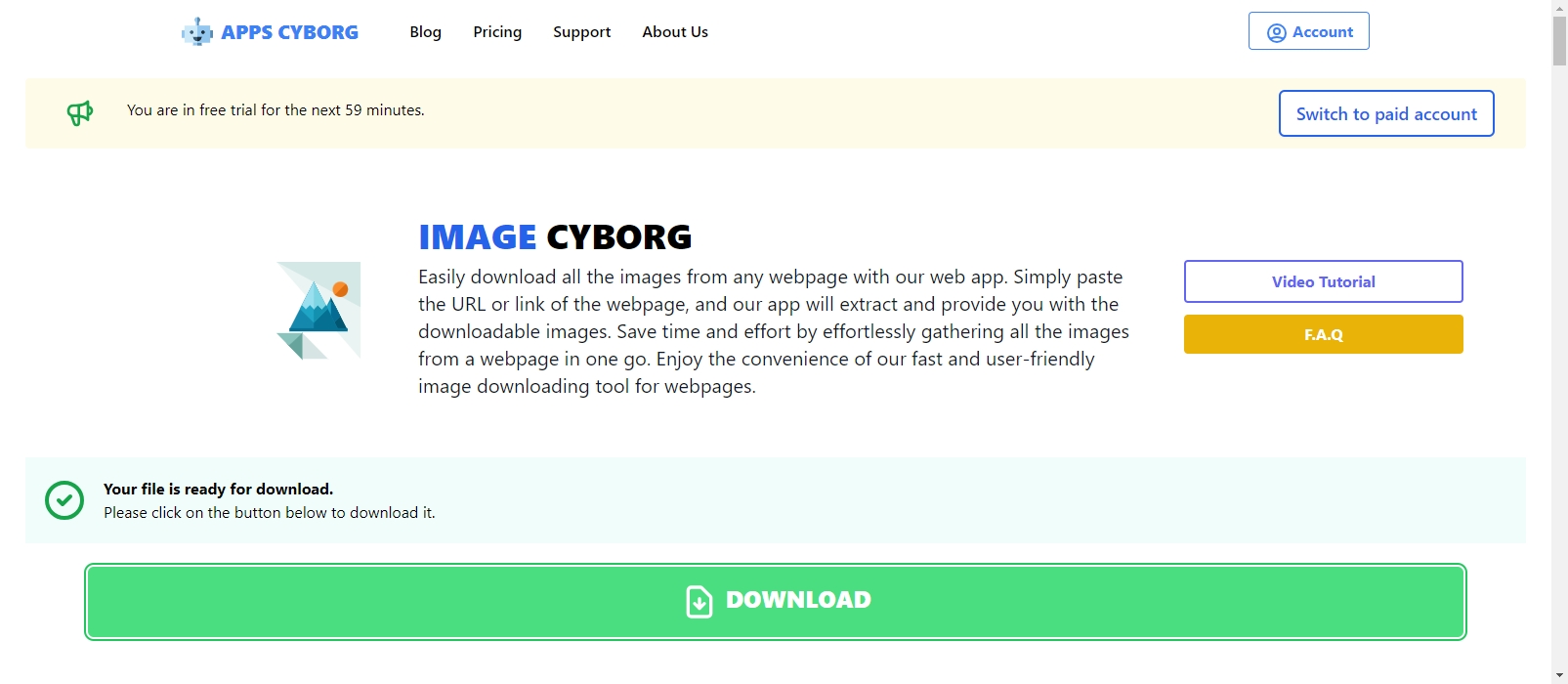
4. Download Images at FreeLogoPNG Using Browser Extensions
Browser extensions can enhance your downloading experience by adding extra functionality to your web browser. This method is beneficial if you need to download multiple images quickly or want more control over the downloading process. One such extension is the “Imageye” extension, available for Chrome, Firefox, and other browsers.
Here’s how to use “Image Downloader” to download from FreeLogoPNG:
- Go to your browser’s extension store (Chrome Web Store, Firefox Add-ons, etc.) search for “Imageye” and install the extension to your browser.
- Open your browser and go to FreeLogoPNG, find the page you wish to download images from.
- Click on the”Imageye” extension icon in your browser interface to make it detect all the images on the current webpage.
- Select logos, and click the download button within the extension interface to save them on your device.
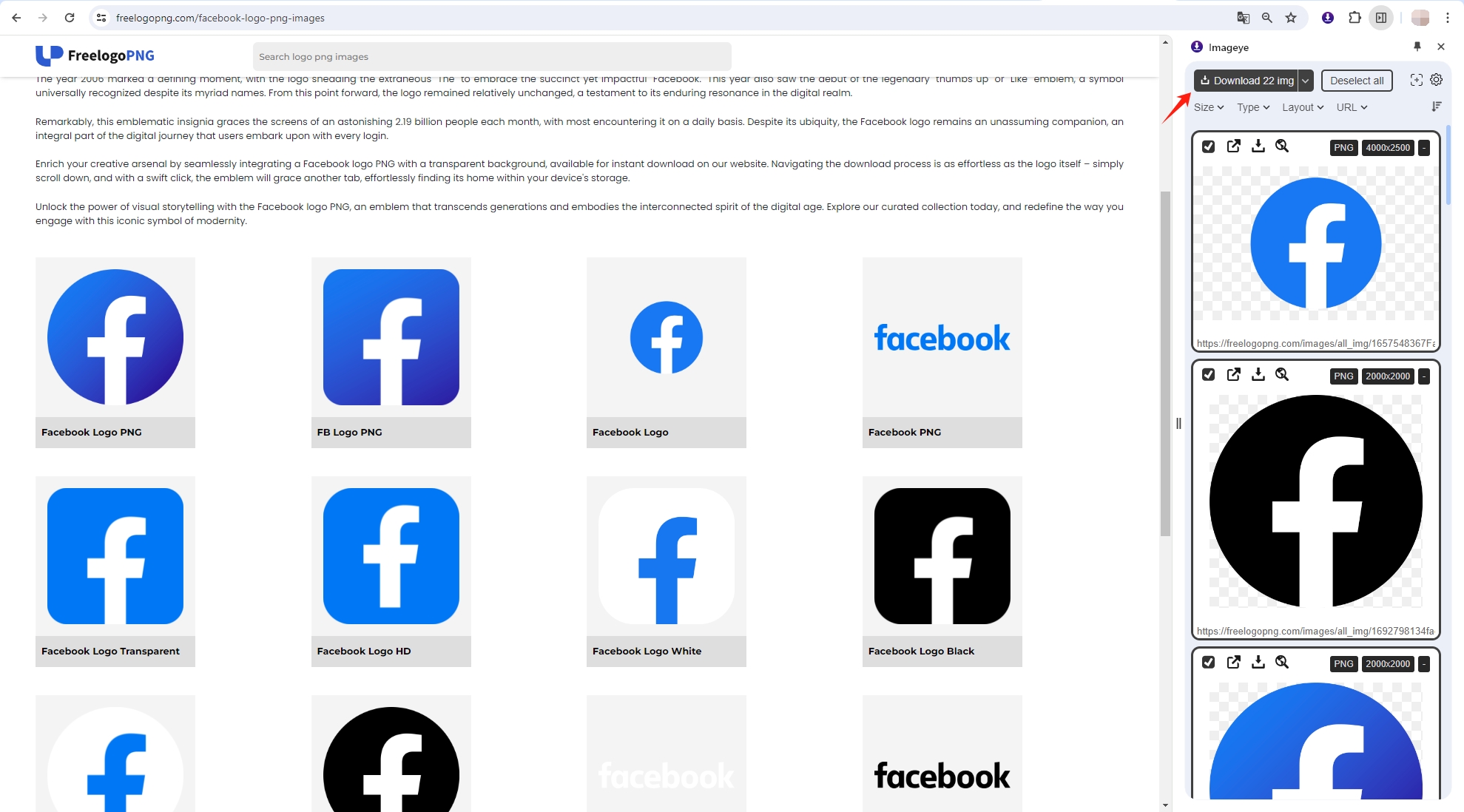
5. Advenced Bulk Download Images at FreeLogoPNG Using Imaget
If you frequently need to download multiple images from FreeLogoPNG, using Imaget can save you significant time and effort. Imaget is a specialized software application that simplifies the downloading of images from various websites with just a few clicks. It supports a wide range of websites, including those that host large image galleries. With Imaget, you can efficiently collect high-quality logo images in bulk and convert to popular formats on your device.
Follow these steps to download images from FreeLogoPNG in bulk using Imaget:
Step 1: Download the latest version of Imaget and follow the on-screen instructions to install the software on your computer.
Step 2: Open the Imaget web browser, go to FreeLogoPNG and navigate to the page of the logos you want to download, then click on the “Auto Scroll” button to let Imaget detect and list all the images available for download.
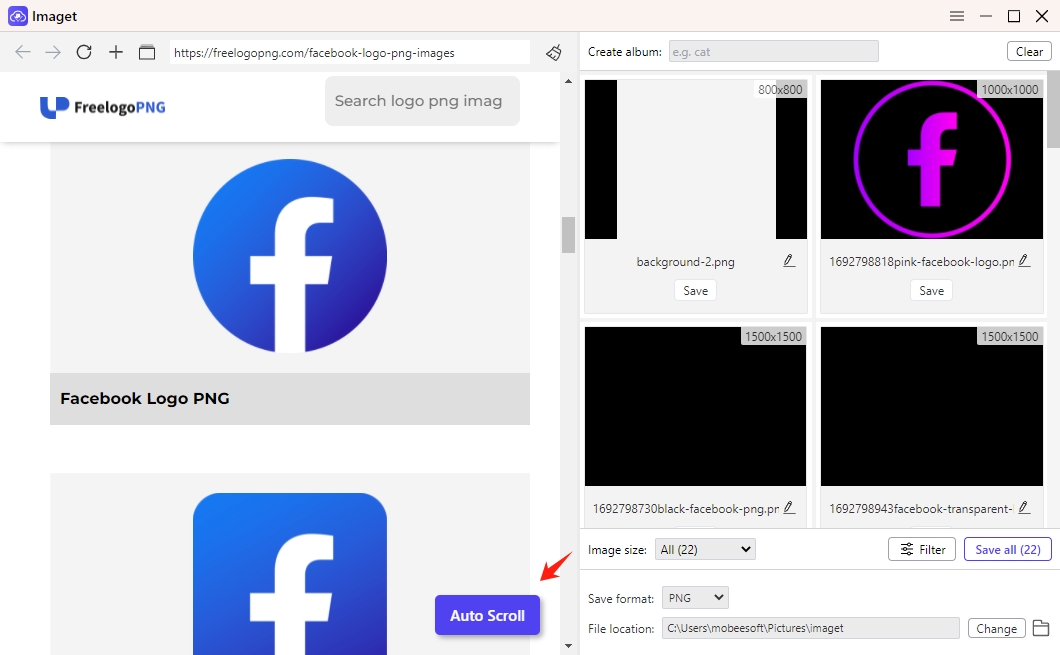
Step 3: You can also add multiple URLs if you have many logo pages open by clicking on “Multiple URLs” and “Start” button for each new link.
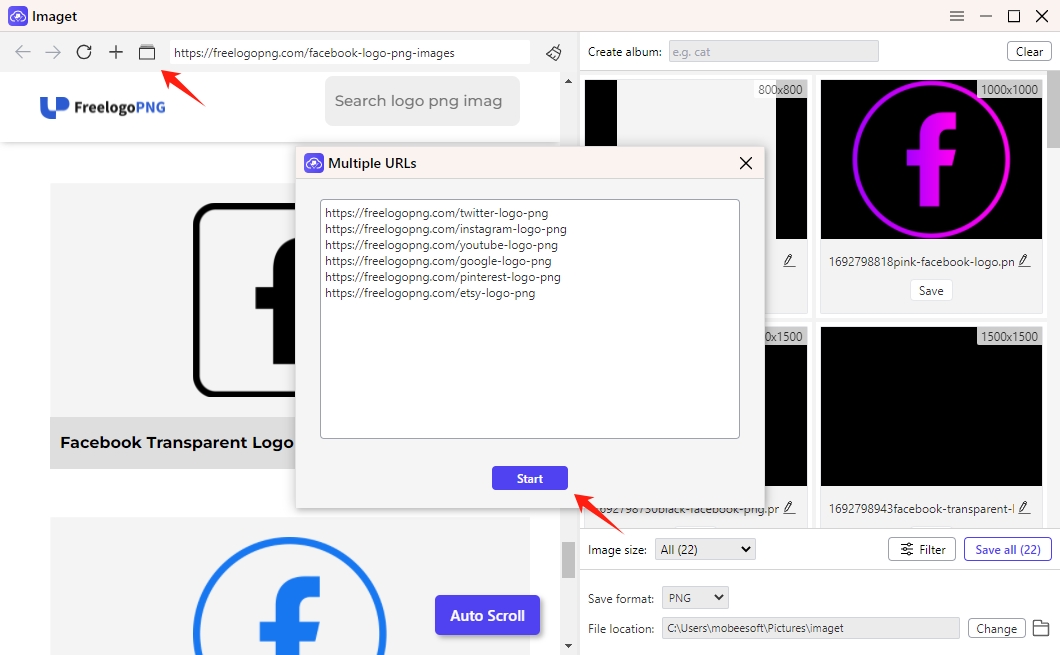
Step 4: Review the images that Imaget has found and configure some settings as needed, such as image filtering, file renaming and download folder choosing.
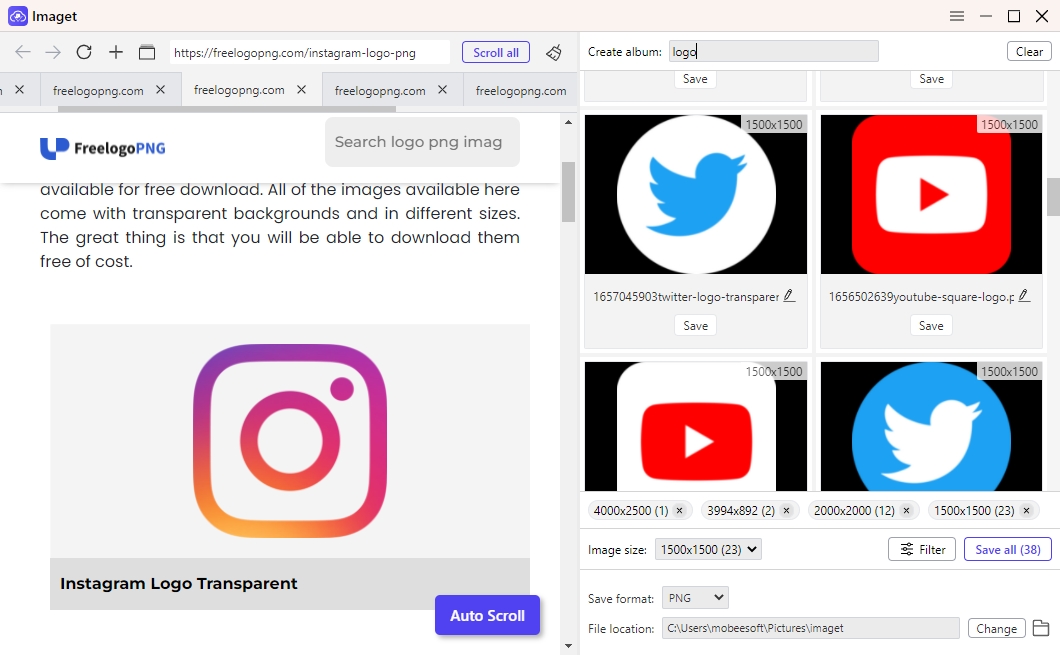
Step 5: Click on the “Save All” button, and Imaget will download all the selected images from FreeLogoPNG to your specified download folder. Once the download is complete, navigate to your download folder to review the downloaded logos.
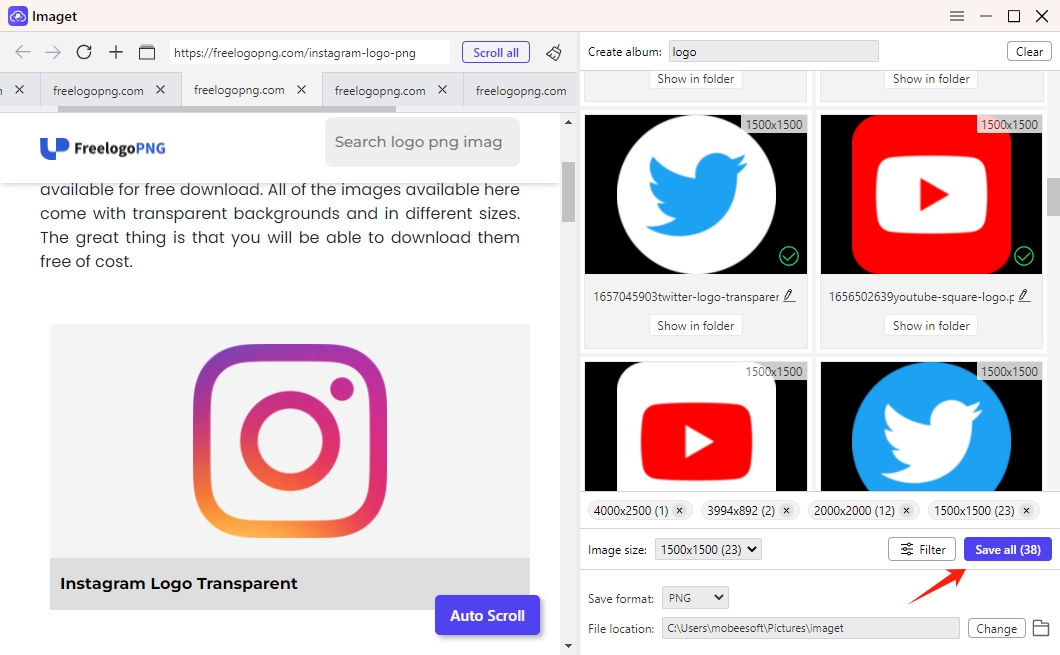
Conclusion
In conclusion, whether you need to download a single logo or an entire collection, there is a method that suits your needs. From direct downloads and browser extensions to developer tools and specialized software, these methods ensure that you can efficiently access and utilize the vast array of logos available on FreeLogoPNG. If you need to download multiple images frequently, Imaget is your best choice to efficiently download high-quality logo images at FreeLogoPNG in bulk. Whether you are a graphic designer, marketer, or business owner, Imaget offers a robust solution for managing your image download needs from FreeLogoPNG and other sites, suggest downloading it and giviing a try.
- How to Recover Deleted Photos from iPhone?
- Can I Download HD Images from Lifetouch for Free?
- Meet gallery-dl Coomer DDOS Guard? Try These Solutions
- How to Download .jpg_orig Images?
- How to Download NSFW Images and GIFs?
- How to Download Albums from JPG Fish (jpg6.su)?
- Why My Downloaded Images Are Not Showing in the Gallery?
