How to Download Images from Cyberdrop.me?
The internet is awash with images, and platforms like Cyberdrop.me provide an easy way to store and share them. However, downloading these images, particularly in large quantities, can be challenging without the right tools and techniques. This article aims to provide a comprehensive guide on how to efficiently download images from Cyberdrop.me using various methods tailored to different needs and preferences.
1. What is Cyberdrop?
Cyberdrop.me is a file hosting service that allows users to upload and share images and other media files. It is widely used for its simplicity and efficiency in handling large files and albums. Users can create albums and share links to these collections, making it easy for others to view and download the content. Despite its user-friendly interface, downloading multiple images can still be cumbersome without the right approach.
2. How to Download Images from Cyberdrop.me
2.1 Direct Download Cyberdrop Images
The most straightforward method to download images from Cyberdrop.me is through direct download. This method is ideal for downloading a few images and does not require any additional software or tools.
Steps to direct download images from Cyberdrop.me:
Step 1: Open your web browser and navigate to Cyberdrop.me, locate the album and open single image file you wish to download. Find the download button on the page or right-click on the Cyberdrop image, select “Save image as…” from the context menu to download it your computer.
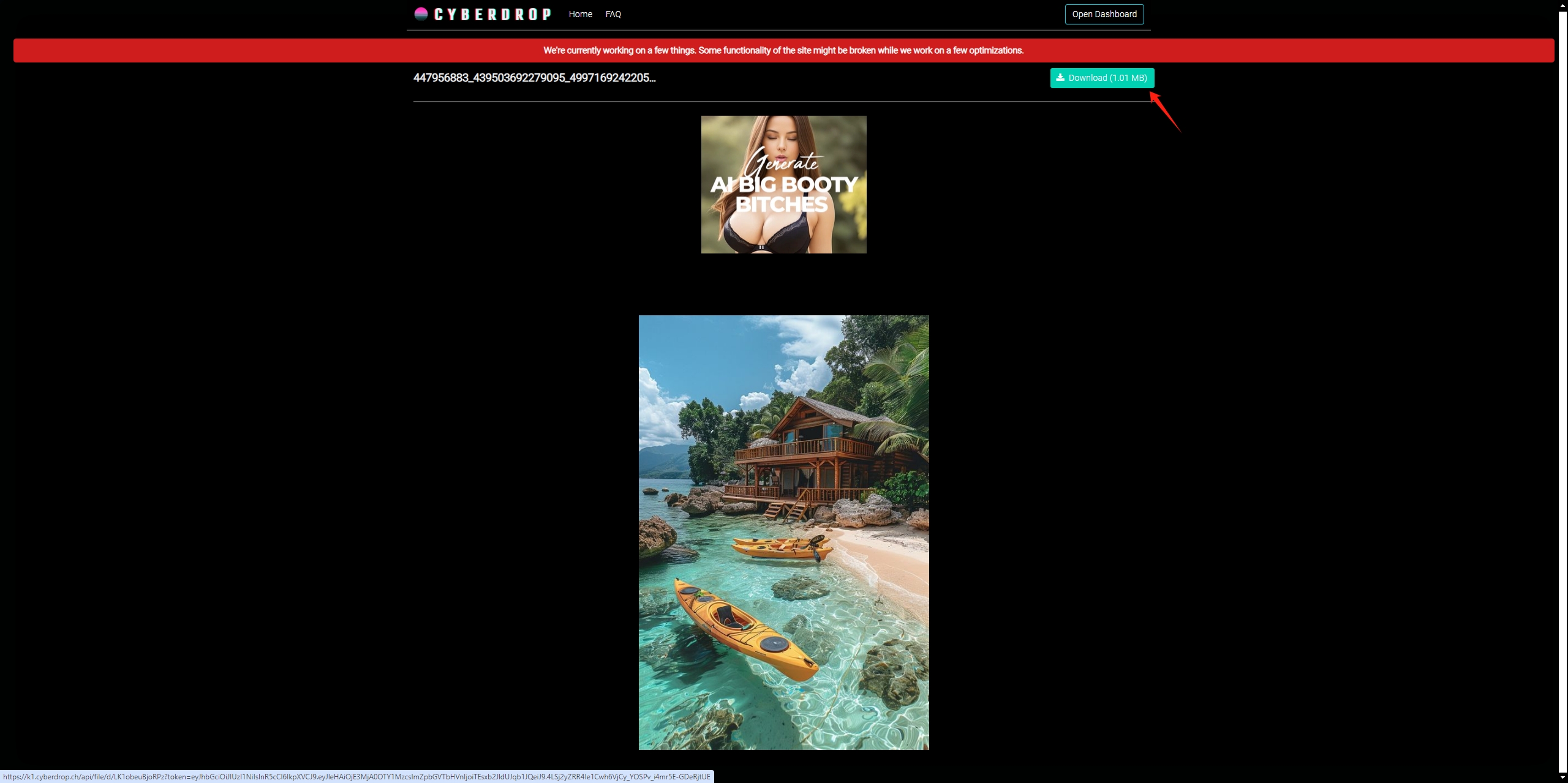
Step 2: If you want to download an entire Cyberdrop album, go to “Manage your albums” > find the album and click the download icon to save it as a.zip file.
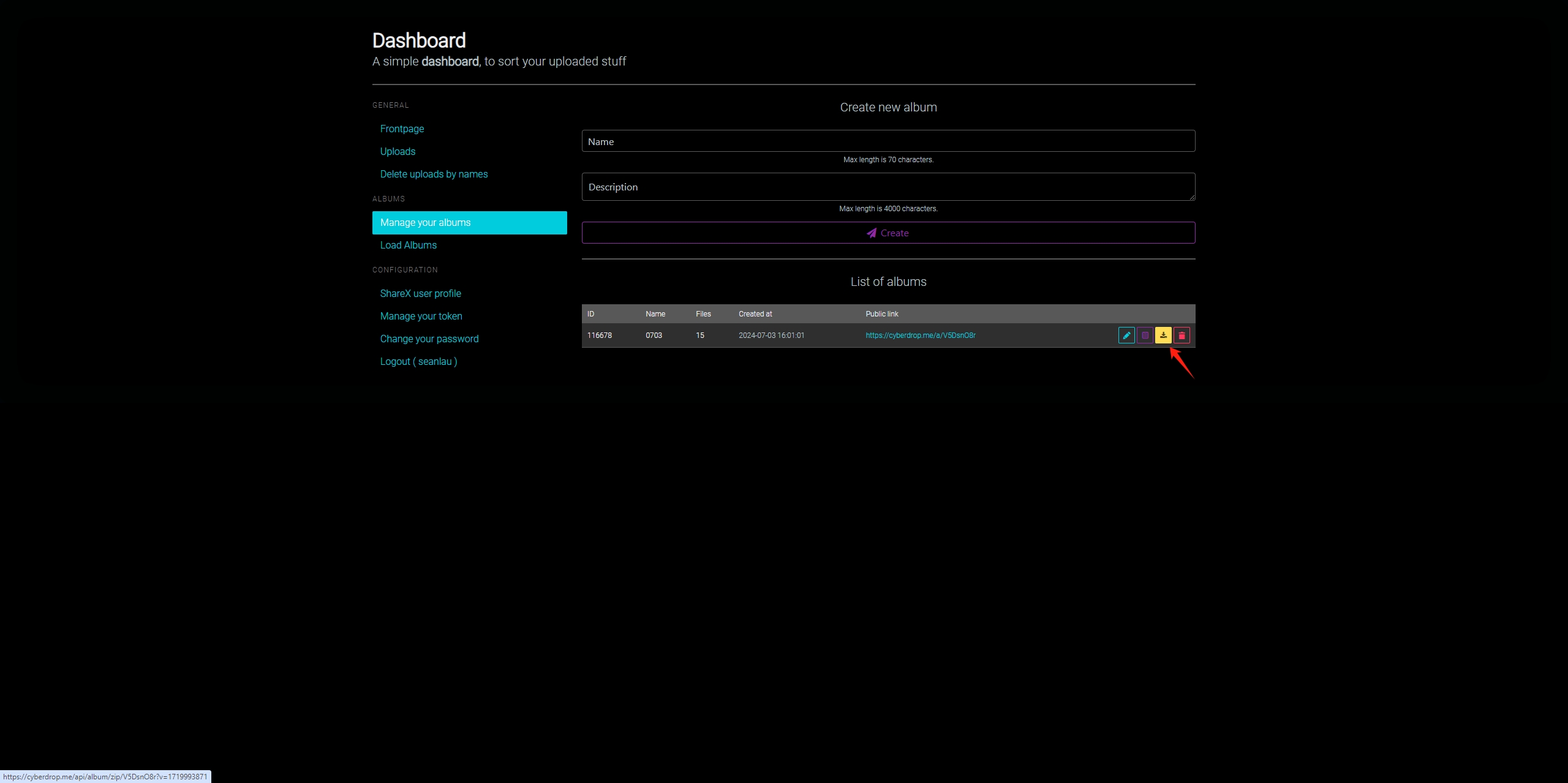
| Pros | Cons |
|
|
2.2 Download Cyberdrop Images Using Cyberdrop-dl
For users needing to download multiple images or entire albums, the cyberdrop-dl tool offers a more automated solution. Cyberdrop-dl is a command-line tool specifically designed for downloading content from Cyberdrop.me.
Steps to download images from Cyberdrop.me using cyberdrop-dl:
Step 1: Cyberdrop-dl requires Python to run, if you don’t have Python installed, download and install it on your computer (Make sure you click the Add to Path checkbox).
Step 2: Open a terminal or command prompt and install cyberdrop-dl using pip (Python’s package installer). Or download and install Cyberdrop-DL .zip and install it manually.
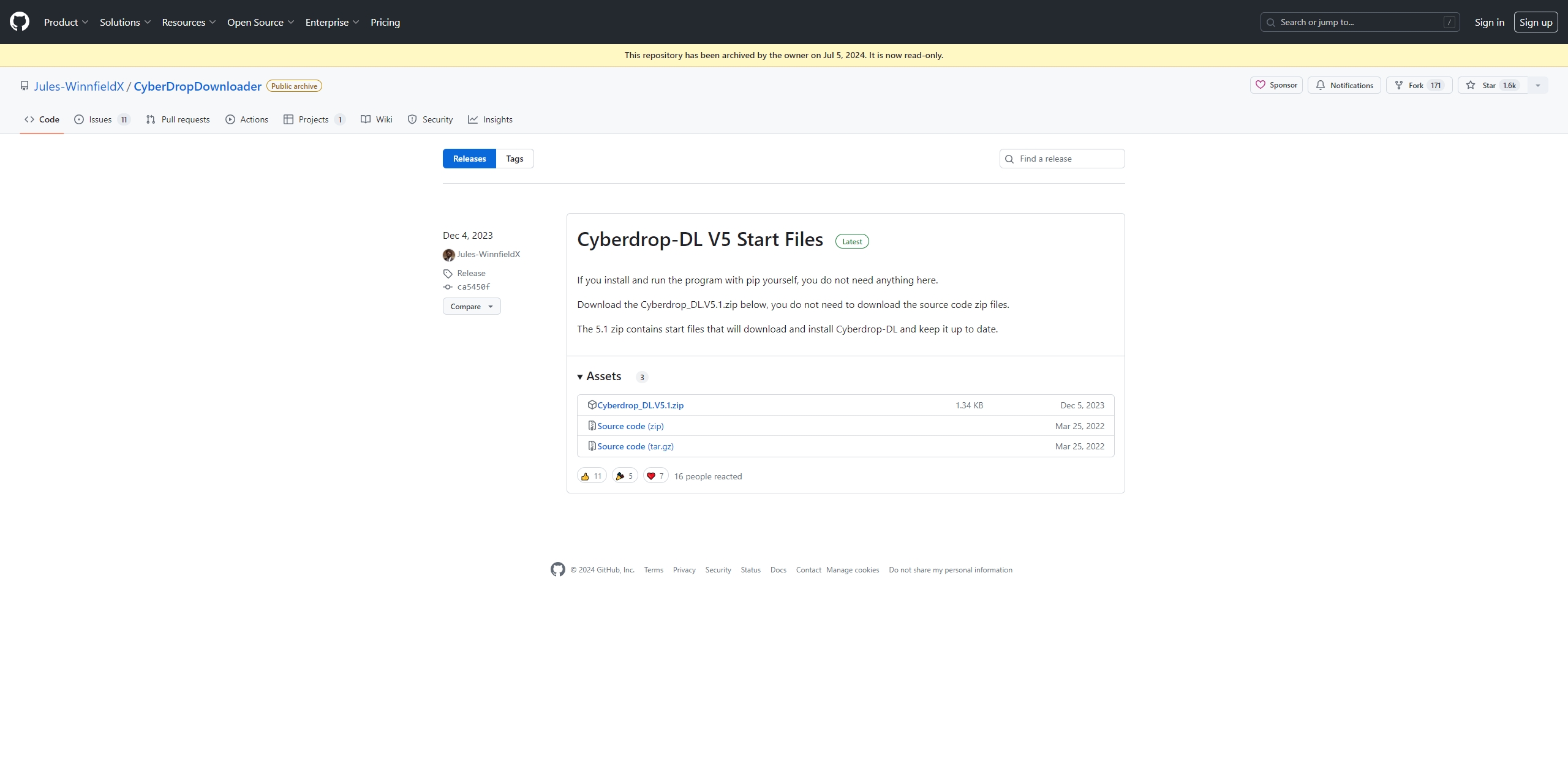
Step 3: Paste the Cyberdrop URL and choose the “Download” option, then cyberdrop-dl will automatically download all images from the specified URL into the current directory.
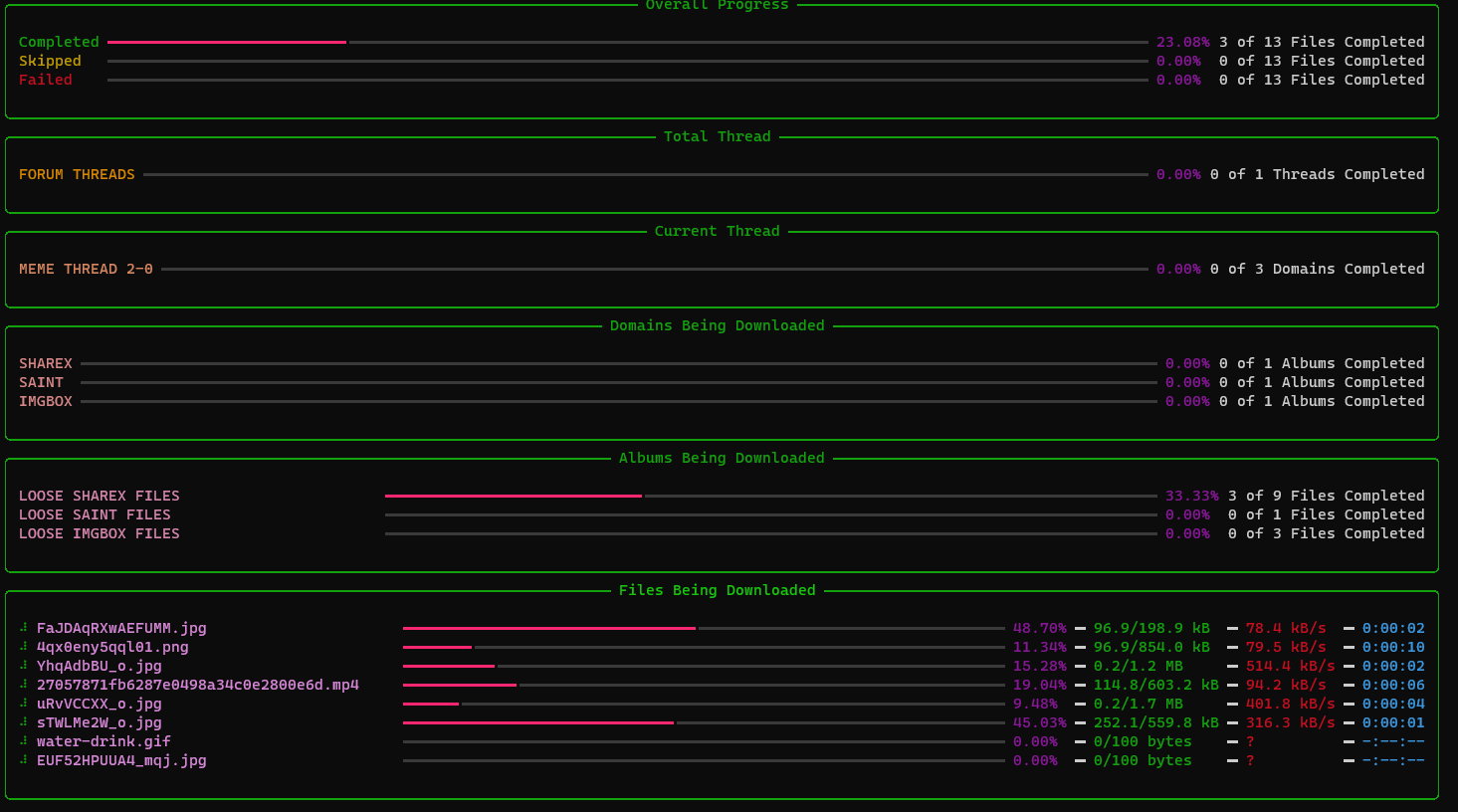
| Pros | Cons |
|
|
2.3 Bulk Download Cyberdrop Images with Imaget
Imaget is a versatile tool designed for downloading and managing images from all image websites, including Cyberdrop.me. Imaget supports downloading large batches of full-sized images efficiently and simultaneously. It offers a graphical interface, making it accessible for users who prefer not to use command-line tools or manually downloads.
Here are the steps to download images from Cyberdrop.me in bulk using Image:
Step 1: Download Imaget, follow the installation instructions specific to your operating system, and then launch it.
Step 2: Navigate to Cyberdrop.me and log in with your account, open the album or image collection you wish to download, then click on the “Auto Scroll” button to let Imaget detect and display the images within it’s interface.
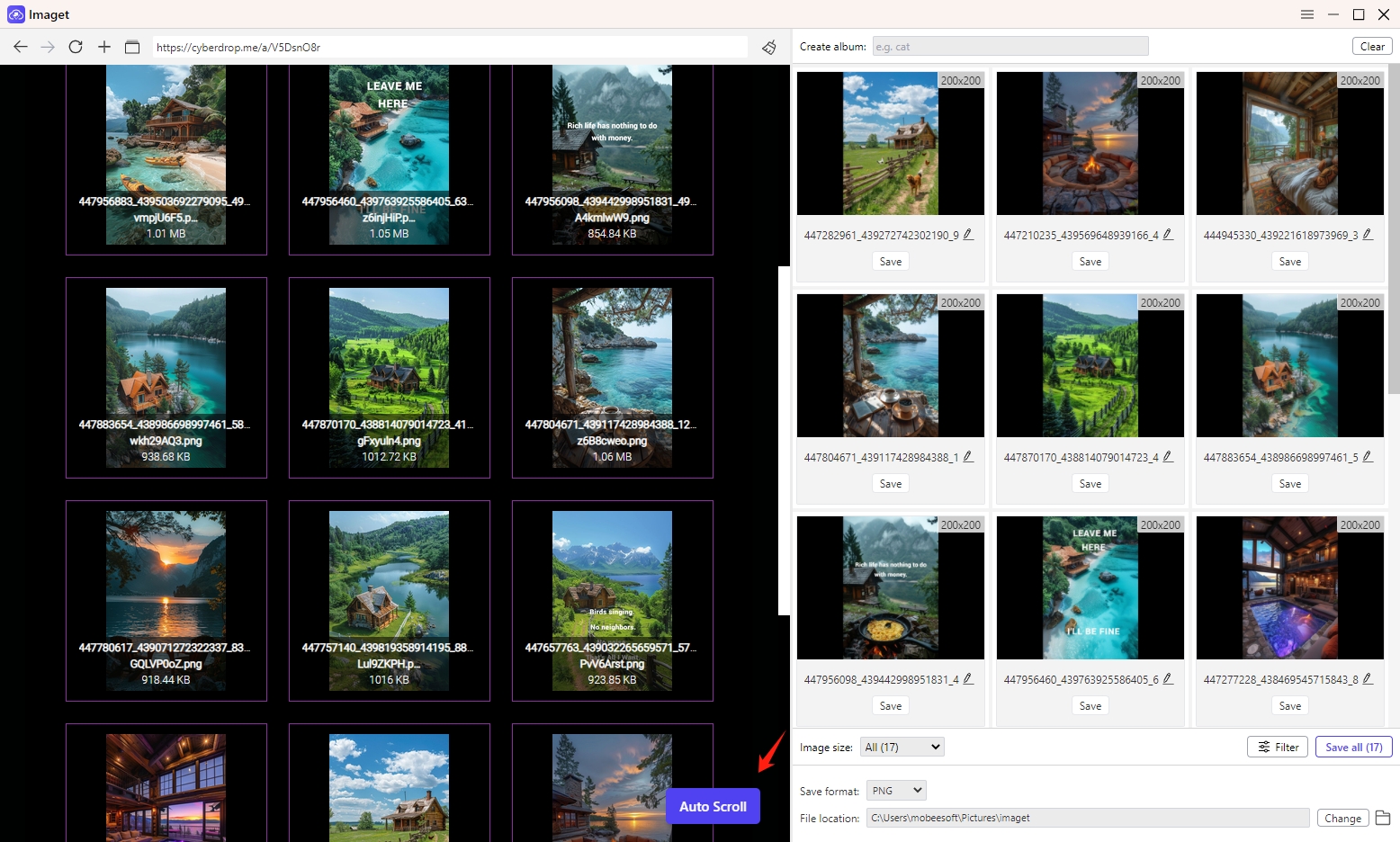
Step 3: You can alao paste multiple Cyberdrop URLs into Imaget to let it automatically extract all images from these specified URLs.
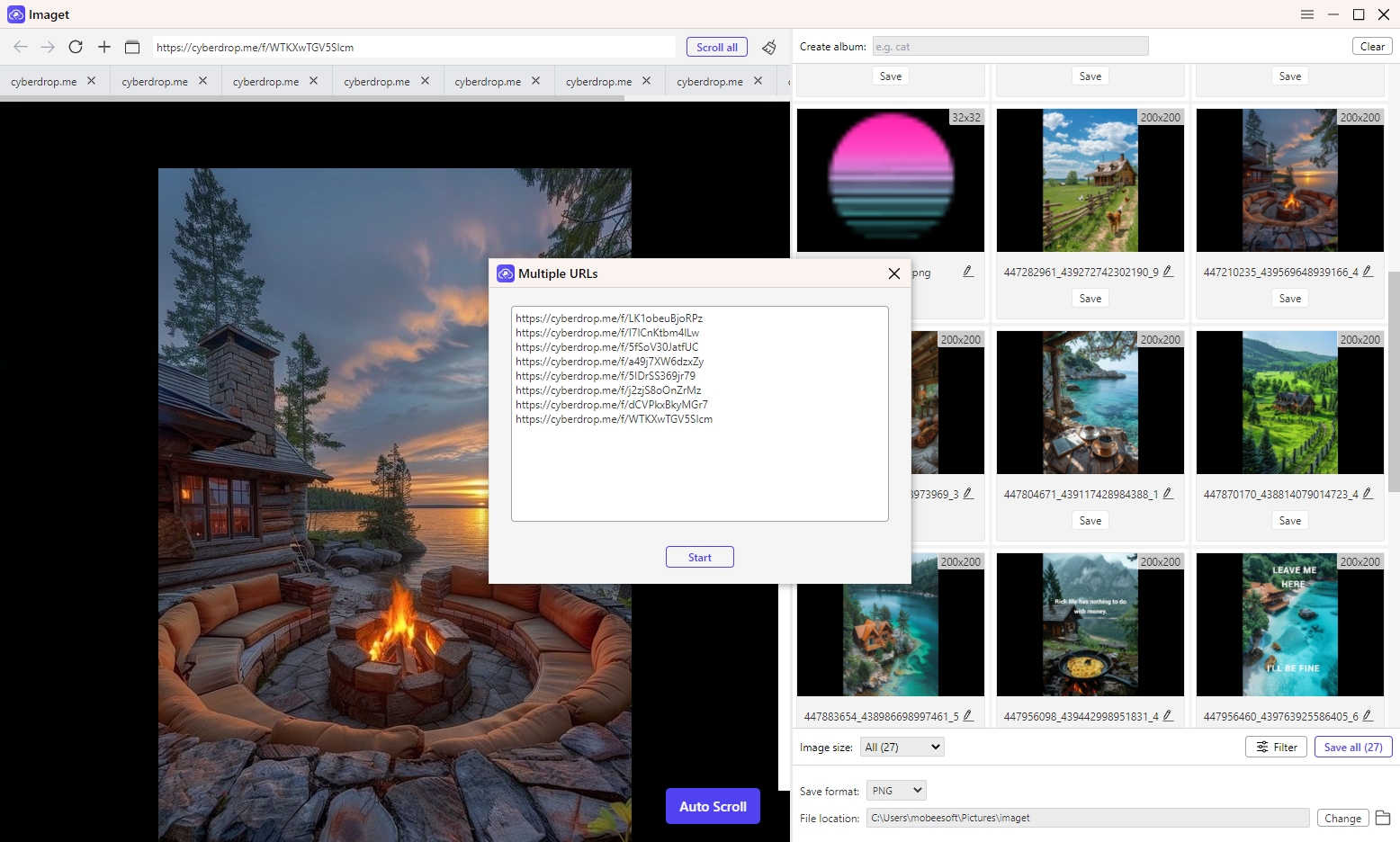
Step 4: Filter images thaat you want to download from Cyberdrop and configure any additional settings, such as renaming files or setting output formats.
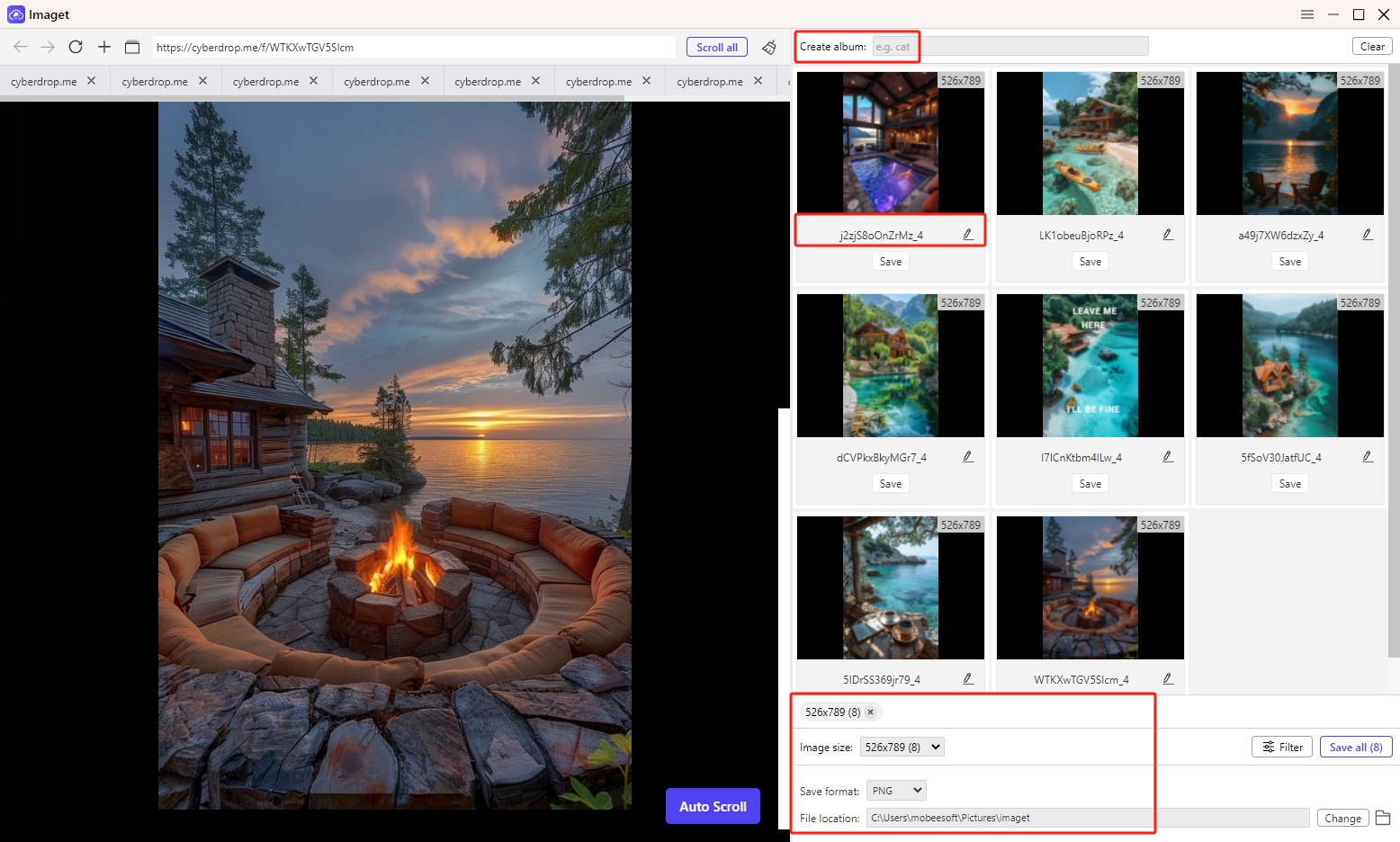
Step 5: Click the “Save All” button and Imaget will start downloading all images from Cyberdrop.me and save them to the chosen directory.
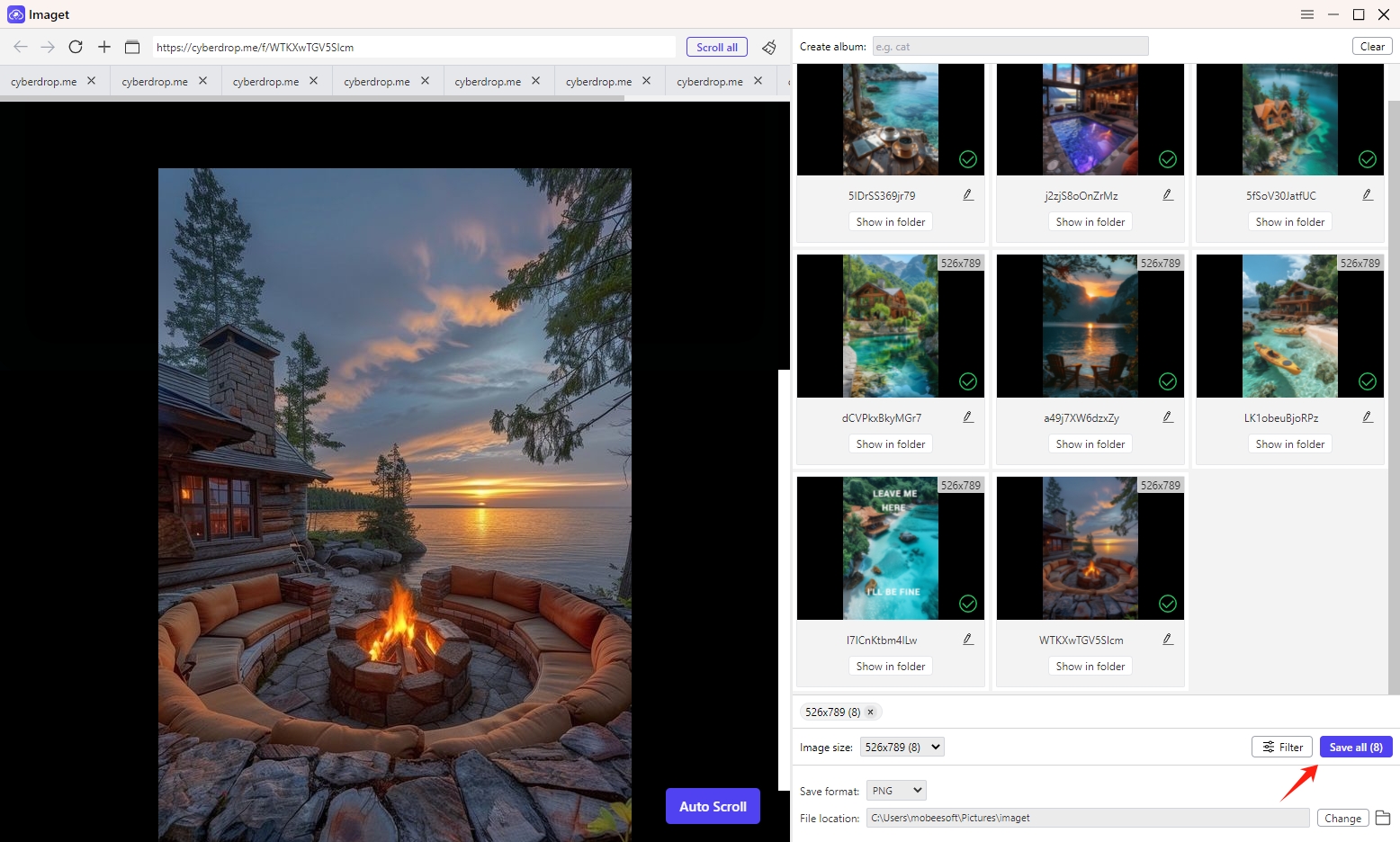
| Pros | Cons |
|
|
Conclusion
Downloading images from Cyberdrop.me can be accomplished through various methods, each with its own advantages and drawbacks. For occasional or small-scale downloads, the direct download method is simple and efficient. For larger batches or entire albums, using the cyberdrop-dl tool offers automation and efficiency, though it requires some command-line knowledge. For users who prefer a graphical interface and additional features, Imaget provides a robust solution for bulk downloading and managing images. By using Imaget, you can efficiently download and manage images from Cyberdrop.me, suggest downloading Imaget and trying it out.
- Can I Download HD Images from Lifetouch for Free?
- Meet gallery-dl Coomer DDOS Guard? Try These Solutions
- How to Download .jpg_orig Images?
- How to Download NSFW Images and GIFs?
- How to Download Albums from JPG Fish (jpg6.su)?
- Why My Downloaded Images Are Not Showing in the Gallery?
- Your Go-To Tools for Clevatess Manga Free Downloads
