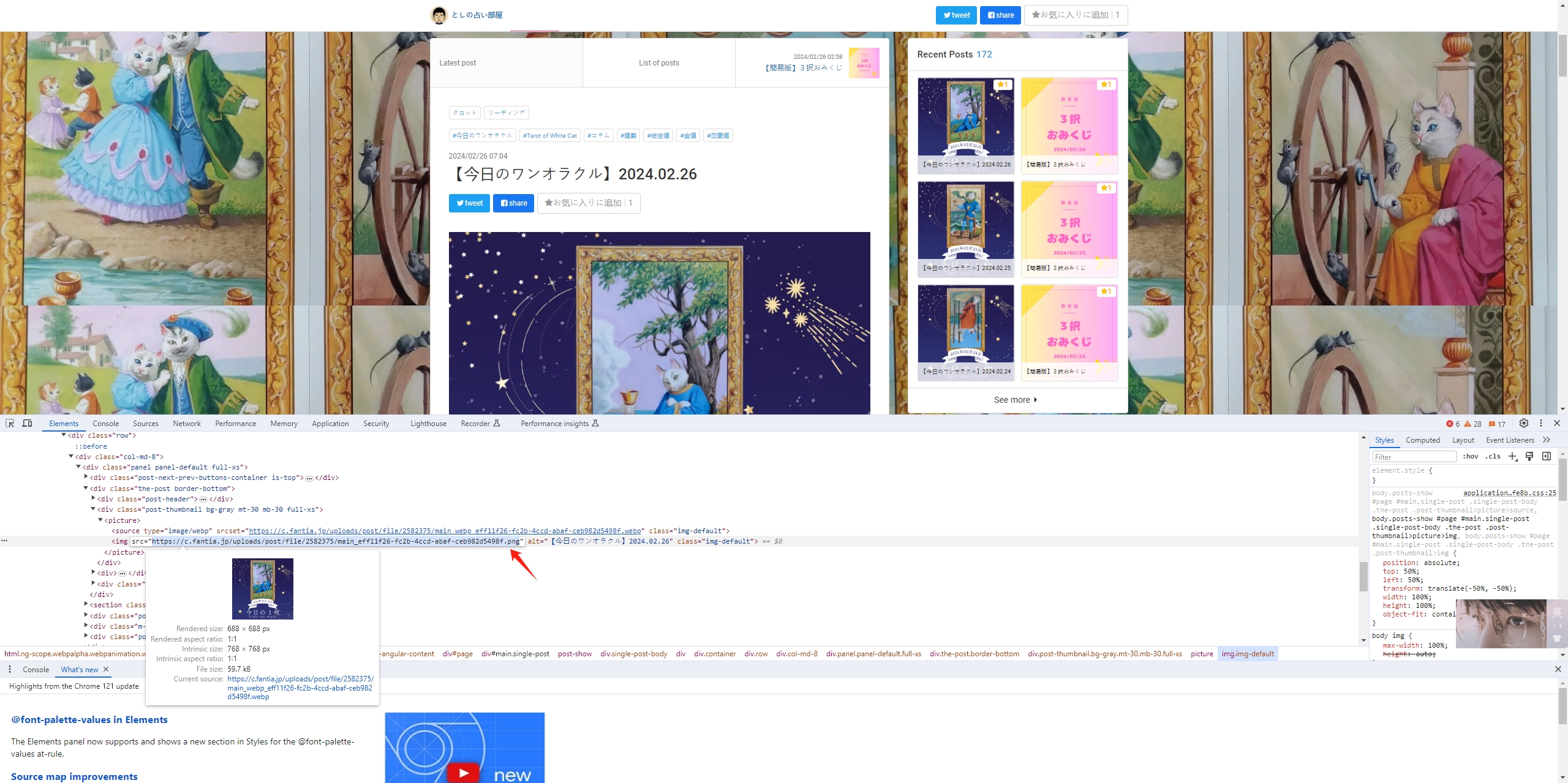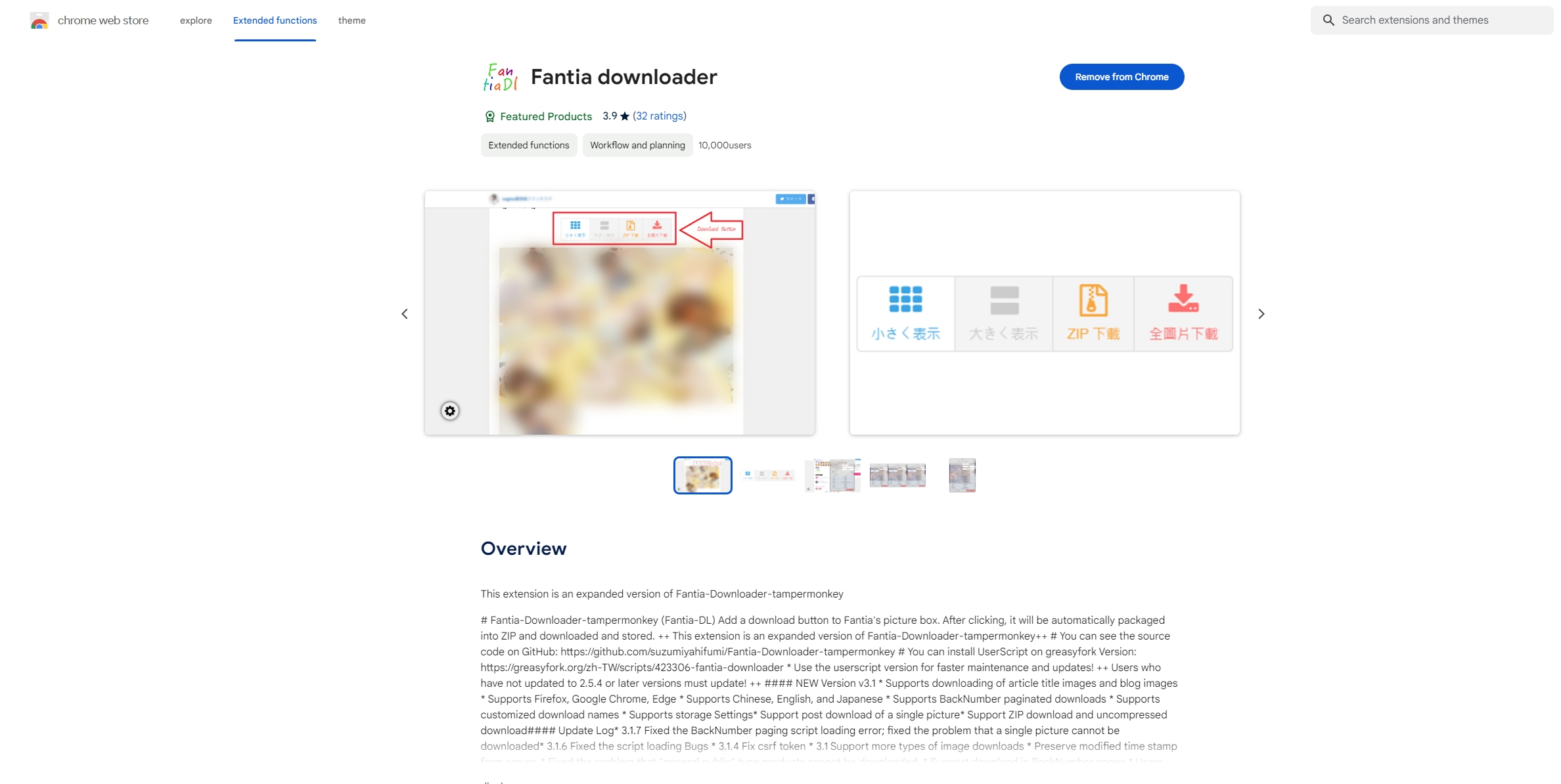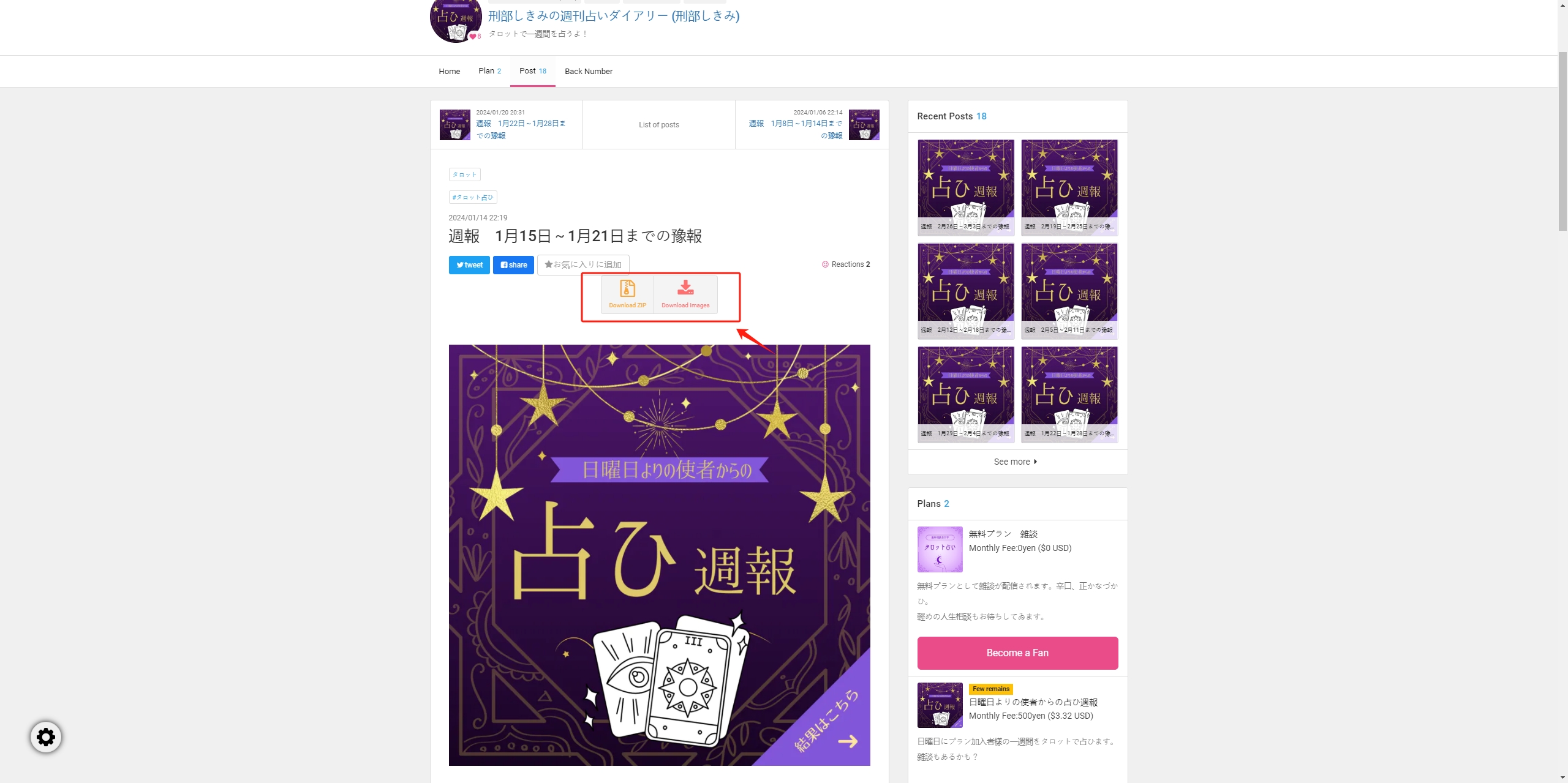How to Download Images from Fantia?
In the landscape of online content creation and patronage, platforms like Fantia have emerged as vital hubs for creators and supporters alike. Fantia, a Japanese-based platform, provides a space where creators can share exclusive content with their patrons, fostering a direct relationship and enabling fans to support their favorite artists. In this comprehensive guide, we’ll explore what is Fantia, and delve into various methods for downloading images from Fantia.
1. What is Fantia?
Fantia stands as a subscription-based platform, offering creators a channel to share exclusive content with their subscribers in exchange for monetary support. Much like its counterparts Patreon and OnlyFans, Fantia enables creators to monetize their creativity by offering tiered subscription plans with varying levels of access to exclusive content.
A significant draw of Fantia lies in its popularity within the Japanese creative community. Artists, cosplayers, musicians, and other content creators leverage Fantia to connect intimately with their audience, offering behind-the-scenes glimpses, personalized artwork, and exclusive photoshoots.
Fantia hosts a rich tapestry of images encompassing diverse genres, styles, and themes. From digital artwork and illustrations to behind-the-scenes snapshots and exclusive photoshoots, Fantia’s image repository is a treasure trove of creative expression. Whether you’re an avid fan seeking to collect your favorite creator’s work or an aspiring artist drawing inspiration from the platform, understanding how to download images from Fantia unlocks a world of visual delights.
2. How to Download Images from Fantia?
Downloading images from Fantia can be accomplished through various methods, each offering different levels of convenience and functionality:
2.1 Right-Click to Download an Image from Fantia
Downloading images from Fantia using the right-click method is a straightforward process. Follow these steps to download images from Fantia using the right-click method:
- Log in to your Fantia account and browse the content until you find the image you want to download.
- Once you’ve located the image you wish to download, simply right-click on it, then select the “Save Image As…” option from the context menu.
- Choose the destination folder on your computer where you want to save the image, then click the “Save” button to download the image to your computer.
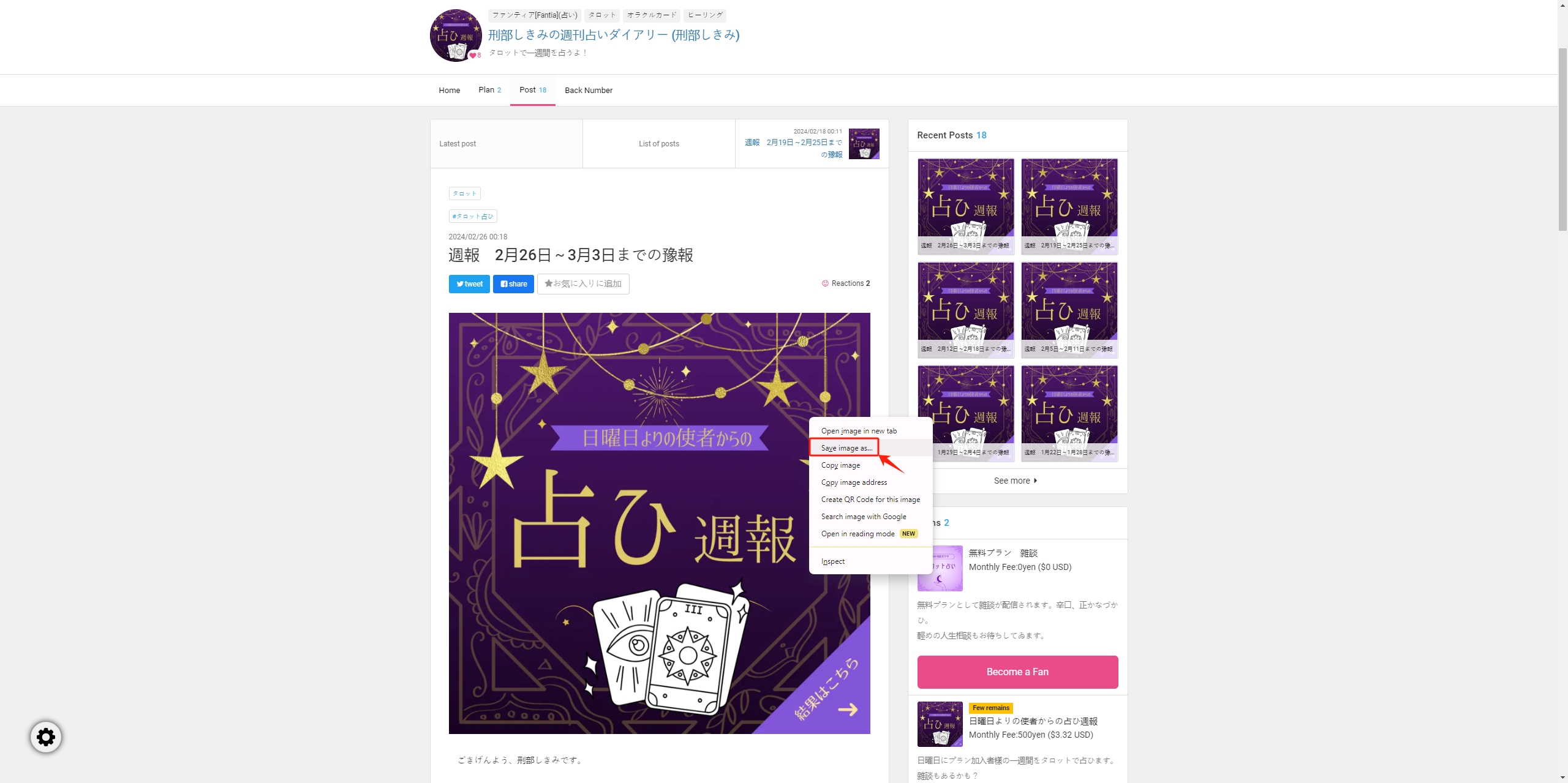
2.2 Download an Image from Fantia Using Inspect Tool
Downloading images from Fantia using the browser’s inspect tool is a bit more advanced than the traditional right-click method but can be useful if direct downloading is disabled or if you need to access the image URL. Here’s how you can download images from Fantia using the inspect tool:
- Log in to your Fantia account and locate the image you want to download.
- Right-click anywhere on the page (not directly on the image) and select “Inspect” or “Inspect Element” from the context menu.
- Find the Fantia image URL and copy it, then open a new browser tab or window to download this image from Fantia.
2.3 Download an Image from Fantia Using Browser Extensions
Downloading images from Fantia using browser extensions can streamline the process and offer additional features for managing and organizing your downloads. Here’s how you can download an image from Fantia using extensions:
Step 1: Choose a reliable extension that can facilitate image downloads from Fantia, such as “Fantia Downloader“, and add it to your Google Chrome.
Step 2: Locate the image you want to download, and you will see the download options that are provided by the extension, click the button to start downloading this image from Fantia.
3. Bulk Download Fantia Images with Imaget
For those who need to frequently download multiple images from websites like Fantia, Imaget provides a powerful download solution that allows you to download all full-sized images in bulk from all websites. Instead of manually downloading each image individually, Imaget can load and download all images on a page in a single operation, saving time and effort. Whether you’re a dedicated fan collecting images from your favorite creators or an artist seeking inspiration, Imaget provides a convenient solution for accessing and organizing visual content from Fantia galleries and pages.
Here’s how you can bulk download all Fantia images using Imaget:
Step 1: Download by clicking the button below, then follow the installation instructions to install Imaget on your computer.
Step 2: Launch Imaget and log in to your Fantia account with it’s built-in browser. Navigate to the gallery or page containing the images you want to download, then click the “Auto Scroll” button to load all images on this Fantia page.
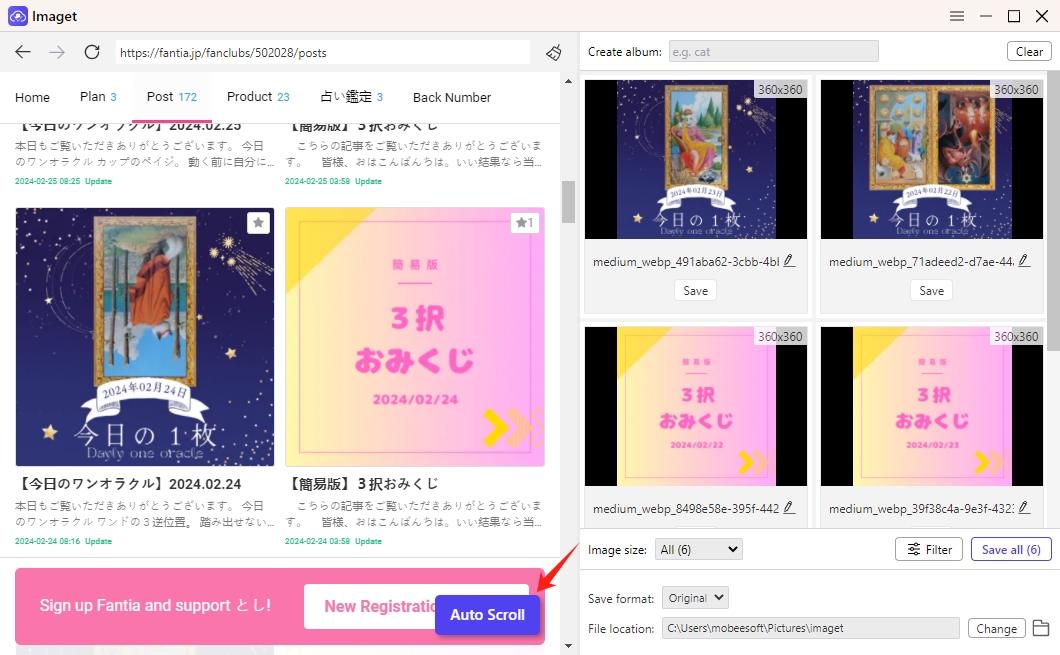
Step 3: You can preview the images and deselect any that you don’t want to download. You can also customize download settings such as file naming conventions, image quality, and download location.
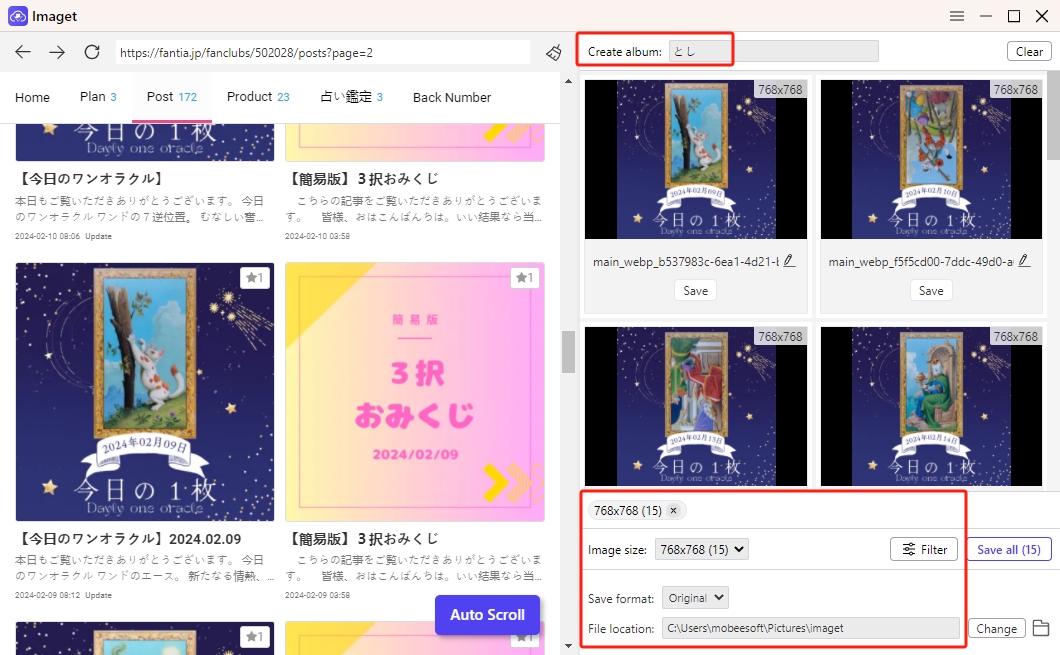
Step 4: Once you’ve selected the images you want to download, click on the “Save All” button to start the download process.
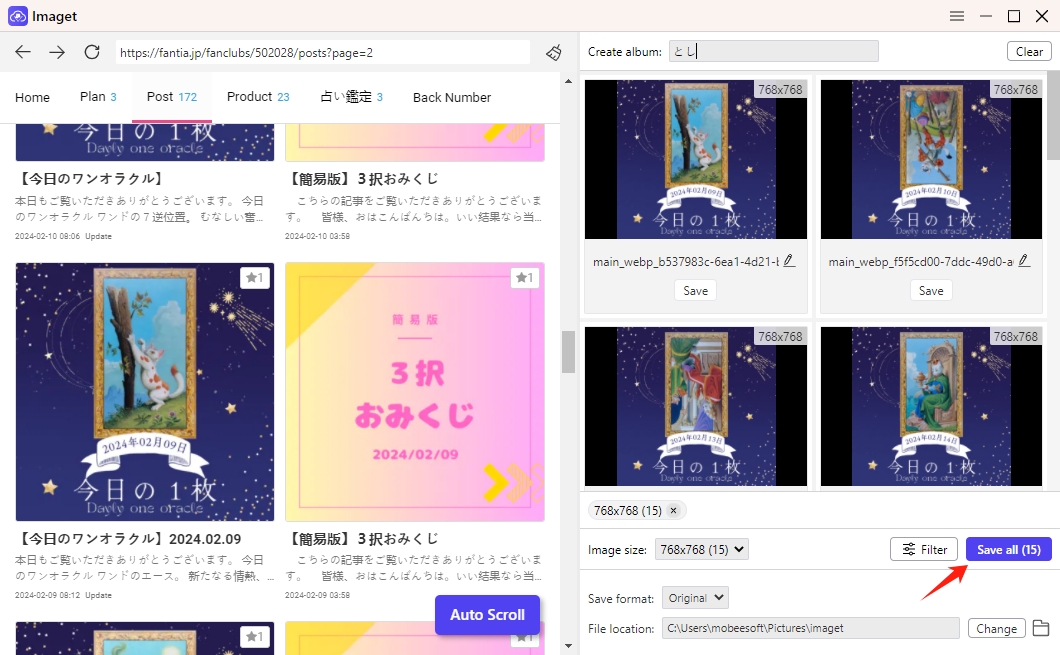
Step 5: After the download is complete, navigate to the designated download folder on your computer to verify that the images were downloaded successfully by clicking the “Open folder” icon.
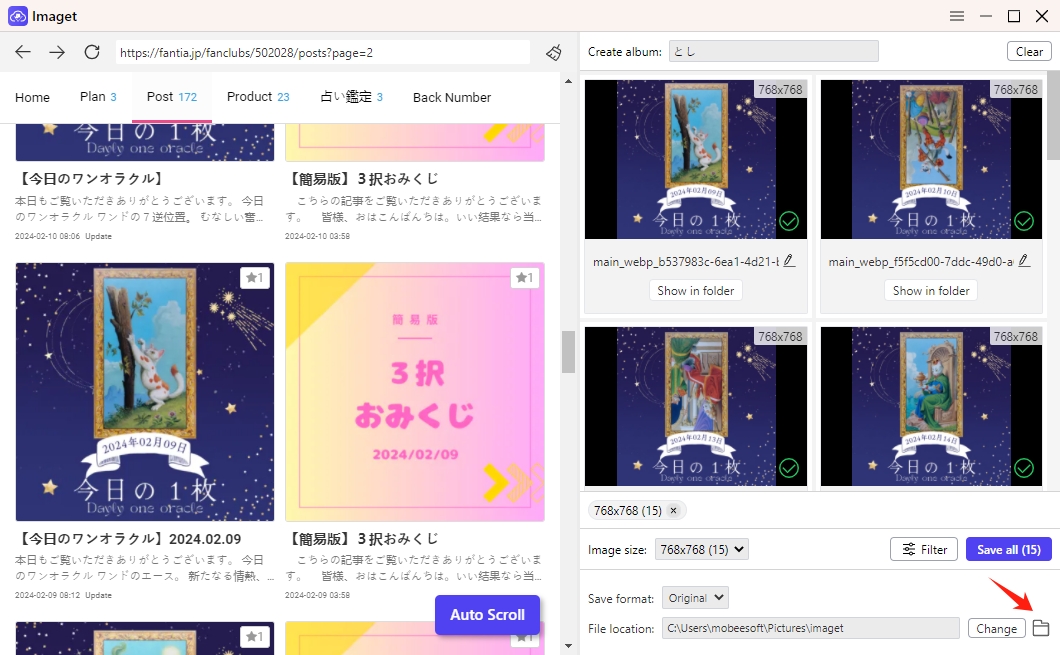
Conclusion
Downloading images from Fantia enriches the user experience by granting access to a diverse array of visual content created by talented individuals. Whether through methods like right-click saving, using inspect tools, or browser extensions, understanding the process empowers users to engage with the platform’s vibrant community and enjoy exclusive content. If you prefer to download from Fantia more efficiently and with more download options, it’s suggested that you try Imaget to bulk download all images from Fantia with just one click.
- How to Search OnlyFans by Image (2025 Guide)
- Top DeviantArt Alternatives for Artists and Creators in 2025
- How to Download Pictures You Can’t Right Click On?
- How to Download Dr. Doom Wallpaper with Images Size 1920x1080?
- How to Download from Fanfix?
- How to Download Cosplay Images from Mitaku?
- How to Download Comics and Manga from MyHentaiGallery?