How to Download Images from RedGIFs?
In the realm of online visual content, RedGIFs has emerged as a prominent platform, offering a diverse collection of animated GIFs and images spanning various categories and interests. From humorous clips to mesmerizing artistic creations, RedGIFs caters to a wide audience seeking entertainment and inspiration. However, despite the platform’s popularity, many users encounter challenges when attempting to download their favorite images for personal use or sharing with others. In this extensive guide, we’ll delve deep into different methods of downloading RedGIFs images.
1. What is RedGIFs?
RedGIFs is a popular platform dedicated to hosting and sharing animated GIFs. As a subsidiary of the well-known adult content website, Pornhub, RedGIFs offers users a vast collection of GIFs spanning various categories, including humor, memes, entertainment, and adult content. With its user-friendly interface and extensive library of GIFs, RedGIFs has become a go-to destination for GIF enthusiasts seeking captivating visual content.
2. How to Download Images from RedGIFs?
Downloading images from RedGIFs can be done using a few different methods, and here are some ways you can accomplish this:
2.1 Manual Download Images from RedGIFs
Manual downloading of images from RedGIFs involves utilizing the built-in functionality of your web browser to save GIF files directly to your device. While this method may require a few extra steps compared to using extensions or online downloaders, it offers a straightforward approach that doesn’t rely on additional tools or software. Here’s a description and step-by-step guide on how to manually download images from RedGIFs:
Step 1: Navigate to the RedGIFs website using your preferred web browser.
Step 2: Find the image you wish to download and right-click on the image.
Step 3: A context menu will appear. Select the option that says “Save image as“, then choose the destination folder on your device where you want to save the image and click on the “Save” button to download the image to your device.
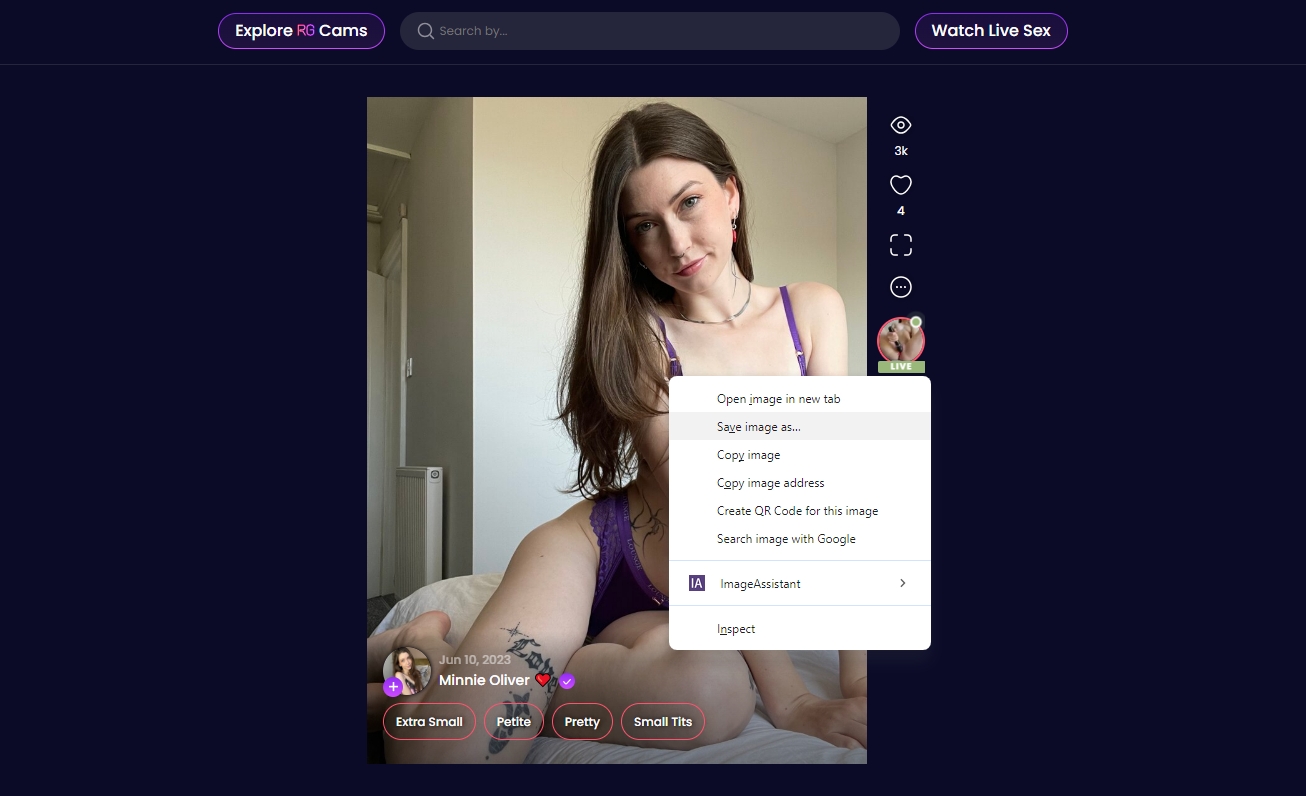
2.2 Download Images from RedGIFs Using Browser Extensions
Downloading images from RedGIFs utilizing browser extensions offers a convenient way to save your favorite GIFs directly to your device without the need for manual downloads. These extensions are designed to integrate seamlessly into your web browser, allowing you to initiate downloads with just a few clicks. Here’s a description and step-by-step guide on how to utilize browser extensions effectively:
Step 1: Search for and install a reputable browser extension, such as “Image Downloader” for your preferred web browser.
Step 2: Once installed, navigate to the RedGIFs website and locate the page that contains the images that you want to download.
Step 3: Click on the extension icon in the address bar, and it will extract and display the images.
Step 4: Choose the RedGifs images and click to start the download process.
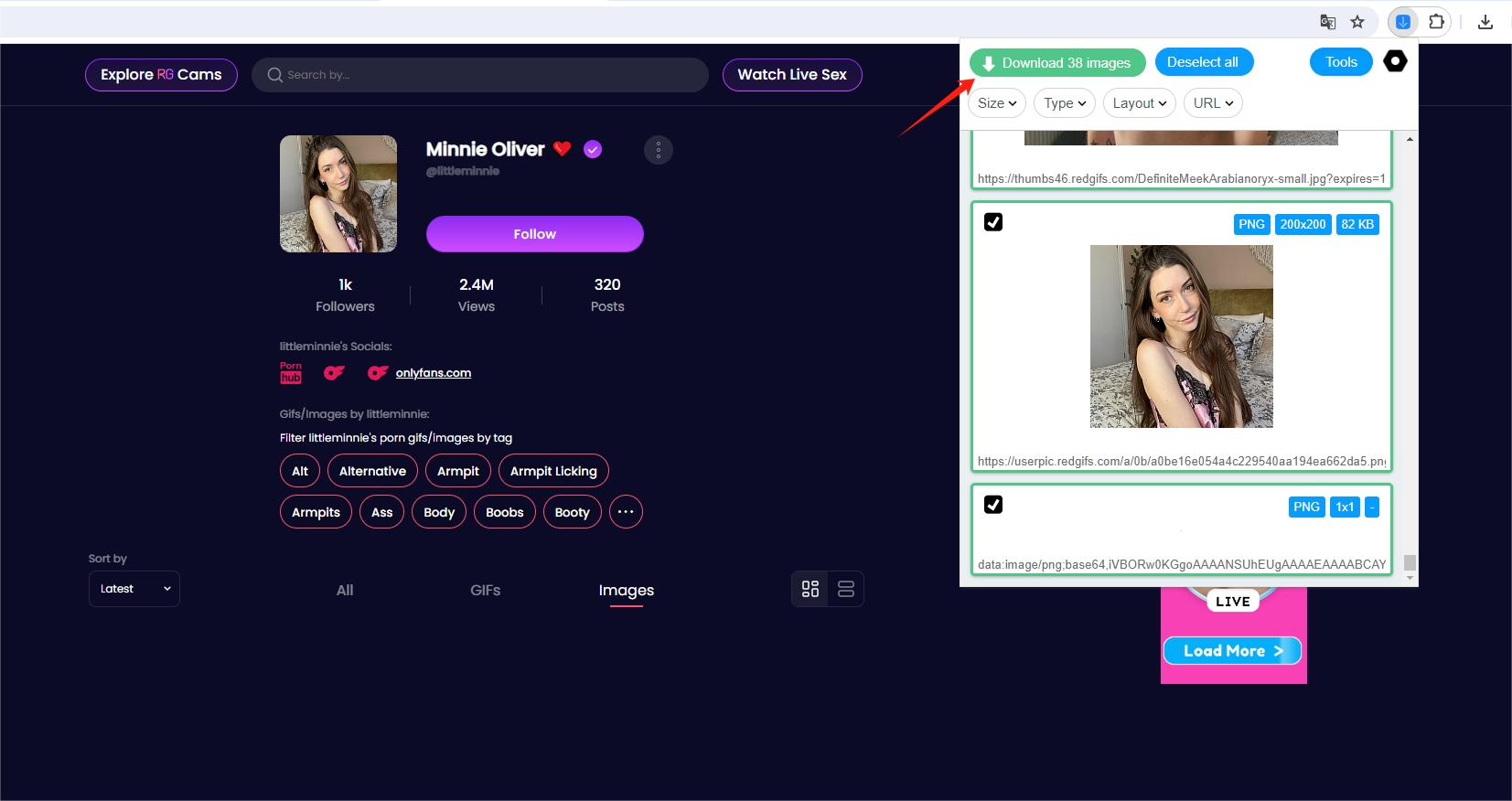
2.3 Download Images from RedGIFs Utilizing Online Downloaders
Downloading images from RedGIFs using online downloaders provides a convenient and straightforward method for obtaining your favorite GIFs. These online tools eliminate the need for additional software installation and allow you to extract GIFs directly from RedGIFs URLs. Here’s a step-by-step guide to using online downloaders effectively:
Step 1: Copy the URL of the RedGIFs image you want to download.
Step 2: Visit an online GIF downloader website such as RedGifs Downloader and paste the copied URL into the provided field.
Step 3: Click on the “Search” button, and you’ll be prompted to download the image to your device with a “Download image” button.
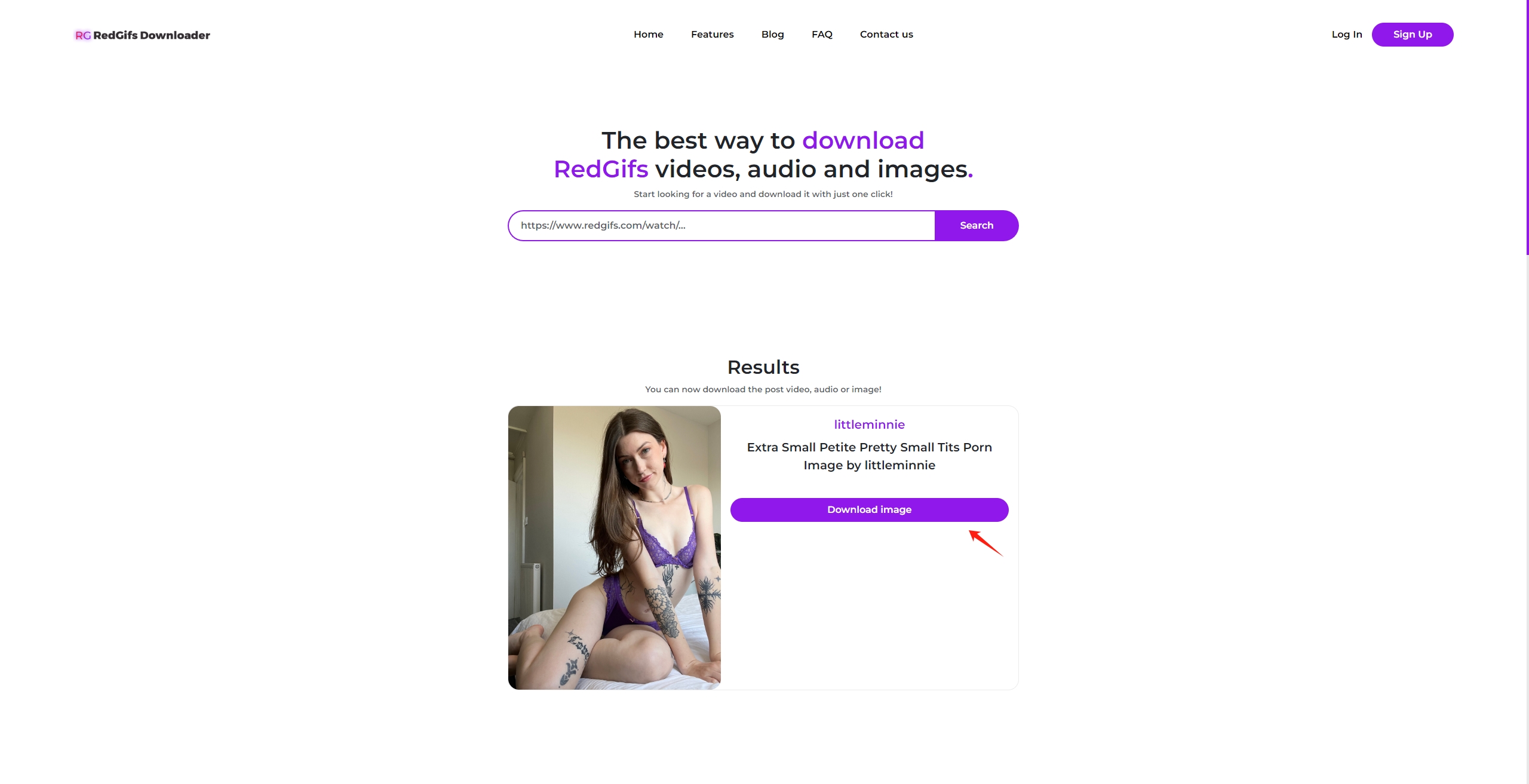
3. Advanced Bulk Download RedGIFs Images with Imaget
For those seeking a comprehensive and feature-rich solution, Imaget emerges as a compelling option. Imaget is an ultimate image downloader that supports downloading all GIFs and images from a web page. From one-click downloads to ensuring the best quality images, Imaget caters to users who value both efficiency and excellence in their image acquisition endeavors. Whether you’re a casual user or a seasoned professional, Imaget offers a compelling solution for all your image acquisition needs, ensuring a seamless and enjoyable experience every step of the way.
Here’s a comprehensive approach to utilizing Imaget to download RedGIFs Images in bulk:
Step 1: Download Imaget on your Windows or Mac computer, then install and launch the software.
Step 2: Copy the URL of the RedGIFs page containing the images you wish to download, then visit it with Imaget’s built-in browser, and click the “Auto Scroll” button to load available images. 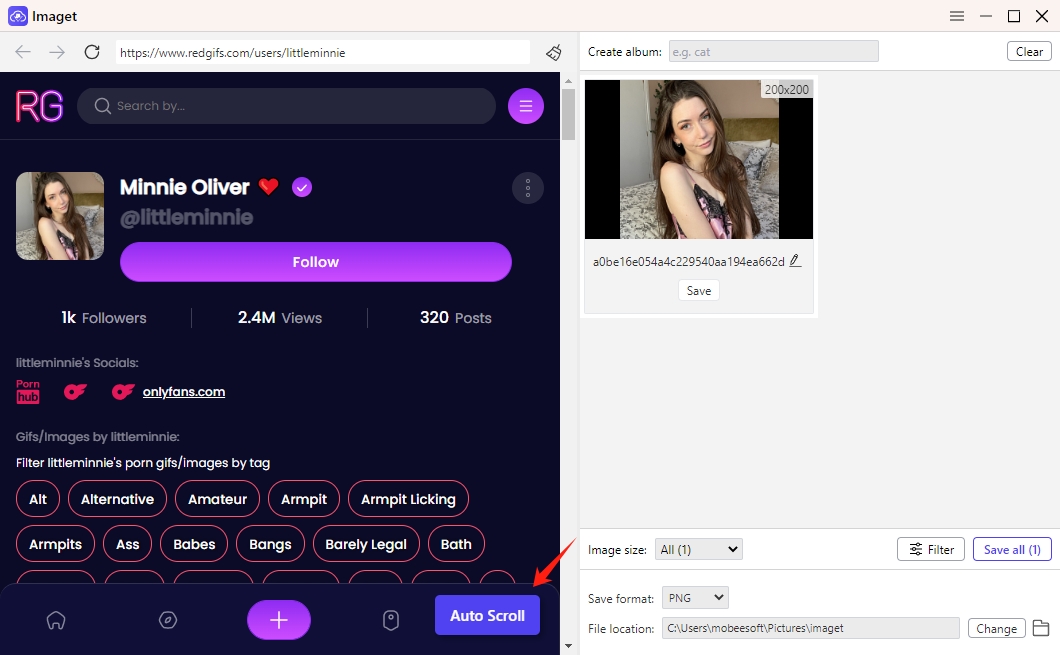
Step 3: Choose the images that you want to download from RedGIFs, customize various download options, such as file naming, image size, and download location depending on your preferences.
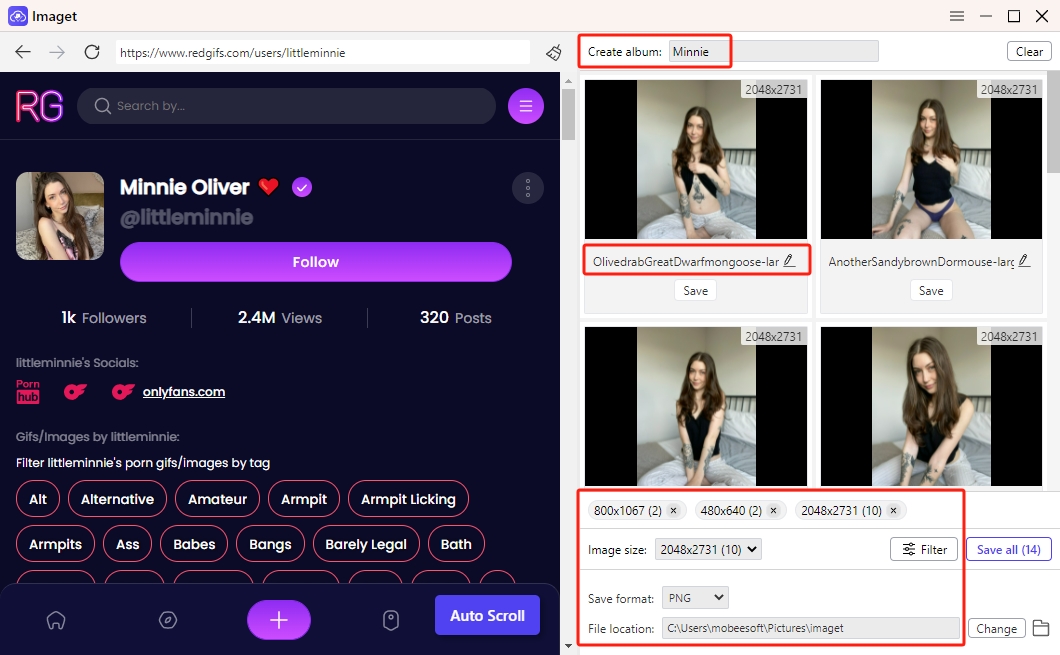
Step 4: Click on the “Save All” button to start the RedGIFs image download process. Imaget will display the progress of the download process, including the number of images processed and downloaded. You can pause, resume, or cancel the download process at any time if needed.
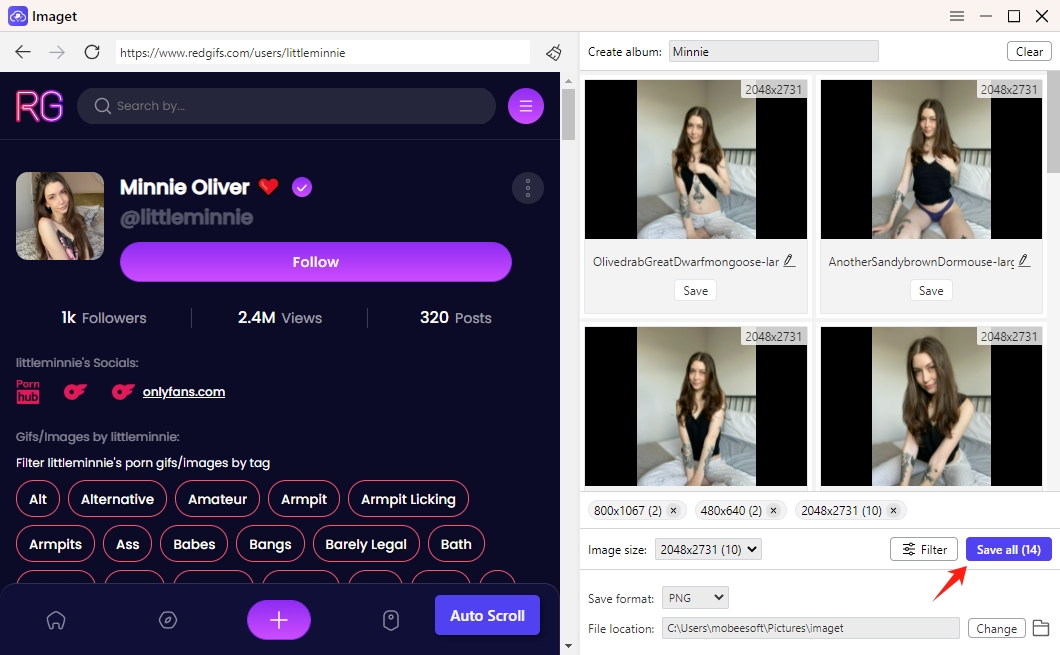
Step 5: Once the download process is complete, click on the “Open folder” icon to review the downloaded images to ensure they were downloaded correctly and completely.
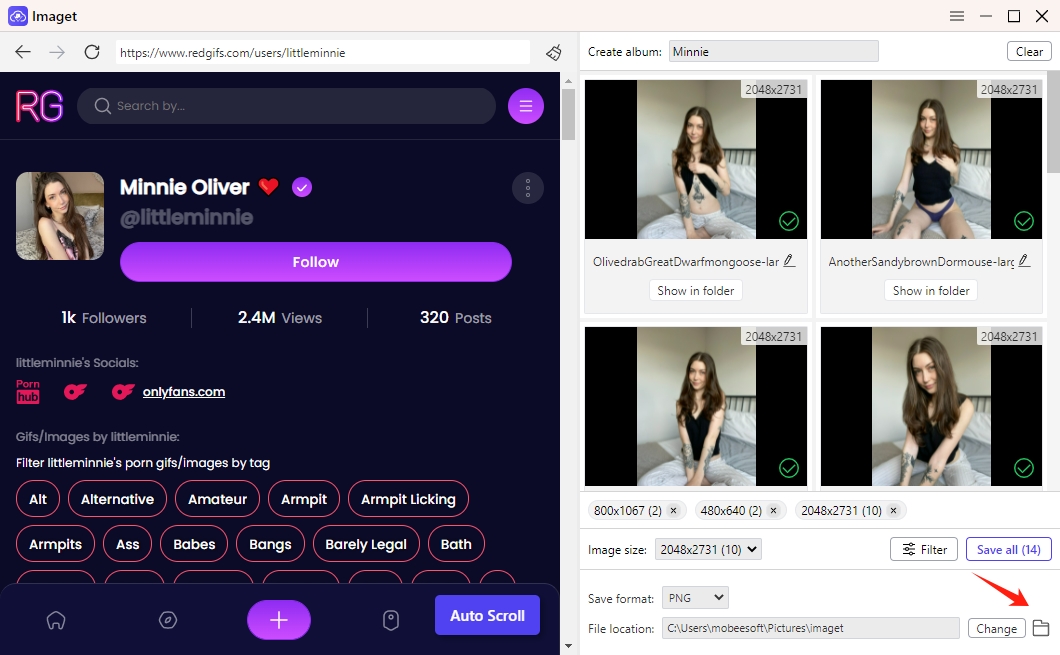
Conclusion
In conclusion, the art of downloading RedGIFs images is as diverse and multifaceted as the GIFs themselves. Whether you prefer the simplicity of direct downloads, the efficiency of browser extensions, the versatility of online downloaders, or the advanced functionalities of Imaget, there’s a method perfectly suited to your preferences and requirements. And if you prioritize convenience and options in your image downloading experience, consider giving Imaget a try—it may just revolutionize the way you collect and enjoy your favorite RedGIFs images.
- How to Recover Deleted Photos from iPhone?
- Can I Download HD Images from Lifetouch for Free?
- Meet gallery-dl Coomer DDOS Guard? Try These Solutions
- How to Download .jpg_orig Images?
- How to Download NSFW Images and GIFs?
- How to Download Albums from JPG Fish (jpg6.su)?
- Why My Downloaded Images Are Not Showing in the Gallery?
