How to Download Photos from Flickr?
Flickr, a popular photo-sharing platform, hosts a vast array of captivating images captured by photographers worldwide. While browsing through the visual wonders on Flickr is a treat in itself, there are occasions when you may wish to download these photos for personal use or to share with others. In this comprehensive guide, we’ll explore various methods and best practices for downloading photos from Flickr, ensuring that you can build your own curated collection of stunning visuals.
1. Download a Photo from Flick with Built-in Download Option
Flickr provides a built-in download option that allows photographers to share their work with others while maintaining control over their usage. Here’s how to use this feature:
Step 1: Log in to your Flickr account and find the photo you want to download.
Step 2: Click on the photo to open it, look for and click the download icon on the page, then choose the size you want.
Step 3: The photo will be saved to your computer in the selected size.
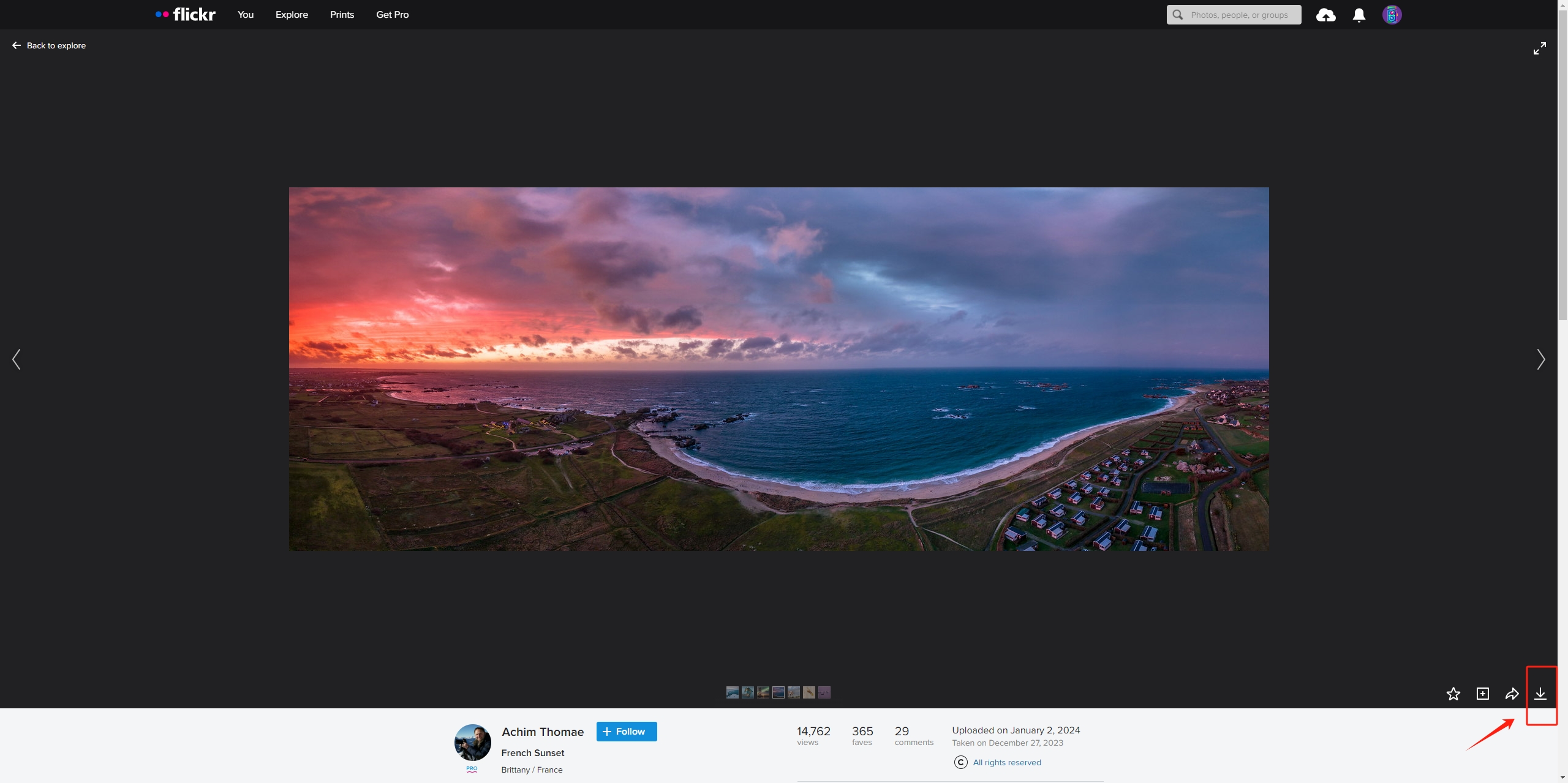
2. Download Flickr Photos with Flickr Downloaders
Bulkr, a robust desktop application, offers a convenient way to download photos in bulk from Flickr. By following these steps, you can harness the power of Bulkr to download photos efficiently:
Step 1: Visit the official Bulkr website and download the application, then follow the instructions to install Bulkr on your computer.
Step 2: Launch Bulkr and connect it to your Flickr account, then authorize Bulkr to access your Flickr photos. Browse your Flickr sets or photostream, choose the photos you want to download, and initiate the process.
Step 3: You can also locate the “Flickr” section and directly search for photos. Select photos, click the “Download” button and Bulkr will download the selected photos to your computer.
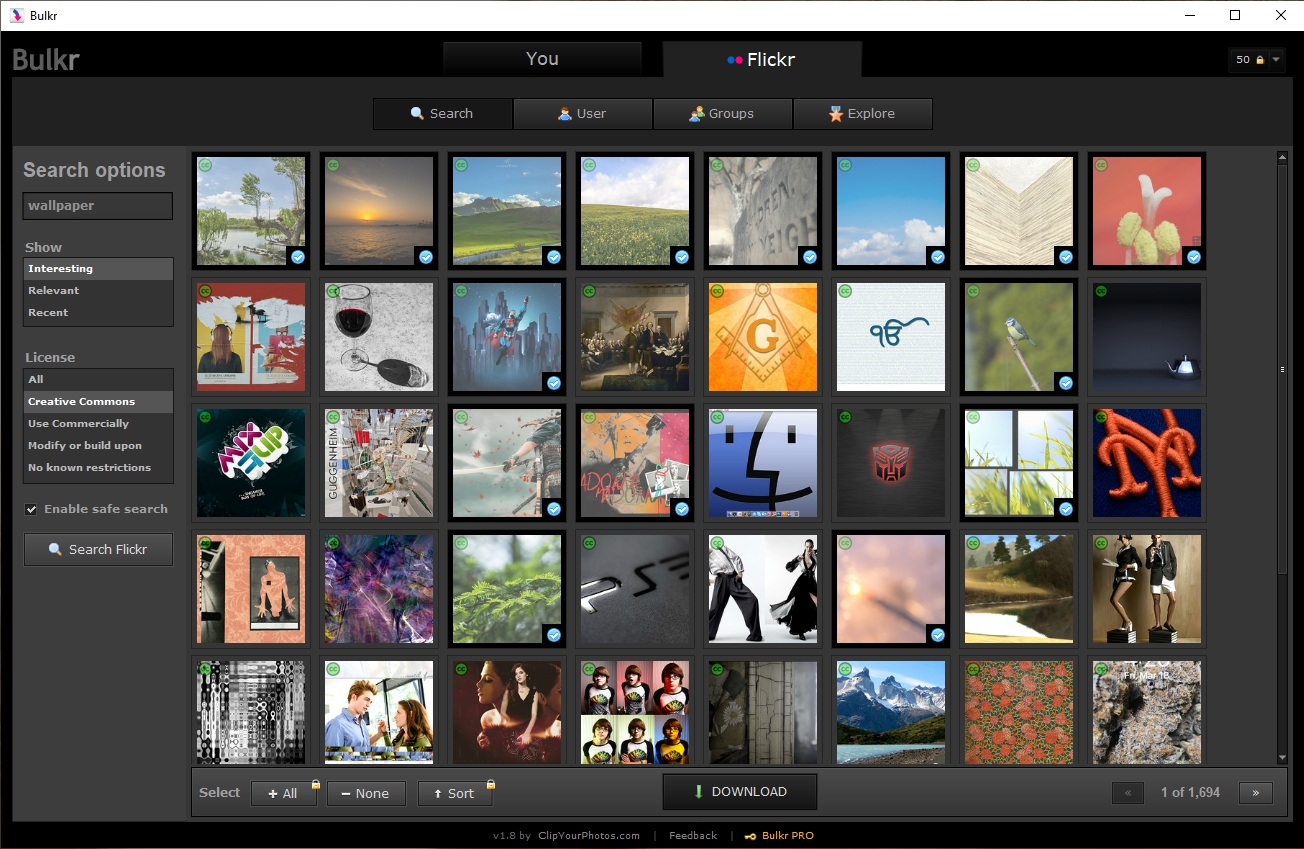
3. Download Flickr Photos with Browser Extensions
Downloading photos from Flickr using browser extensions is another convenient and efficient way to save images to your device. Here’s a step-by-step guide on how to download photos from Flickr using browser extensions:
Step 1: Choose a reliable and well-reviewed image download extension and install it in your browser. There are several browser extensions available for different browsers that facilitate downloading images from Flickr. Popular browsers like Google Chrome (“Imageye”, “Flickr Downloader” or “Download All Images”) and Mozilla Firefox (“Flickr Downloadr”) have dedicated extensions for this purpose.
Step 2: Go to the Flickr website and log in to your account, then navigate to the page you want to download images from.
Step 3: Click on the extension icon in your browser toolbar, choose the size/resolution of the downloaded images, and then click to download the selected images from Flickr.
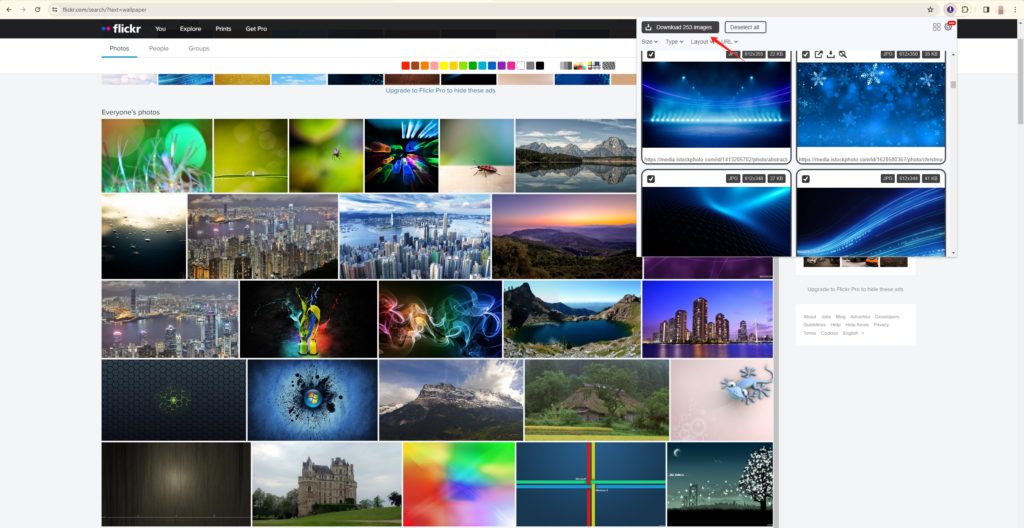
4. Download Flickr Photos with Command-Line Tools
For users comfortable with command-line interfaces, tools like curl or wget provide an advanced method for downloading photos. Here are the steps tp download a Flickr photo with the command-line tools:
Step 1: Install tools like curl or wget based on your operating system.
Step 2: Right-click on the photo in Flickr and copy its URL.
Step 3: In the terminal, use the command-line tool with the copied URL to download the photo.
- If you are using curl, type the command: curl -O [Paste the copied Flickr photo URL here]
- If you are using wget, type the command: wget [Paste the copied Flickr photo URL here]
Then press the Enter button, and the photo will be downloaded to your current working directory.
5. Bulk Download Photos from Flickr with Imaget Downloader
If you are seeking a more advanced and efficient approach to downloading all photos from Flickr, then Imaget downloader is the best choice for you. Imaget is a robust downloader that simplifies the task of downloading images and gifs from all websites, including Flickr, Getty, Instagram, Pinterest, Google, and other websites. Its advanced features, like bulk downloading and page auto-scrolling, make it an ideal choice for users who wish to download multiple photos effortlessly.
Follow these steps to bulk download photos and albums from Flickr with Imaget:
Step 1: To start downloading from Flickr, you need to download and install Imaget on your computer.
Step 2: Copy the URL of the Flickr page or album that contains the photos you want to download, open Imaget and paste the URL in the address bar.
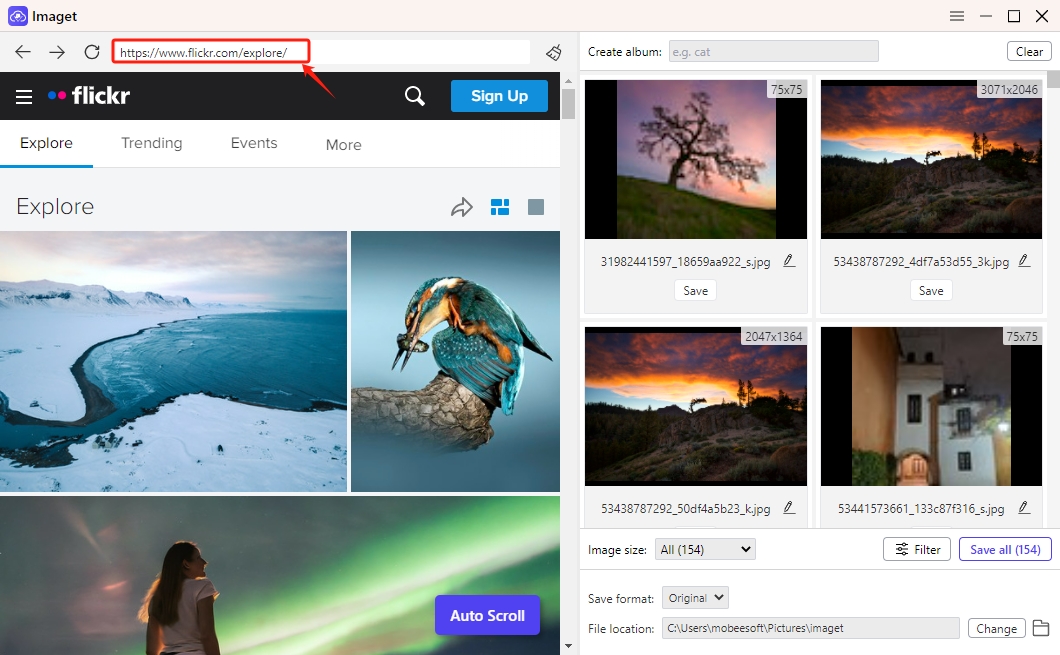
Step 3: Click the “Auto Scroll” button, and Imaget will automatically scroll to load all images on this page.
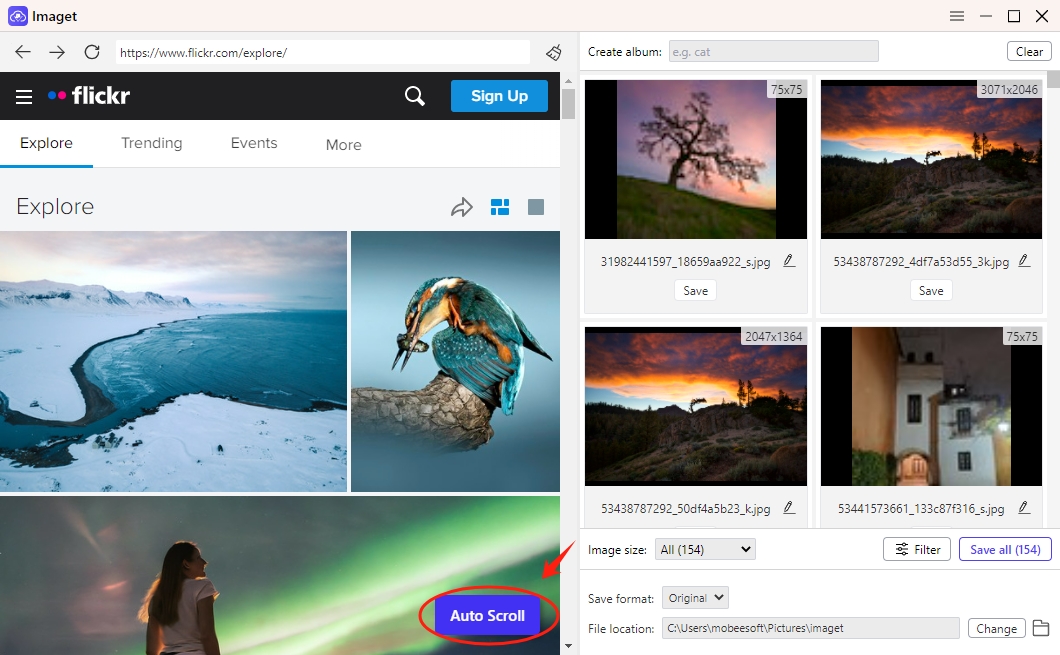
Step 4: You can select the photos to download based on size and format. Besides, you can also create new albums, rename photos, and choose the output format to save your photos.
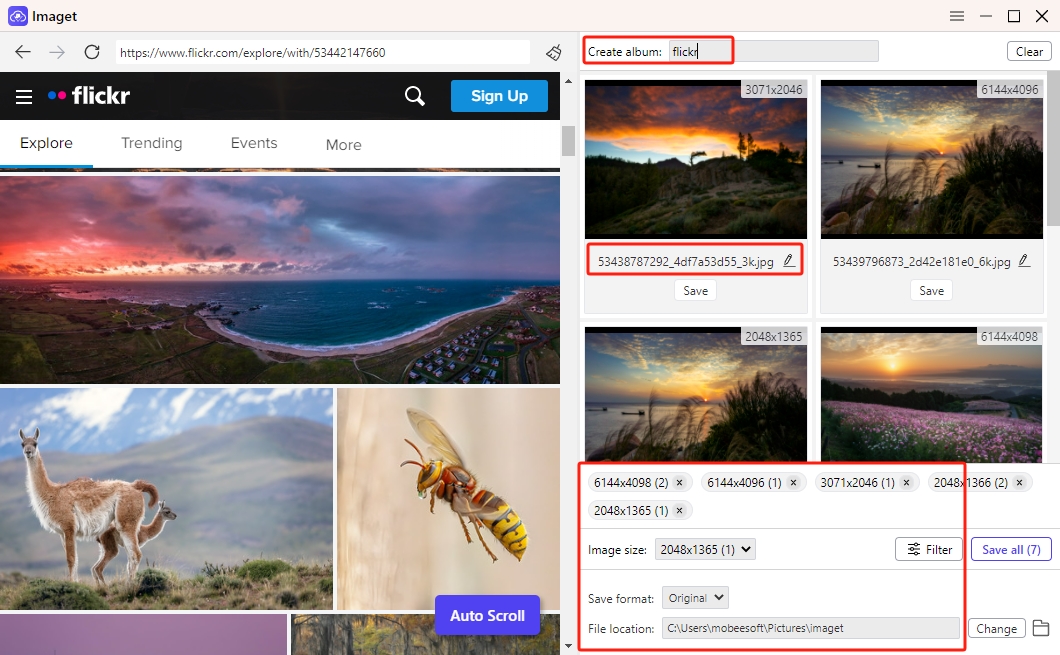
Step 5: If you can’t find the full-sized images, you can click on the image to load again, and Imaget will show this image in its original quality.
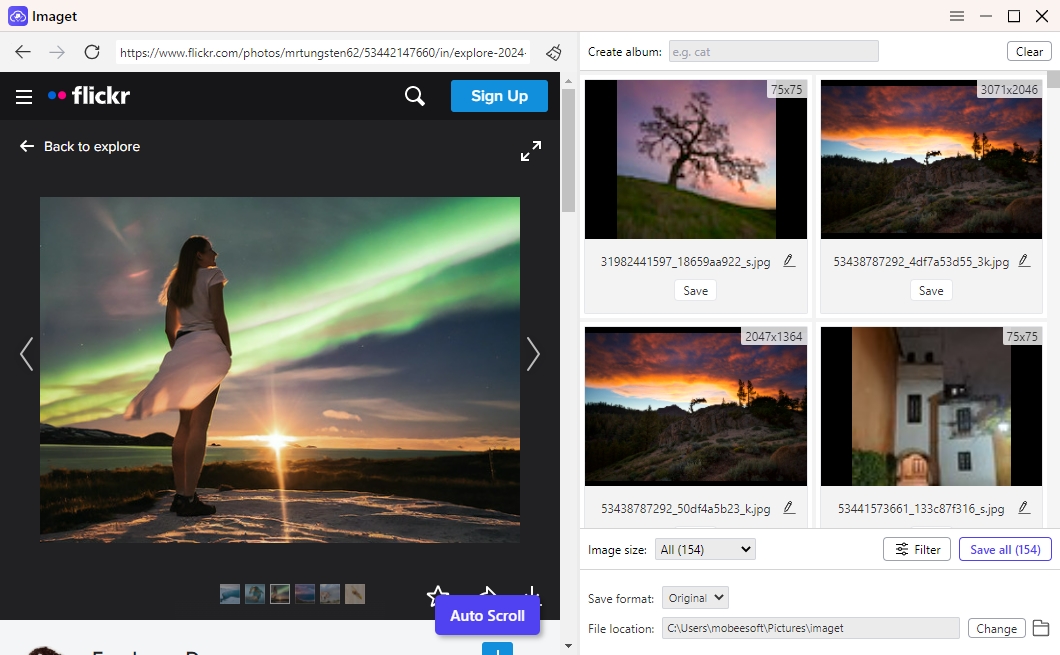
Step 6: Click the “Save All” button, and Imaget will download all selected images from Flickr.
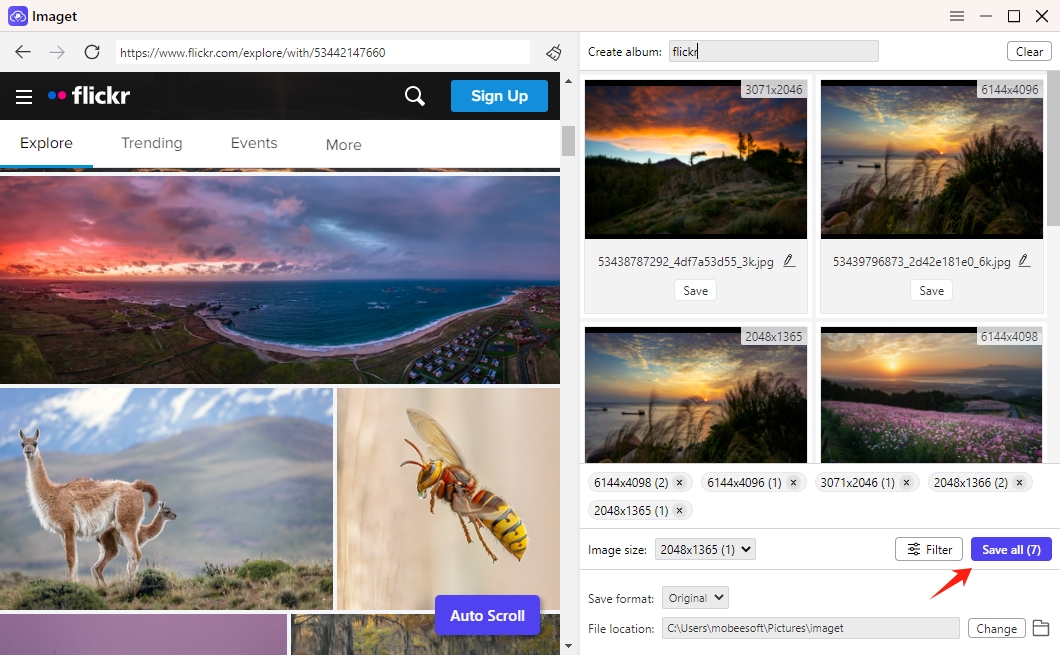
Step 7: When the download is complete, you can click the “Open folder” icon to find all the downloaded Flickr images on your computer.
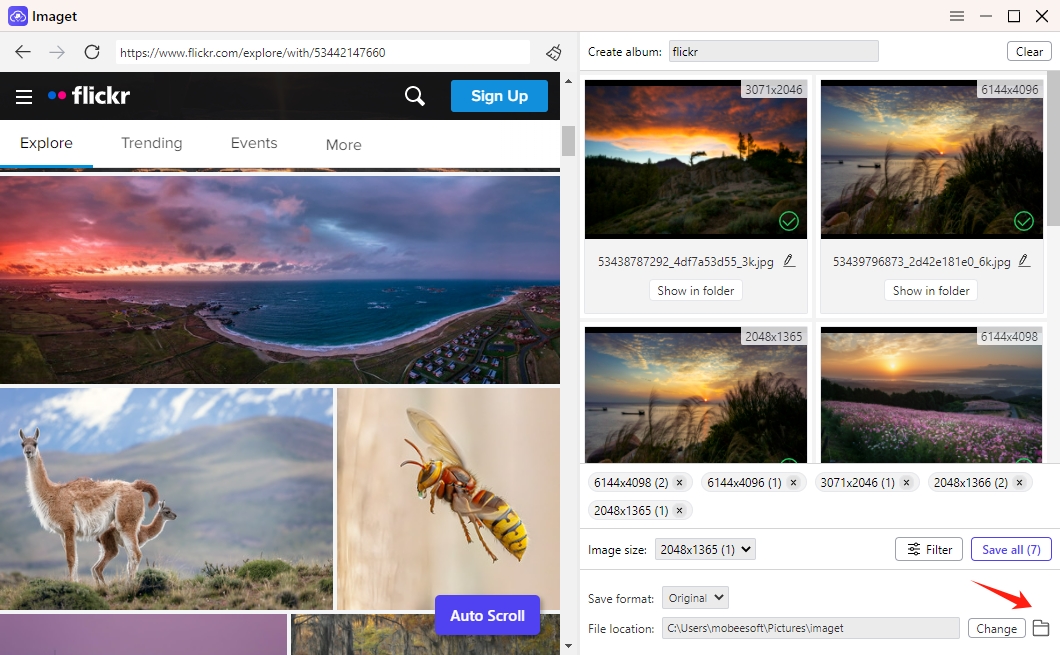
Conclusion
Downloading photos from Flickr can be a seamless experience, whether you choose Flickr’s native option, third-party tools like Bulkr, or browser extensions. If you have a large number of image download needs, then you must try Imaget’s bulk download function. Imaget emerges as a powerful ally for enthusiasts, researchers, and content creators seeking an advanced approach to downloading Flickr photos. Dive into the world of advanced Flickr photo downloads with Imaget and unlock the full potential of your visual exploration.
- How to Recover Deleted Photos from iPhone?
- Can I Download HD Images from Lifetouch for Free?
- Meet gallery-dl Coomer DDOS Guard? Try These Solutions
- How to Download .jpg_orig Images?
- How to Download NSFW Images and GIFs?
- How to Download Albums from JPG Fish (jpg6.su)?
- Why My Downloaded Images Are Not Showing in the Gallery?
