How to Download Photos from Shutterfly to my Computer?
Shutterfly is a popular online platform that allows users to store, share, and print their cherished memories through photos. While Shutterfly offers an excellent service for photo storage and printing, users may find themselves wondering how to download their photos from the platform. In this article, we’ll explore the different methods for downloading photos from Shutterfly to your computer.
1. What is Shutterfly?
Shutterfly is an online platform that provides services related to digital photography, offering users the ability to store, share, and print their photos. It was founded in 1999 and has since become a popular destination for individuals looking to transform their digital memories into tangible keepsakes.
Users may want to download photos from Shutterfly to create personalized products, gifts, and home decor items. Additionally, downloading serves as a backup and allows users to use their photos beyond the platform, ensuring the preservation of cherished memories.
2. How to Download Photos from Shutterfly to my Computer?
Downloading photos from Shutterfly can be a straightforward process, and the platform offers several basic methods for users to retrieve their cherished memories. Here’s a step-by-step guide to the basic methods for downloading photos from Shutterfly:
2.1 Download ShutterFly Individual Photo
- Log in to your Shutterfly account using your credentials.
- Navigate to the Shutterfly album containing the photo you want to download.
- Click on the specific photo to open it in full view.
- Look for the “Download” button, usually located near the photo or at the bottom of the screen.
- Click on the “Download” button, and the photo will be saved to your device.
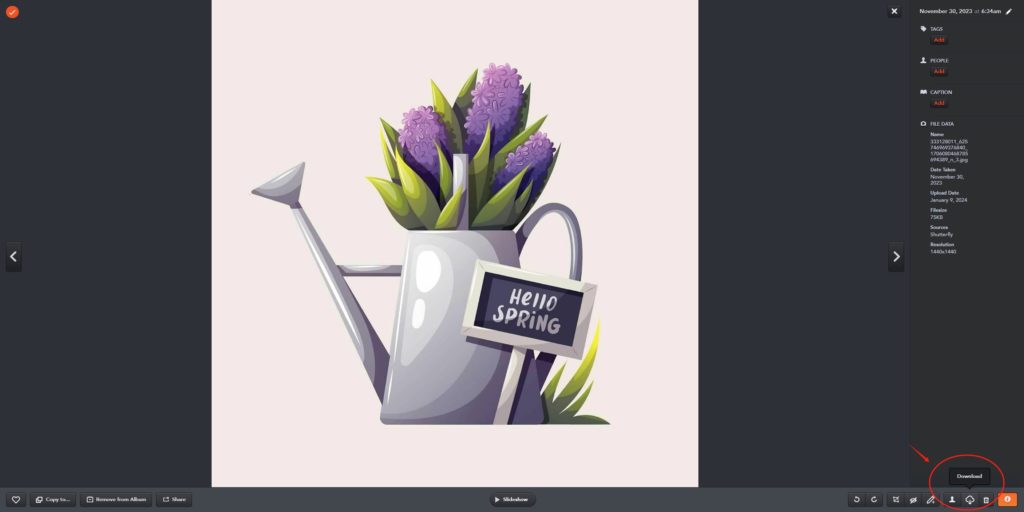
2.2 Download an Entire Album from ShutterFly
- Log in to your Shutterfly account.
- Go to the Shutterfly album you want to download.
- Look for the “Download” button, typically found near the title of the album or within the album options.
- Click on “Download,” and Shutterfly will prepare the album for download.
- Follow the prompts to save the entire album as a compressed ZIP file on your computer.
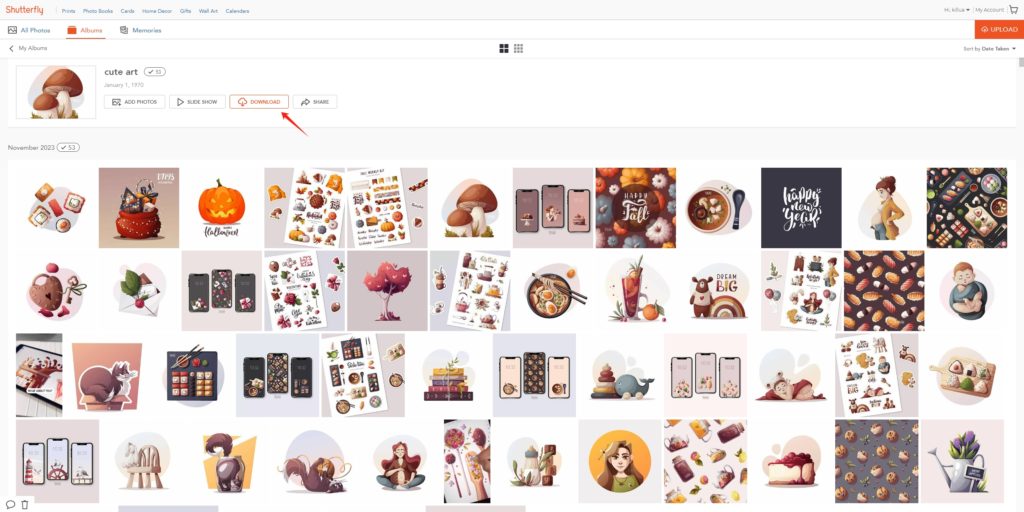
2.3 Download Multiple Photos from ShutterFly Using Shutterfly’s “Download All” Feature
- Log in to your Shutterfly account.
- Navigate to the “My Shutterfly” page.
- Select “My Photos” and choose the Shutterfly album you want to download.
- Click on the “Options” button, often represented by three dots, and click the “Download” icon.
- Follow the on-screen instructions to download the entire album as a ZIP file to your device.
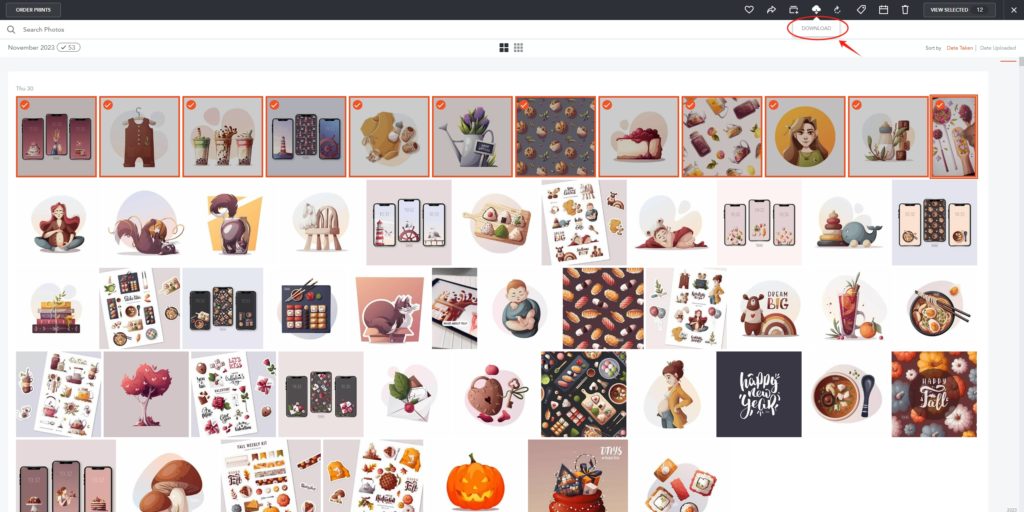
3. Download Shutterfly Photos with Browser Extensions
While these basic methods are user-friendly for downloading a few photos or entire albums, users with extensive collections may find them time-consuming. This is where browser extensions come into play. Follow these steps to download Shutterfly photos with browser extensions:
Step 1: Search for and install a browser extension like “Download All Images” or “Image Downloader” that claims to facilitate image downloads.
Step 2: Log in to your Shutterfly account and open the album or page with the desired photos.
Step 3: Click on the extension icon, and the extension will provide you with options to download all or selected images on your computer.
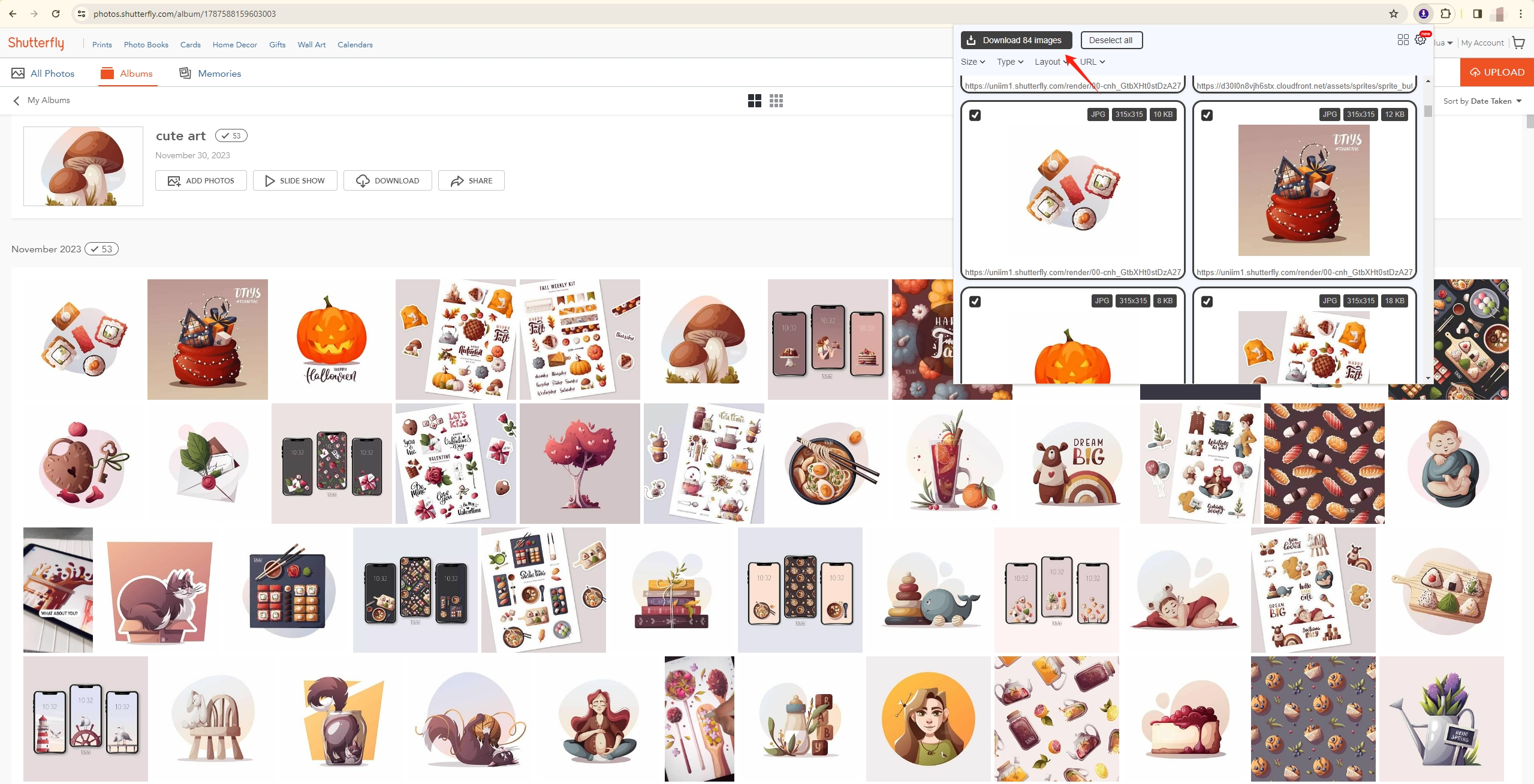
4. Bulk Download All Shutterfly Photos with Imaget
While browser extensions may seem convenient, they often come with risks, such as compromising security. For those with extensive Shutterfly collections, Imaget provides an advanced and efficient solution. Imaget is a powerful tool designed to simplify the process of downloading images and GIFs in bulk from all online platforms, including Shutterfly, Flickr, Getty, and any other websites. With Imaget, you can easily save all images and GIFs in original quality with just one click. Imaget also provides advanced download settings, so you can choose images to download based on size or format.
Follow these steps to use Imaget for downloading all photos from Shutterfly:
Step 1: Download and install Imaget on your computer by following the on-screen instructions.
Step 2: Launch Imaget, and go to the Shutterfly website with it’s online built-in browser, then log in to your Shutterfly account.
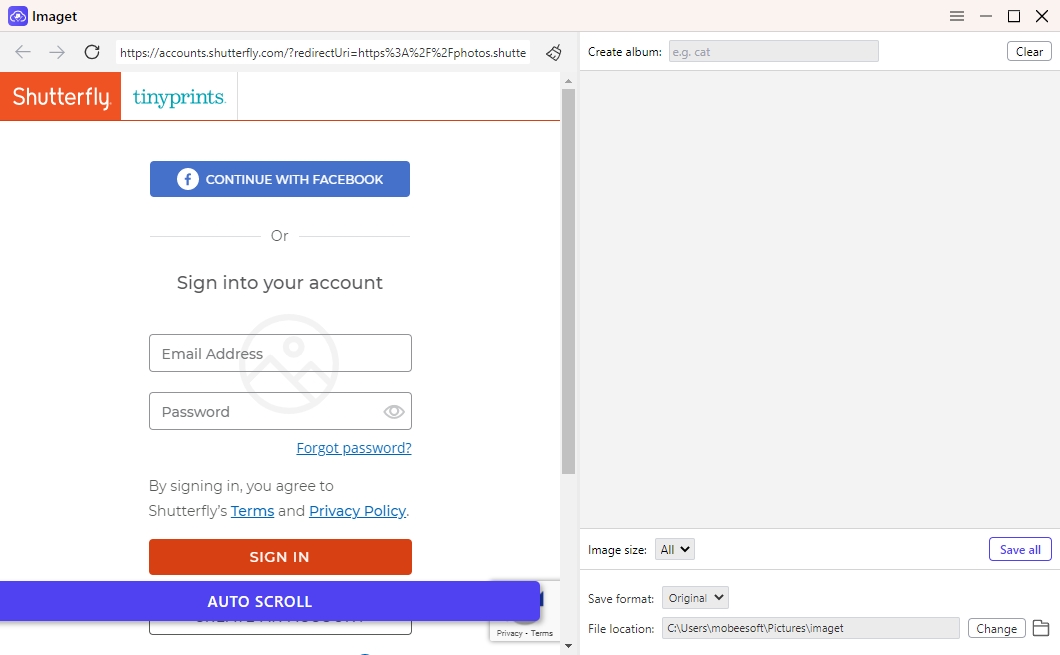
Step 3: Go to the album you want to download, then click the “Auto Scroll” button to load all images in this album.
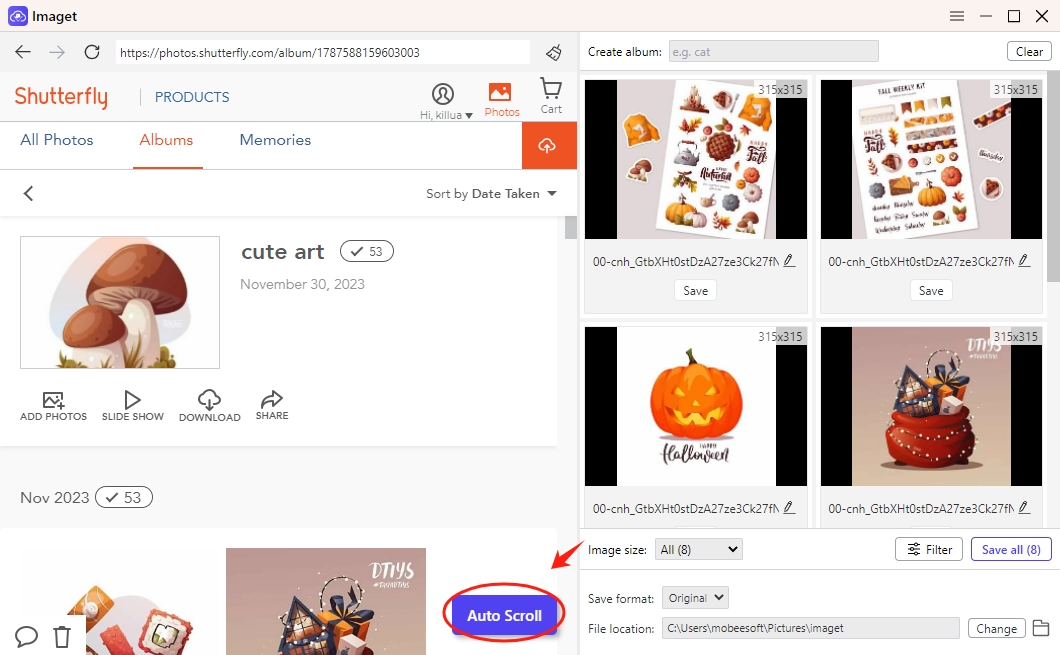
Step 4: Filter images to download by size or format. You can also set the download folder and adjust any preferences according to your needs.
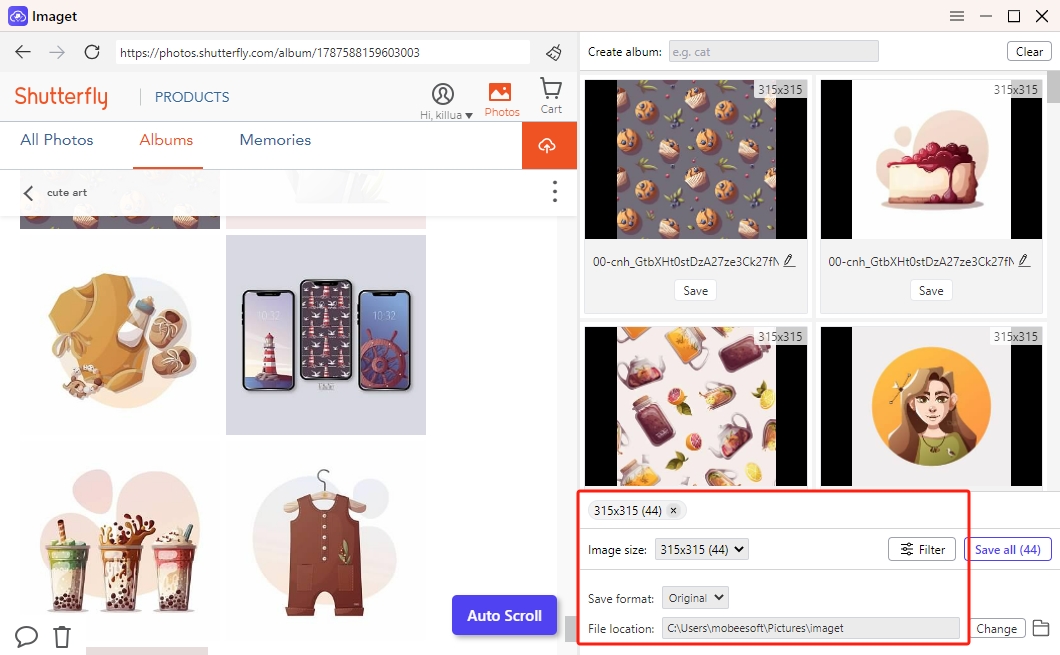
Step 5: Click the “Save All” button, and Imaget will begin downloading all the photos from Shutterfly to your specified folder.
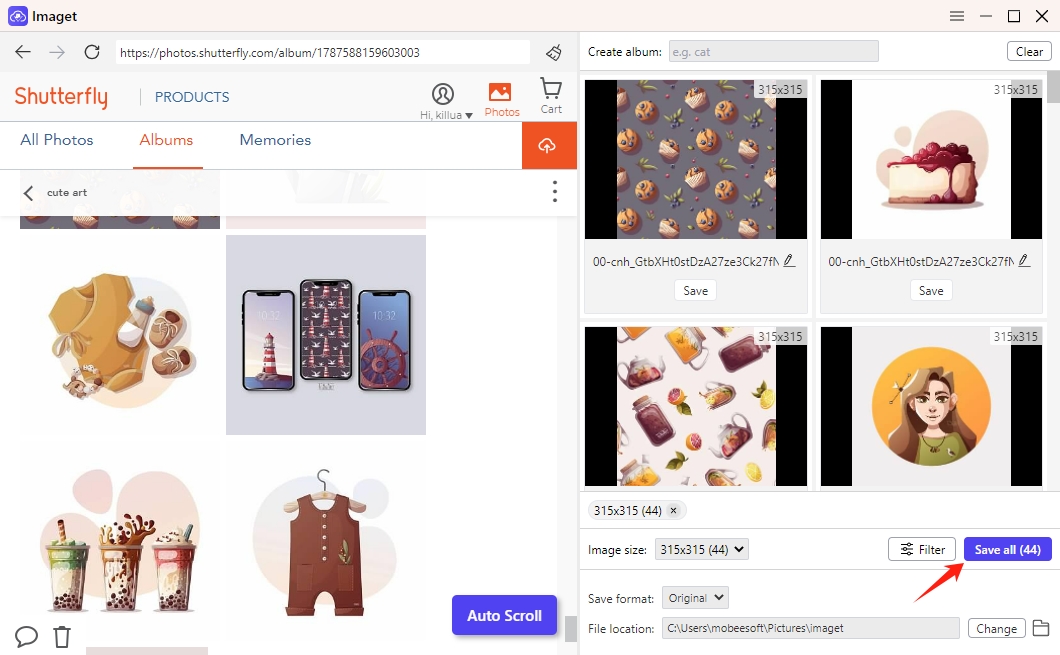
Step 6: When the download is complete, click the “Open folder” icon to find all the downloaded Shutterfly photos.
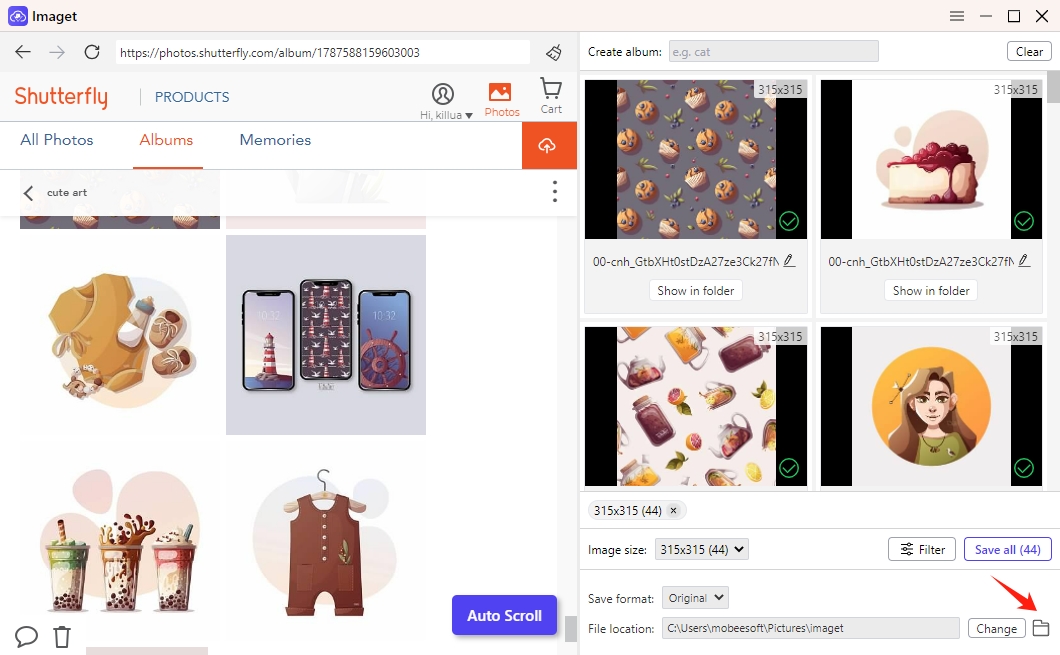
Conclusion
Downloading photos from Shutterfly can be done through basic methods for individual images or entire albums. You can also use the browser extension to download multiple photos from Shutterfly. However, when dealing with a large number of photos, the advanced method using the Imaget Downloader offers a more efficient and safer solution. Whether you prefer the simplicity of basic downloads or the speed and convenience of Imaget Downloader, mastering these techniques ensures you have full control over your cherished memories stored on Shutterfly.
- How to Recover Deleted Photos from iPhone?
- Can I Download HD Images from Lifetouch for Free?
- Meet gallery-dl Coomer DDOS Guard? Try These Solutions
- How to Download .jpg_orig Images?
- How to Download NSFW Images and GIFs?
- How to Download Albums from JPG Fish (jpg6.su)?
- Why My Downloaded Images Are Not Showing in the Gallery?
