How to Download Pictures You Can’t Right Click On?
Images are a central part of the modern web, appearing across everything from Instagram and Facebook to online shops and personal blogs. But sometimes, you come across a picture you want to save, and right-clicking doesn’t work. Whether due to website restrictions, JavaScript overlays, or CSS tricks, these blocked images can be frustrating to download. Fortunately, there are several reliable ways to bypass these limitations ethically and legally.
In this article, we’ll explore why some images can’t be right-clicked, and guide you through various methods to download these protected images.
1. Why Can’t You Right-Click to Save an Image?
Before diving into solutions, it’s important to understand why right-clicking might be blocked:
- JavaScript Blocks: Websites use JavaScript to disable right-click context menus.
- CSS Overlays: A transparent layer is placed over the image to intercept clicks.
- Images as Backgrounds: The image isn’t in an <img> tag but as a CSS background-image.
- Canvas or SVG: The image is rendered on a canvas or embedded in scalable vector graphics.
- Watermarks or Privacy Measures: Sites often protect premium or copyrighted images.
While these protections discourage casual copying, they don’t make images completely inaccessible.
2. How to Download Pictures You Can’t Right Click On?
Method 1: Inspect Element (Browser Developer Tools)
This is the most straightforward and reliable way to access almost any image:
- Right-click anywhere on the page (not the image) and choose “Inspect” or press Ctrl+Shift+I (Windows) / Cmd+Option+I (Mac).
- Navigate to the Elements tab, then hover over HTML elements until the image is highlighted in the page preview.
- Look for a line with <img src=”…”> or a background-image: url(…) style.
- Right-click the image URL and select “Open in new tab” > Right-click > Save image as… or press Ctrl+S.
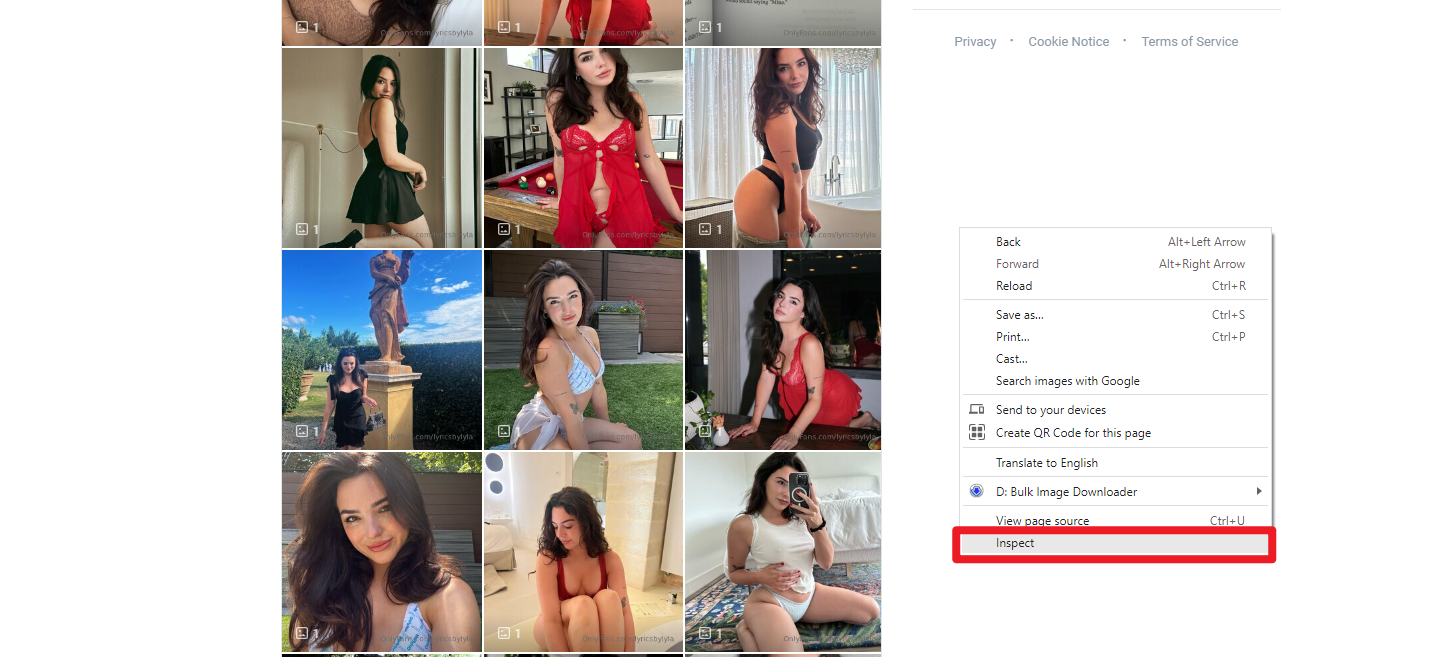
Pros:
- Native browser method
- Works on most websites
- No need to install anything
Cons:
- Not beginner-friendly
- Locating the image in chaotic HTML may be challenging.
Method 2: Disable JavaScript
If the right-click is being blocked by JavaScript, disabling it will often restore normal functionality:
Steps:
Open Chrome and go to chrome://settings/content/javascript > Select “Don’t allow sites to use JavaScript” > Reload the page > Try right-clicking to save the image again.
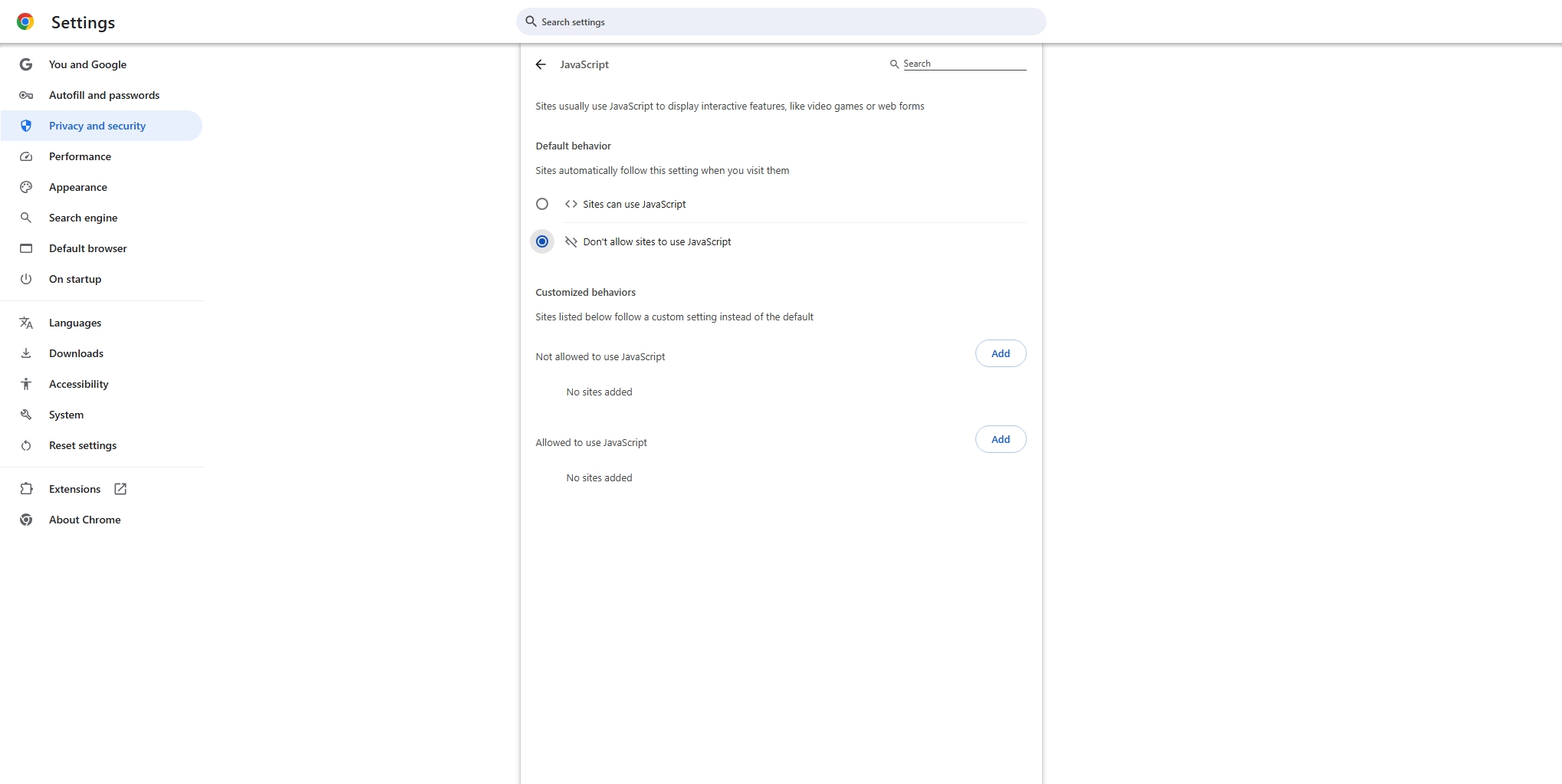
Pros:
- Easy fix for JavaScript-based protections
- No extra tools needed
Cons:
- May break website layout
- May not work on all sites
Method 3: Take a Screenshot
If you’re dealing with a canvas-based image or heavy obfuscation, a screenshot might be the fastest solution:
- Windows: Use the Snipping Tool by pressing Windows + Shift + S to capture a portion of your screen
- macOS: Press Cmd + Shift + 4 and drag to grab the part of the screen you need
- Recordit: Select specific area to take still screenshots with one-click
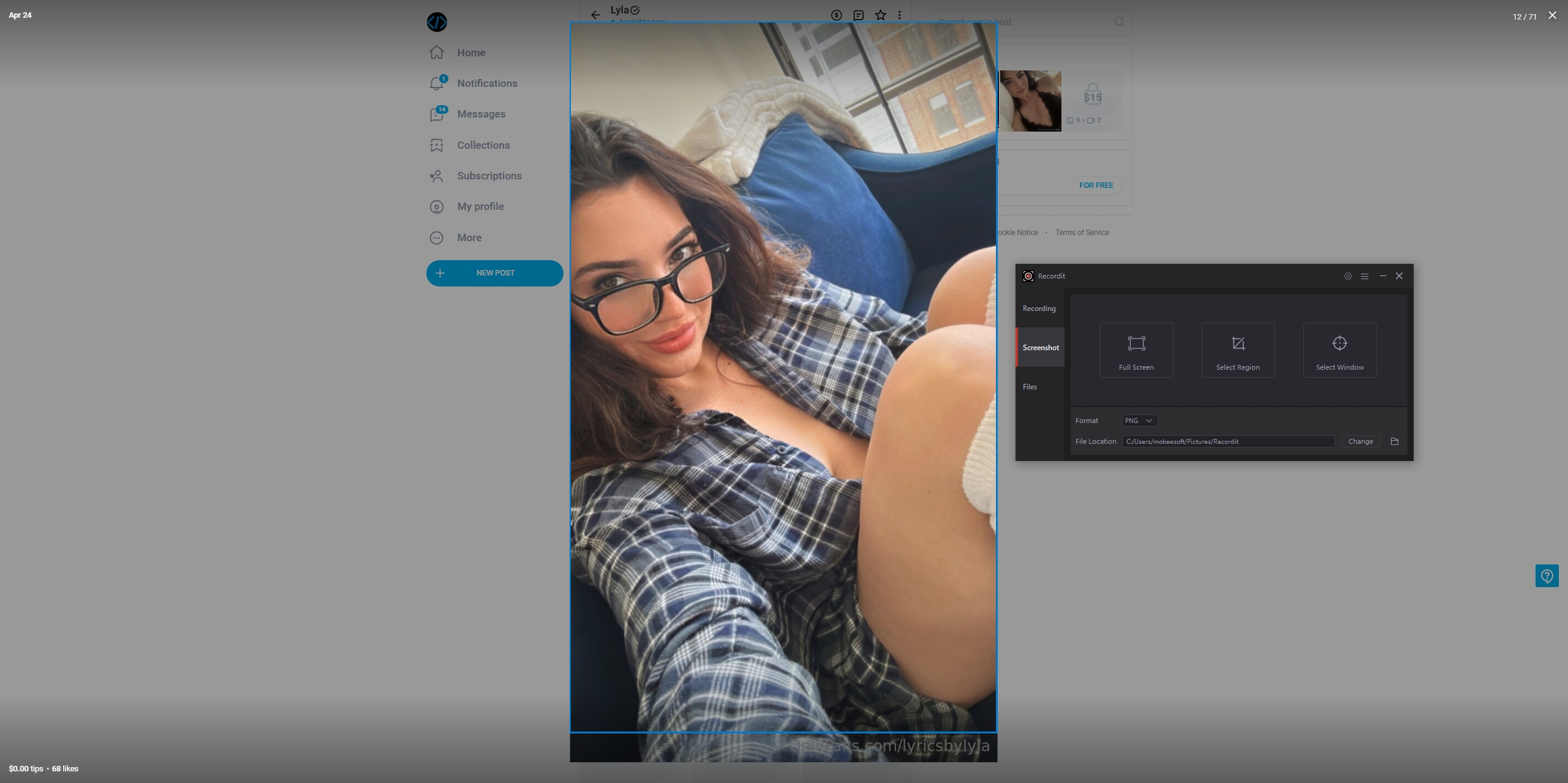
For higher resolution screenshots, maximize the image or zoom in with Ctrl + +.
Pros:
- Very simple
- Works on anything visible on screen
Cons:
- Lower image quality than downloading source
- Not suitable for large image galleries
Method 4: Use an Image Downloader Extension
Browser extensions can automate the process of finding and downloading images from websites:
Popular Image Downloader Extensions:
- Imageye
- DownThemAll
- Fatkun Batch Image Downloader
Steps:
- Download and install the extension (such as Imageye) directly from your browser’s extension store.
- Visit the target image hosting page, then click the extension icon and it will detect all images.
- Select the ones you want and download them in bulk.
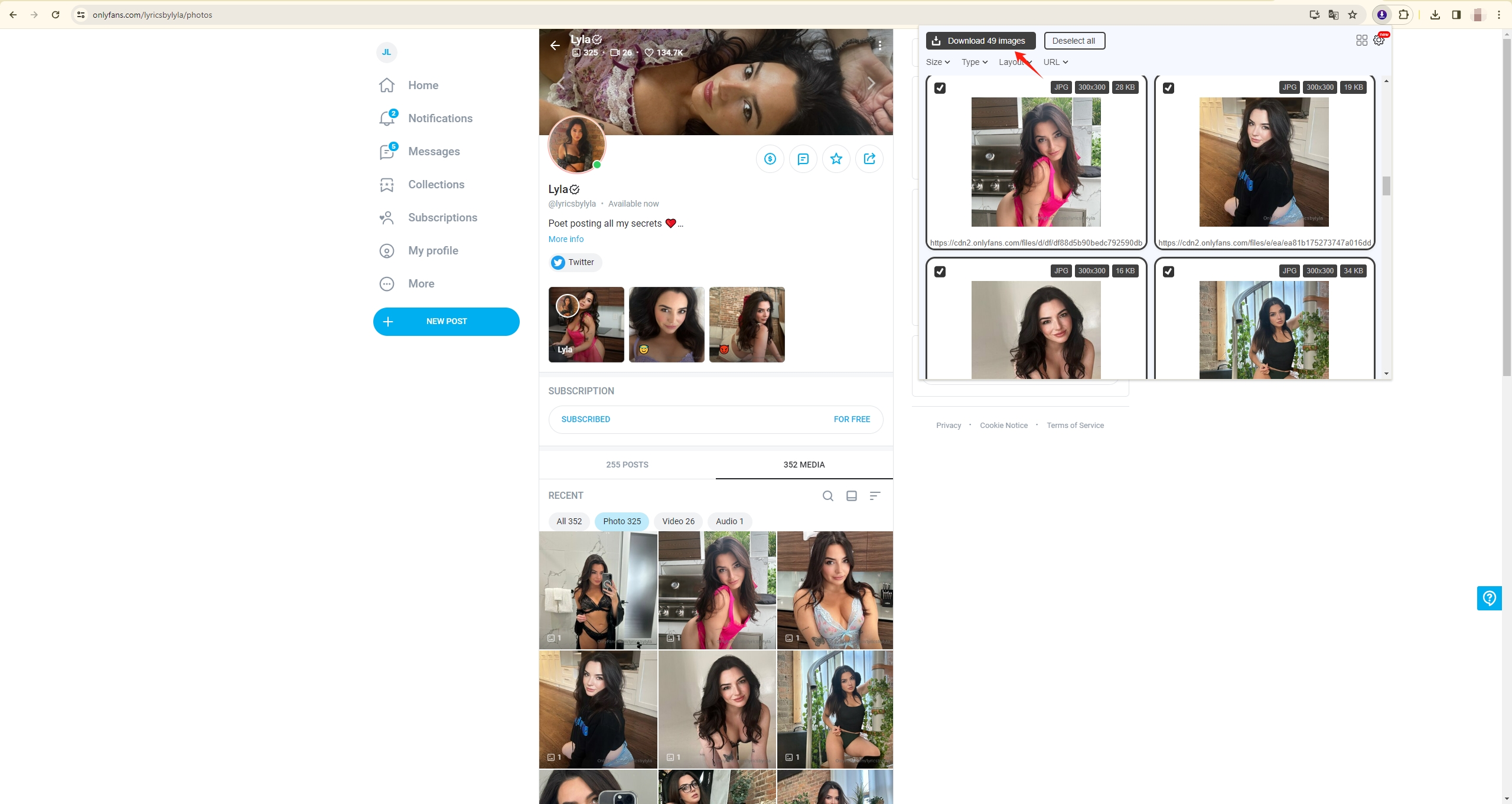
Pros:
- Easy to use
- Works on most image-heavy sites
- Can download multiple images at once
Cons:
- May not detect background images or canvas elements
- Extensions may be blocked by some sites
3. [Most Recommended] Try Imaget Bulk Image Downloader
If you’re trying to download large batches of images, especially from websites like Instagram, Pinterest, or Facebook, a dedicated tool like Imaget is the best choice.
Key Features:
- Download images from protected and script-heavy sites
- Supports full-size, high-resolution images
- Filters by image type, size, and resolution
- Captures hidden or background images
- Works with galleries, boards, and albums
How to use Imaget to download pics you can’t right click on:
- Install Imaget on your Windows or Mac computer, then set up the software by following the instructions.
- Open the website inside Imaget’s built-in browser, then click the “Auto Scroll” button to let it capture all visible images.
- Choose the images you want in the Imaget interface and download them with a single click.
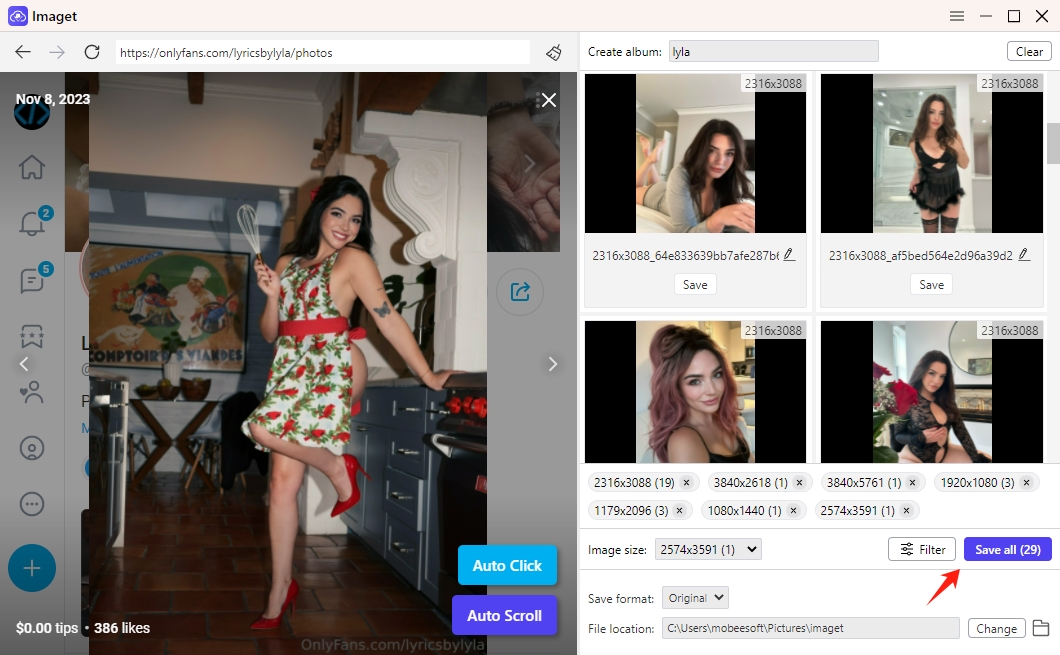
4. Conclusion
Downloading images that don’t allow right-click saving can feel frustrating, but as we’ve seen, there are several practical ways to bypass these restrictions. From using browser developer tools to disabling JavaScript or taking screenshots, these methods work well for occasional downloads. However, if you frequently need to save multiple images—especially from complex or protected sites like Instagram, Pinterest, or Facebook—using a specialized tool is the smartest choice.
Imaget Bulk Image Downloader stands out as the best solution for hassle-free, high-quality image downloads. Its ability to detect hidden images, handle large galleries, and support full-resolution files makes it an invaluable tool for anyone serious about saving images quickly and efficiently. By choosing Imaget, you’ll save time and avoid the headaches of manual downloading, all while respecting site rules and copyright protections.
Give Imaget a try and experience how easy downloading protected images can be!
- How to Recover Deleted Photos from iPhone?
- Can I Download HD Images from Lifetouch for Free?
- Meet gallery-dl Coomer DDOS Guard? Try These Solutions
- How to Download .jpg_orig Images?
- How to Download NSFW Images and GIFs?
- How to Download Albums from JPG Fish (jpg6.su)?
- Why My Downloaded Images Are Not Showing in the Gallery?
