How to Save Images as Type JPG/JPEG/PNG/WebP?
In today’s digital world, images are everywhere, from social media posts to professional presentations. With the diverse needs of creators and consumers alike, knowing how to save images in different formats is essential. Each format has its strengths and purposes, and mastering the techniques to save images in JPG, JPEG, PNG, and WebP formats can greatly enhance your workflow and optimize image quality. In this comprehensive guide, we’ll explore various methods to save images as type JPG/JPEG/PNG/WebP.
1. Right-click Save Image & Convert to Other Types with Image Converters
Whether you’re capturing a moment, creating digital art, or enhancing web content, the ability to save and convert images to different formats is invaluable. The right-click method is a quick and convenient way to save images directly from web browsers and image converters allow you to convert images from one format to another.
By following these steps, you can seamlessly save images as JPG, JPEG, PNG, and WebP:
Step 1: Hover your cursor over the image you wish to save, right-click on the image, and click “Save image as…” to download it on your device.
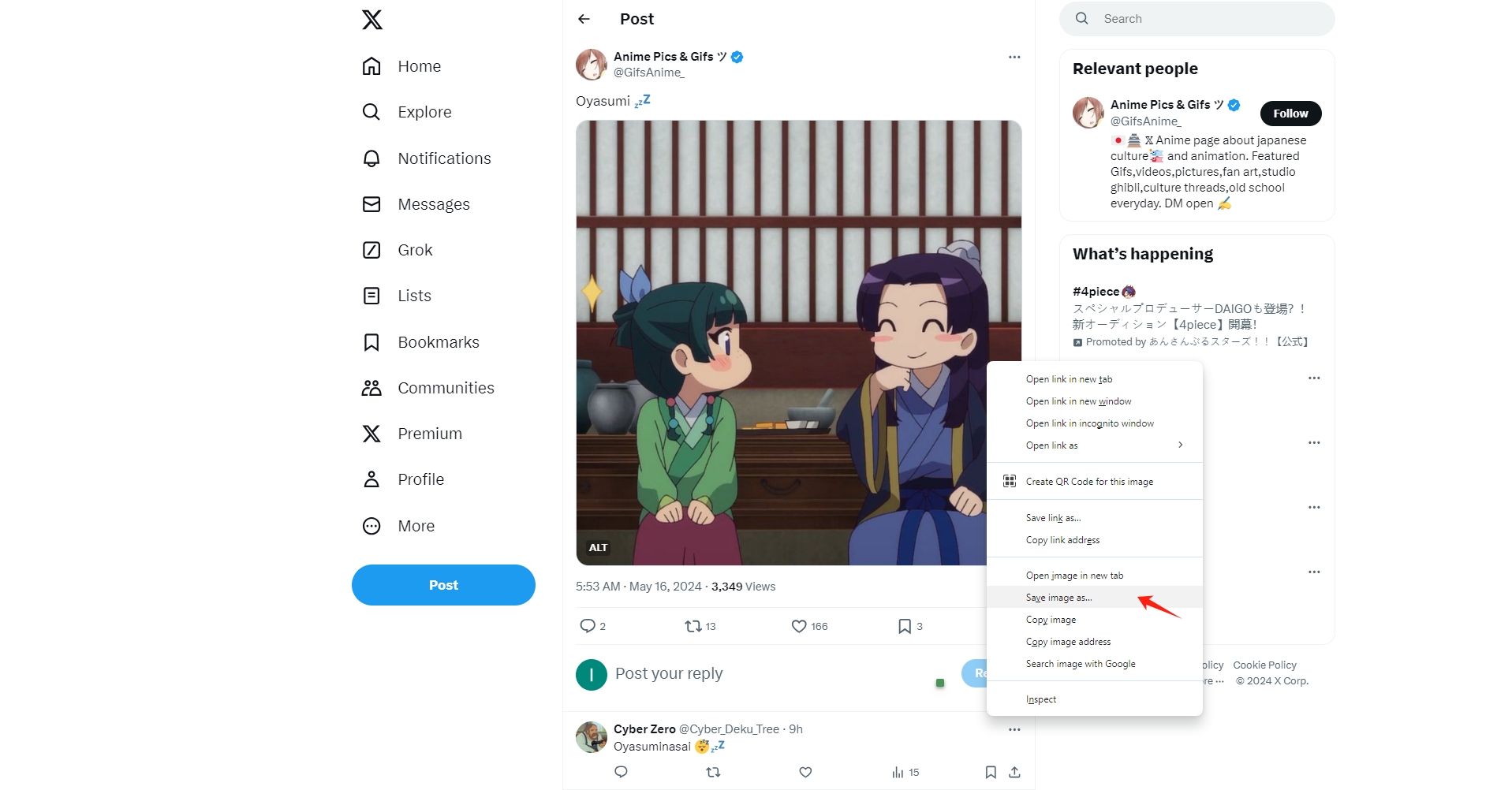
Step 2: If you want to save images as other types, choose, download and install a popular image converter, such as “PiCode“.
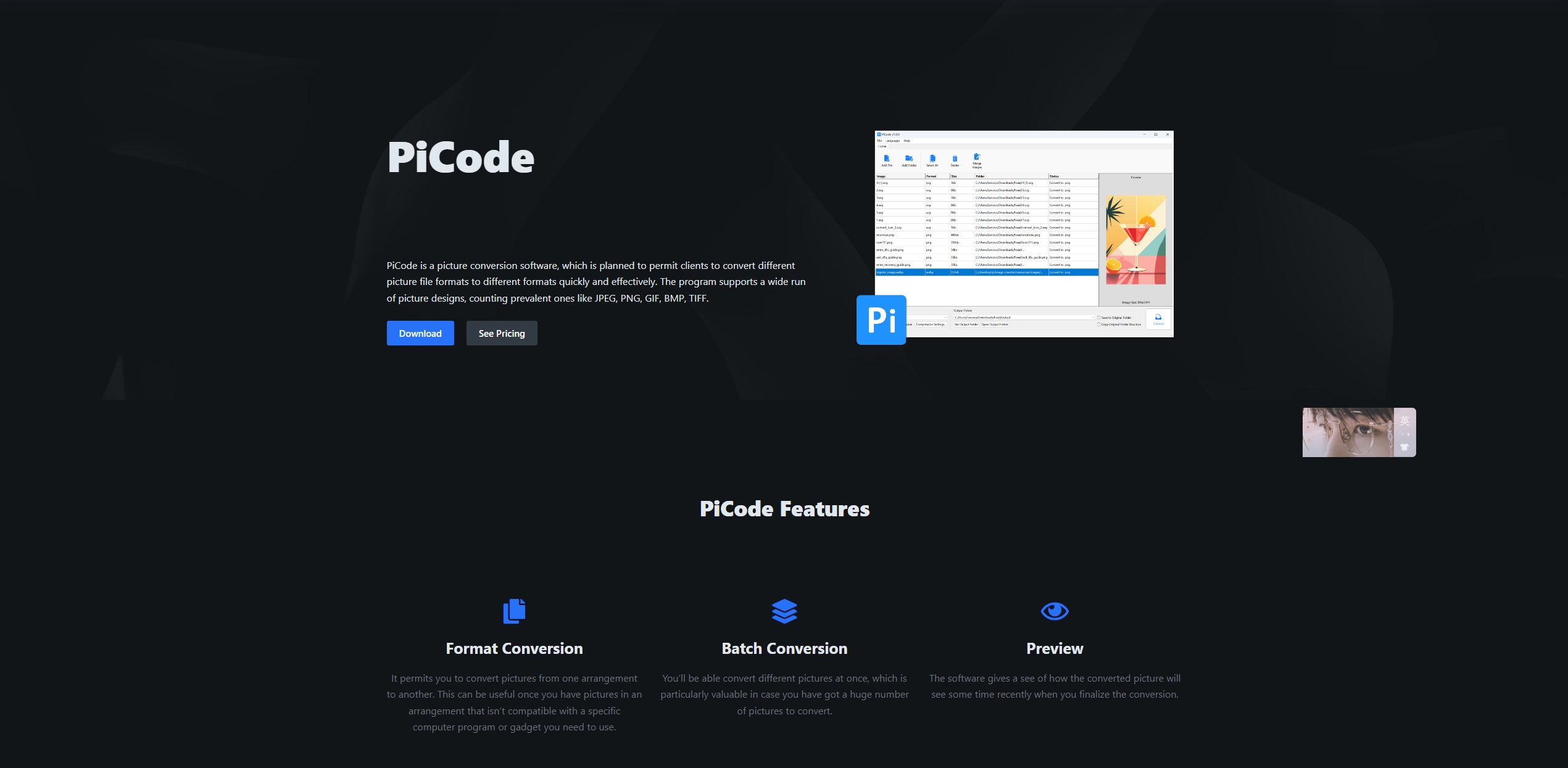
Step 3: Upload the image and convert it to the desired output format from the available options (JPG, JPEG, PNG, WebP, GIF, and BMP).
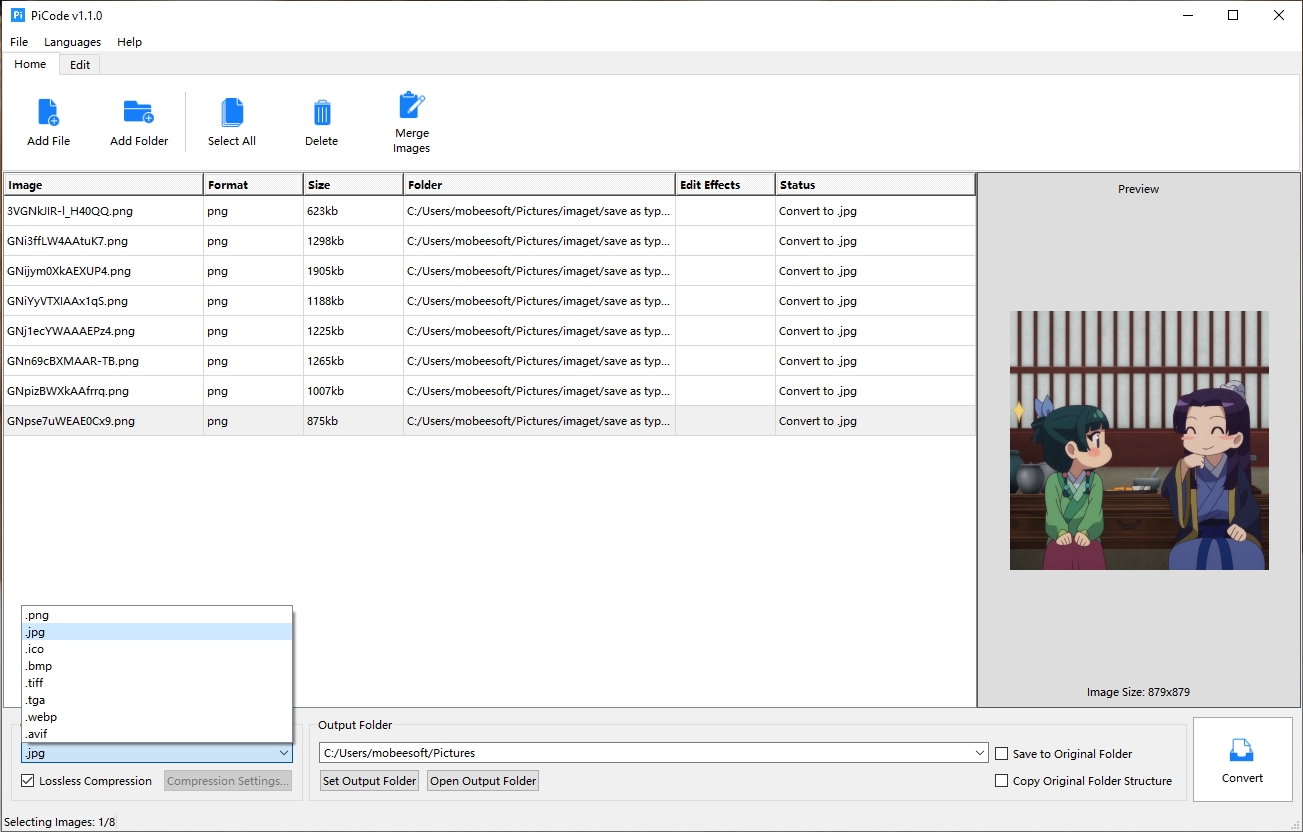
2. Save Images as other Types with Online Converters
ConvertFree.com is a user-friendly online tool that allows you to convert images between various formats quickly and easily. Whether you need to convert an image to JPG, JPEG, PNG, Webp, BMP, or another format, ConvertFree.com provides a straightforward way to do it without installing any software.
Here’s a quick guide on how to save images as other fromats on ConvertFree.com:
Step 1: Open your web browser and go to ConvertFree.com, then log in with your account. Select “From my Computer” in the file selection options and import your images.
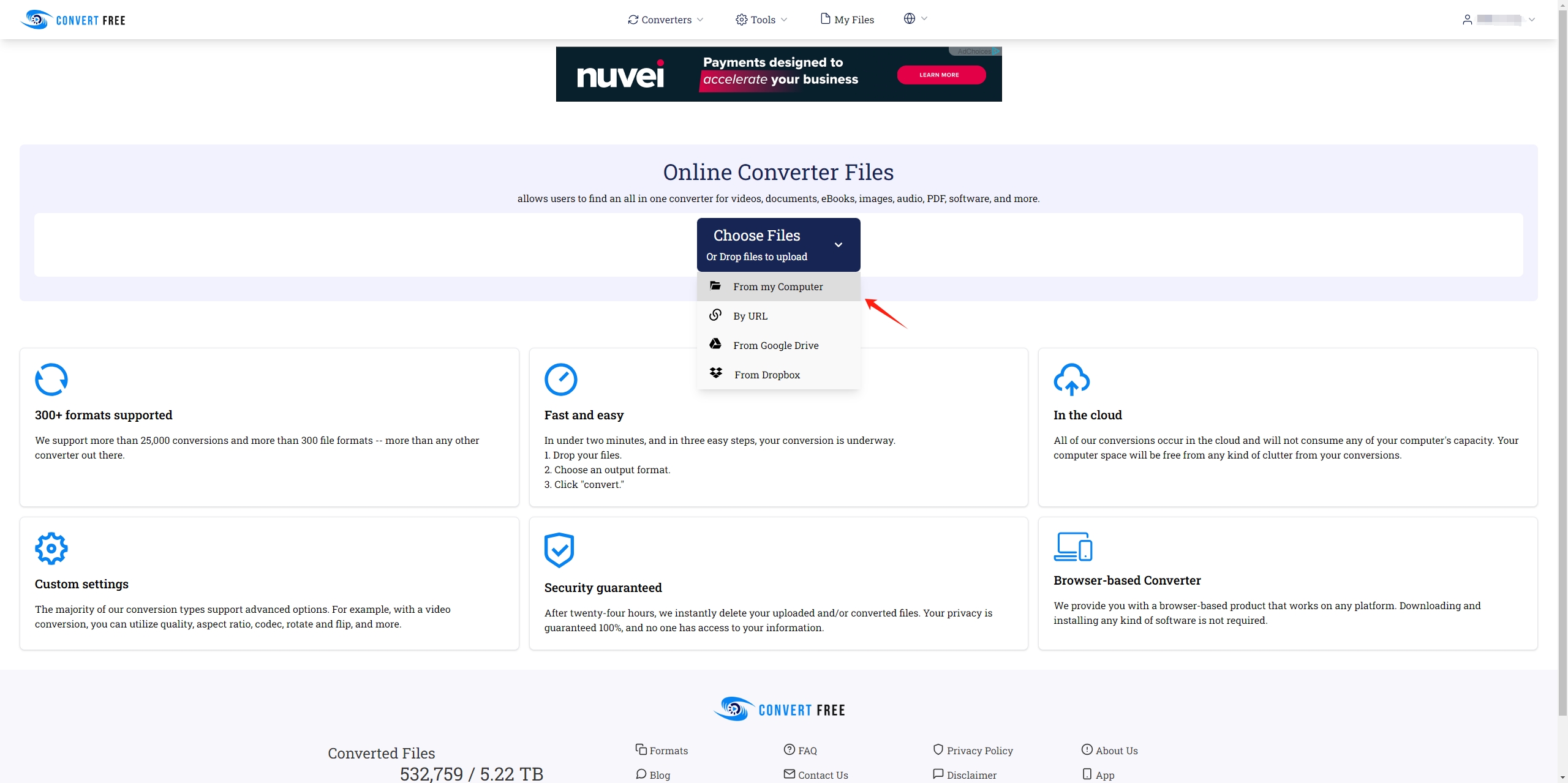
Step 2: After uploading, select the format you want to convert the image to from the dropdown menu (e.g., JPG, PNG, WebP, GIF, etc.).
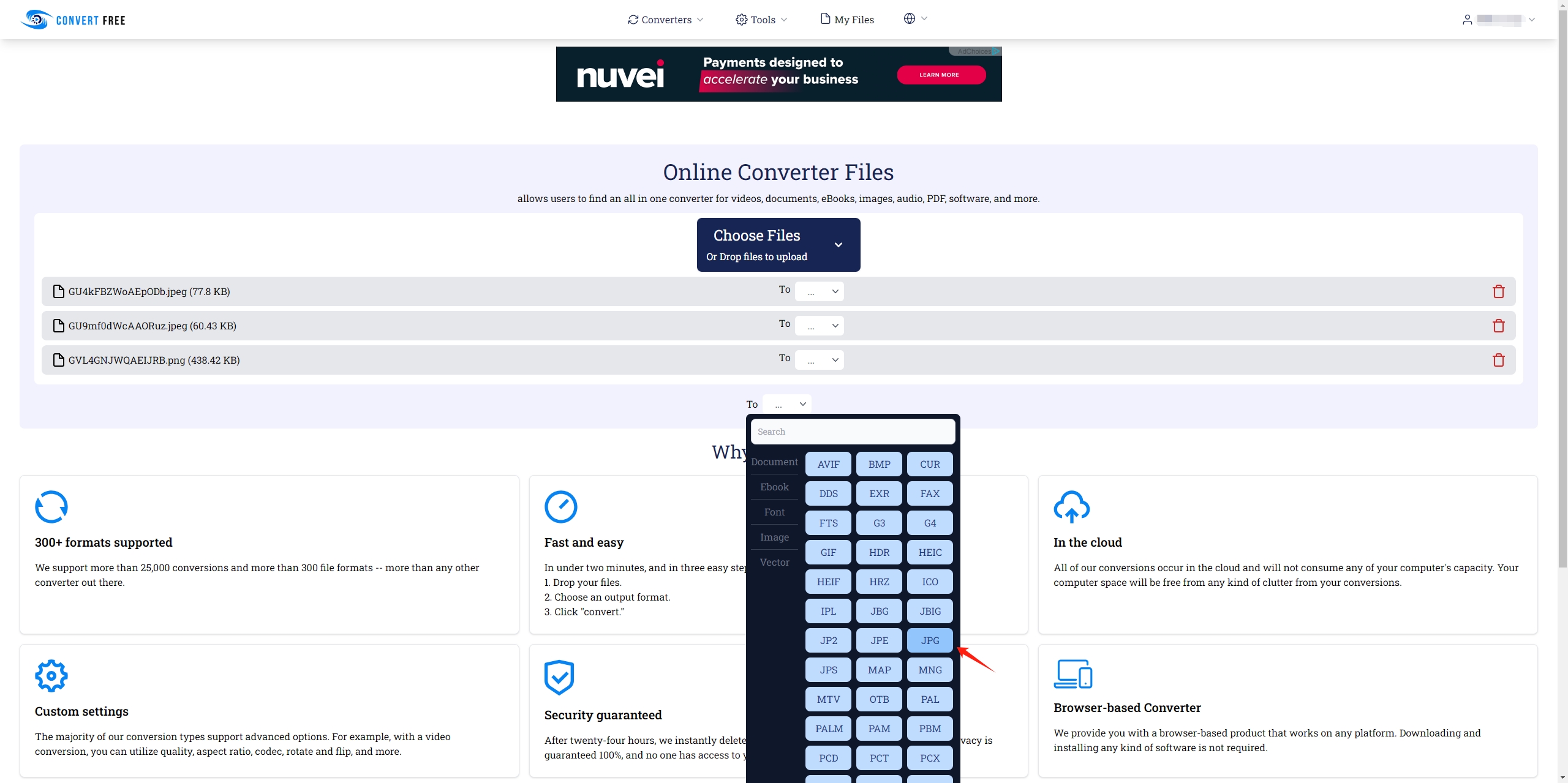 Step 3: Click the “Convert” button to begin the conversion process, and ConvertFree will process your image and prepare it in the selected format.
Step 3: Click the “Convert” button to begin the conversion process, and ConvertFree will process your image and prepare it in the selected format.
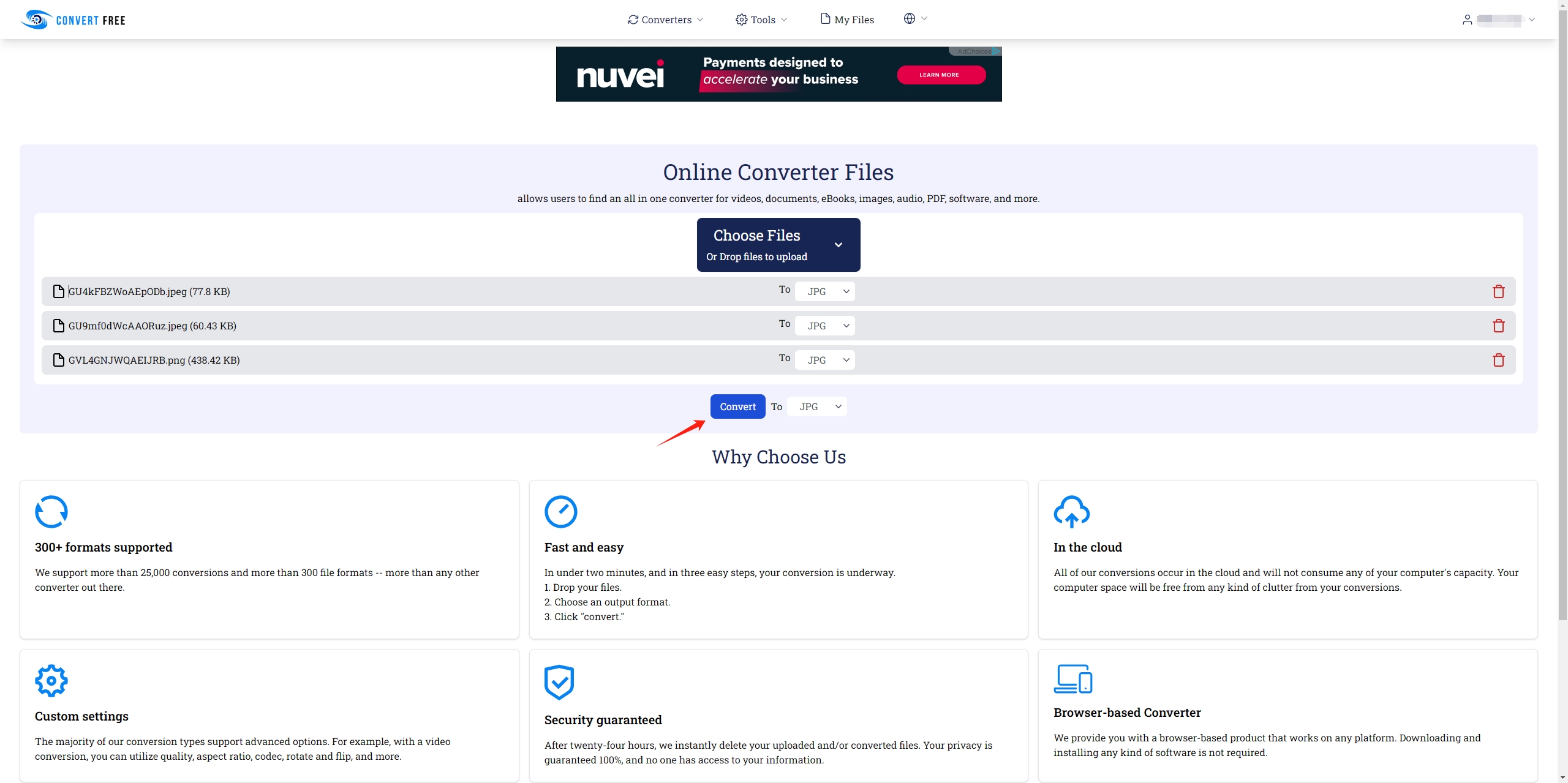
Step 4: Once the conversion is complete, ConvertFree will provide options to download these images, you can manually download individual images or batch download them in the new format to your device.
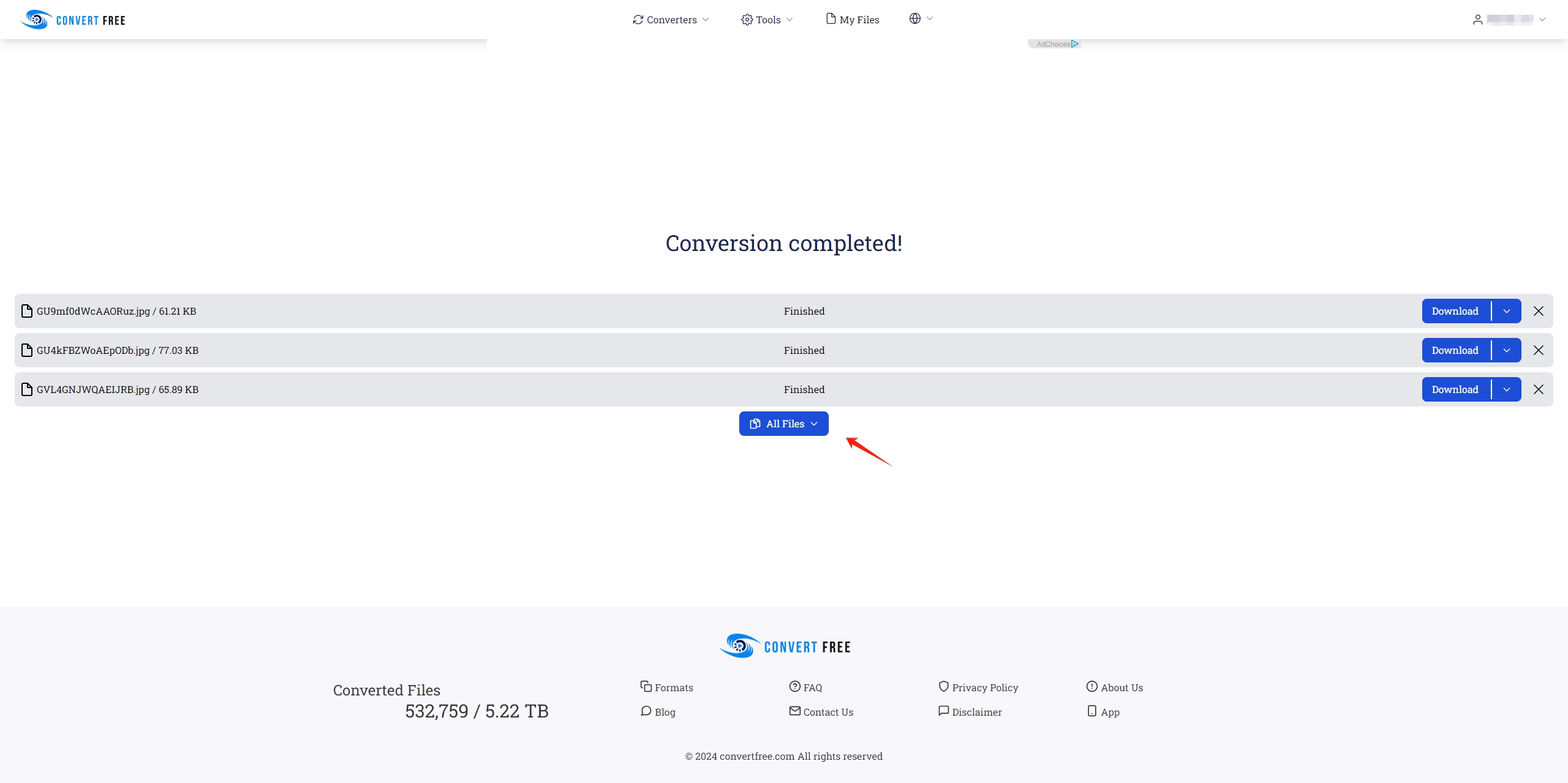
3. Save Images as Type JPG/JPEG/PNG/WebP with Browser Extensions
Browser extensions designed for image saving provide enhanced capabilities beyond the standard right-click save option. These extensions can convert and save images in multiple formats directly from the context menu, making it easy to manage image formats without needing additional software or online converters. This method is particularly useful for users who frequently download images and need quick access to different file types.
These concise steps help you use browser extensions to save images in different formats efficiently:
Step 1: Open your web browser, visit the browser’s extension store (e.g., Chrome Web Store, Firefox Add-ons), search for a reliable image saving extension (e.g., “Save Image As Type“), then click on the “Add to Chrome” button to install this extension.
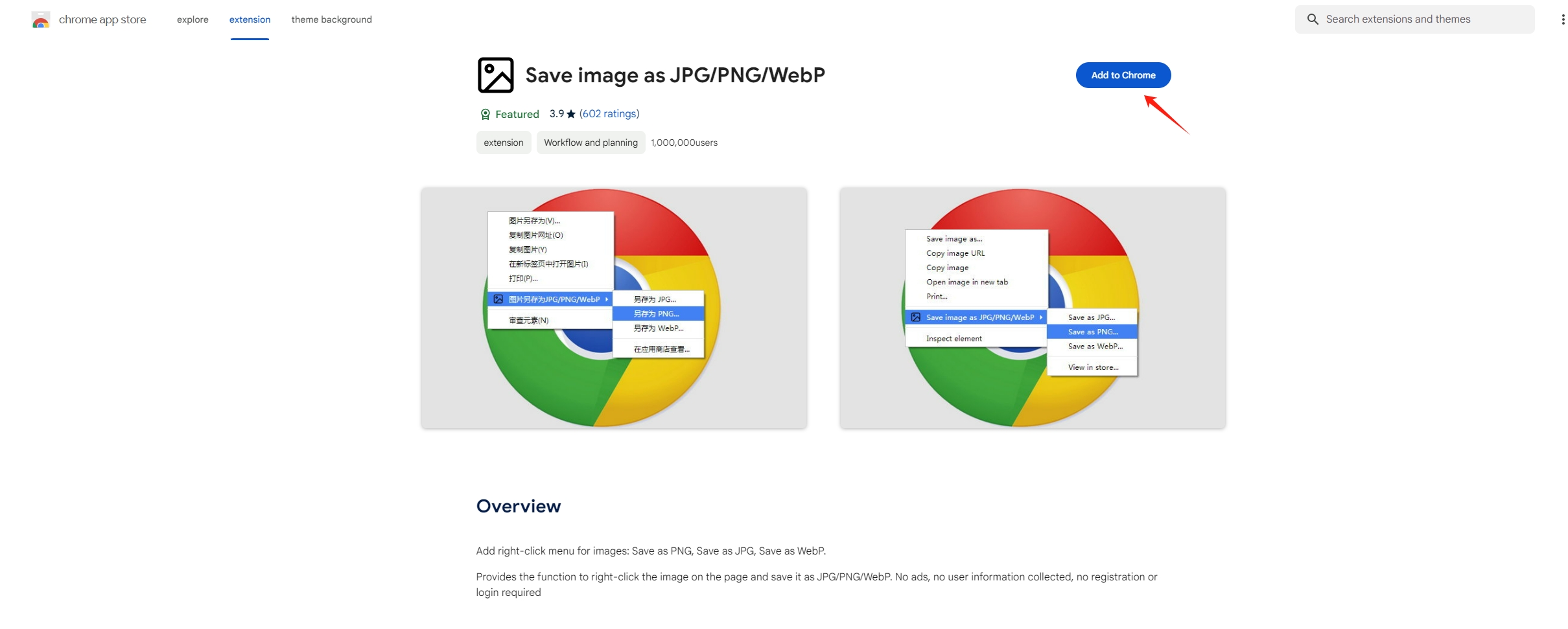
Step 2: Browse to the webpage containing the image you want to save, locate the image that you want to download, right-click to open the context menu, select “Save Image As Type” and choose the desired format (e.g., “Save Image As JPG“) from the extension’s menu.
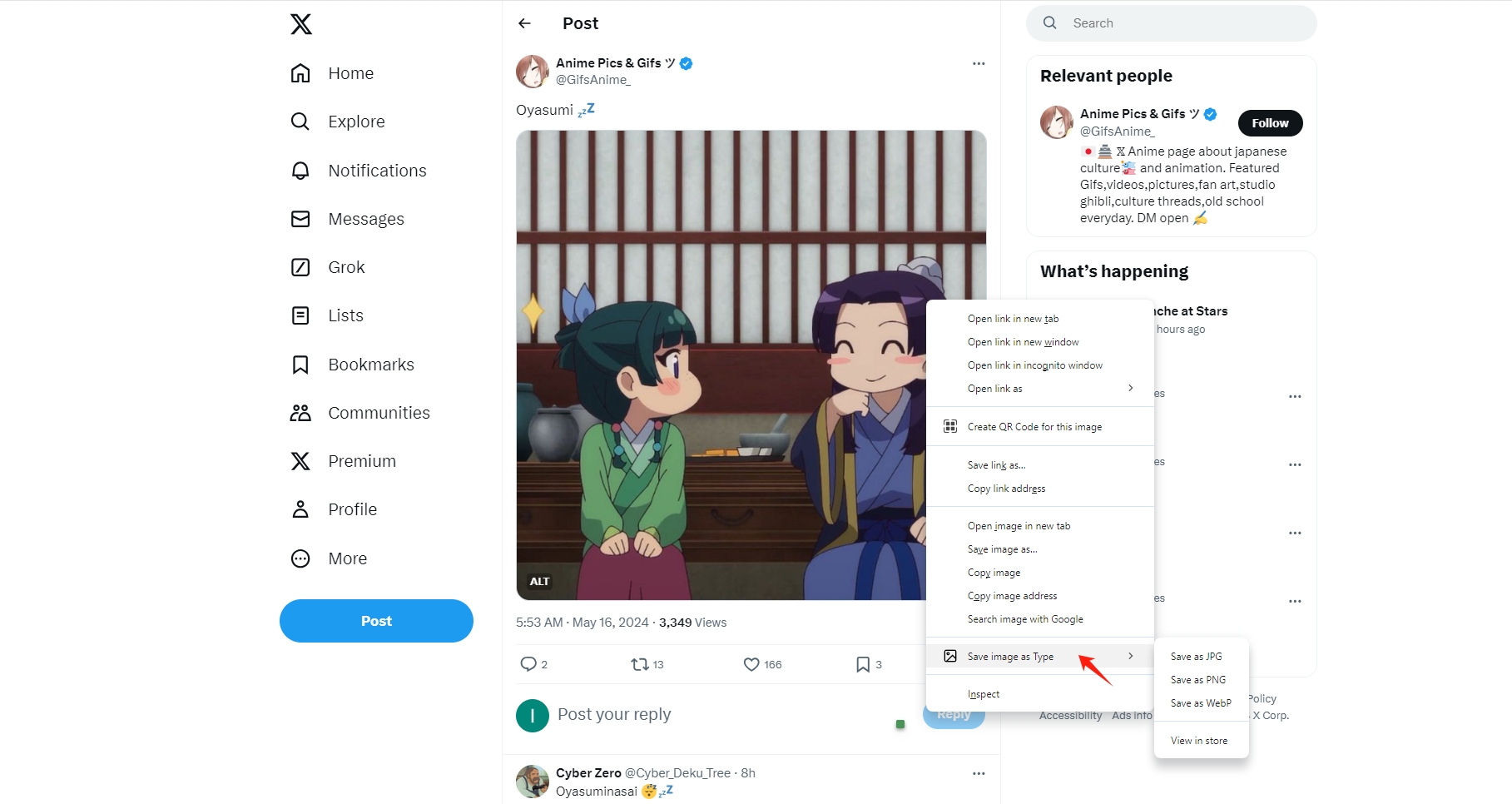
4. Bulk Save Images as Type JPG/JPEG/PNG/WebP with Imaget
Imaget is a powerful tool designed to help users download multiple images from websites quickly and efficiently. Imaget can extract and download images in original quality from all websites in bulk and allows for conversion to various formats like JPG, JPEG, PNG, and WebP. This tool is especially useful for users who need to handle large volumes of images and want to automate the process of downloading and converting them.
Here’s a step-by-step guide to using Imaget downloader to save images as type JPG, JPEG, PNG, and WebP:
Step 1: Download Imaget by clicking the button below, follow the installation instructions to install it on your computer, and then launch the program to begin using it.
Step 2: Open the page that contains images you want to download with Imaget’s built-in browser, then click the “Auto Scroll” button to let Imaget scan the webpage and list all available images.
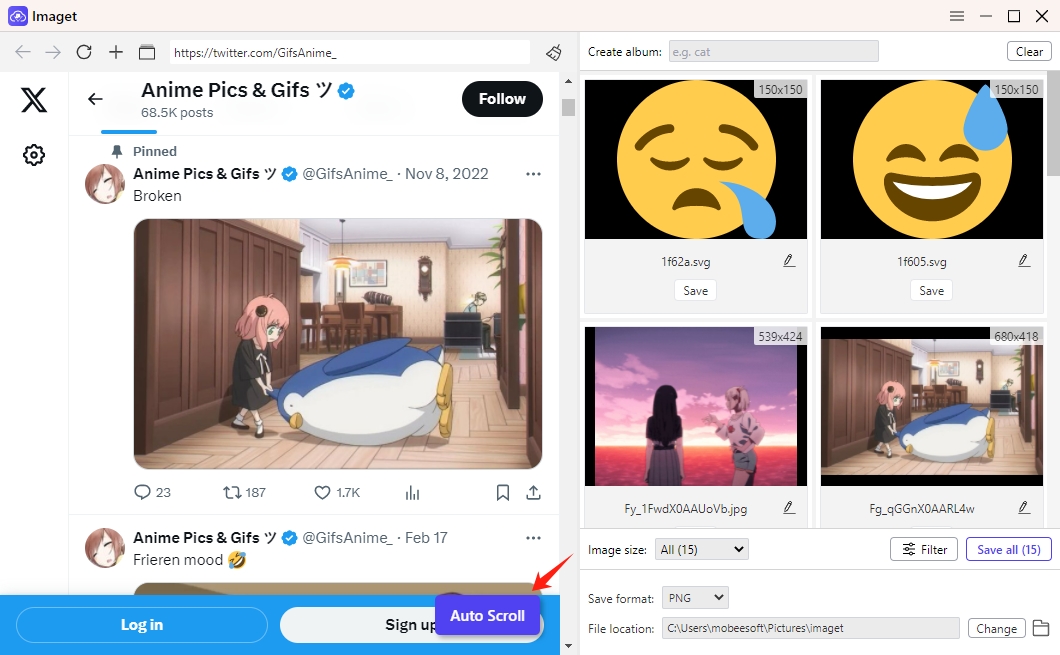
Step 3: You can also paste a list of image or page URLs, click on the “Start” button, and Imaget will open them with different tabs and detect the images.
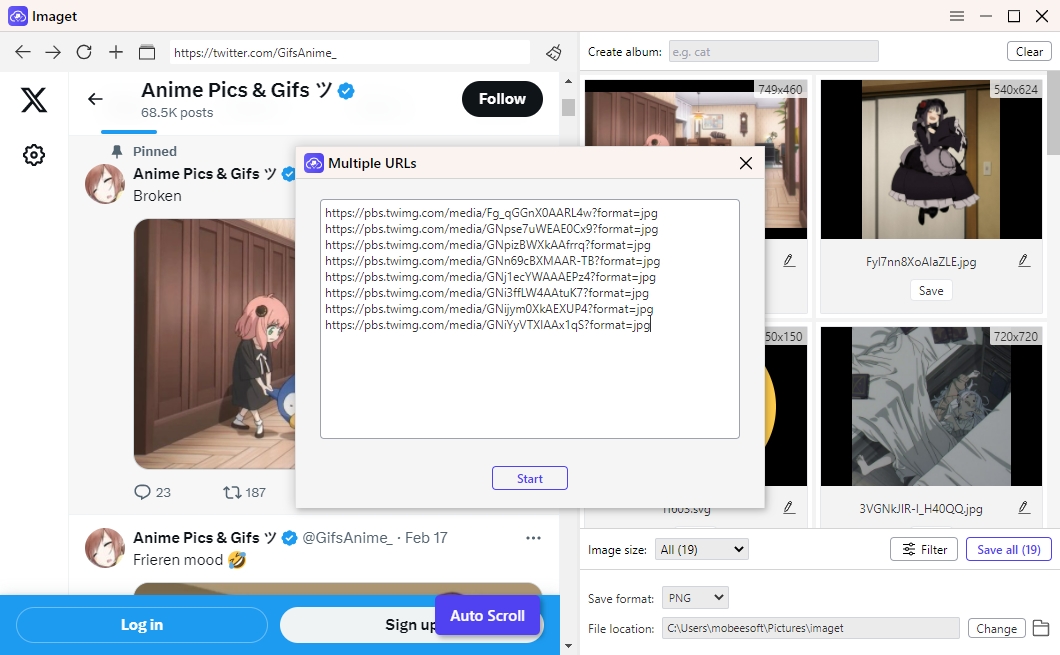
Step 4: Review the list of detected images and select the ones you want to download based on resolutions and formats, then specify the destination folder and the output format (JPG, JPEG, PNG, or WebP) for the images.
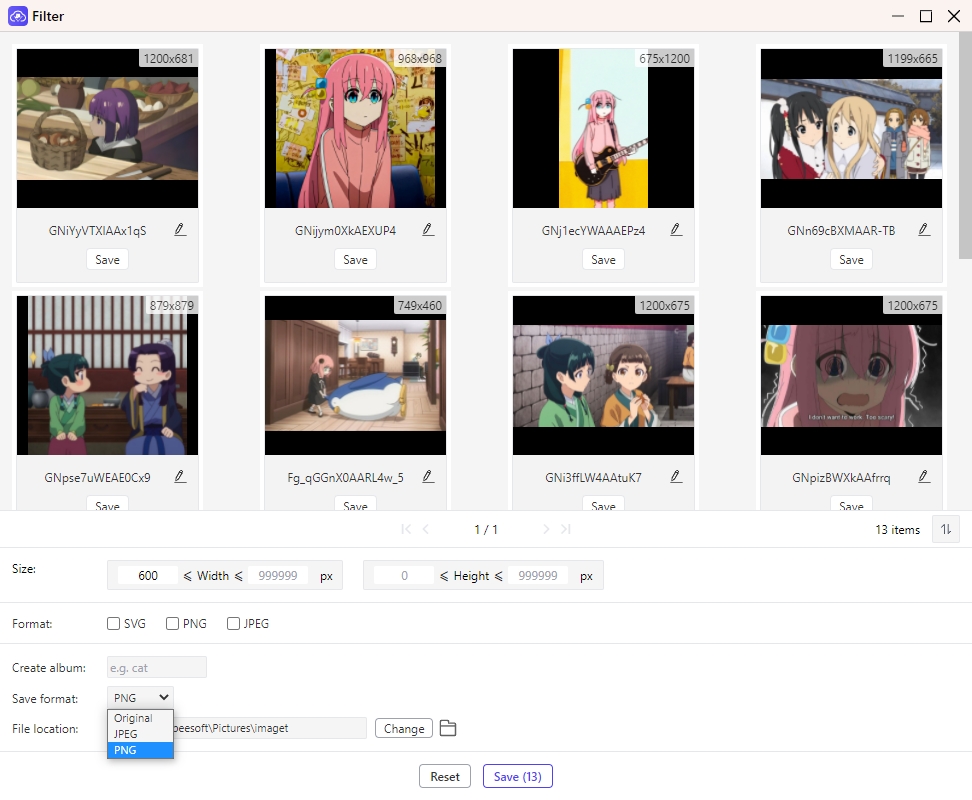
Step 5: Click the “Save all” button to begin downloading and converting the selected images to the specified format. When the download process is complete, click on the “Open fold” icon and navigate to the destination folder to find downloaded and converted images.
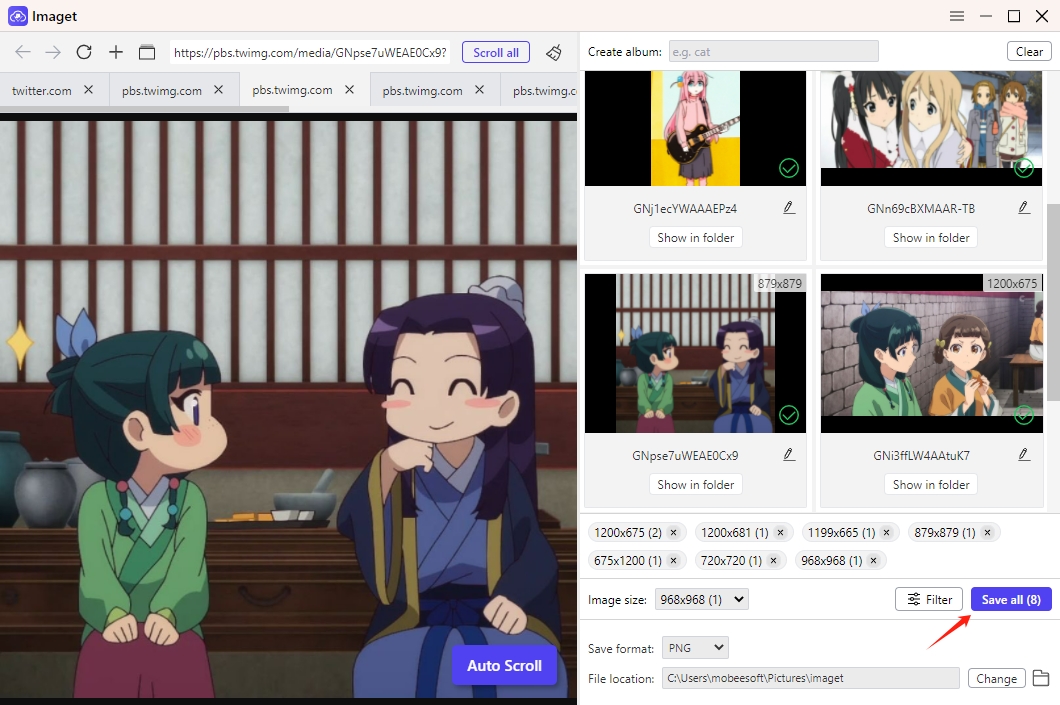
Conclusion
By implementing these methods, you can easily manage and convert images to suit your specific requirements, whether for personal use, professional projects, or online content creation. The traditional method allows you to quickly save images and convert them to your preferred format using popular online tools. The browser extensions streamline the process, offering enhanced functionality directly within your web browser. This is particularly useful for frequent downloads and format conversions. If you prefer to handle large volumes of images, Imaget offers an efficient solution by automating the image download and conversion process, saving you significant time and effort, suggest that you download Imaget and give it a try.
