How to Save Midjourney Images?
In the vast landscape of the internet, Midjourney has emerged as a dynamic and diverse platform for sharing and discovering images. Whether you’re a casual browser or a dedicated content curator, knowing how to effectively save Midjourney images is a valuable skill. In this article, we will explore what Midjourney is and delve into the basic & advanced methods of saving images from Midjourney.
1. What is Midjourney?
Midjourney is an image-centric social media platform that allows users to explore, share, and engage with a wide variety of visual content. It has gained popularity for its user-friendly interface, diverse range of images, and the ability to create and share collections. As you navigate through the Midjourney realm, you may come across captivating images that you wish to save for future reference, inspiration, or simply to build your own curated collection. Continue to read and learn about the methods to save Midjourney images.
2. How to Save Midjourney Images?
Saving images from Midjourney can be done through various methods, depending on your preferences and the tools available. Here are three common ways to save Midjourney images:
2.1 Save a Midjourney Image with Right-Click
This method is a quick and standard way to download individual images from Midjourney directly to your computer. It’s quick and requires no additional tools. It’s suitable for individual images but may be time-consuming for bulk downloads.
By following these steps, you can easily save a Midjourney image using the right-click method.
Step 1: Locate the image on Midjourney that you want to save.
Step 2: Right-click on the image and choose the “Save Image As…” option from the context menu.
Step 3: Pick the destination folder on your computer and click the “Save” button to save the image.
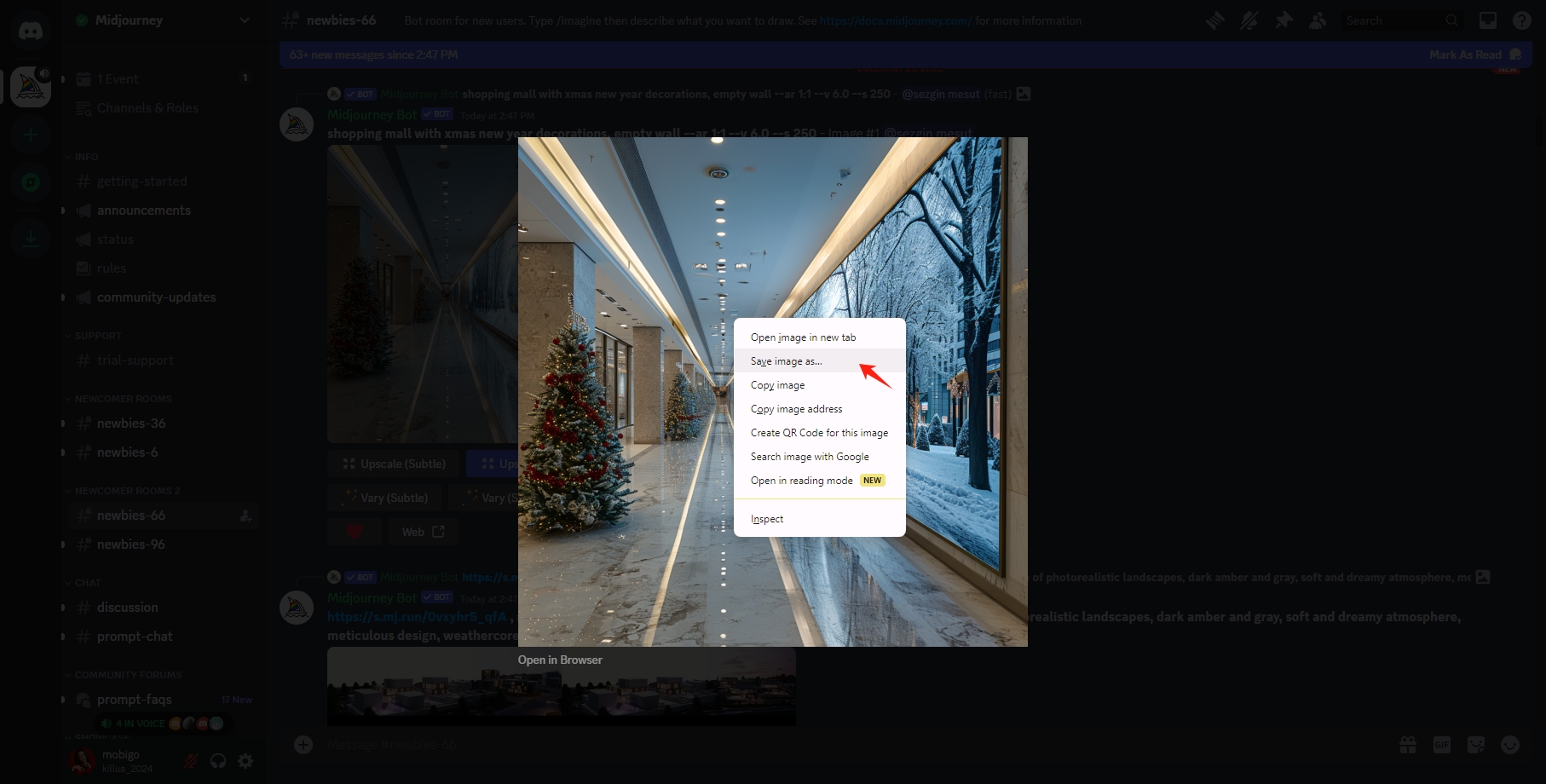
2.2 Save Midjourney Images with Browser Extensions
Saving Midjourney images using browser extensions can greatly enhance your efficiency, especially when dealing with a large number of images. Browser extensions are designed to add functionality to your web browser, and there are several options available that specifically cater to enhancing image management on platforms like Midjourney. However, some extensions may only work on specific browsers, and users should be cautious about the permissions granted to extensions.
Here’s a step-by-step guide on how to save Midjourney images using browser extensions:
Step 1: Explore your browser’s extension store and find an extension tailored for Midjourney image downloading like “Image Downloader” and “Imageye“, and install it on your browser.
Step 2: Log in to Midjourney and find the images you want to save.
Step 3: Click on the extension icon in your browser toolbar, then select the images you want to save from Midjourney and initiate the download.
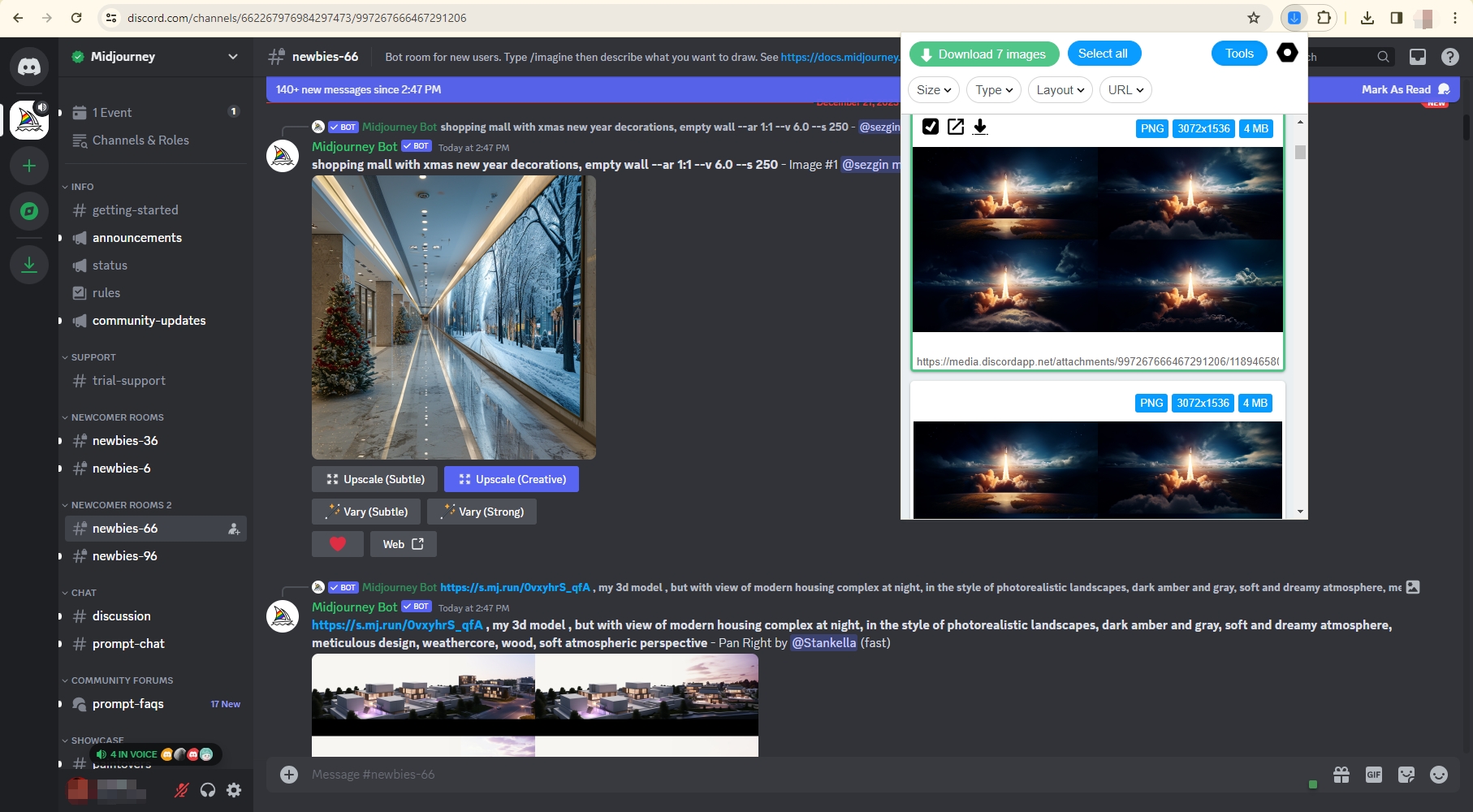
3. Bulk Download Images from Midjourney with Imaget Downloader
While the basic methods are effective for a few images, saving a large number of Midjourney images manually can be time-consuming. This is where Imaget – Bulk Image Downloader comes into play – a powerful tool designed for efficient downloading of images from all websites, including Midjourney, Instagram, Facebook, Pinterest, Google, Getty, and any other websites. Imaget allows users to auto-scroll the page to load all images and gifs and download them with just one click. Besides, Imaget also provides advanced downloading settings like filtering images to download by size or format, creating albums, renaming images, choosing output format and file location.
Imaget’s advanced features make it an ideal choice for users who want to save Midjourney images effortlessly and efficiently. Here’s how you can use it to save Midjourney images with Imaget:
Step 1: Start by downloading and installing Imaget downloader on your computer. The installation process of Imaget is user-friendly and is available for both Windows and macOS.
Step 2: Open Imaget, navigate to the Midjourney page containing the images you want to download, and then click the “Auto Scroll” button to load images on the page.
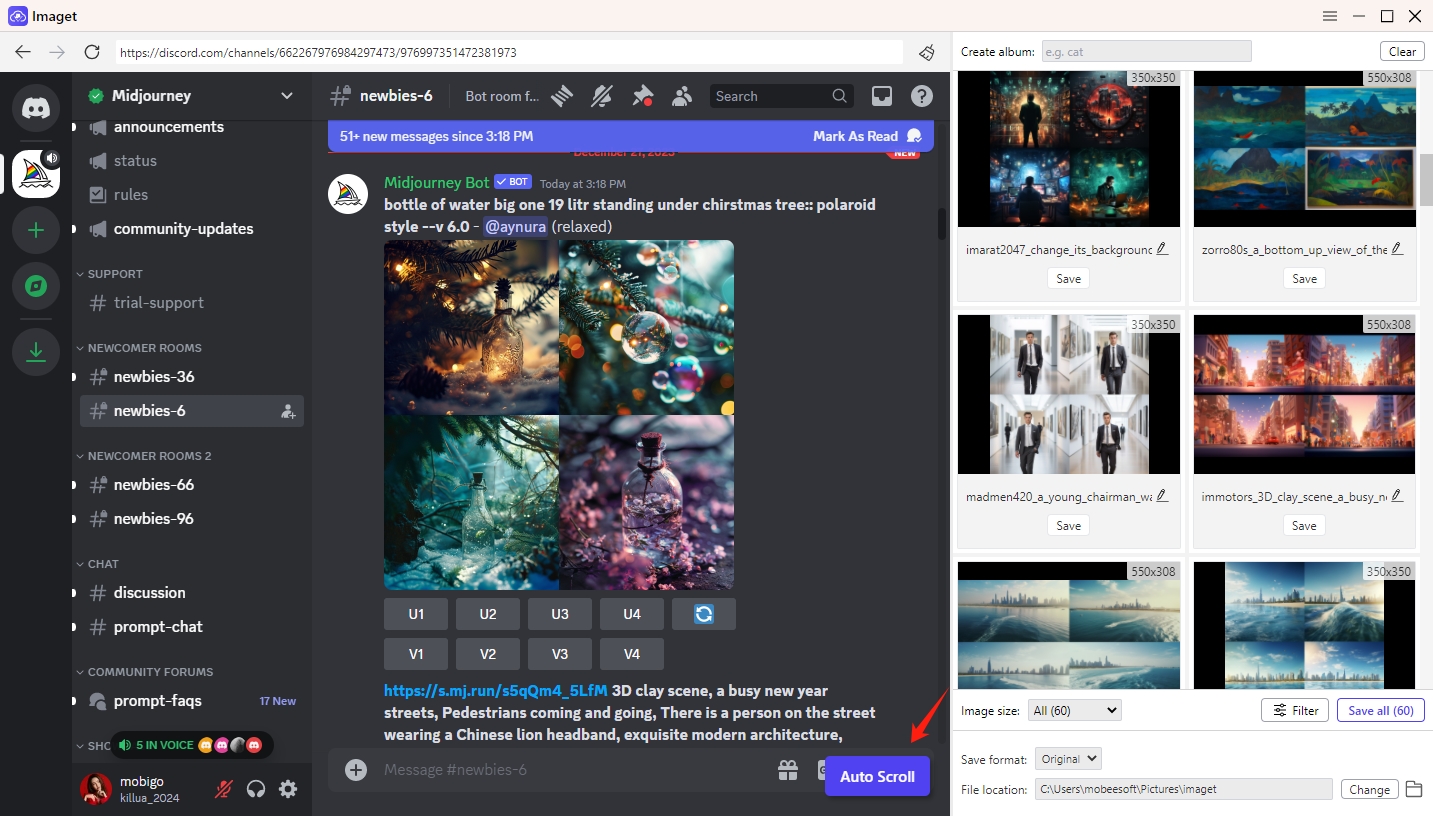
Step 3: Imaget provides a preview of the images for better selection. You can choose the images you want to save by size and format, or select all for a complete download. Besides, Imaget also allows you to create albums, rename images, choose the output format, and choose the file location to save these Midjourney images.
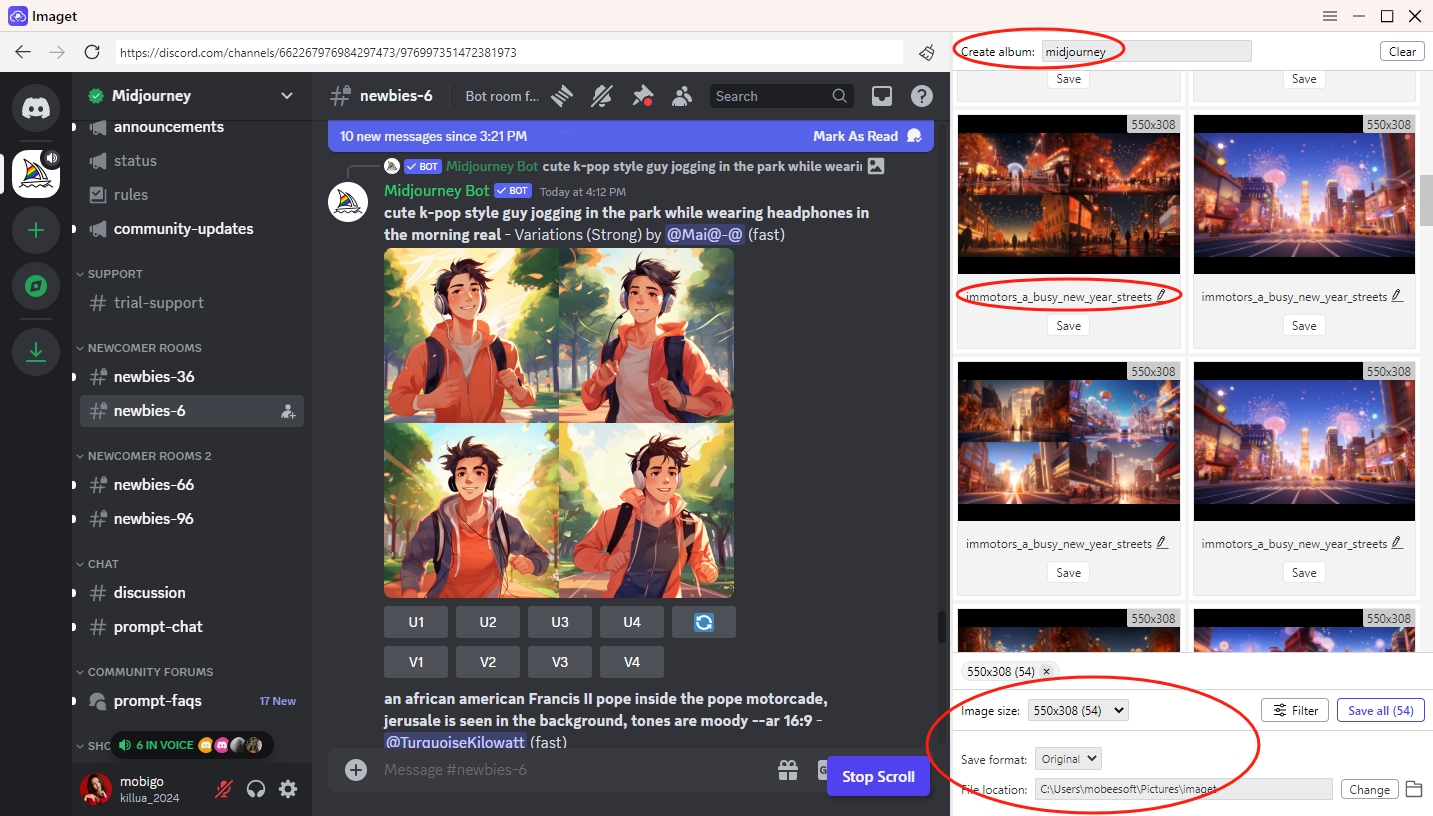
Step 4: Click on the “Save All” button, and Imaget will efficiently fetch and save the selected Midjourney images to your specified folder.
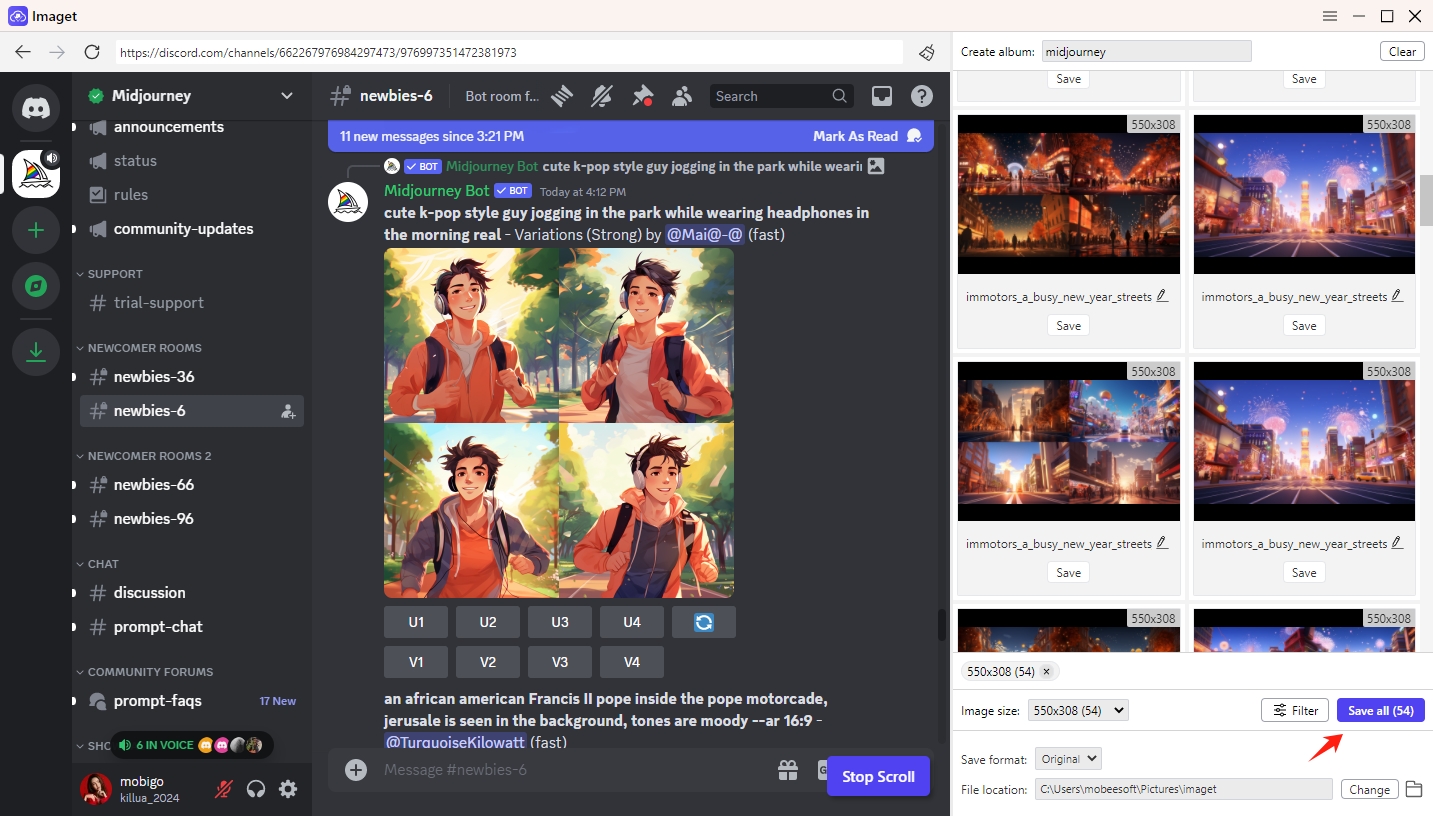
Step 5: When the download is complete, you can click the “Show in folder” button to find this image on your computer or click the “Open folder” icon to navigate to the folder that you have chosen before to find all the downloaded Midjourney images.
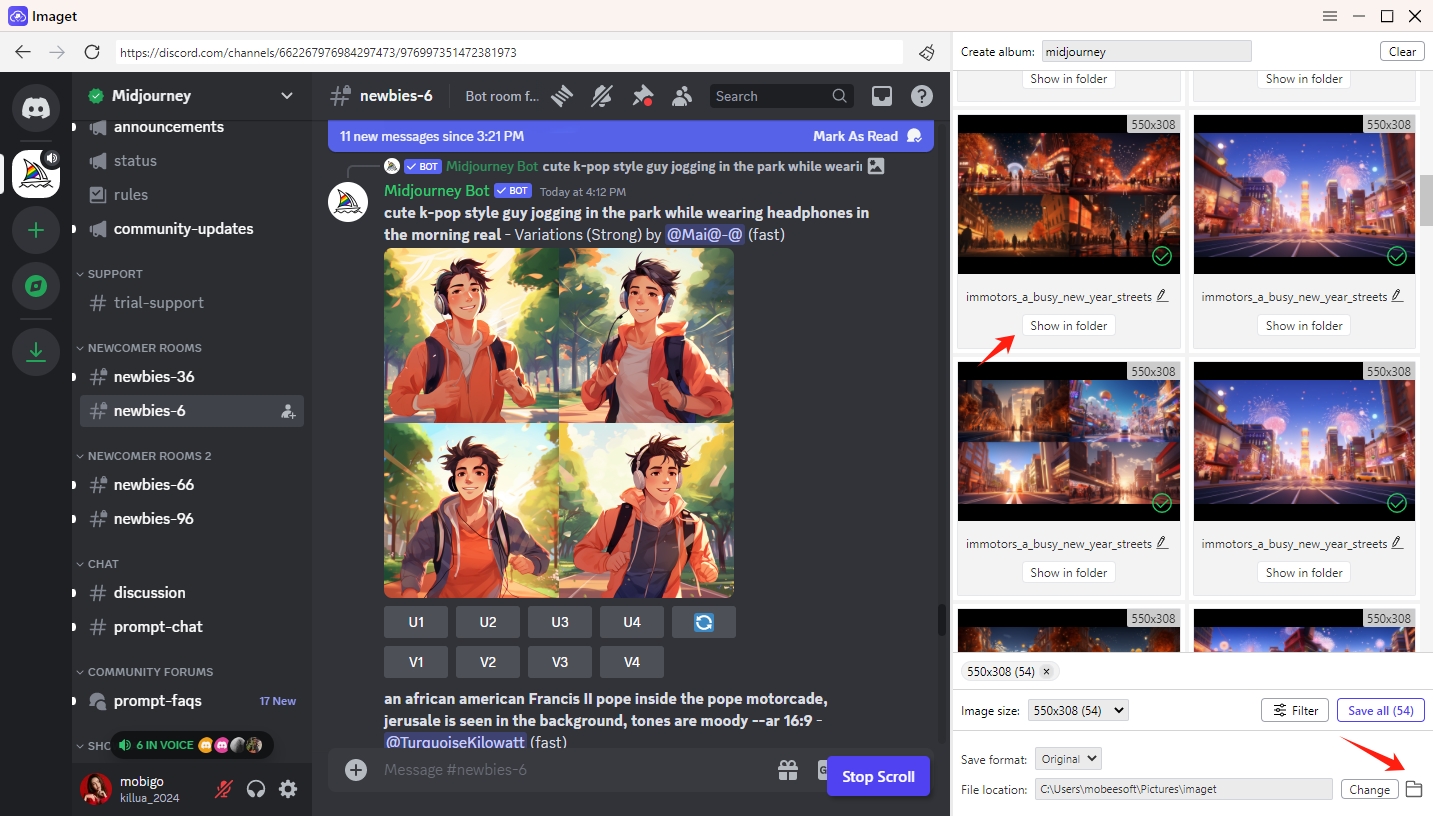
Conclusion
Saving Midjourney images is not only a practical skill but also a way to curate your digital experiences. Whether you prefer the built-in options or browser extensions, understanding the various methods allows you to tailor your approach to your specific needs. If you want to download multiple images from Midjourney faster and safer, then Imaget downloader is the best download tool that you can use to bulk download all images from any website with just one click. So, as you embark on your Midjourney exploration, we suggest that you download and try the Imaget downloader. May your image-saving endeavors be seamless and enjoyable.
- Meet gallery-dl Coomer DDOS Guard? Try These Solutions
- How to Download .jpg_orig Images?
- How to Download NSFW Images and GIFs?
- How to Download Albums from JPG Fish (jpg6.su)?
- Why My Downloaded Images Are Not Showing in the Gallery?
- Your Go-To Tools for Clevatess Manga Free Downloads
- How to Resolve Photo Download Something Went Wrong on Chrome?
