How to Use AppleScript and HTML DOM to Download Images?
AppleScript is a powerful scripting language built into macOS that enables users to automate a wide variety of tasks across applications. When combined with HTML DOM, it becomes a useful tool for automating interactions with web pages. For example, AppleScript can be used to open a web browser (like Safari), and HTML DOM can help extract image URLs from a webpage, allowing you to automate the downloading process.
The ability to download images in bulk is incredibly useful, whether you’re collecting images for research, archiving, or simply gathering assets for a project. In this guide, we will walk through the steps to automate image downloads from a webpage using AppleScript and HTML DOM. Additionally, we’ll discuss how AppleScript can be used to find duplicate images and delete smaller ones, saving you both time and space.
1. How to Use AppleScript and HTML DOM to Download Images?
Downloading images from a webpage using AppleScript involves several steps:
Step 1: Open the Webpage in Safari
To begin, you first need to open Safari and navigate to the target webpage. This is done using AppleScript, which can interact with Safari and control its actions.
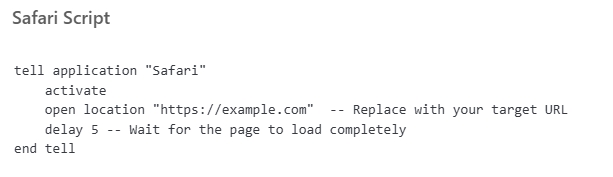
In this snippet:
activate: Brings Safari to the foreground if it’s not already open.open location: Opens the specified URL in Safari.delay 5: Waits for 5 seconds to ensure the page has loaded completely before proceeding to the next step.
Step 2: Extract Image URLs Using HTML DOM
Once the webpage is loaded, we can use JavaScript to extract the image URLs from the HTML DOM. The document.images object provides access to all <img> elements on the page, and we can extract their src attributes, which hold the URLs of the images.

Here:
document.images: Collects all<img>elements from the page..map(img => img.src): Maps each image to itssrcattribute (the URL).do JavaScript: Executes the JavaScript code within the current tab of Safari.
The result will be a string containing all the image URLs, separated by commas.
Step 3: Process the Image URLs
The image URLs returned by JavaScript will be in a single string, which we can split into individual URLs using AppleScript’s paragraphs command.
set imageUrlsList to paragraphs of imageUrls
This splits the string into a list of individual URLs, making it easier to process each image URL separately.
Step 4: Download the Images
Now that we have a list of image URLs, we can use the curl command to download each image. curl is a command-line tool for transferring data to or from a server, and it’s ideal for downloading files like images.
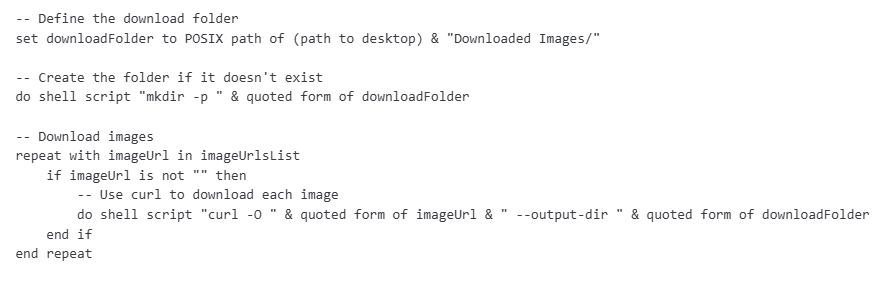
In this section:
mkdir -p: Creates a folder on the desktop named “Downloaded Images” if it doesn’t already exist.curl -O: Downloads each image and saves it to the specified folder.
Step 5: (Optional) Find Duplicate Images and Delete Small Images
If you want to clean up your downloaded images by removing duplicates or deleting smaller images, AppleScript can help. To find duplicate images, you can compare the file sizes or hashes of the images after downloading. For small images, you can check the dimensions of the images and delete any that fall below a certain threshold.
Here’s how to delete images below a specific size:
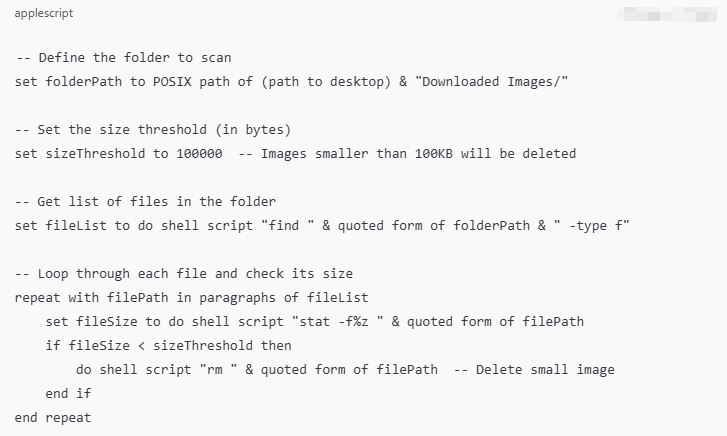
This script:
- Scans all files in the “Downloaded Images” folder.
- Checks if the file size is smaller than the specified threshold (e.g., 100KB).
- Deletes any images that fall below this size.
For duplicate images, you would need a more complex script that compares hashes (e.g., MD5 or SHA) of the images to identify duplicates.
2. Pros and Cons of Using AppleScript and HTML DOM to Download Images
| Pros | Cons |
|
|
3. Best Bulk Image Downloader for Mac: Imaget
While AppleScript and HTML DOM are powerful tools, they might not be the most efficient option for users who need to download large volumes of images or need a more user-friendly approach. Imaget is an excellent solution for macOS and Windows users who need to download images in bulk.
To download images on a Mac using Imaget, the process is straightforward and user-friendly.
Step 1: Download the macOS version by clicking the download button below and install it, then open Imaget from your Applications folder.
Step 2: Navigate to the webpage where you want to download images from (webpage, Instagram, Pinterest, etc.), then click “Auto Scroll” button to let Imaget auto extract available images from the page.
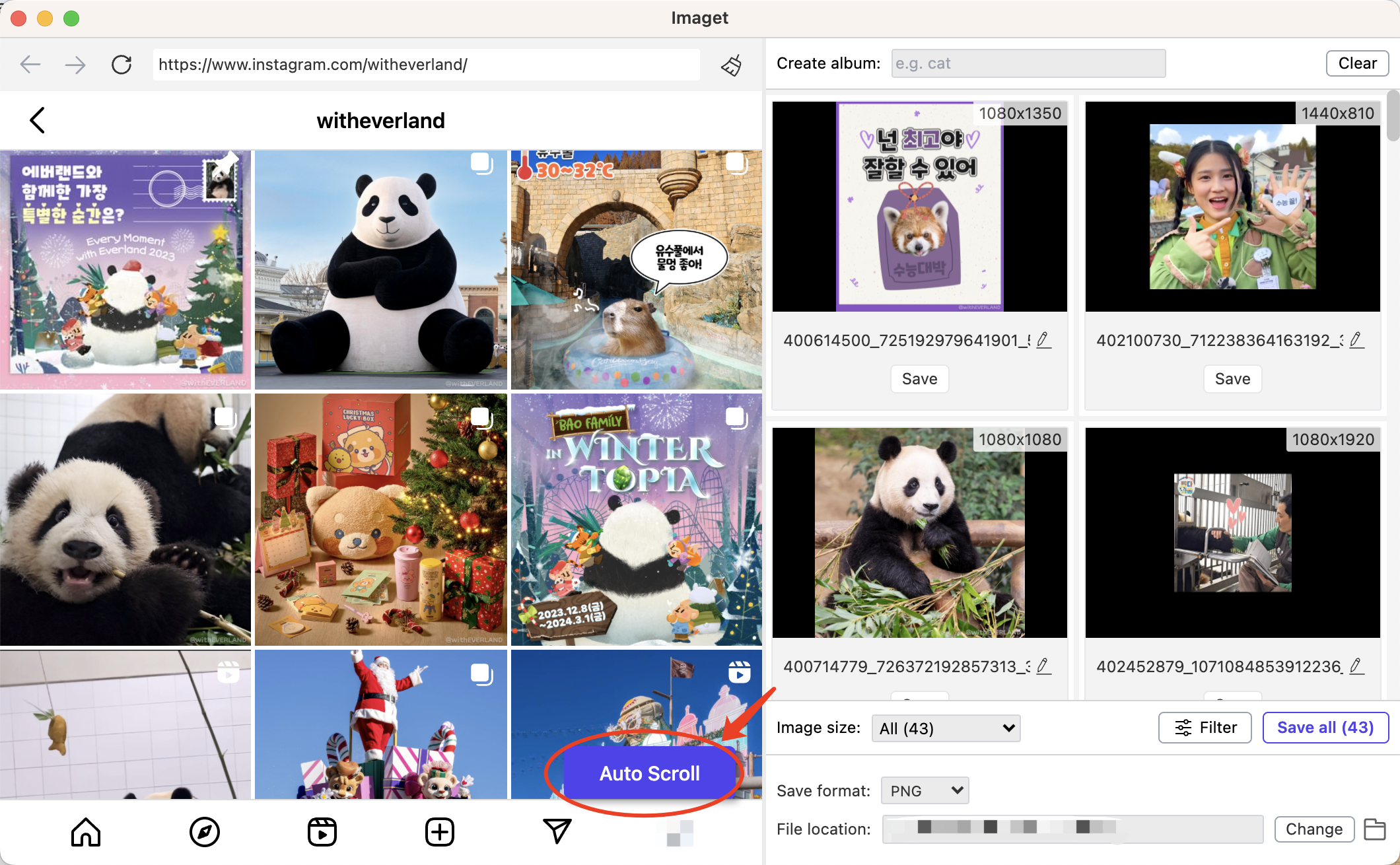
Step 3: Choose preferred image resolution and format, then set other download options such as output type and destination folder for your images.
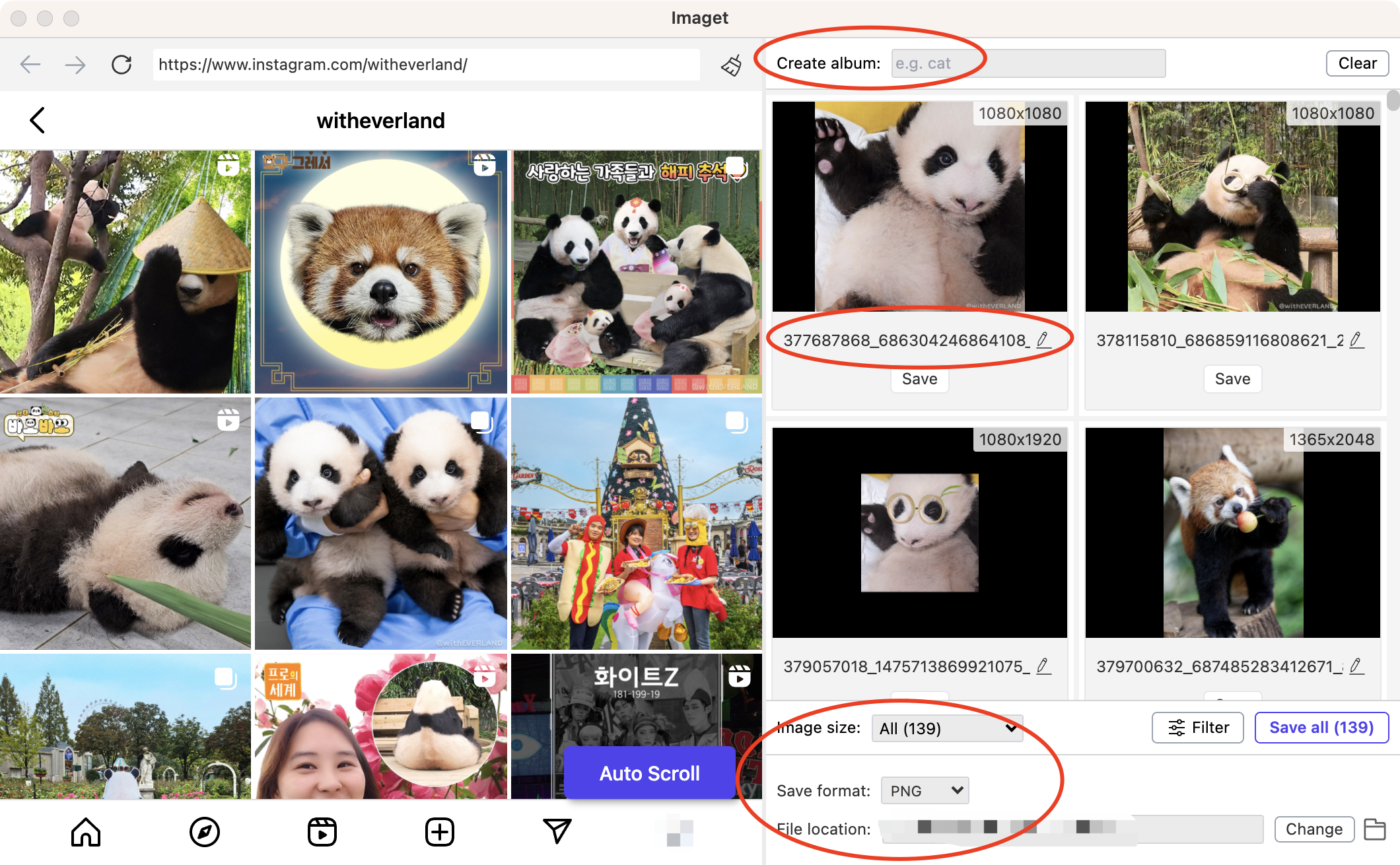
Step 4: Click the Save all button to begin fetching images, then Imaget will download selected images on your Mac within a few seconds.
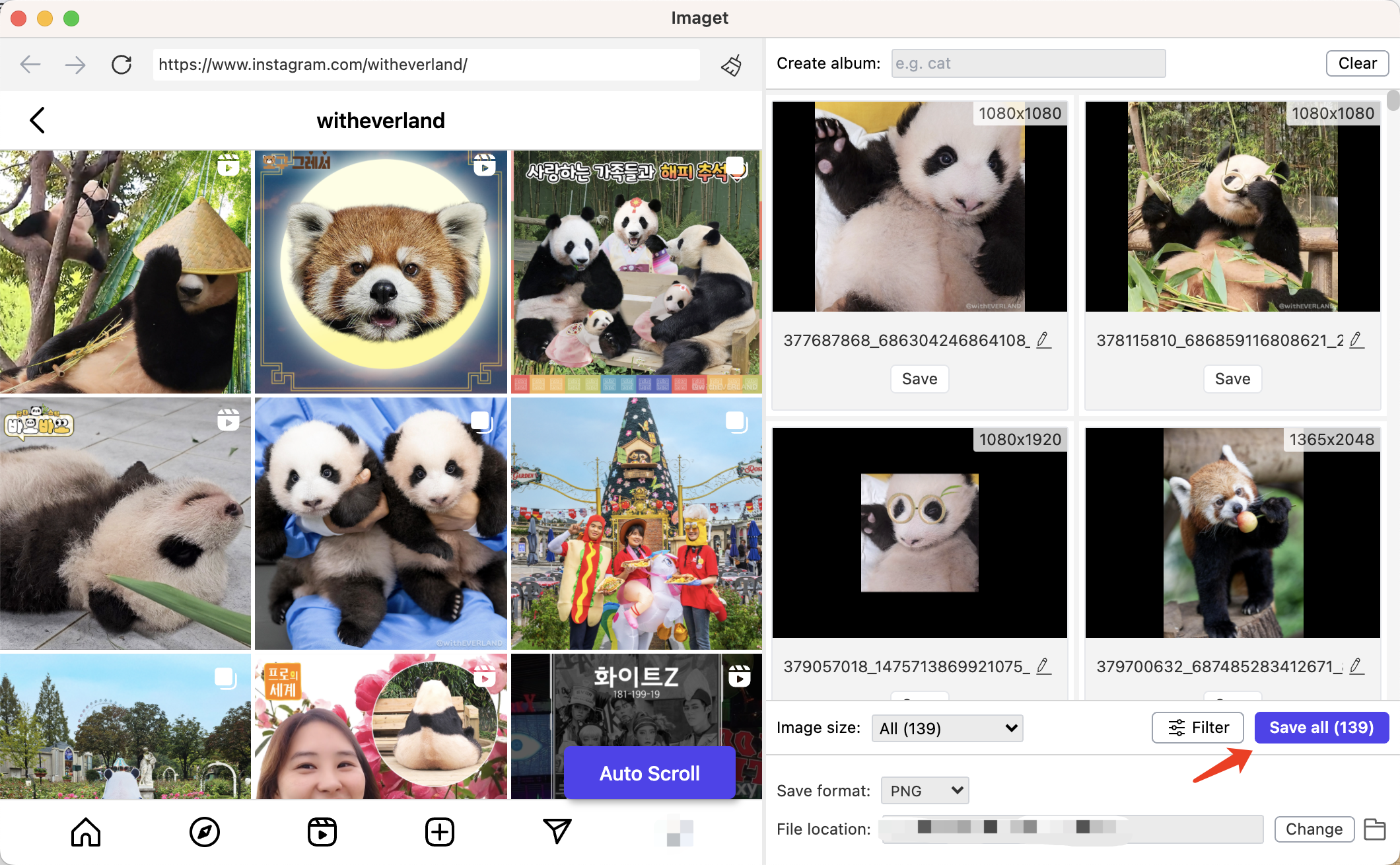
4. Conclusion
Using AppleScript and HTML DOM to download images from webpages is a powerful, customizable solution for automating the process. It provides control over image downloads and offers the ability to delete duplicate or small images, making it a useful tool for more technical users. However, it requires some scripting knowledge and may not be the most efficient for bulk image downloads.
For macOS users looking for an easier, more streamlined solution, Imaget is a highly recommended alternative. It provides a user-friendly interface and powerful features for downloading images in bulk without the need for scripting. Whether you are working on a project or simply gathering images for personal use, Imaget is an excellent tool for macOS users.
- How to Recover Deleted Photos from iPhone?
- Can I Download HD Images from Lifetouch for Free?
- Meet gallery-dl Coomer DDOS Guard? Try These Solutions
- How to Download .jpg_orig Images?
- How to Download NSFW Images and GIFs?
- How to Download Albums from JPG Fish (jpg6.su)?
- Why My Downloaded Images Are Not Showing in the Gallery?
