Imageye Overview: Download All Images From Website
In the digital age, images play a critical role in communication, marketing, education, and more. For many, having the ability to download images from websites efficiently can be a game-changer. Imageye is a tool designed to address this need, providing users with a streamlined way to download all images from any given website. This article will delve into what Imageye is, its features, how to use Imageye and its pros and cons.
1. What is Imageye?
Imageye is a browser extension specifically designed to help users download images from websites with ease. Available primarily for Google Chrome, this tool scans web pages and allows users to download images in bulk, saving time and effort compared to manually saving images one by one. Whether for professional use, academic purposes, or personal collections, Imageye simplifies the process of acquiring images from the web.
Here are the main features of Imageye summarized:
- Bulk Download: Allows simultaneous downloading of multiple images, saving time and effort.
- Image Filtering: Enables filtering images by size, dimensions, and type to download only the relevant ones.
- Customizable Interface: Offers adjustable settings for image resolution and file size to suit specific needs.
- Preview and Selection: Provides a preview of all images found on the webpage, allowing users to select or deselect images before downloading.
- Wide Compatibility: Works on various websites, from blogs to e-commerce platforms, ensuring versatility.
- User-Friendly: Features a clean and intuitive interface, making it accessible for all users, including those who are not tech-savvy.
Using Imageye to download images from a website is a straightforward process, let’s continue to learn about the steps on how to use the Imageye extension.
2. How to Use Imageye to Download All Images From a Website
Step 1: Visit the Google Chrome Web Store, search for “Imageye – Image Downloader“, and then click on “Add to Chrome” to install the extension.

Step 2: Navigate to the website from which you want to download images, and click on the Imageye icon in the Chrome toolbar.
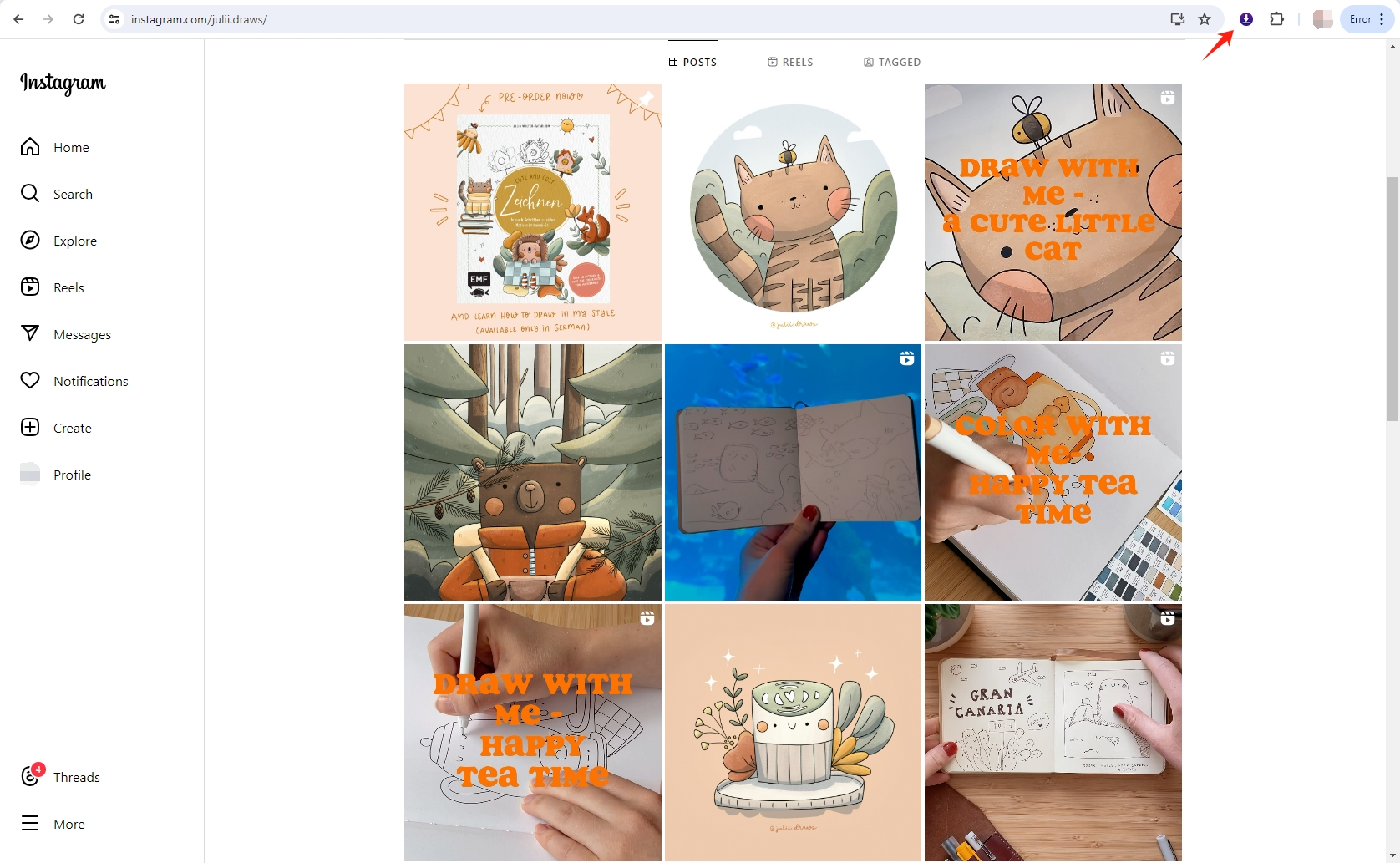
Step 3: Imageye will automatically scan the webpage and display all the images it finds. Use the filter options to narrow down the images based on size, dimensions, and type. Preview the images and select the ones you want to download. You can choose to select all or pick individual images.
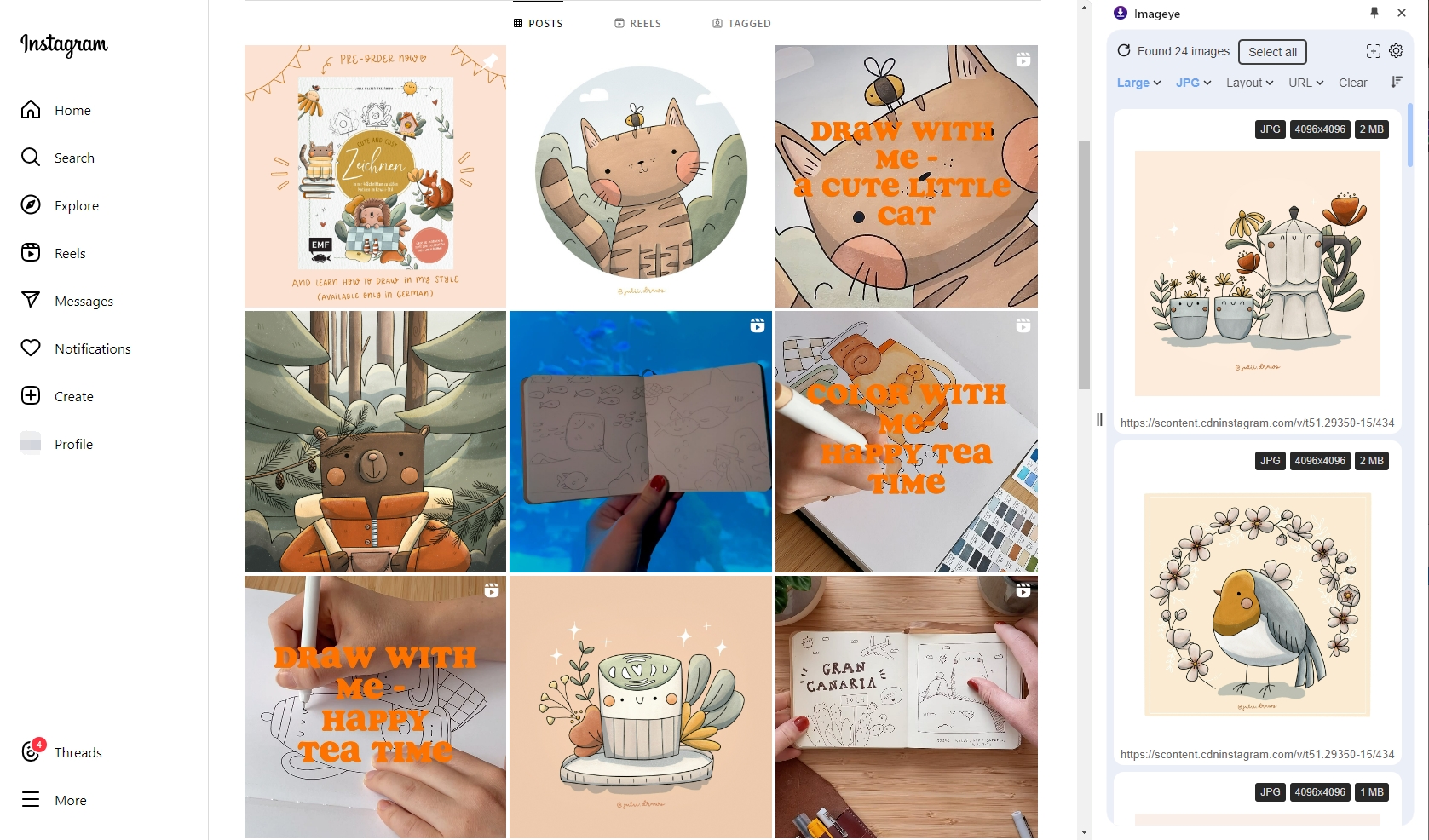
Step 4: Click the download button to save the selected images to your computer. You can choose the download location and organize your files as needed.
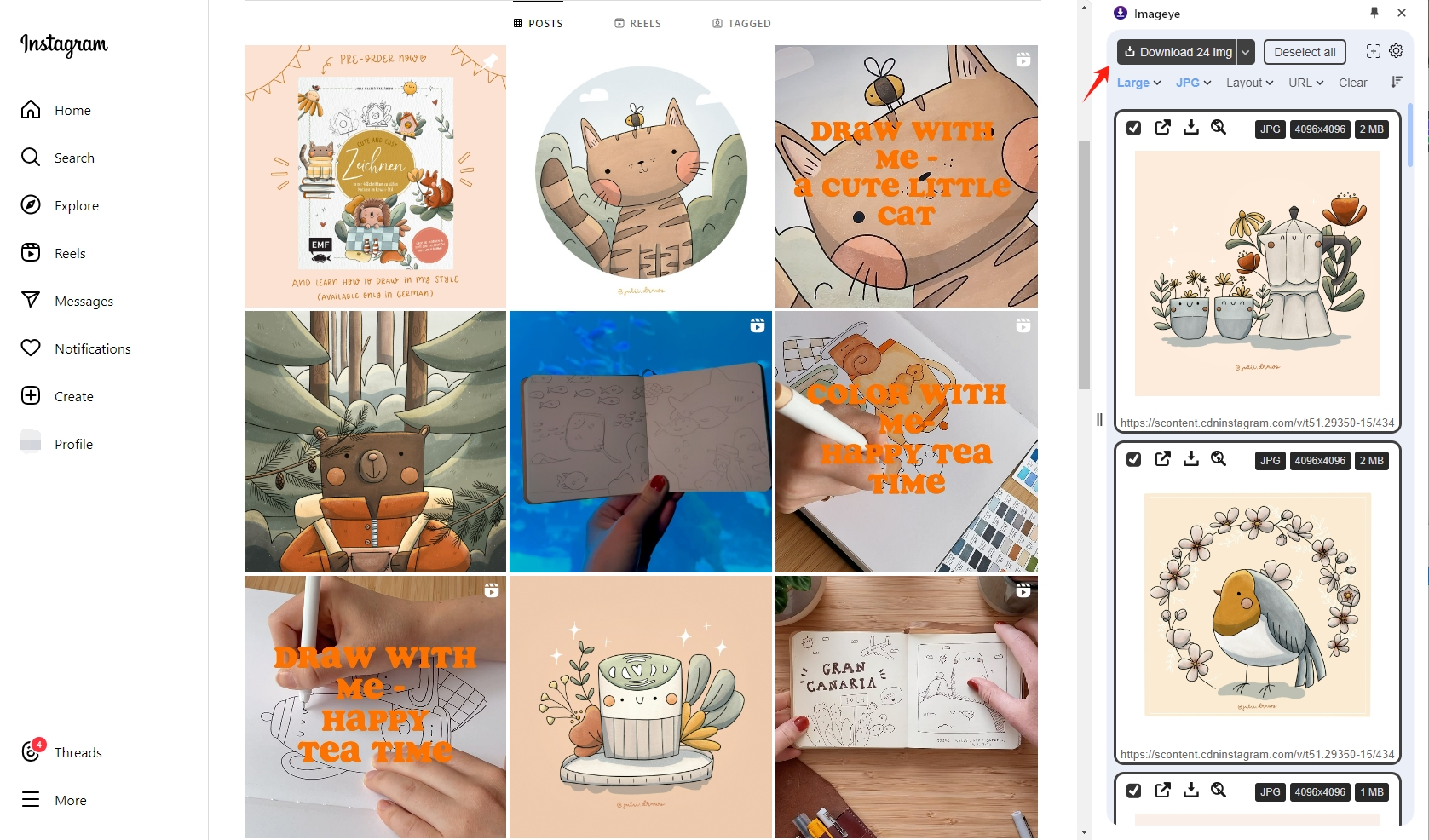
3. Imageye Pros and Cons
Like any tool, Imageye has its strengths and weaknesses. Here’s a closer look at Imageye’s pros and cons:
| Pros | Cons |
|
|
4. Best Alternative to Imageye – Imaget
While Imageye is a powerful tool, it’s not the only option available. For users seeking an alternative, Imaget stands out as a robust choice. Unlike image downloader Chrome extensions, Imaget is a standalone software designed to help users download full-sized images from all websites quickly and efficiently. It offers more advanced filtering options, allowing users to refine their image searches with greater precision. Besides, Imaget performs more reliably, with fewer instances of missed images or download failures.
Using Imaget is quite straightforward, with a few additional features compared to Imageye:
Step 1: Download and install Imaget by clicking on the button below. Follow the on-screen instructions to complete the installation and launch the software.
Step 2: Copy the URL of the webpage containing the images you want to download. Paste this URL into Imaget’s interface and click the “Auto Scroll” button. Imaget will automatically scroll through the page and display all available images.
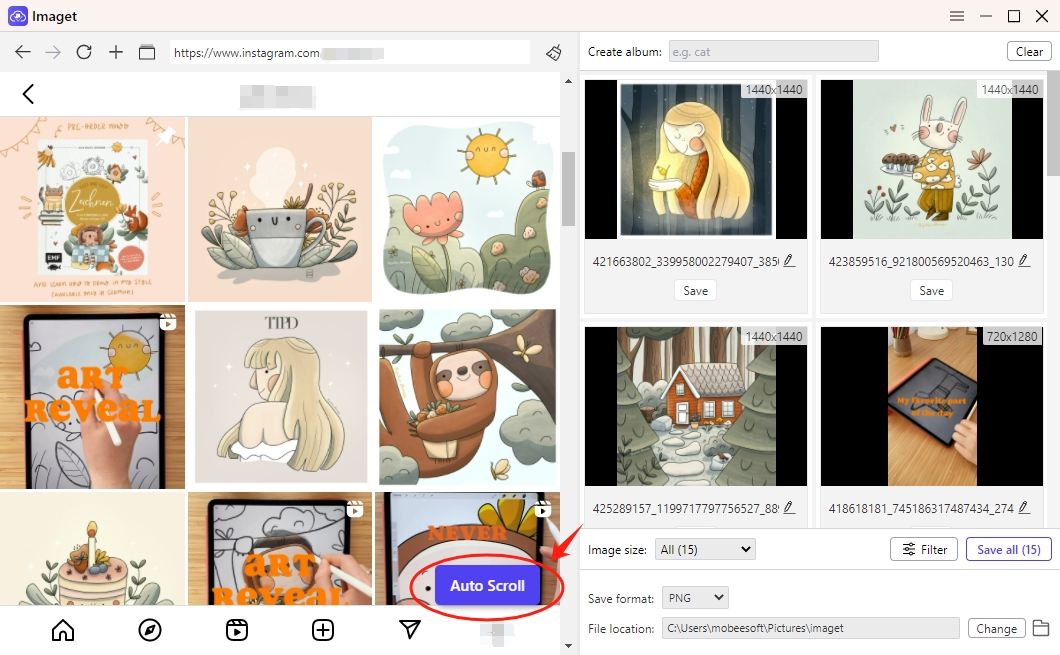
Step 3: To download images from multiple pages, paste the URLs into Imaget, click “Start” and Imaget will open each page in different tabs and detect the images.

Step 4: Select the images you want to download with Imaget, then configure settings, such as the default download folder and filter options to meet your needs.

Step 5: Use the “Save All” option to begin the bulk downloading process. Once the download is complete, navigate to the specified download folder to find all the downloaded images on your device.

Conclusion
Imageye is a powerful and efficient tool for downloading images from websites, offering features such as bulk download, image filtering, and a user-friendly interface. However, it has its limitations, including being restricted to Chrome and occasional performance issues. For those seeking a more versatile and feature-rich alternative, Imaget provides a robust solution with bulk download solutions, advanced filtering options, and enhanced privacy controls. Using Imaget can significantly simplify the process of downloading images from the web, ensuring the safety and efficiency of your image downloads.
- Can I Download HD Images from Lifetouch for Free?
- Meet gallery-dl Coomer DDOS Guard? Try These Solutions
- How to Download .jpg_orig Images?
- How to Download NSFW Images and GIFs?
- How to Download Albums from JPG Fish (jpg6.su)?
- Why My Downloaded Images Are Not Showing in the Gallery?
- Your Go-To Tools for Clevatess Manga Free Downloads
