Unable to Save Pictures from a Website? Try These Solutions
The internet is filled with images that capture our attention, spark our creativity, or serve our personal and professional needs. From inspiring photographs to essential graphics, the desire to save these pictures for offline use is common. However, many users encounter frustrating roadblocks when trying to download images from websites. Whether it’s due to technical restrictions or web design choices, the inability to save pictures can be a perplexing experience. This article explores the reasons behind this issue and offers practical solutions to help you save images from websites.
1. Why Are You Unable to Save Pictures from a Website?
You may be unable to save pictures from a website for a number of reasons, and knowing these may help you select a suitable solution.
❓ Image as a Background or CSS Element: Some websites embed images as background elements using CSS (Cascading Style Sheets), making them difficult to right-click and save directly.
❓ Image Protection Techniques: To prevent unauthorized use or copying, some websites employ protection techniques like disabling right-click or overlaying transparent images on top of the actual image.
❓ JavaScript Restrictions: Websites often use JavaScript to disable right-click functionality, preventing users from saving images. This is common on content-rich sites where images are part of the core offering.
❓ Dynamic Content: Some images are dynamically loaded through scripts or content delivery networks (CDNs), which can make them harder to access directly.
❓ Watermarking and Licensing Issues: Websites may also use watermarks or licensing restrictions to protect the rights of the content creators, further complicating the saving process.
2. Solutions to Save Pictures from a Website
Fortunately, there are several ways to bypass these restrictions and save images from websites. Here are some effective methods:
2.1 Inspect Element and Save
This method involves using your browser’s Developer Tools to manually locate and save the pictures.
- Right-click on the picture or near it and select “Inspect” or “Inspect Element.”
- The Developer Tools window will open, highlighting the HTML code related to the picture.
- Look for the picture’s URL within the HTML or CSS. It may appear as a direct link (e.g.,
src="image.jpg"). - Right-click on the URL and open the picture in a new tab, then right-click the picture and save it normally.
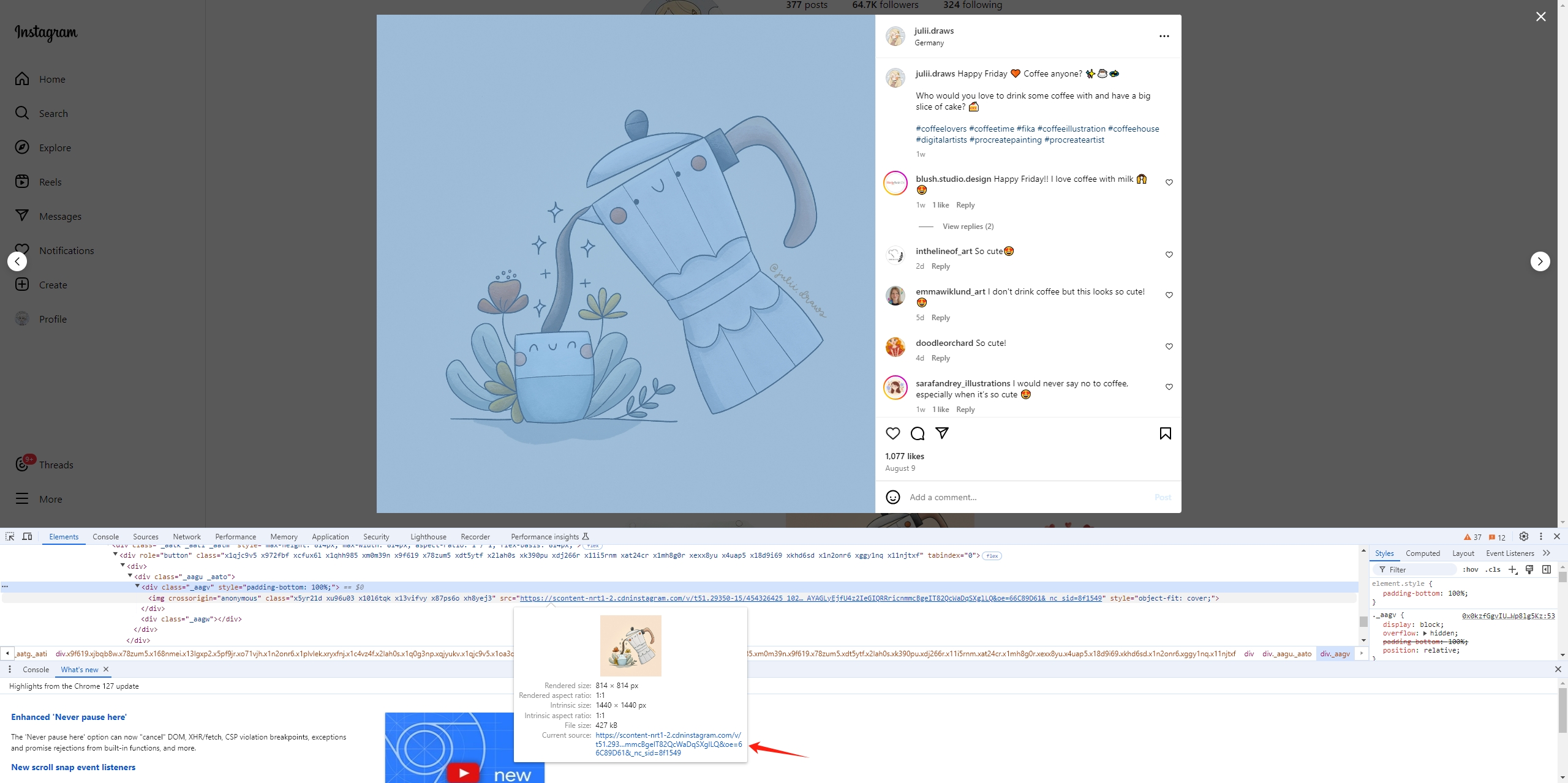
2.2 Disable JavaScript Temporarily
Disabling JavaScript in your browser can often bypass scripts that block picture saving.
- For Chrome: Go to
Settings>Privacy and security>Site Settings>JavaScript, and disable JavaScript. - For Firefox: Type
about:configin the address bar, search forjavascript.enabled, and toggle it off.
After JavaScript has been disabled, you should be able to right-click on pictures and save them. Don’t forget to re-enable JavaScript afterward to ensure full functionality of other websites.
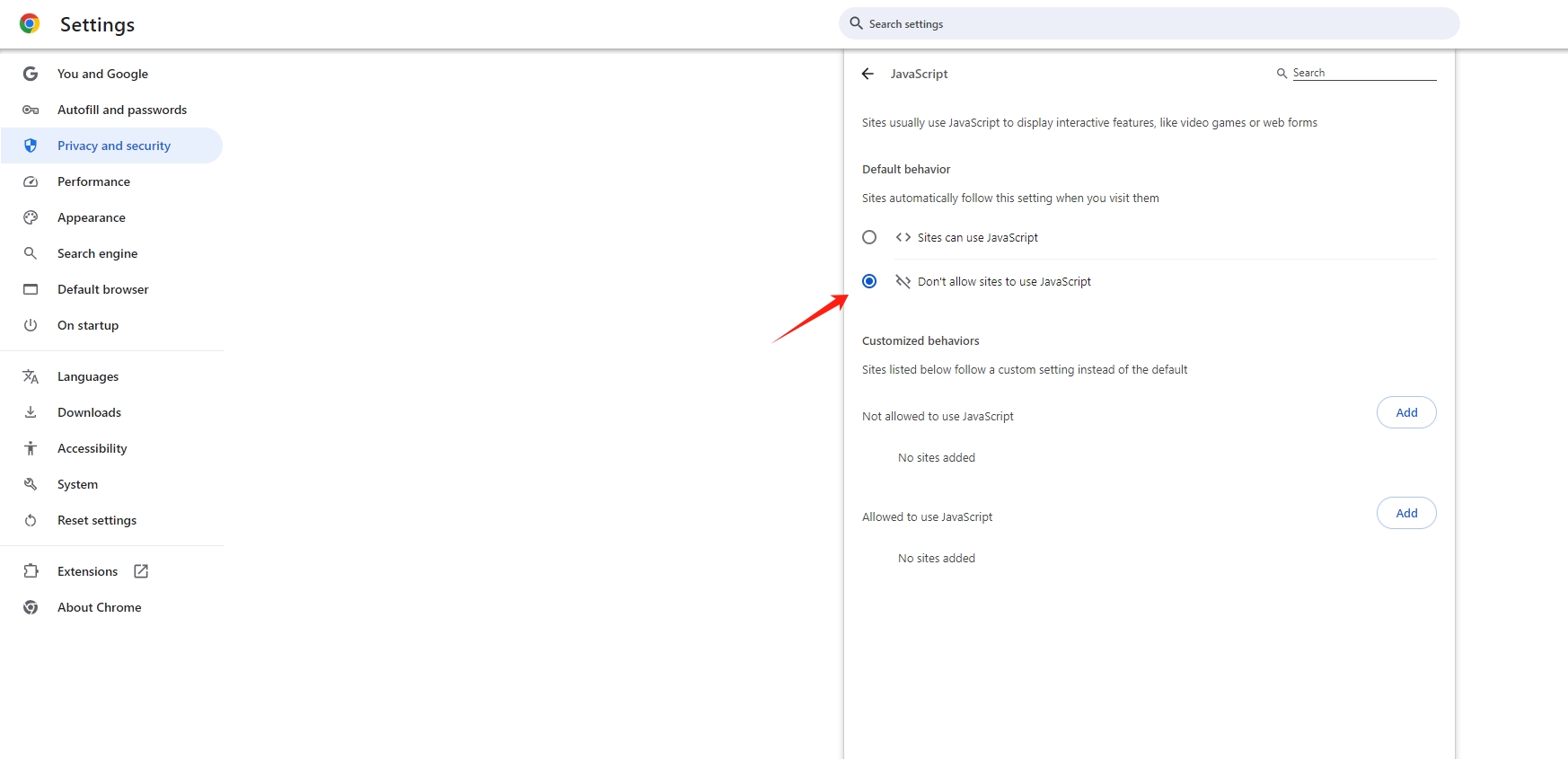
2.3 Use Browser Extensions
Several browser extensions can help you download pictures from websites where right-click is disabled.
- Install the extension from your browser’s extension store (Extensions like “Imageye Image Downloader” or “Save Images as” are particularly useful).
- Navigate to the webpage with the pictures you want to download.
- Click the extension icon to find and save the pictures. These tools often allow batch downloading of pictures as well.
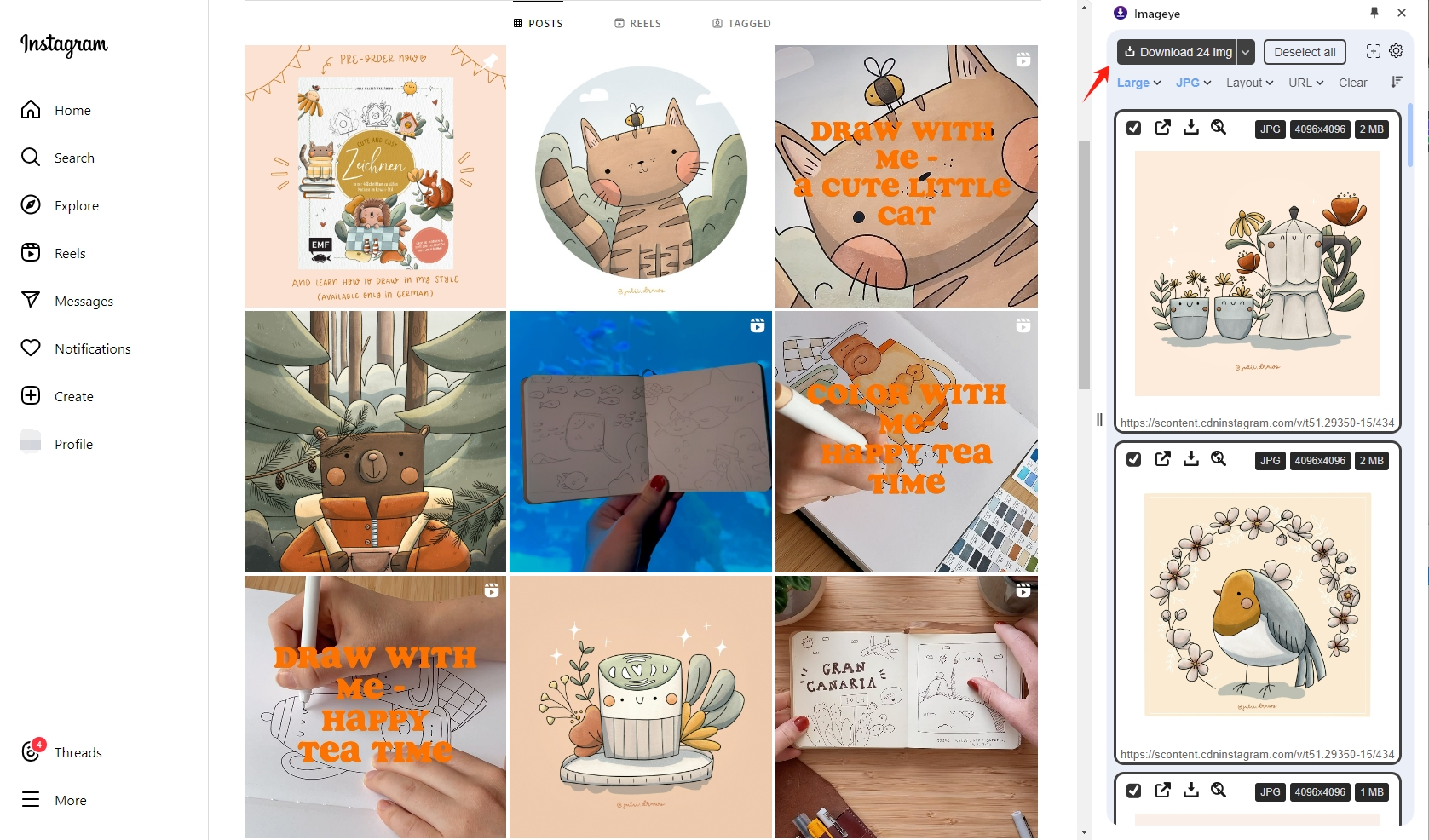
2.4 Check the Browser Cache
Browsers often store pictures in their cache. Tools like “Image Cache Viewer” can help you browse and extract these pictures.
- Use an image cache viewer tool to scan your browser cache.
- Find and save the desired picture from the cached files.
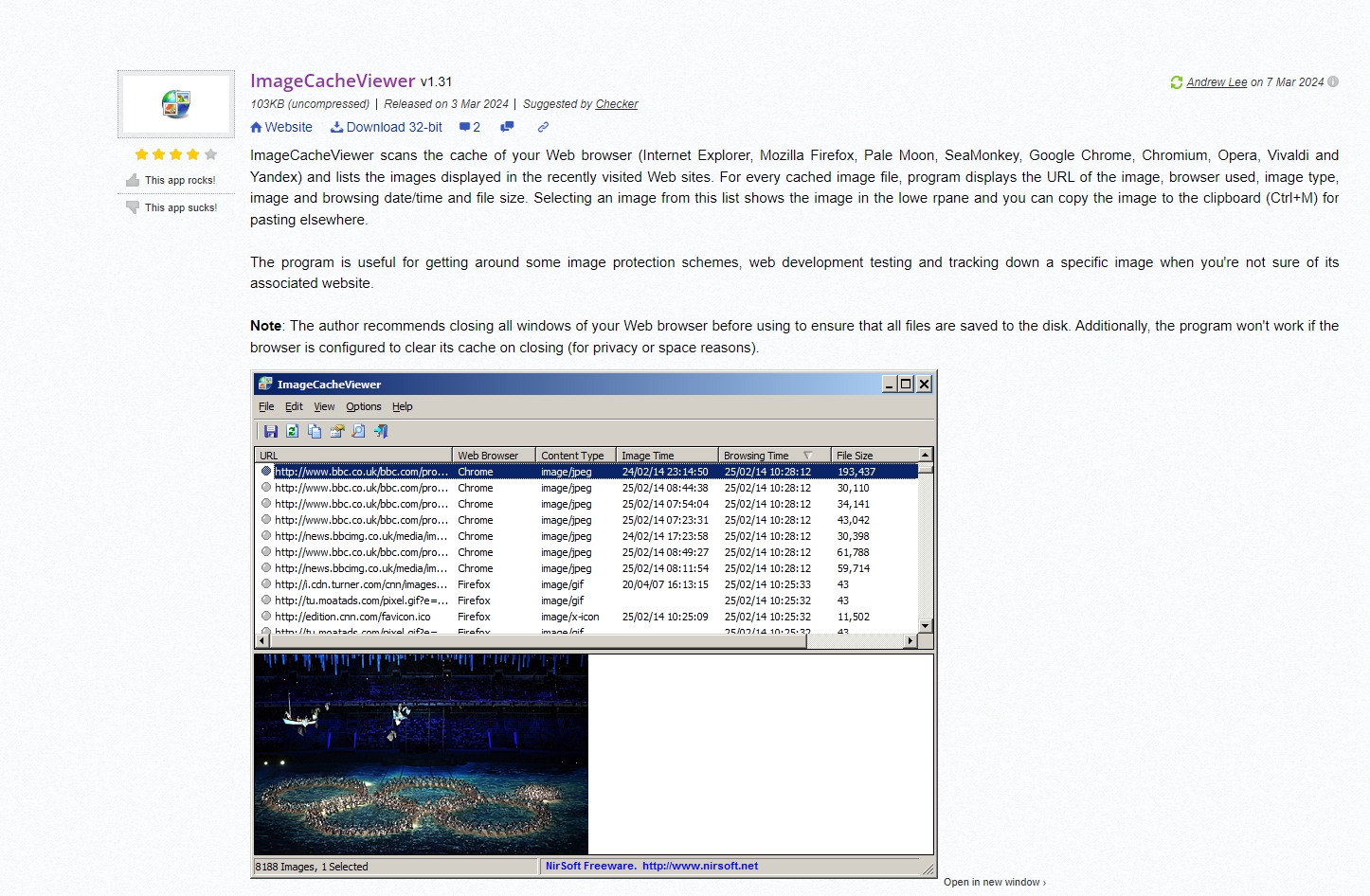
2.5 Use a Web Scraper
For more advanced users, web scraping tools like BeautifulSoup or Selenium can be employed to extract images from websites. This approach requires programming knowledge but can bypass many restrictions.
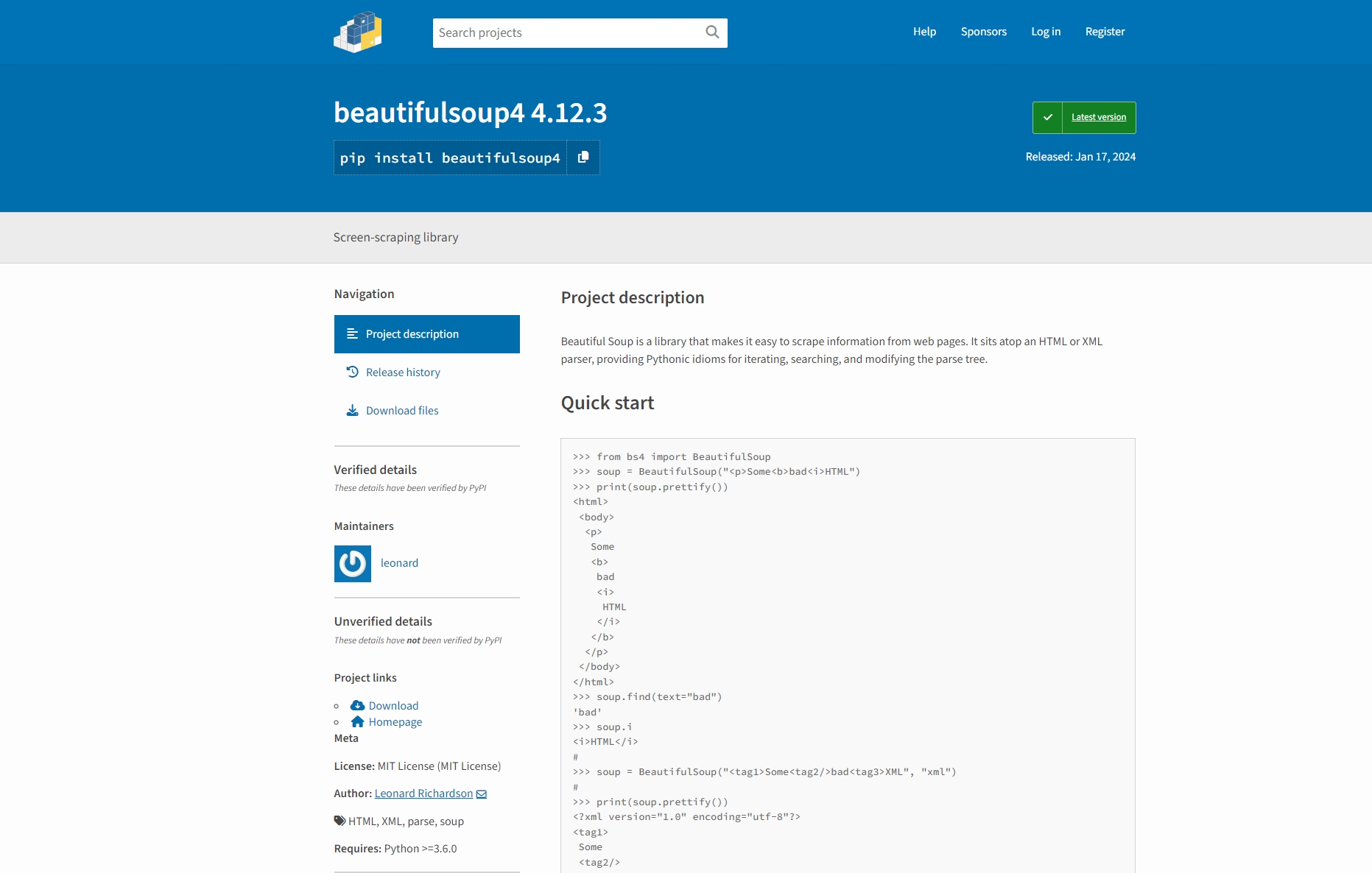
3. The Best Way to Save Pictures from Websites: Imaget Bulk Picture Saver
While the above methods are effective, they can be time-consuming and often involve manual effort. For those who frequently need to save images, especially in bulk, Imaget is the best solution.
Imaget is a powerful bulk picture saver that simplifies the process of saving images from websites. It’s designed to handle various image formats and can download images in high resolution, making it ideal for professionals and casual users alike.
Imaget supports a variety of websites and image formats, making it an ideal tool for photographers, designers, and content creators. It also offers advanced features like setting custom file names, downloading from multiple URLs, and preserving image metadata.
Let’s see how to save pictures in bulk from a web page with Imaget:
Step 1: Download the lastest Imaget installer file on your computer and click the file to install it.
Step 2: Open the software and enter the URL of the website from which you want to download images. Click “Auto Scroll” and Imaget will automatically detect all images on the page and displays them in a list.
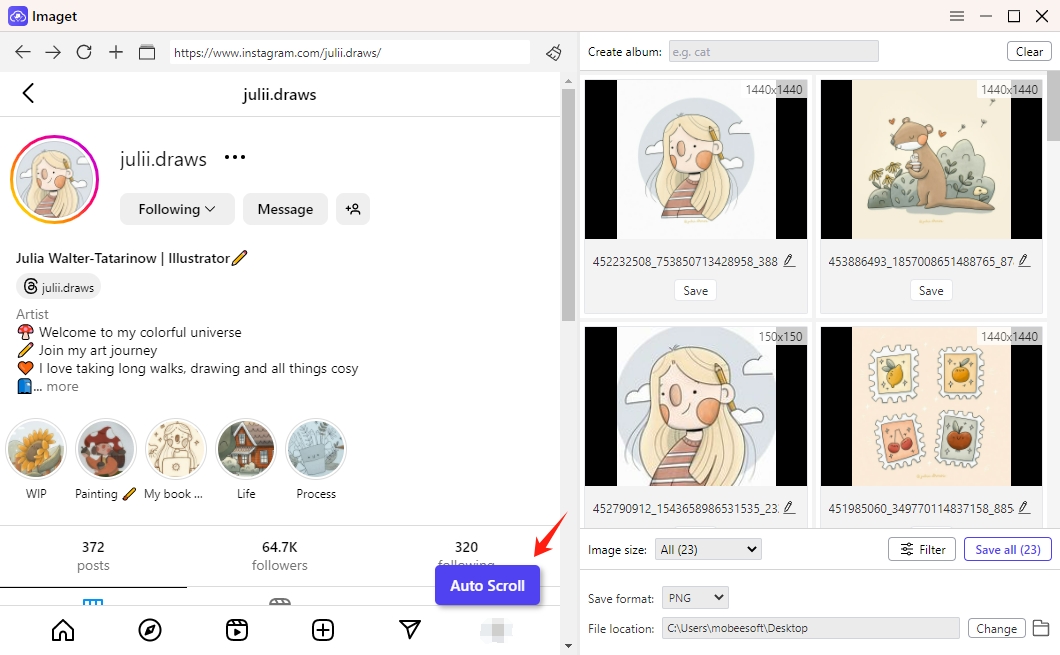
Step 3: You can also paste multiple page, post and picture URLs into Imaget to download pictures in bulk.

Step 4: Select the pictures you want to download by filtering formats and resolutions, or choose to download all pictures in one go.

Step 5: Click the “Save all” button, and Imaget will save the selected pictures to your specified location.

Conclusion
Saving images from websites can be challenging due to various restrictions and technical obstacles. However, with the right tools and techniques, you can overcome these challenges and easily save the pictures you need. Methods like using the “Inspect Element” tool, employing keyboard shortcuts, disabling JavaScript, and using browser extensions are effective for saving individual images. For those who need to download images in bulk, Imaget is the best solution available. Its ease of use, advanced features, and ability to handle large numbers of images make it an essential tool for anyone who frequently saves pictures from the web.
If you find yourself struggling to save images from websites, give these methods a try, and consider using Imaget for a seamless, efficient experience.
- How to Download Detective Conan Manga and Images?
- How to Use AppleScript and HTML DOM to Download Images?
- How Datahoarders Download Reddit Pictures and Videos?
- Best Xiaohongshu (Rednote) Downloaders to Download Xiaohongshu Content
- Where and How to Download Pics of Boston Skyline?
- How to Resolve "My Downloaded Pics Are All Missing from My Android"?
- How to Download Detective Conan Manga and Images?
- How to Use AppleScript and HTML DOM to Download Images?
- How Datahoarders Download Reddit Pictures and Videos?
- Best Xiaohongshu (Rednote) Downloaders to Download Xiaohongshu Content
- Where and How to Download Pics of Boston Skyline?
- How to Resolve "My Downloaded Pics Are All Missing from My Android"?
- How to Download Fortnite Dance GIFs?
