How to Resolve OnlyFans Images not Loading?
In recent years, OnlyFans has become a prominent platform for content creators to share exclusive content with their subscribers, including images. However, like any online platform, users may encounter issues, such as images not loading properly. This article aims to address the common problem of OnlyFans images not loading and provides solutions. Additionally, it offers insights into efficient methods for downloading OnlyFans images as a bonus.
1. How to Resolve OnlyFans Images not Loading?
Encountering issues with OnlyFans images not loading can be frustrating, especially when subscribers eagerly await exclusive content from their favorite creators. However, several troubleshooting steps can help resolve this issue:
- Check Internet Connection: Sometimes, a poor internet connection can cause images not to load properly. Ensure you have a stable internet connection by checking other websites or refreshing your browser.
- Clear Browser Cache and Cookies: Accumulated cache and cookies may interfere with loading images. This issue can be resolved by clearing your browser’s cache and cookies. Go to your browser’s settings and clear the cache and cookies.
- Try a Different Browser: If images still don’t load, try accessing OnlyFans using a different browser. Compatibility problems can occasionally occur with specific browsers.
- Check OnlyFans Status: Occasionally, OnlyFans may experience technical issues or downtime. Visit their official Twitter account or support page to check for any reported problems.
- Contact OnlyFans Support: If the issue persists and none of the above steps resolve the problem, contact OnlyFans Support for assistance. They can provide further troubleshooting steps or insights into the issue.
Now that you have solved the problem of Onlyfans images cannot be loaded, you may want to download your favorite Onlyfans profile pictures. Continue reading to see how to archive it.
2. Bulk Download OnlyFans Profile Images with OnlyLoader
OnlyLoader is a versatile and efficient tool for downloading profile pictures and videos from OnlyFans. It offers a streamlined way to save high-resolution profile pictures and videos effortlessly. With its simple and user-friendly interface, OnlyLoader ensures quick and secure downloads, making it a great option for users looking to manage their OnlyFans content offline.
- Visit the official OnlyLoader website, download the application for your operating system and complete the installation process.
- Launch OnlyLoader, log in to your OnlyFans account with the software browser, and navigate to the profile whose picture you want to download.
- Click “Auto Click” and Onlyloader will detect the images that you have access to and show them in the interface.
- Filter preferred images by checking the image resolutions and formats, then choose the file location to save the images.
- Click the “Save all” button to save the profile images to your device.
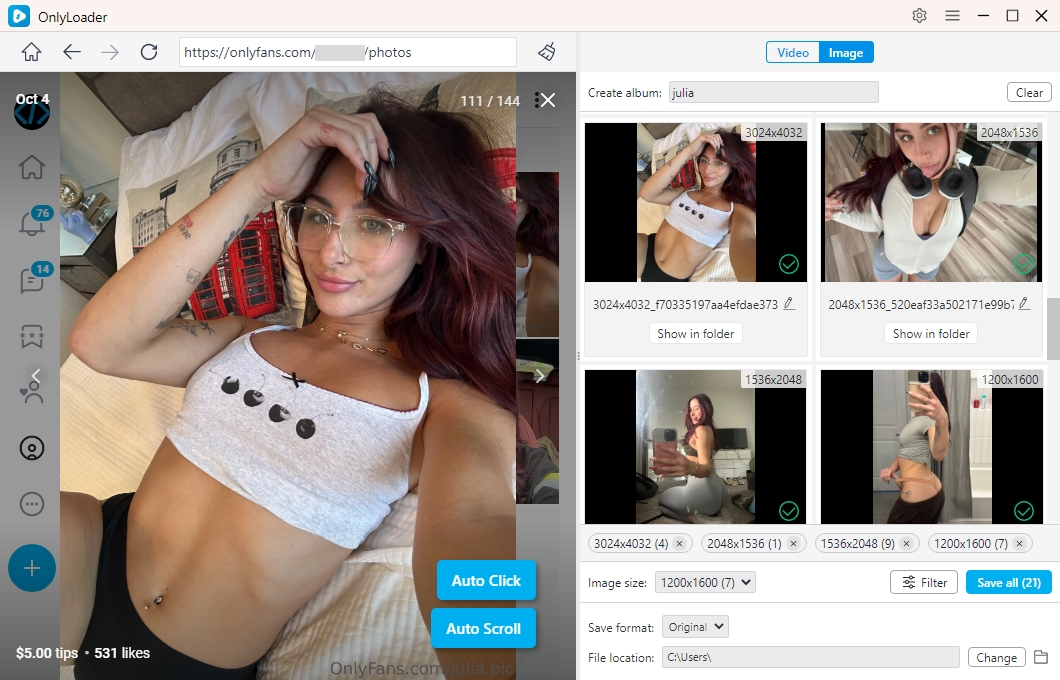
3. Download OnlyFans Images with the OnlyFans Image Downloader Chrome Extension
Chrome extensions offer a convenient way to download images from OnlyFans. By following these steps, you can efficiently download OnlyFans images using the OnlyFans Image Downloader Chrome extension:
3.1 Download OnlyFans Images Using “Imageye”
Step 1: Go to the Chrome Web Store, search, and install the image downloader extension – “Imageye“.
Step 2: Browse through the content on OnlyFans until you find the images you want to download, then click on the OnlyFans Image Downloader extension icon in the Chrome toolbar.
Step 3: The extension will scan the page and display thumbnails of the images available for download. You can choose to download individual images or select multiple images for bulk download.
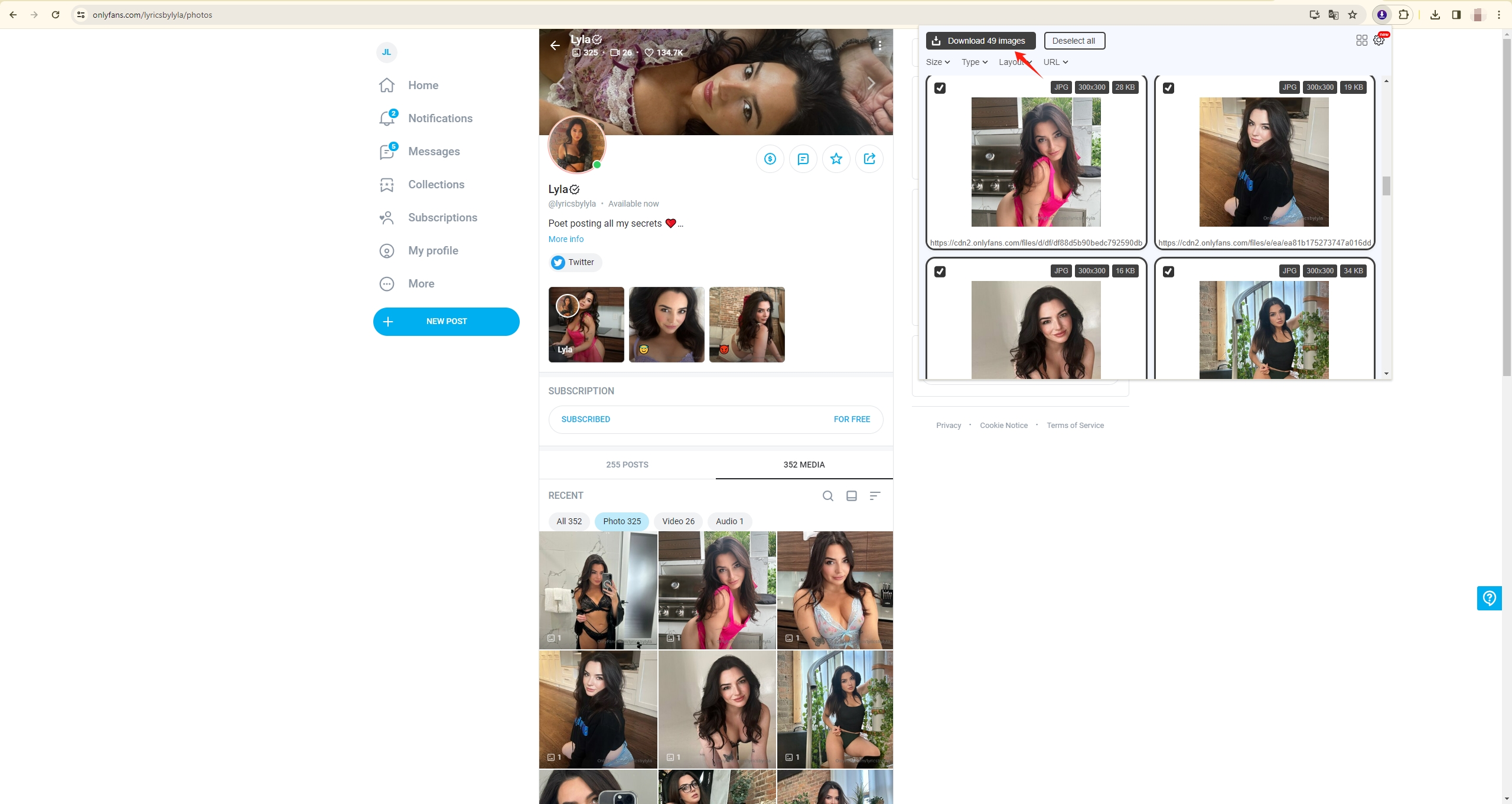
3.2 Download OnlyFans Images Using “Collector for OnlyFans and Fansly”
Step 1: Go to the Chrome Web Store, search, and install a professional OnlyFans image downloader extension – “Collector for OnlyFans and Fansly“.
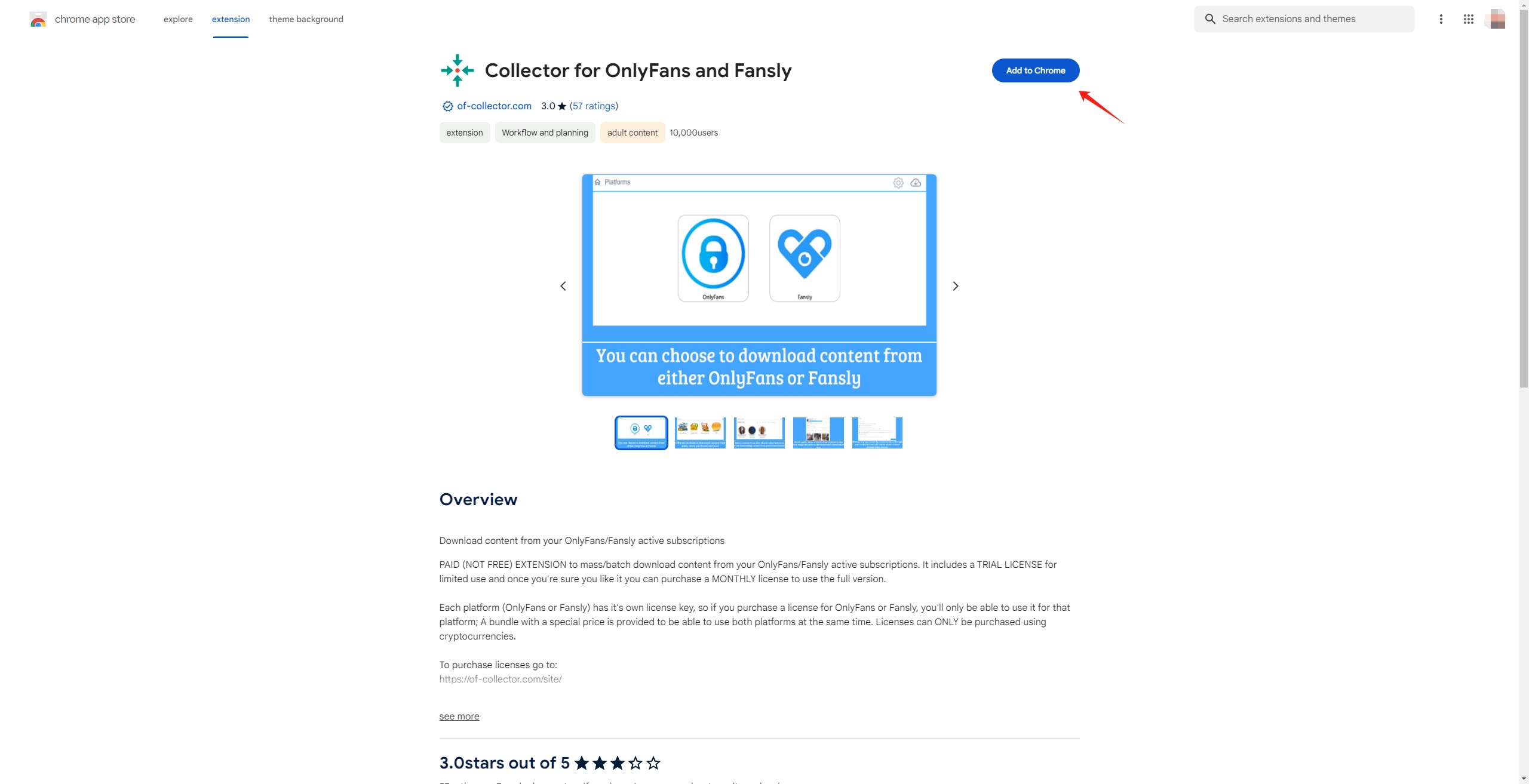
Step 2: Click the extension icon on your Chrome address bar, a pop-up box will appear on your computer, then choose “OnlyFans” > “Creator Multimedia“.
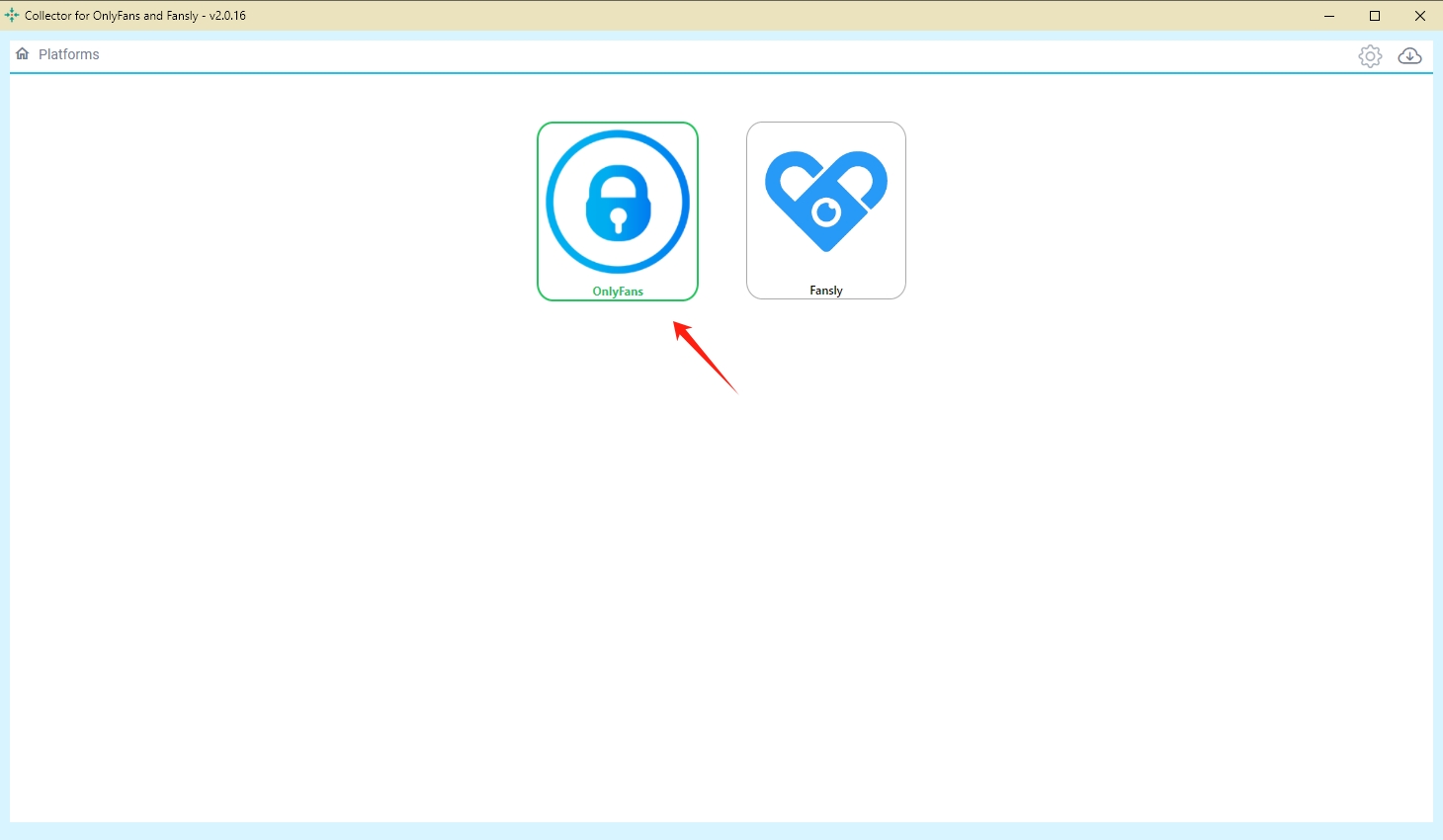
Step 3: Find the Onlyfans creator that you want to download, filter her pictures, and search for the results.
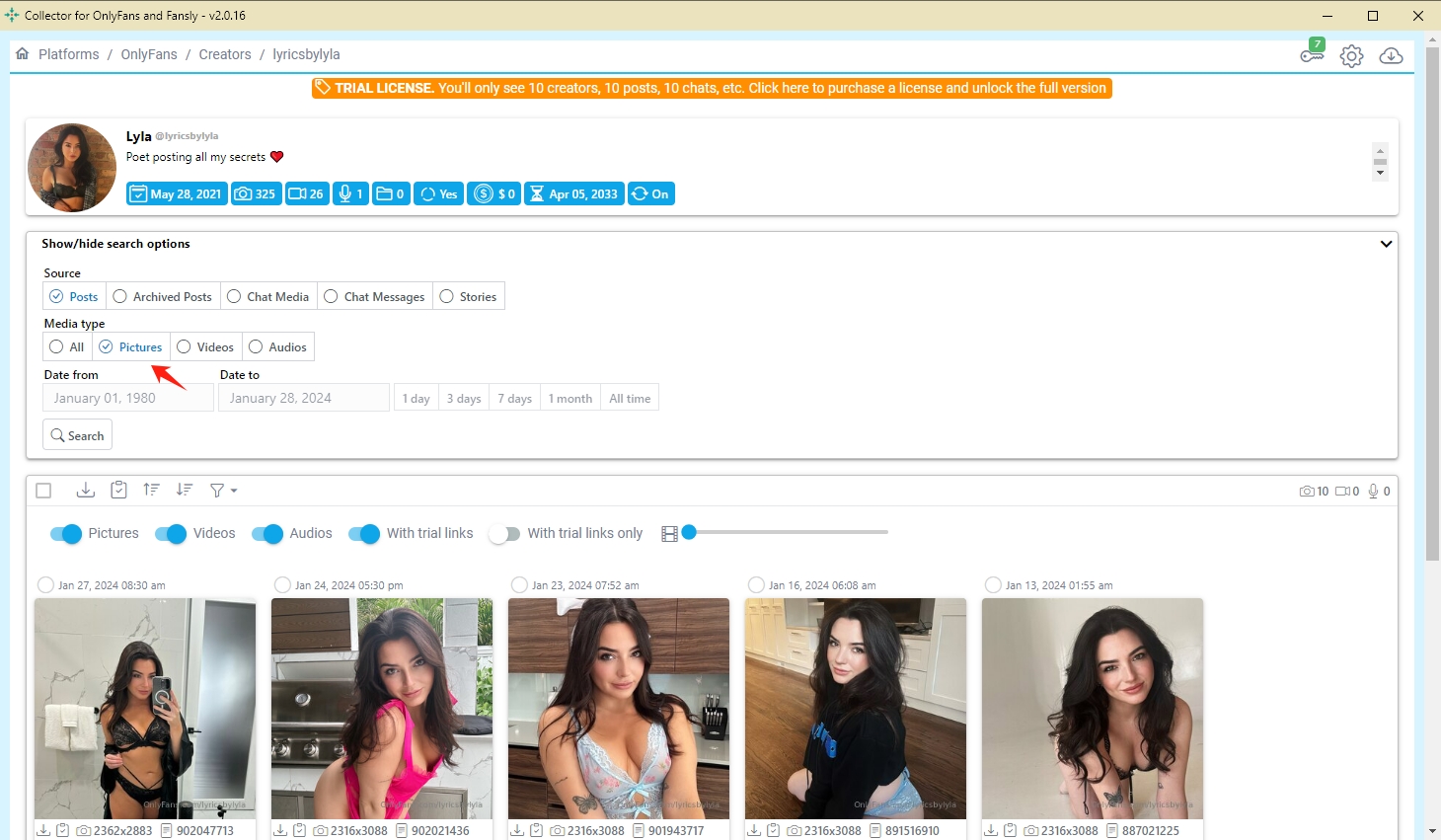
Step 4: Choose the pictures that you want to download, then click the “Download” icon to download all the selected creator’s pictures.
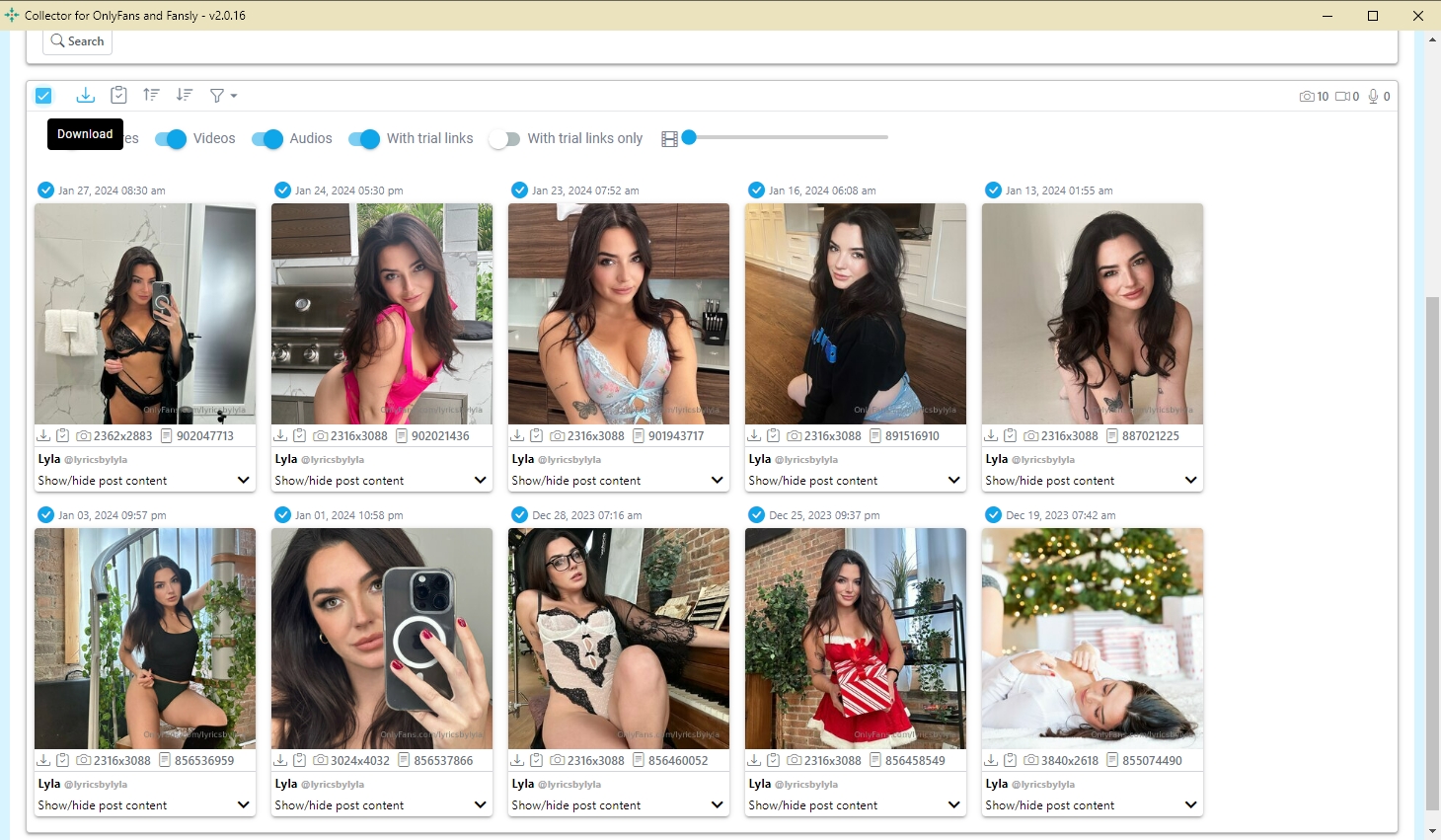
Using the OnlyFans Image Downloader Chrome extension offers both advantages and disadvantages. With the extension, users can download multiple images or entire albums from OnlyFans quickly and efficiently, saving time compared to manual downloading. However, the extension is limited to Google Chrome users, which may exclude users who prefer other web browsers such as Firefox or Safari. Some Chrome extensions may even be unable to support downloading high-quality OnlyFans images. Besides, users should be cautious when installing browser extensions, as they can potentially pose security risks.
4. Bulk Download All OnlyFans Images in Original Quality with Imaget
If you are seeking a safer and more convenient way to download OnlyFans images, then Imaget is a professional OnlyFans image downloader that allows you to download all OnlyFans profile pictures with just one click. Besides OnlyFans, you can use Imaget to download all images and GIFs from any webpage, such as Instagram, Pinterest, Fansly, JustForFans, and any other platforms. Imaget also offers advanced features for downloading images, including the ability to customize download preferences such as file format, image quality, and download directory. Imaget is developed by Mobee Technology Co., Limited, which has been focusing on media solutions for many years and has earned over 100,000 users.
Here are the steps using Imaget to download full-sized images from OnlyFans in bulk:
Step 1: Download Imaget by clicking the download button below, then follow the installation instructions and launch Imaget on your computer.
Step 2: Open OnlyFans in Imaget’s online built-in browser and log in to your account.
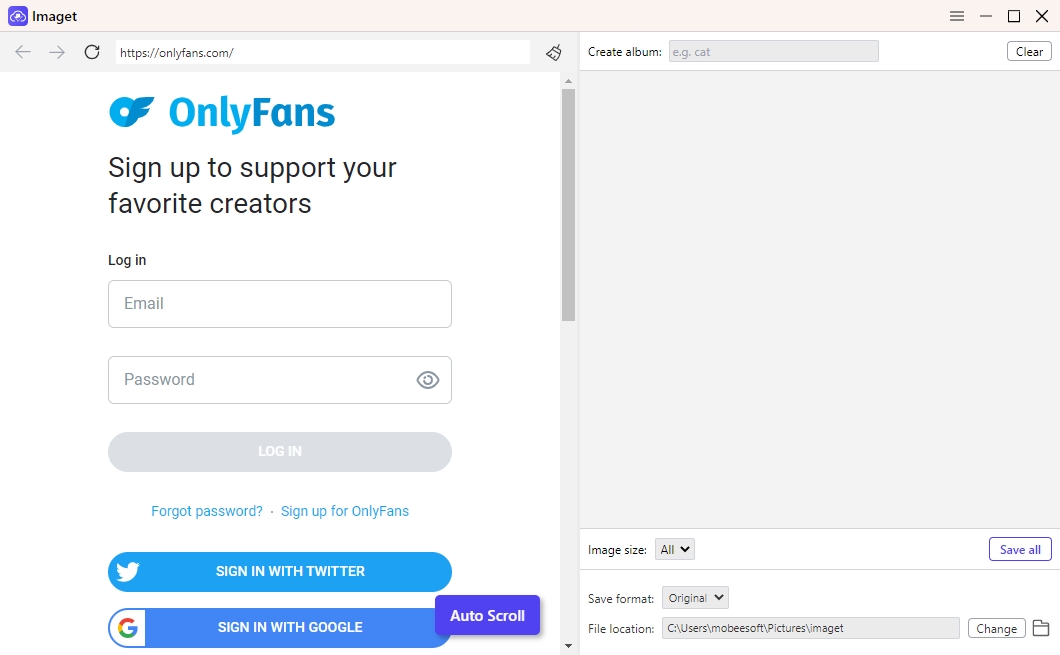
Step 3: Navigate to the OnlyFans creator profile or page containing the images you want to download, then click the “Auto Click” button, and Imaget will start automatically loading all the original images on this page.
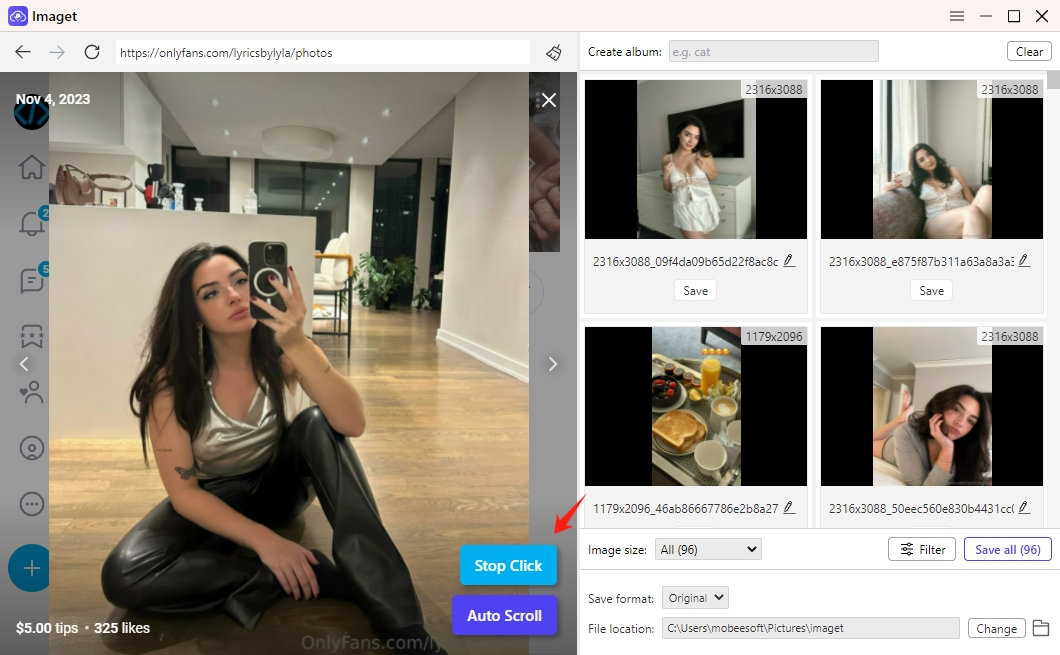
Step 4: You can filter these OnlyFans images to download based on size and format. Imaget also allows you to manage your images by creating albums, renaming images, choosing the output format, and setting the file location.
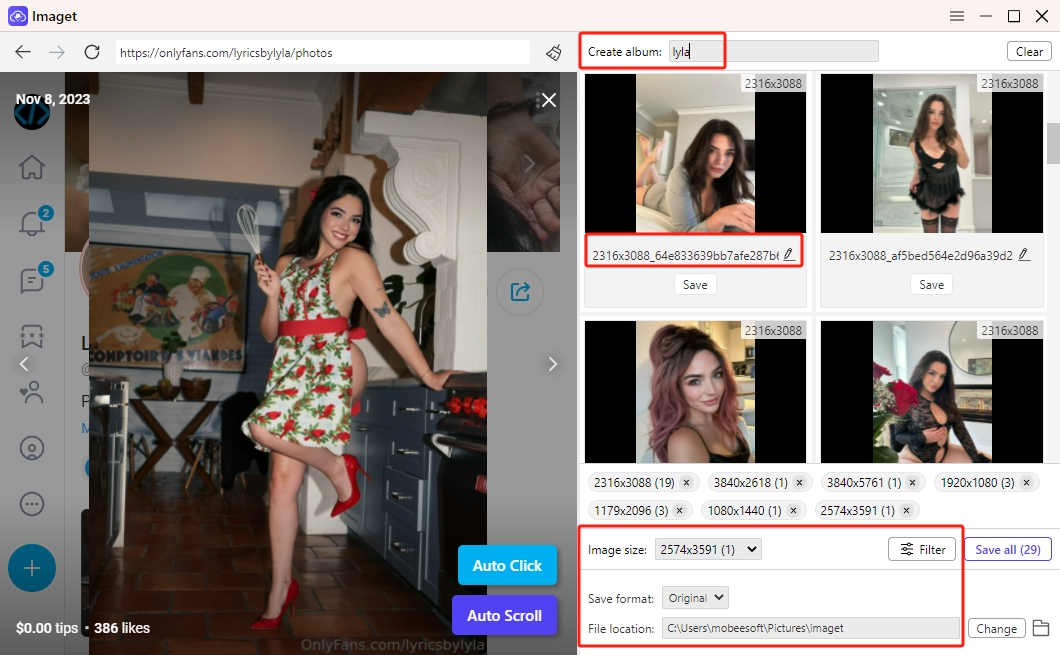
Step 5: Once you’re satisfied with the settings, click the “Save All” button, and Imaget will systematically download all the images in seconds.
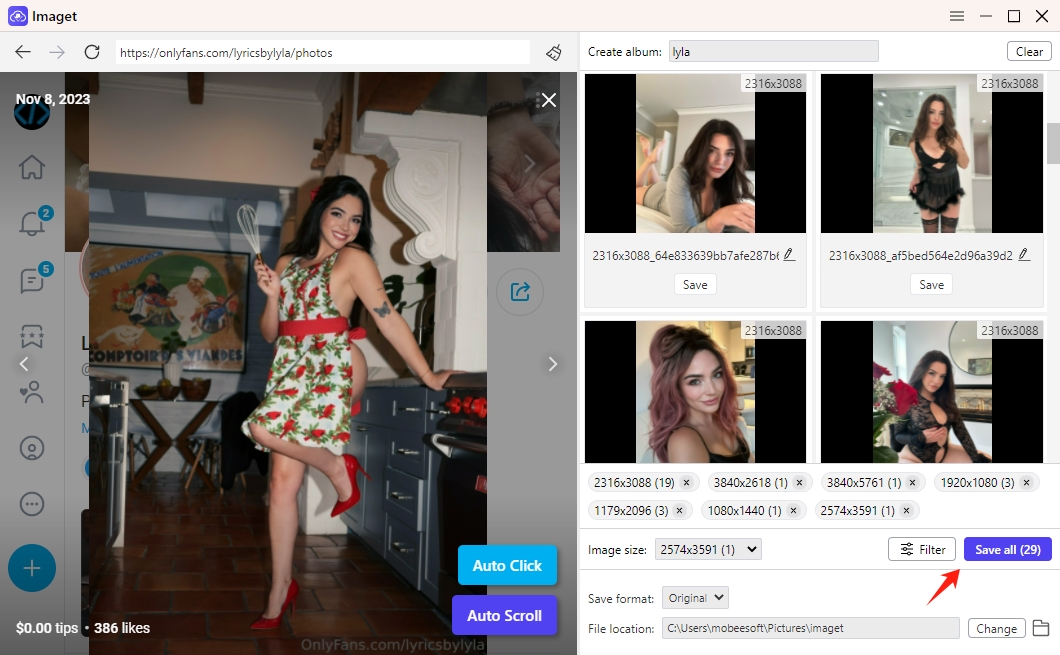
Step 6: Once the download is complete, click the “Show in folder” icon to find a specified image, or click on the “Open folder” icon to navigate to the specified directory and find all the downloaded OnlyFans images on your computer.
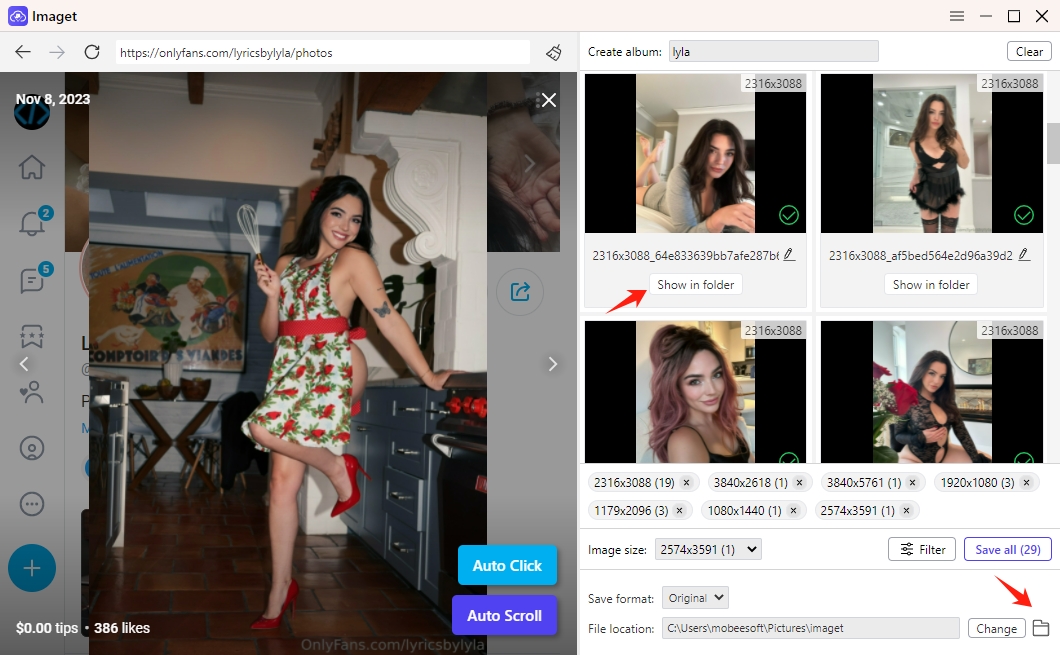
5. Conclusion
Encountering issues with OnlyFans images not loading can be frustrating, but troubleshooting steps like checking the internet connection, clearing the browser cache, and contacting support can help resolve the issue. Additionally, Chrome extensions and specialized image downloaders offer efficient methods for downloading OnlyFans images, catering to diverse user preferences and requirements. If you prefer bulk downloading of OnlyFans images, it’s suggested that you download and try Imaget, a powerful OnlyFans image downloader. By following the outlined steps, users can overcome image loading issues and seamlessly download content from the platform.
- How to Recover Deleted Photos from iPhone?
- Can I Download HD Images from Lifetouch for Free?
- Meet gallery-dl Coomer DDOS Guard? Try These Solutions
- How to Download .jpg_orig Images?
- How to Download NSFW Images and GIFs?
- How to Download Albums from JPG Fish (jpg6.su)?
- Why My Downloaded Images Are Not Showing in the Gallery?
