How to Save Full-Size Twitter Images?
Twitter is an incredible platform for sharing and discovering visually stunning content, from high-quality photos to creative graphics. However, saving full-size images from Twitter can be challenging because the platform compresses photos, reducing their quality. If you’re looking for the best ways to download full-size Twitter images, this guide covers several effective methods, including online downloaders, browser extensions, open-source tools, and advanced bulk image downloader.
1. Why Save Full-Size Twitter Images?
Saving full-size images is important for various reasons:
- Preserving Quality: Full-size images maintain their original resolution, which is ideal for art collections, photography, or printing.
- Avoiding Compression: Images downloaded directly from Twitter are often compressed, which reduces their clarity and sharpness.
- Content Management: Full-size downloads are essential for professionals who need high-quality visuals for creative projects or archives.
Now, let’s explore different ways to save Twitter images in their original quality.
2. Save Full-Size Twitter Images Using Online Downloaders
Online tools like Publer, TweetPik or similar platforms offer a straightforward way to download full-size Twitter images without requiring installation or technical skills.
- Locate the tweet containing the image you want to save, then click the share button and choose copy link to Tweet.
- Go to a tool like Publer.io, paste the copied link into the provided search box and click Download.
- Choose the full-size image option and save the file to your device.
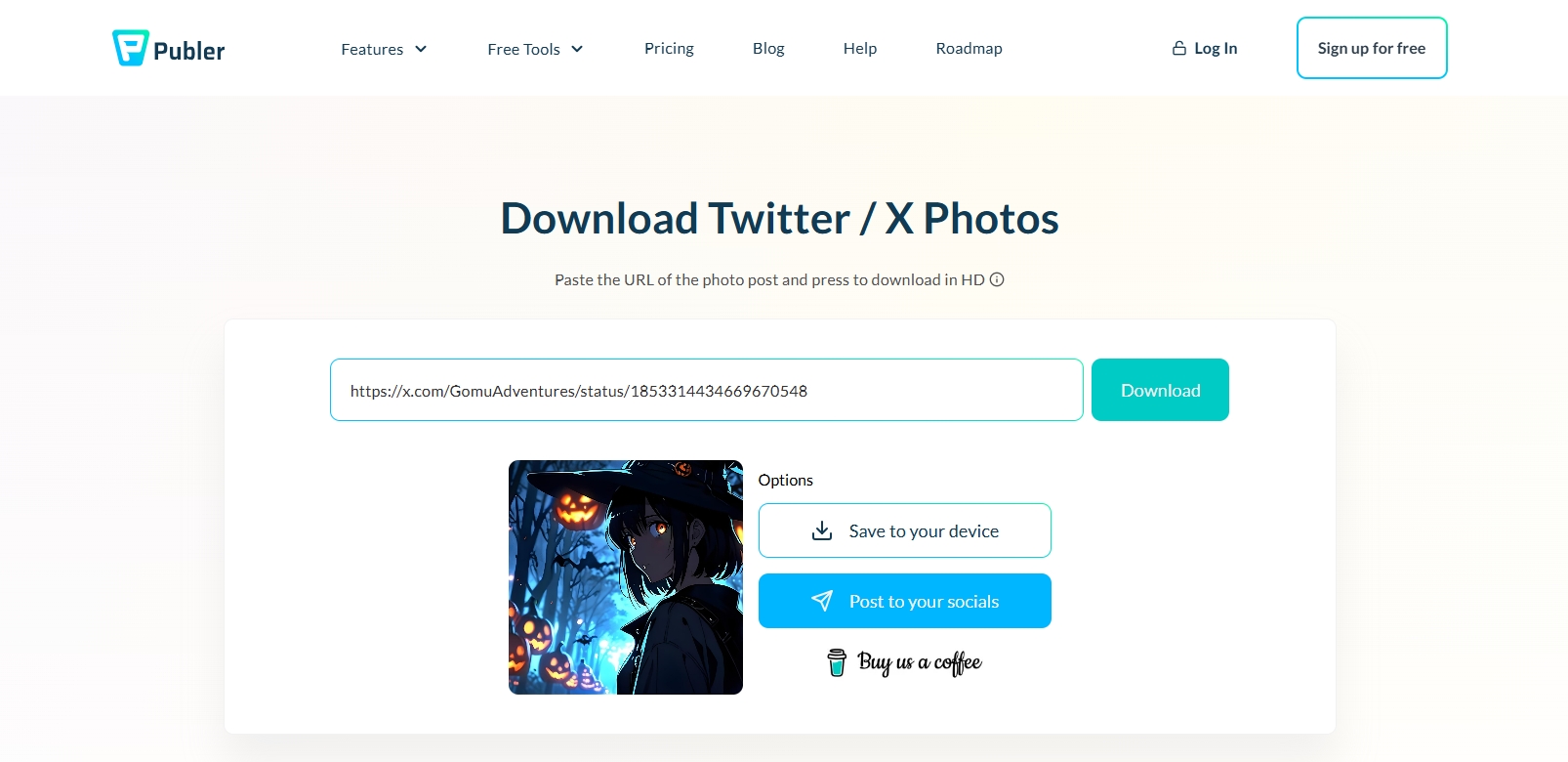
3. Save Full-Size Twitter Images Using Extension Downloaders
Browser extensions such as Media Harvest or Twitter Media Downloader integrate seamlessly with your Twitter experience, enabling you to save images directly from the platform.
- Download a compatible extension such as Media Harvest from your browser’s extension store (e.g., Chrome Web Store).
- Open Twitter in your browser and navigate to the tweet with the image you want.
- Extensions often add a Download icon directly to the tweet or allow bulk image downloads from a user’s profile or thread.
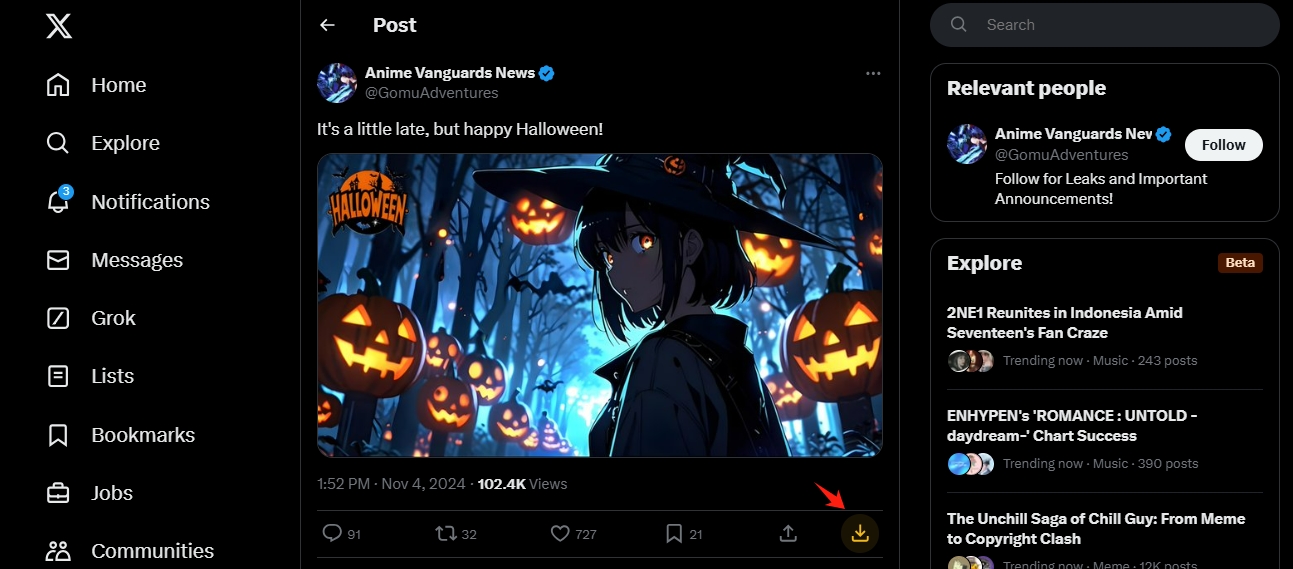
4. Save Full-Size Twitter Images Using Open-Source Image Downloader
Tech-savvy users may prefer open-source solutions like Twint, Twitter Image Downloader or other GitHub-hosted projects for saving Twitter images in bulk. These tools are highly customizable and often provide advanced functionality.
- Find an open-source Twitter image downloader on platforms like GitHub, download and install the tool on your computer.
- Set parameters for downloading full-size images, such as hashtags, profiles, or threads.
- Execute the script via a terminal or command line to download images to a specified folder.
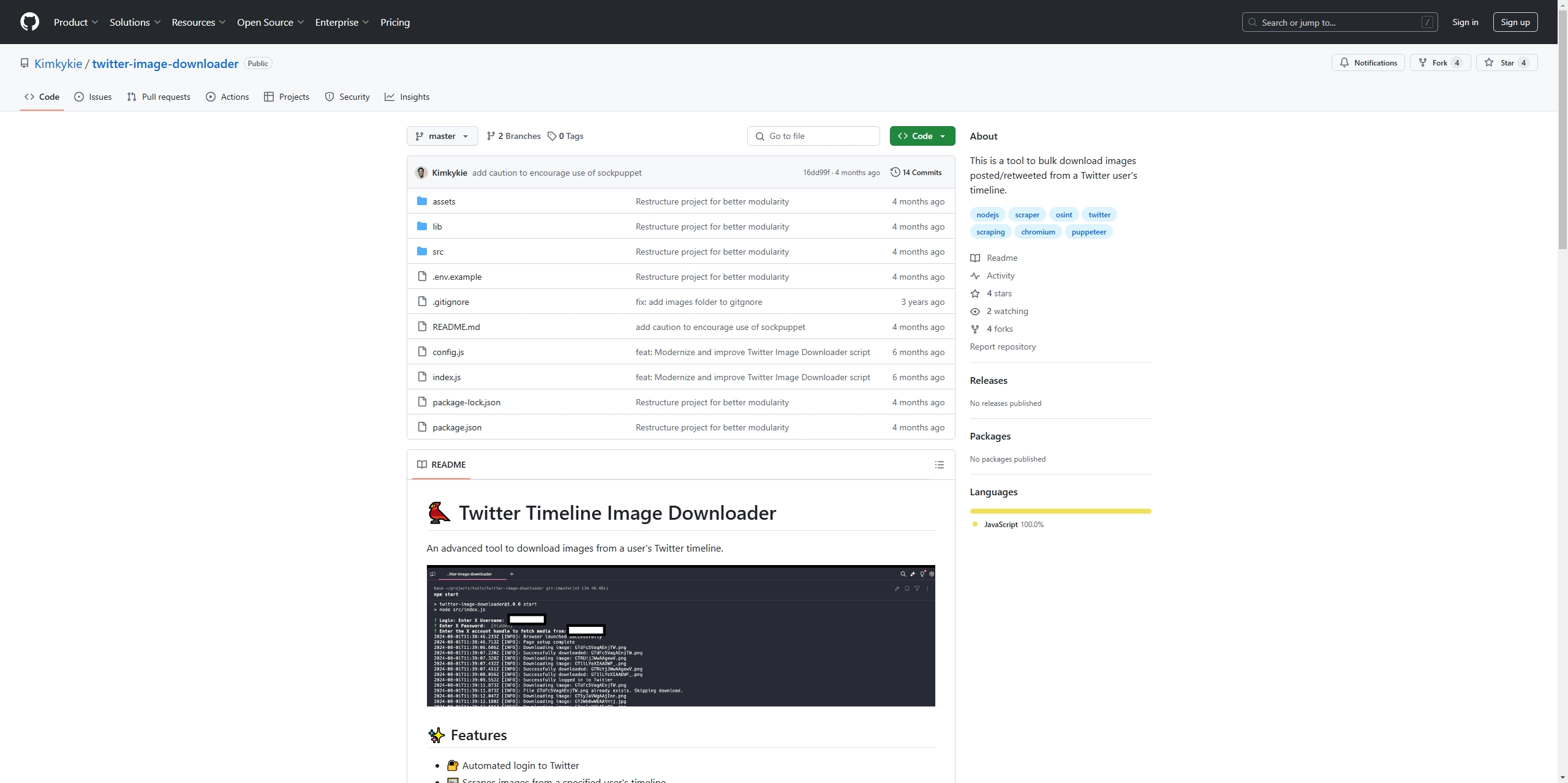
5. Advanced Bulk Save Full-Size Twitter Images with Imaget
For users who need to save multiple full-size images efficiently, Imaget is the ultimate solution. This advanced bulk image downloader is designed for professionals and enthusiasts who want high-quality downloads from all image hosting websites in bulk with minimal effort.
Before downloading, let’s dive into the main features of Imaget:
- Batch Downloading: Save all images from a profile or multiple post URLs in one go.
- Full-Size Image Support: Ensures the highest possible resolution for downloads.
- User-Friendly Interface: No coding required – just copy and paste URLs.
Now continue to learn how to use Imagt to save full-size twitter images in batches:
Step 1: Download and install the Imaget software compatible with your operating system (Windows or macOS).
Step 2: Use Imaget’s built-in browser to log into your Twitter account, then locate the profile that contain the images you want to download, click the “Auto Scroll” button and Imaget will extract images from the page.
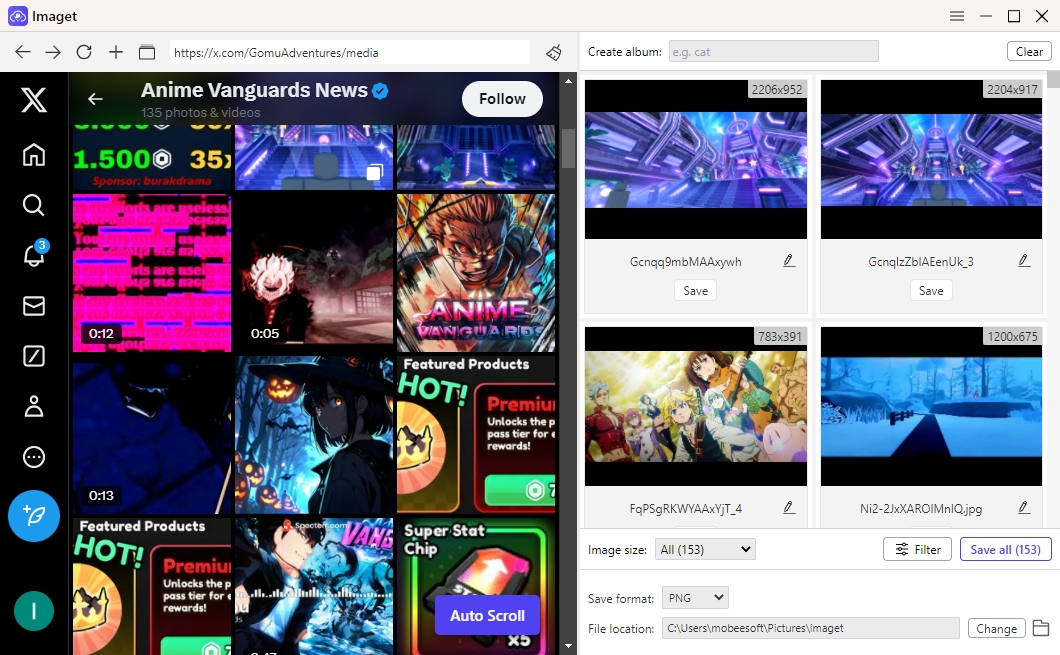
You can also gather a list of Tweet links and paste them into Imaget to extract full size images.
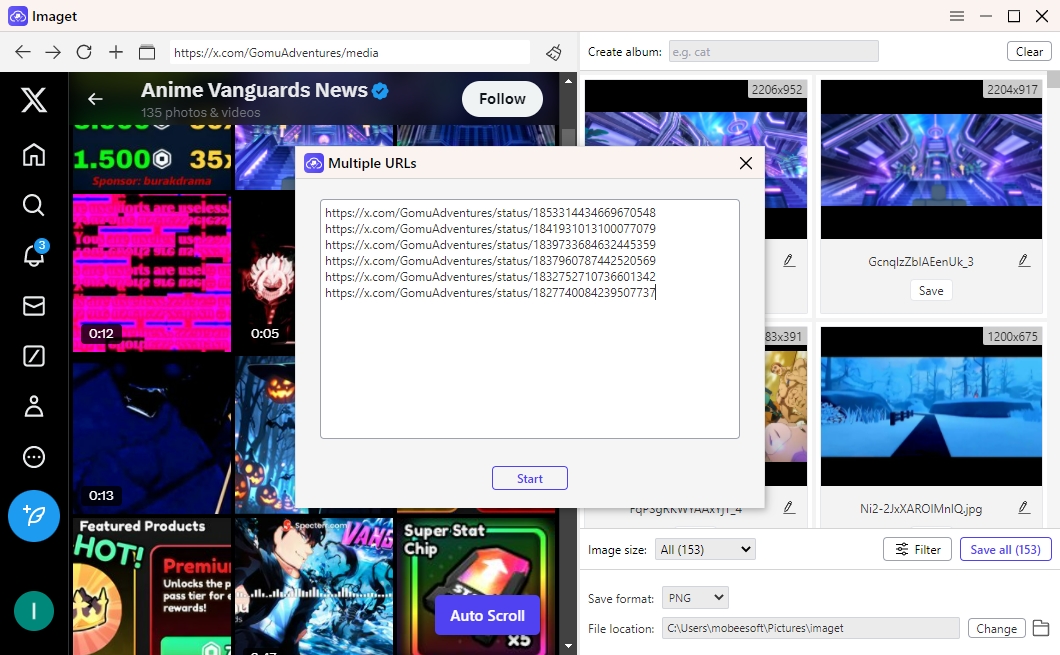
Step 3: Select the full-size images by filtering the image resolutions, set other preferences such as albums, output format and download location if needed.
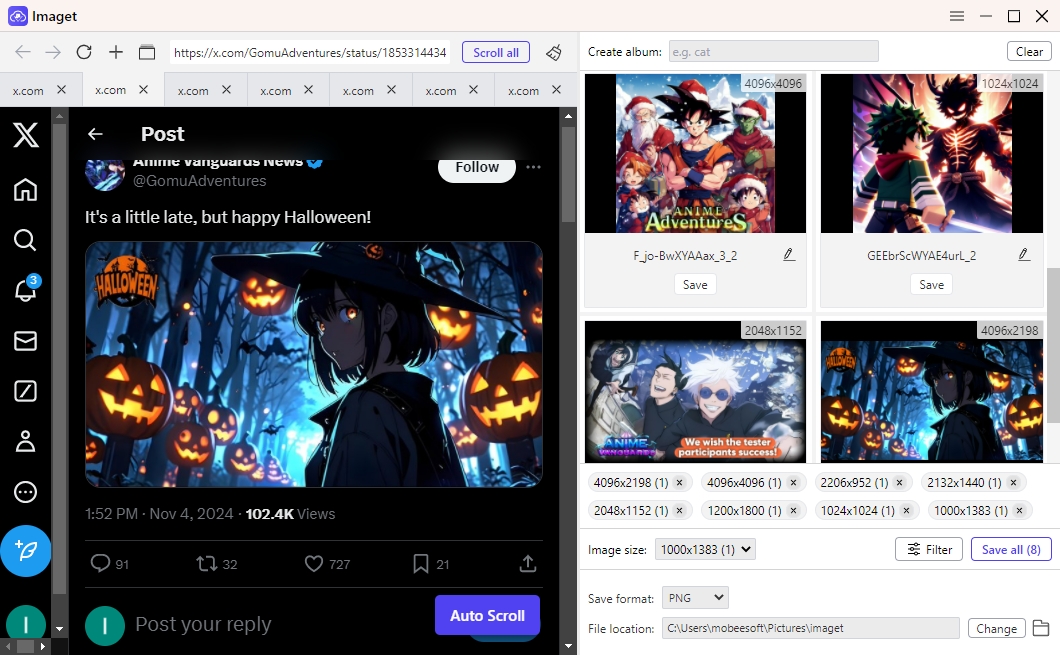
Step 4: Once your settings are configured, hit the Save all button and Imaget will fetch and download all images that match your input criteria.
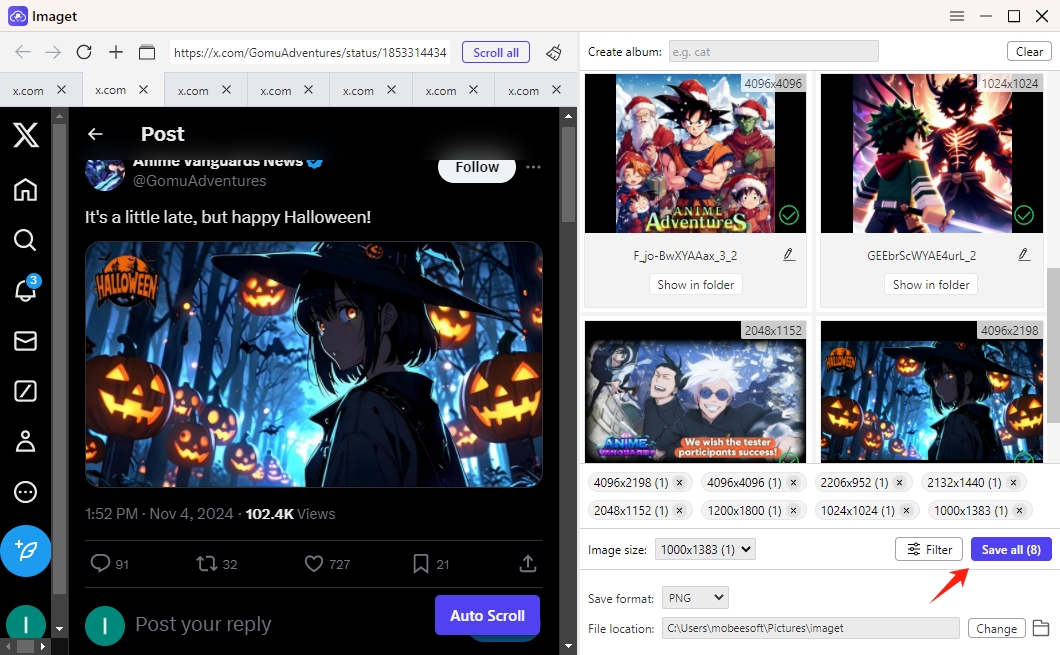
6. Comparison of Methods
| Method | Ease of Use | Batch Support | Customization | Image Quality | Best For |
|---|---|---|---|---|---|
| Online Downloaders | High | No | Low | Medium | Casual users downloading one image. |
| Extension Downloaders | High | Yes | Medium | High | Regular users managing smaller batches. |
| Open-Source Tools | Low | Yes | High | High | Tech-savvy users or developers. |
| Imaget | Medium | Yes | Medium | High | Professionals managing bulk downloads. |
7. Conclusion
Downloading full-size Twitter images can be done in several ways, depending on your needs and technical expertise. For occasional downloads, online tools or browser extensions are sufficient. If you’re tech-savvy and want complete control, open-source options offer excellent flexibility.
However, for those seeking efficiency, quality, and ease of use, Imaget is the best solution. It combines powerful bulk download capabilities with a user-friendly interface, making it ideal for professionals and enthusiasts alike. Try Imaget today and ensure your Twitter image collections are always in full resolution!
