How to Use the WFDownloader App to Download Images from Twitter?
With the ever-growing influx of content on social media platforms, especially visual media, users often look for efficient ways to download and organize images. Twitter, known for its dynamic and extensive user-generated content, is one such platform where users might want to download images in bulk. WFDownloader App is a popular tool that caters to this need. This article will delve into what the WFDownloader App is, its safety, how to use it to download images from Twitter.
1. What is WFDownloader App?
WFDownloader App is a versatile and powerful bulk downloader software that enables users to download a variety of files from numerous websites. It is especially handy for downloading images, videos, and other media files from social media platforms, galleries, and other content-rich websites. The app is available for Windows, Mac, and Linux, making it accessible to a wide range of users.
2. Is WFDownloader Safe?
When it comes to downloading software, safety is a paramount concern. WFDownloader has garnered a reputation for being safe and reliable. It does not come bundled with malware, spyware, or adware, which are common concerns with free software. However, as with any software, it is crucial to download it from the official website or a trusted source to avoid potential security risks.
3. How to Use the WFDownloader App to Download Images from Twitter
Using WFDownloader to download images from Twitter can be archived by following this step-by-step guide:
Step 1: Download the appropriate WFDownloader version for your operating system (Windows, Mac, or Linux), and install the software by following the on-screen instructions.
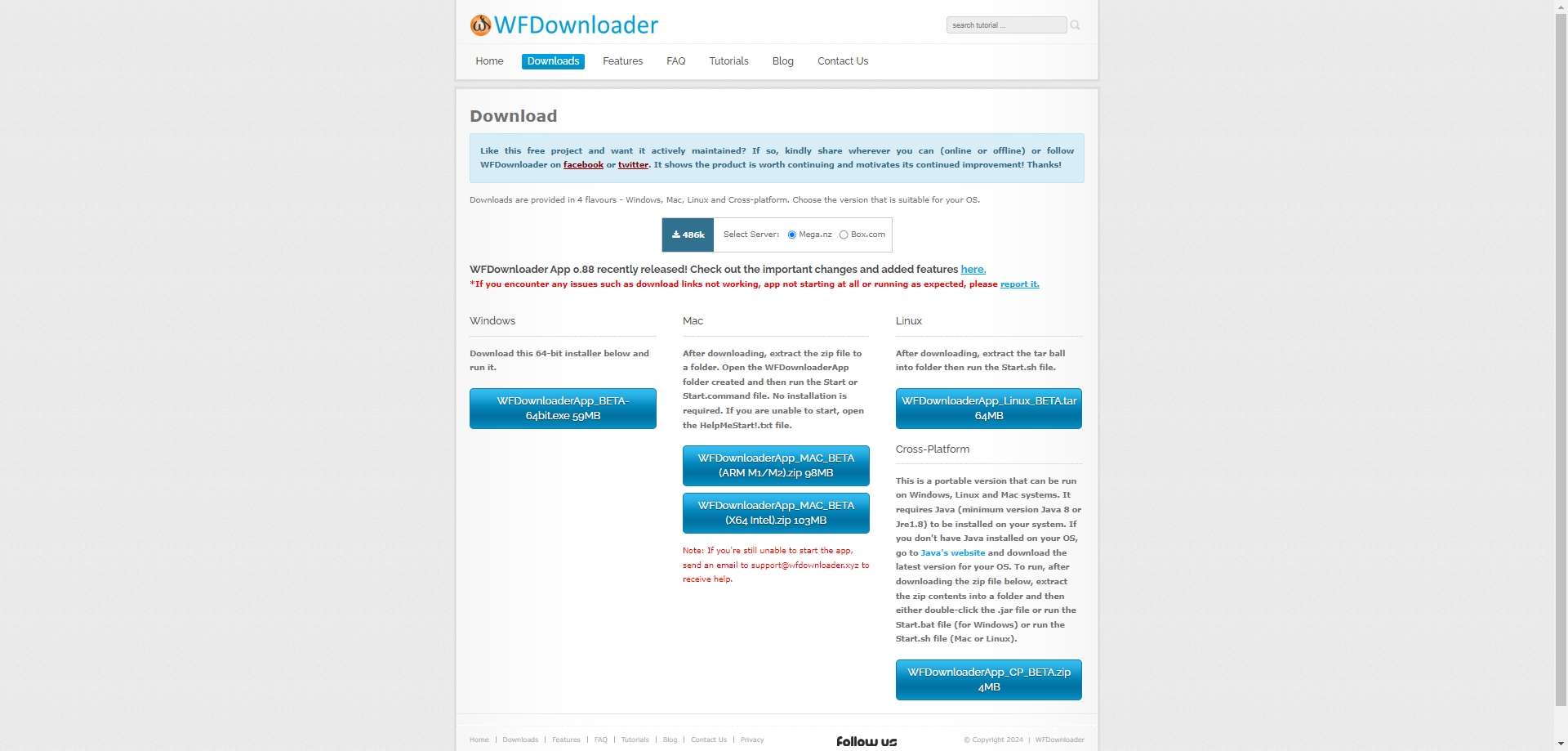
Step 2: Copy the URL of the Twitter profile or tweet containing the images you wish to download, then open WFDownloader and find the “Add” button and choose “Download a single URL/Link as a file” to paste copied link address.
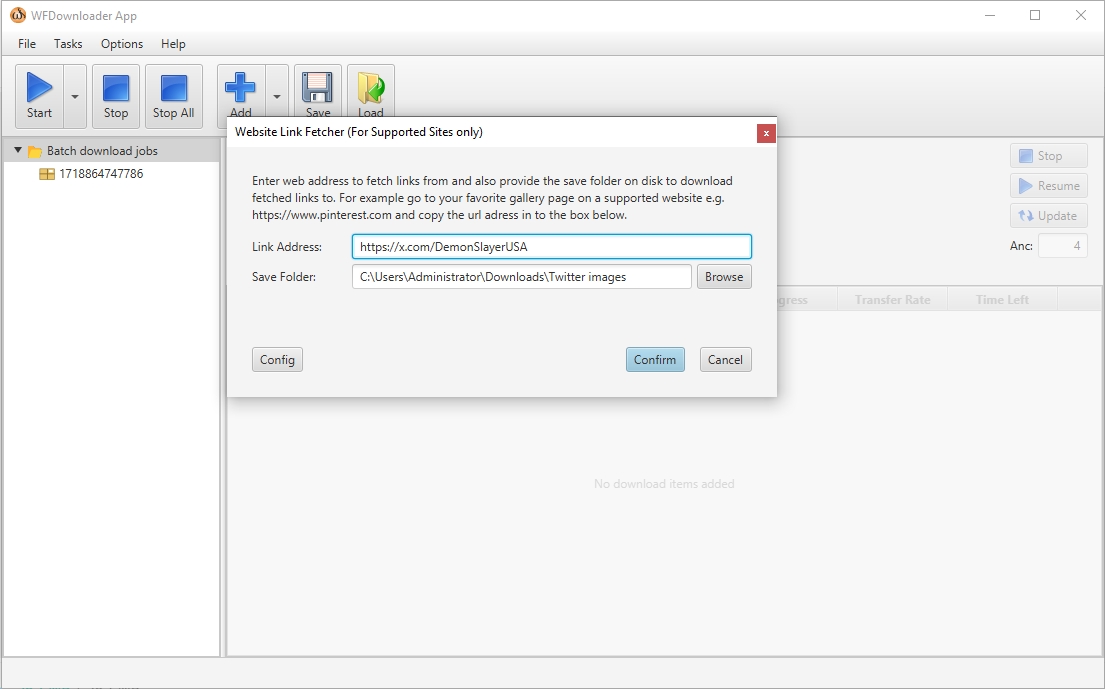
Step 3: Choose the destination folder where you want the images to be saved. You can also configure additional settings such as download speed, number of simultaneous downloads, and filters to select images only.
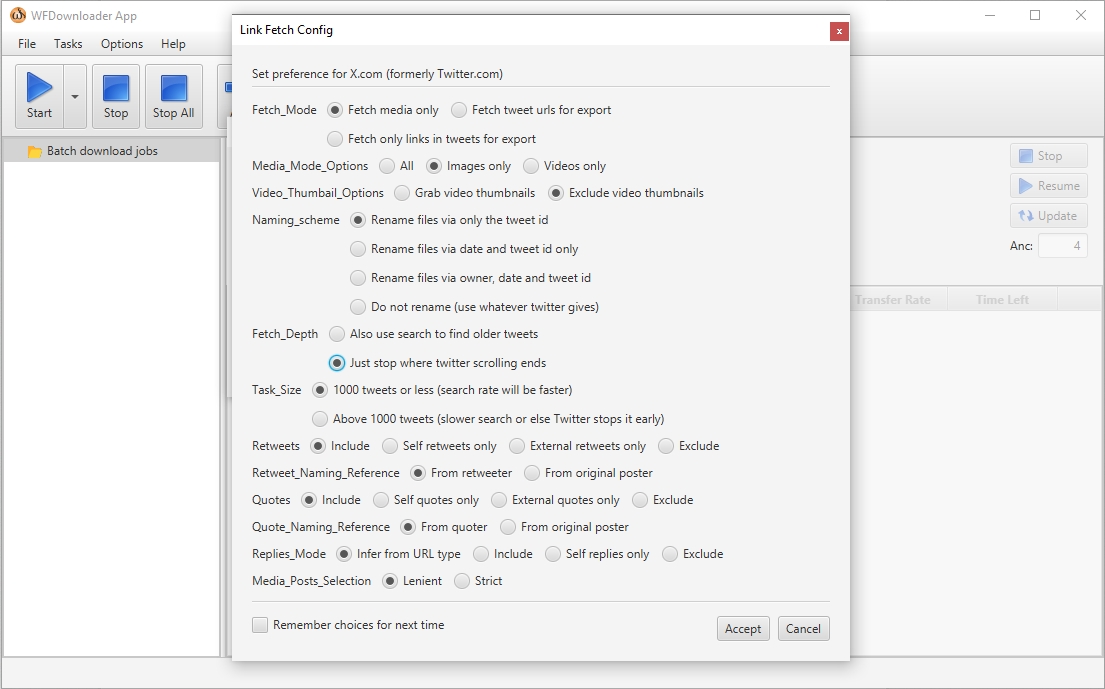
Step 4: To start downloading, WFDownloader will require you to import the cookies for the Twitter page and the user-agaent of the browser you used.
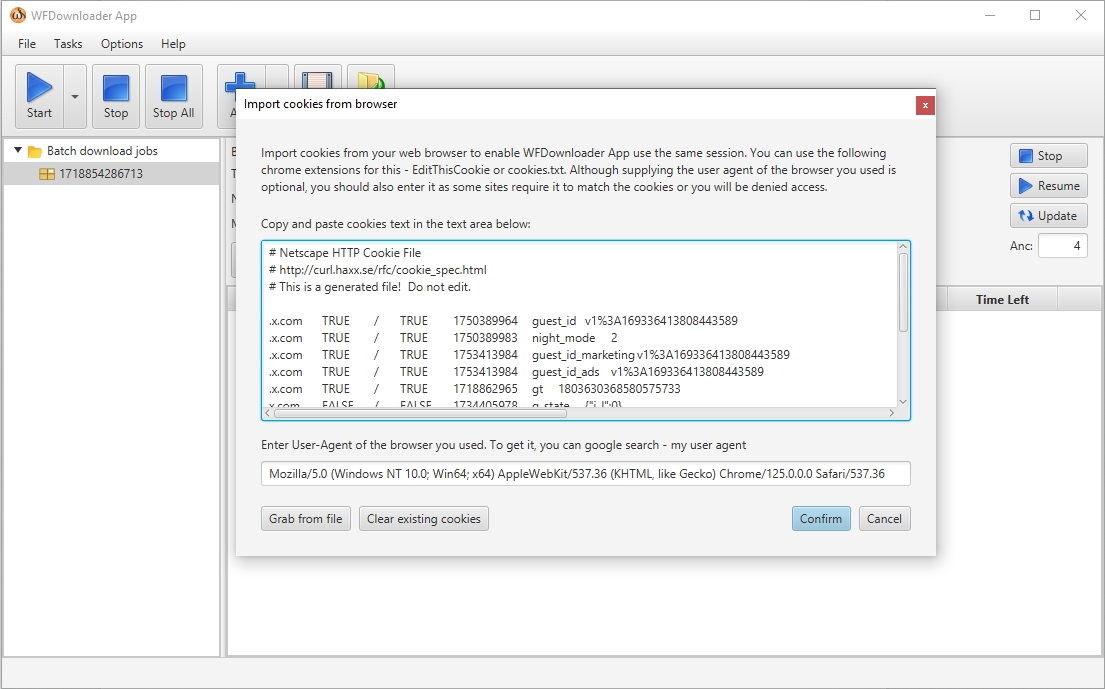
Step 5: Next, WFDownloader will start extraxting the download links for all available images from the Twitter page.
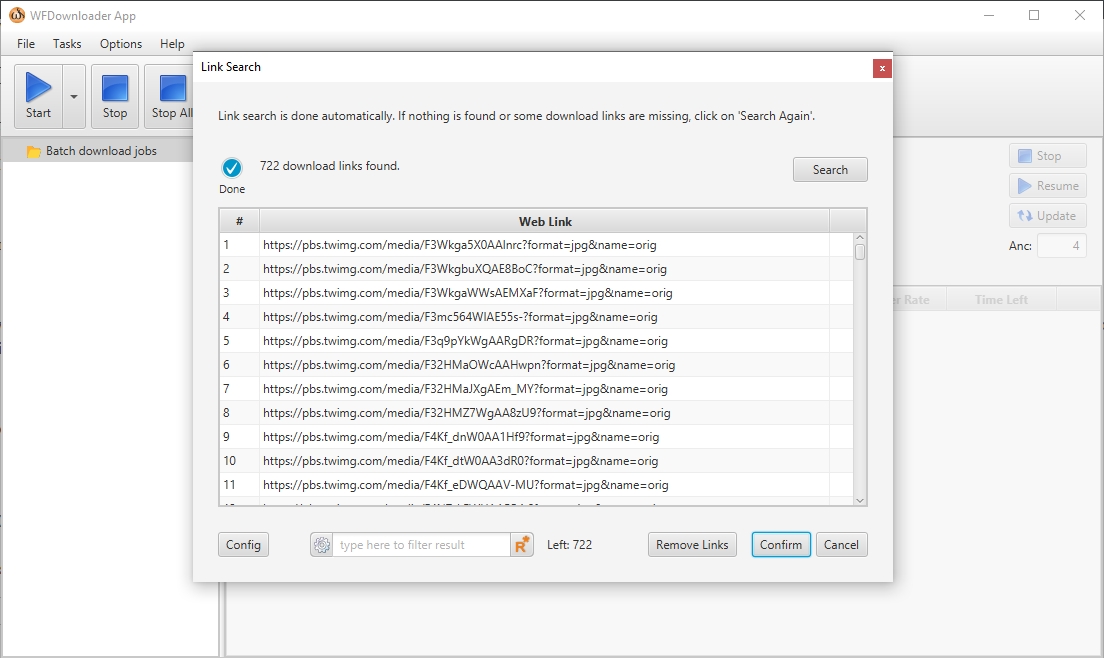
Step 6: Click on the “Resume” button, and WFDownloader will start downloading the images from extracted download links to your computer. After downloading, you can click on the folder icon to find all the downloaded Twitter images.
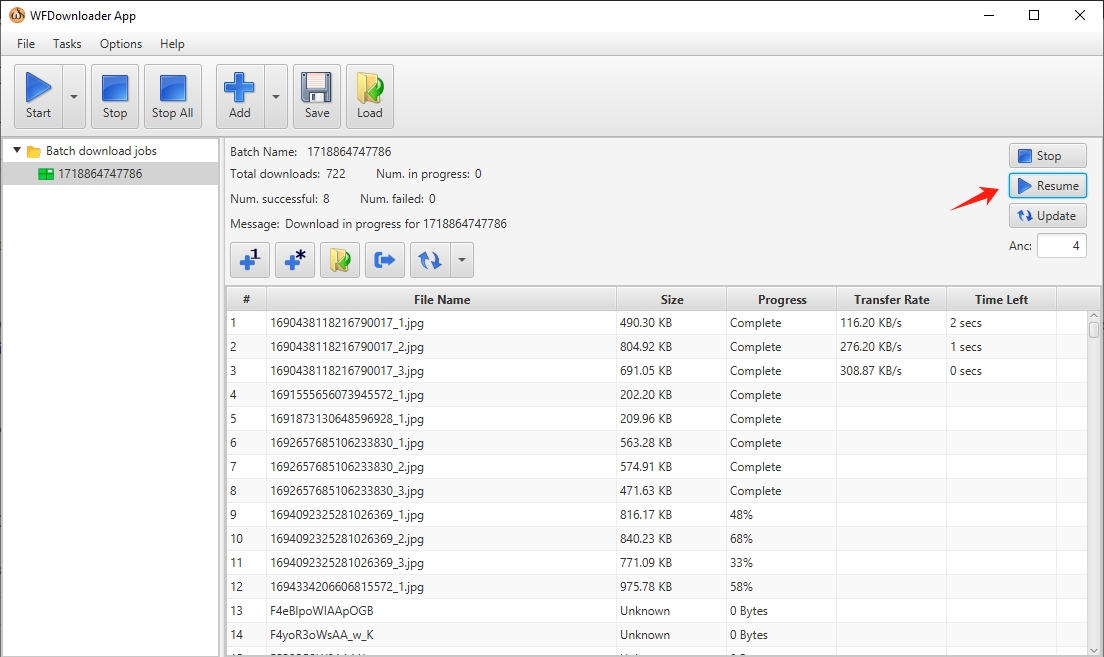
4. WFDownloader Pros and Cons
Like any software, WFDownloader has its advantages and disadvantages.
| Pros | Cons |
|
|
5. Best Alternative to WFDownloader to Download Twitter Images – Imaget
While WFDownloader is a robust tool, Imaget stands out as one of the best alternatives for downloading images from Twitter. Imaget is professionalbulk image downloader designed specifically for downloading full-sized images from all websites, including social media platforms like Twitter. Imaget is known for its efficiency, ease of use, and reliability.
Here is hou you can use Imaget to download Twitter images in bulk:
Step 1: Download and install Imaget on your computer, whether it is a Mac or a Windows machine, and then run the program.
Step 2: On Imaget’s interface, navigate to the Twitter official site, locate the Twitter page and profile containing the images you wish to download, and then click the “Auto Scroll” button to allow Imaget to locate the images automatically. 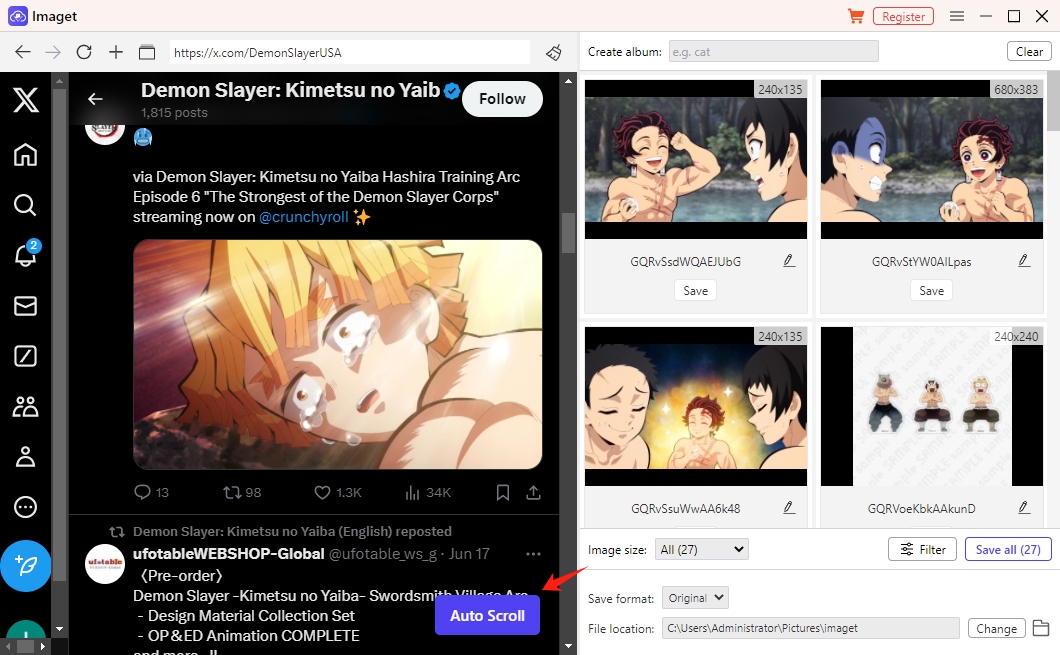
Step 3: If you’ve collected the URLs of the Twitter images you wish to download, paste them into Imaget and click the “Start” button.
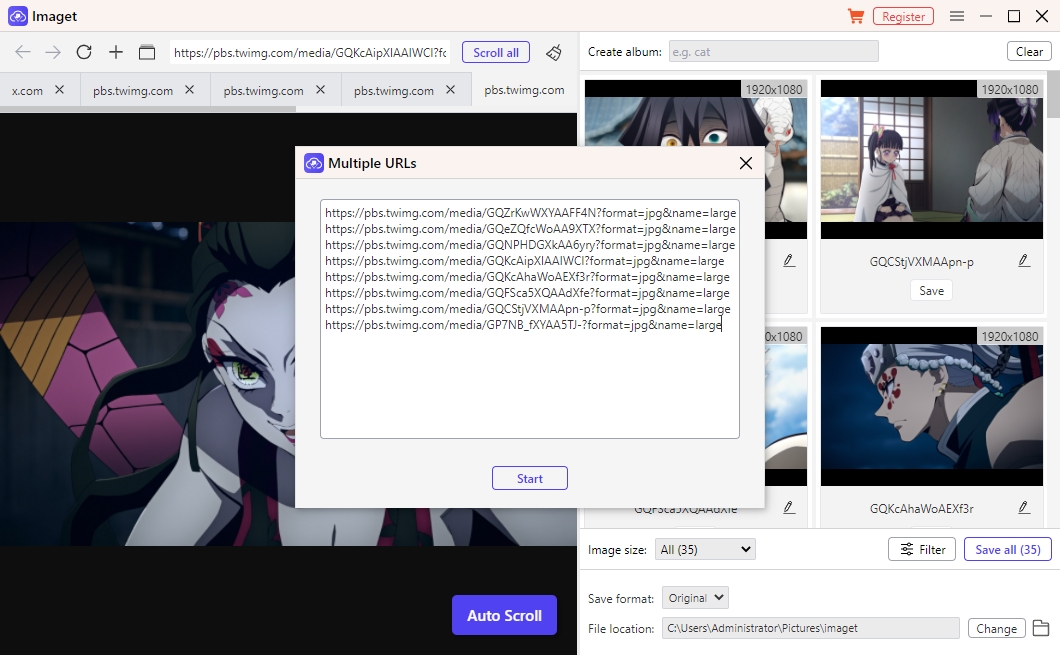
Step 4: Choose the images you wish to download from Imaget by previewing them. Imaget also allows you to create local albums, rename images, and specify the output type and file location.
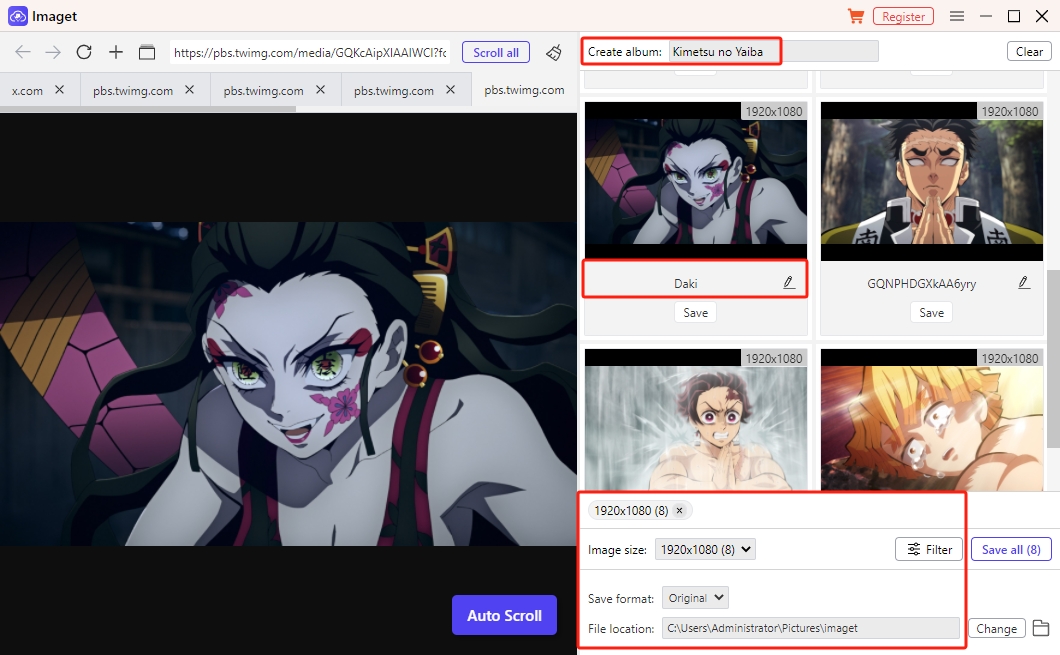
Step 5: Click the “Save All” icon and Imaget will initiate the bulk download of the selected images from Twitter. When the download is complete, click the “Show in folder” option to access the downloaded Twitter images on your computer.
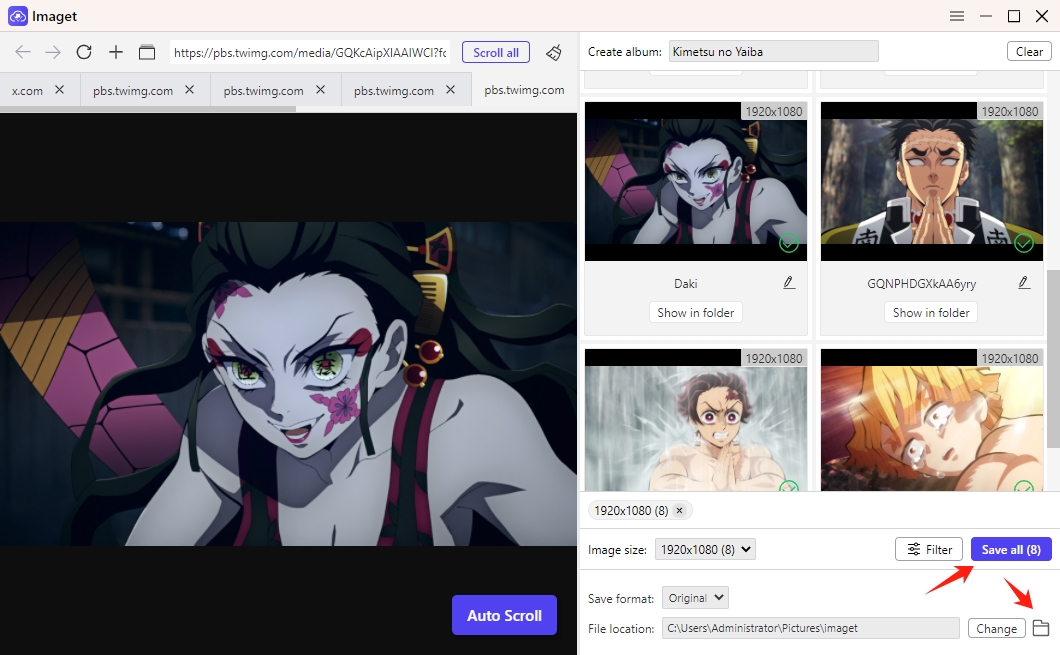
Conclusion
With the growing amount of visual content on social media, tools like WFDownloader App provide an efficient way to download and organize images from platforms like Twitter. WFDownloader is a versatile bulk downloader that supports various operating systems and is generally safe when downloaded from trusted sources. It offers an easy-to-follow process for downloading Twitter images, though it has some limitations like occasional bugs and manual cookie import.
For users seeking alternatives, Imaget is a robust option specifically designed for downloading full-sized images from various websites, including Twitter. Imaget offers a user-friendly interface, and advanced filtering options, making it a strong competitor to WFDownloader, suggest downloading Imaget and trying it out.
- Can I Download HD Images from Lifetouch for Free?
- Meet gallery-dl Coomer DDOS Guard? Try These Solutions
- How to Download .jpg_orig Images?
- How to Download NSFW Images and GIFs?
- How to Download Albums from JPG Fish (jpg6.su)?
- Why My Downloaded Images Are Not Showing in the Gallery?
- Your Go-To Tools for Clevatess Manga Free Downloads
