How to Download GIFs from Tumblr Link?
Tumblr, a microblogging platform renowned for its diverse content, hosts an abundance of captivating GIFs that users often want to save for personal enjoyment or sharing. While Tumblr provides a platform for creators to express themselves through animated images, there isn’t a built-in download option for GIFs. Fear not! In this comprehensive guide, we’ll explore different methods to download GIFs from Tumblr links, catering to various preferences and technical skill levels.
1. What is Tumblr and Why Download GIFs from Tumblr?
Tumblr is a unique social media platform that combines traditional blogging elements with a social networking twist. Users create short-form multimedia content, including text, images, audio, and GIFs, and share it on their personal or thematic blogs. The platform fosters a sense of community through reblogging, where users can share and amplify each other’s content.
GIFs have become a language of their own on Tumblr, allowing users to convey emotions, reactions, and narratives in a concise and entertaining manner. Whether expressing joy, sarcasm, or illustrating a story, GIFs add a dynamic layer to the Tumblr experience. Downloading these GIFs provides users with a means to curate their own collection, personalize their content, or share these visual snippets on other platforms.
2. How to Download GIFs from Tumblr Link?
Downloading GIFs from Tumblr links can be done through basic methods that involve manual steps. Here’s a step-by-step guide on how to download GIFs from a Tumblr link using these fundamental techniques:
1. Manually Download Tumblr GIF through Browser
Downloading Tumblr GIFs manually through your browser is a straightforward process. Follow these step-by-step instructions to grab your favorite animated images:
Step 1: Navigate to the specific post containing the GIF that you want to download.
Step 2: Right-click on the image and choose “Save image as…“, then select your preferred destination on your device and save the GIF.
Step 3: Before finalizing the download, you have the option to rename the GIF file. After providing a suitable name, click “Save” to confirm the download.
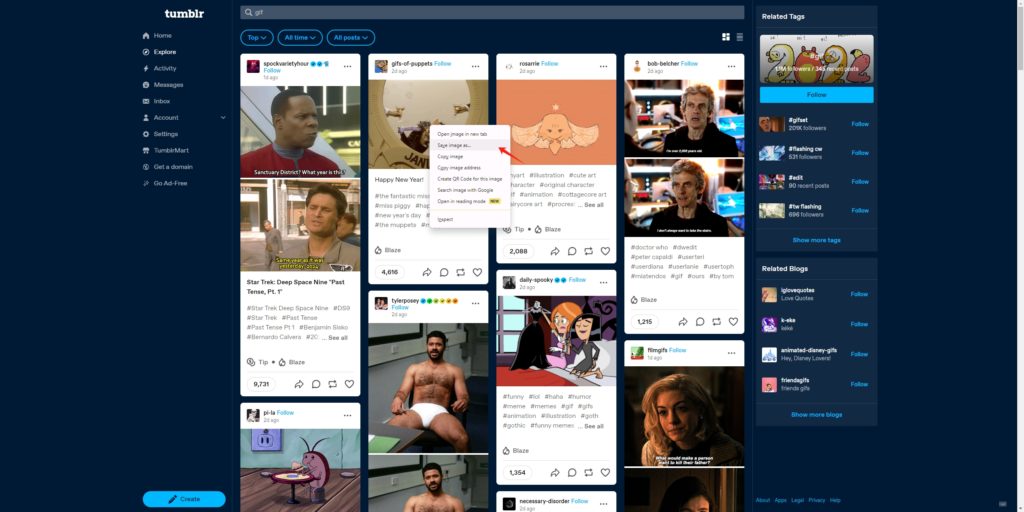
2. Download Tumblr GIFs with Online GIF Downloaders
Downloading Tumblr GIFs using online GIF downloaders is a convenient and user-friendly alternative. Here’s a step-by-step guide on how to download Tumblr GIF using online GIF downloaders:
Step 1: Find the Tumblr GIF that you want to download and copy the image URL.
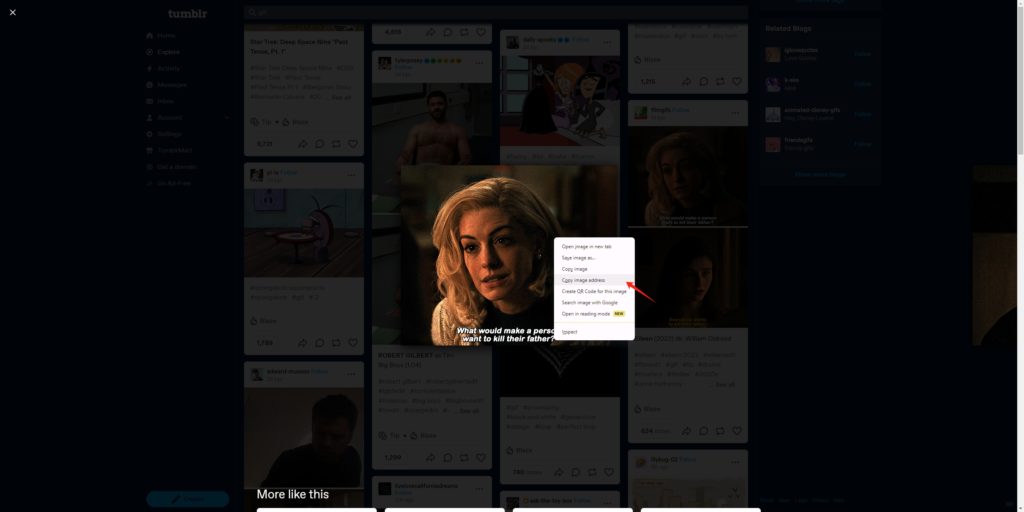
Step 2: Head to a reliable online GIF downloader such as ezgif.com GIF to MP4 converter, locate the section on the website where you can paste the Tumblr GIF URL, and then paste the link and click the “Upload” button.
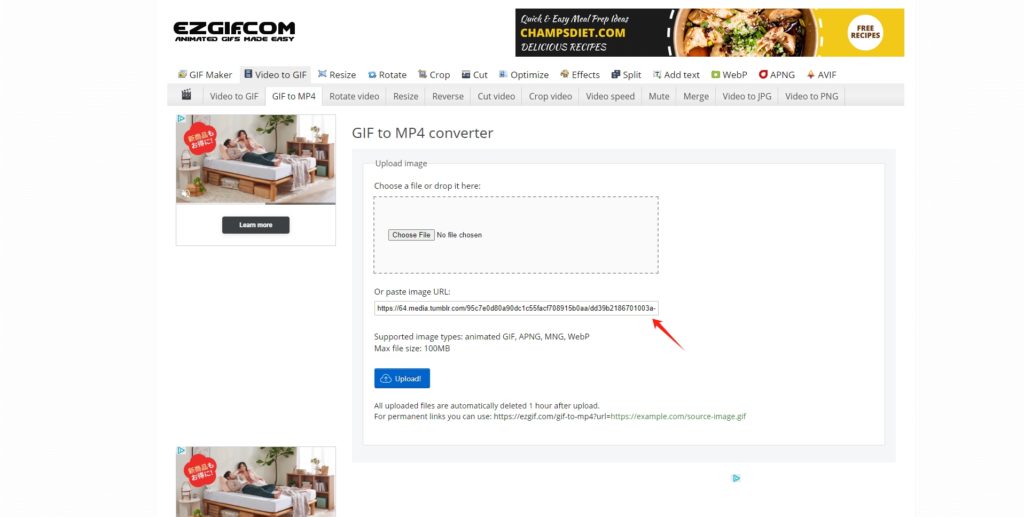
Step 3: The website will process the GIF and provide a “Convert GIF to MP4” button. Click the button to download this Tumblr GIF to your device.
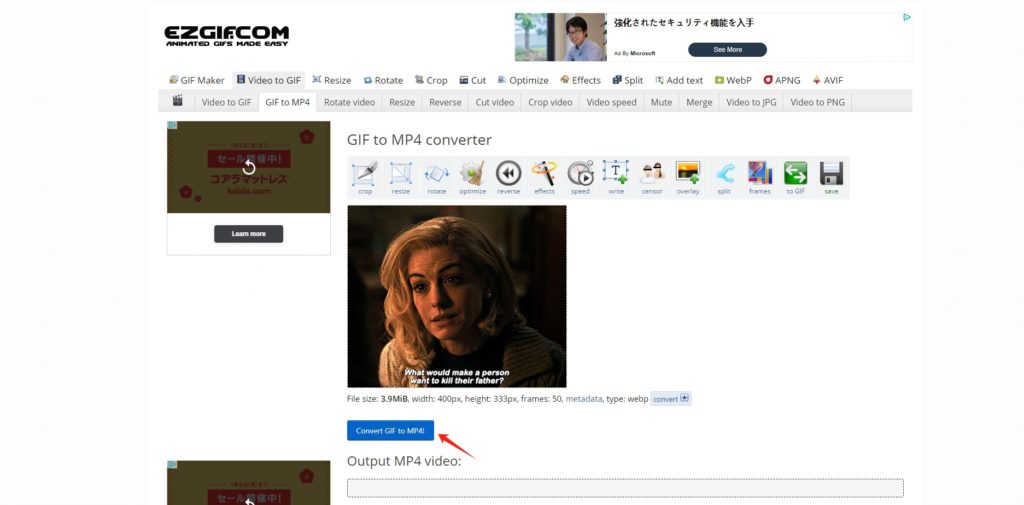
3. Download Tumblr GIFs with Extensions
Using browser extensions is another convenient method to download Tumblr GIFs. These extensions integrate directly into your browser, providing a quick and efficient way to save animated images. Below is a step-by-step guide on how to download Tumblr GIFs using browser extensions:
Step 1: Explore available extensions for your preferred browser, such as “Tumblr GIF Downloader” or “Imageeye“. Follow the installation instructions provided for your chosen extension.
Step 2: Once installed, visit Tumblr and find the post or page containing the GIFs you want to download.
Step 3: Click the extension icon, select the GIFs that you want to download, and then click the “Download” button to download these GIFs from Tumblr.
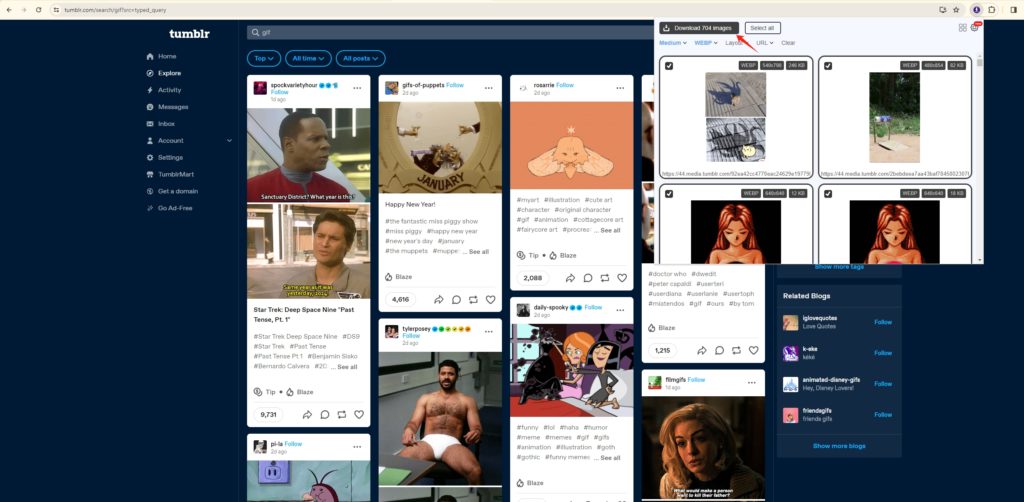
3. Bulk Download Tumblr GIFs with Imaget Downloader
Now, let’s explore a more advanced method using Imaget, a powerful tool for downloading multiple images, including GIFs, in one go. The Imaget – ultimate image downloader supports downloading from all websites and webpages, including Tumblr, Instagram, Reddit, Giphy and any other platforms. With Imaget, you can easily bulk download all images and GIFs in original quality. Imaget not only streamlines the process of downloading multiple GIFs but also offers advanced features for customization and organization.
Step 1: Download Imaget on your computer and follow the instructions to install it on your computer.
Step 2: Find the link that you want to download GIFs from Tumblr, copy the URL, and then paste the copied URL into the Imaget downloader interface.
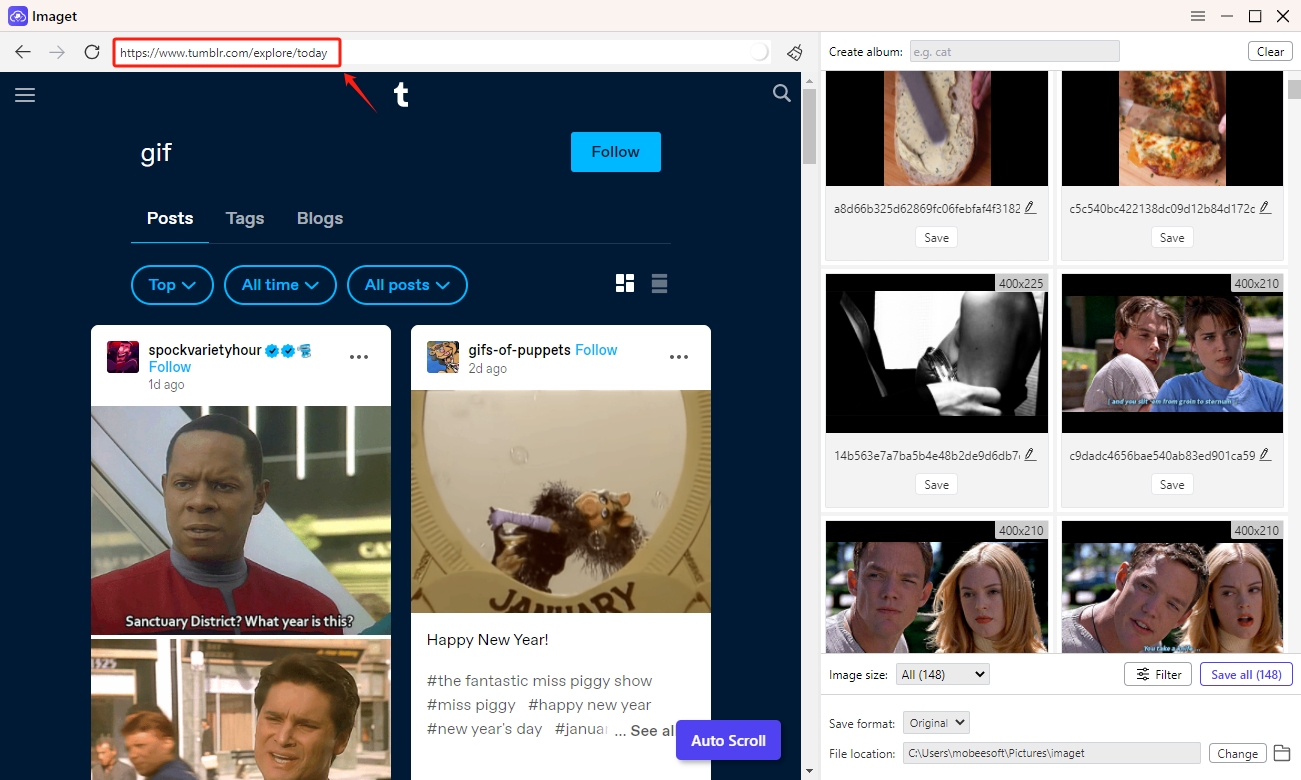
Step 3: Click the “Auto Scroll” button, and Imaget will automatically scroll to load all GIFs on this Tumblr page.
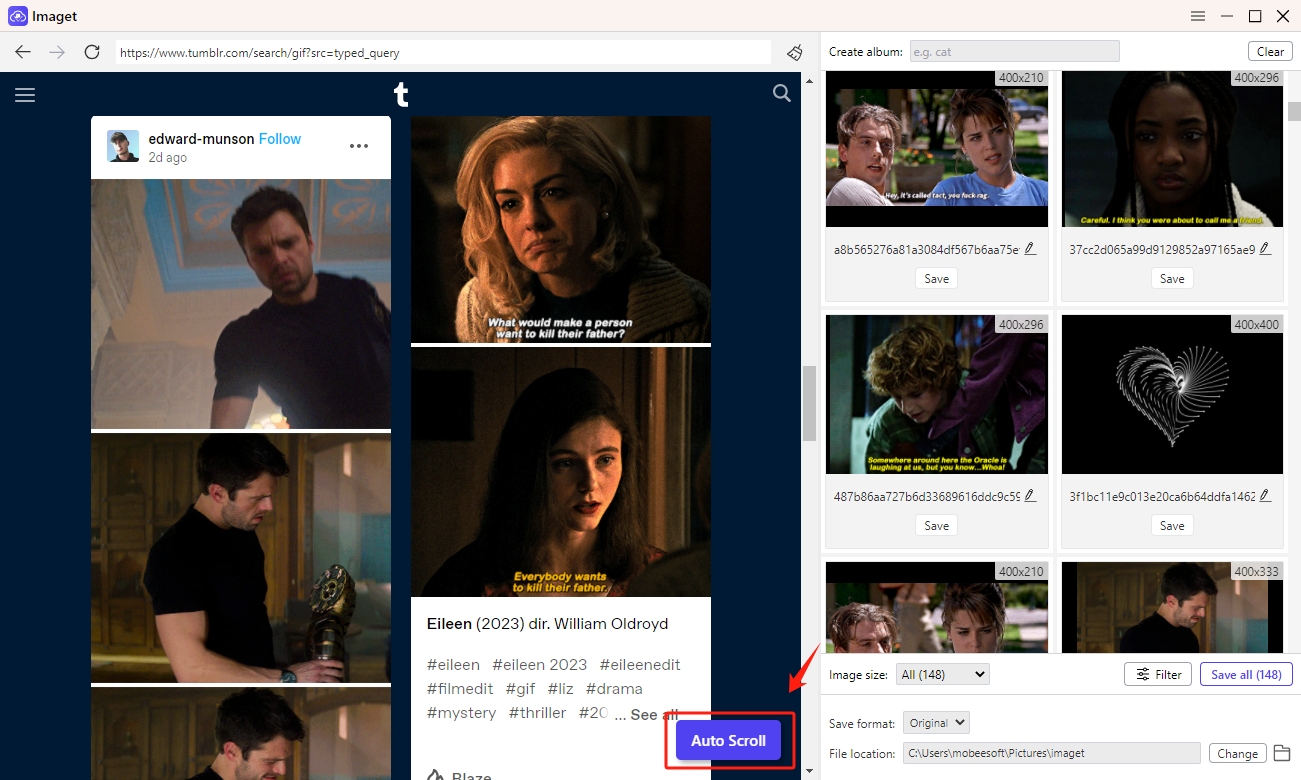
Step 4: Imaget will display the images, including GIFs, available for download. You can use the filter to select the GIFs you want to download. Besides, you can also create new albums, rename the GIFs, choose the output format and the file location.
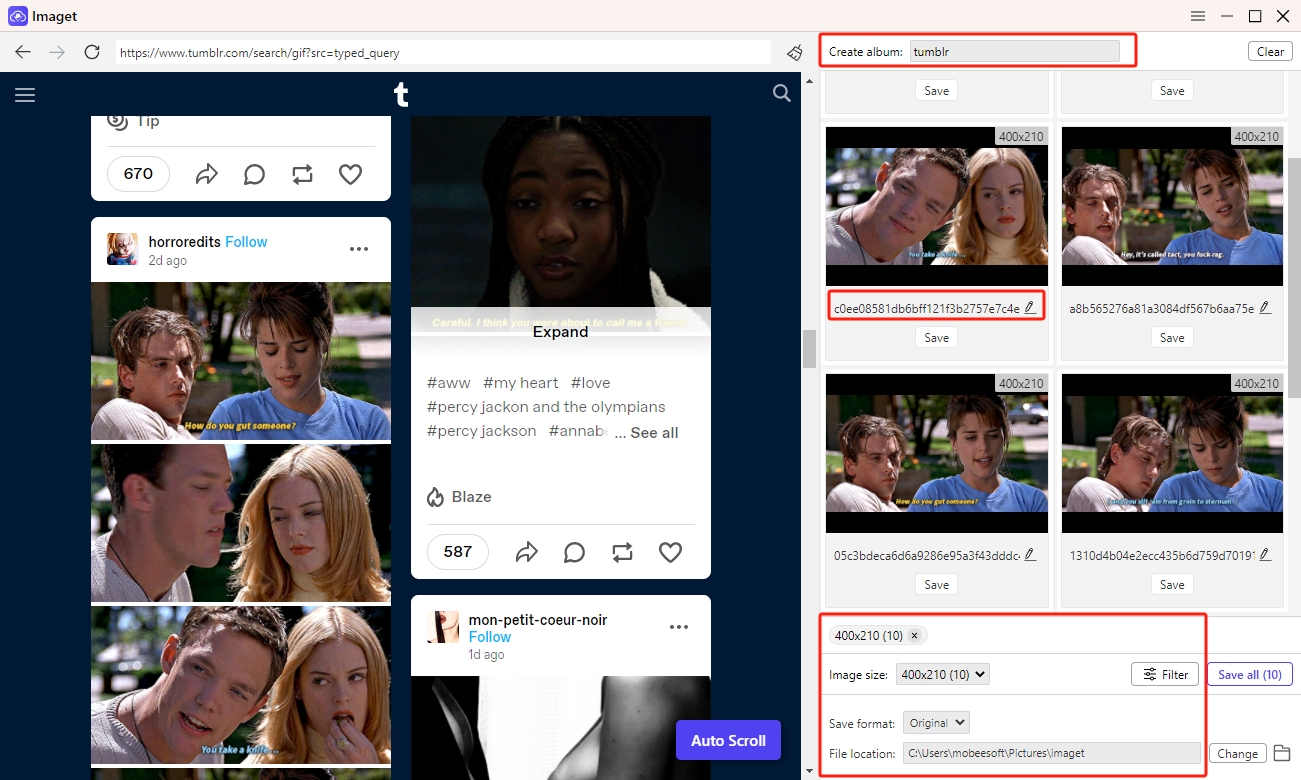
Step 5: Click the “Save All” button, and Imaget will download these GIFs in seconds, and you can monitor the download progress in real-time.
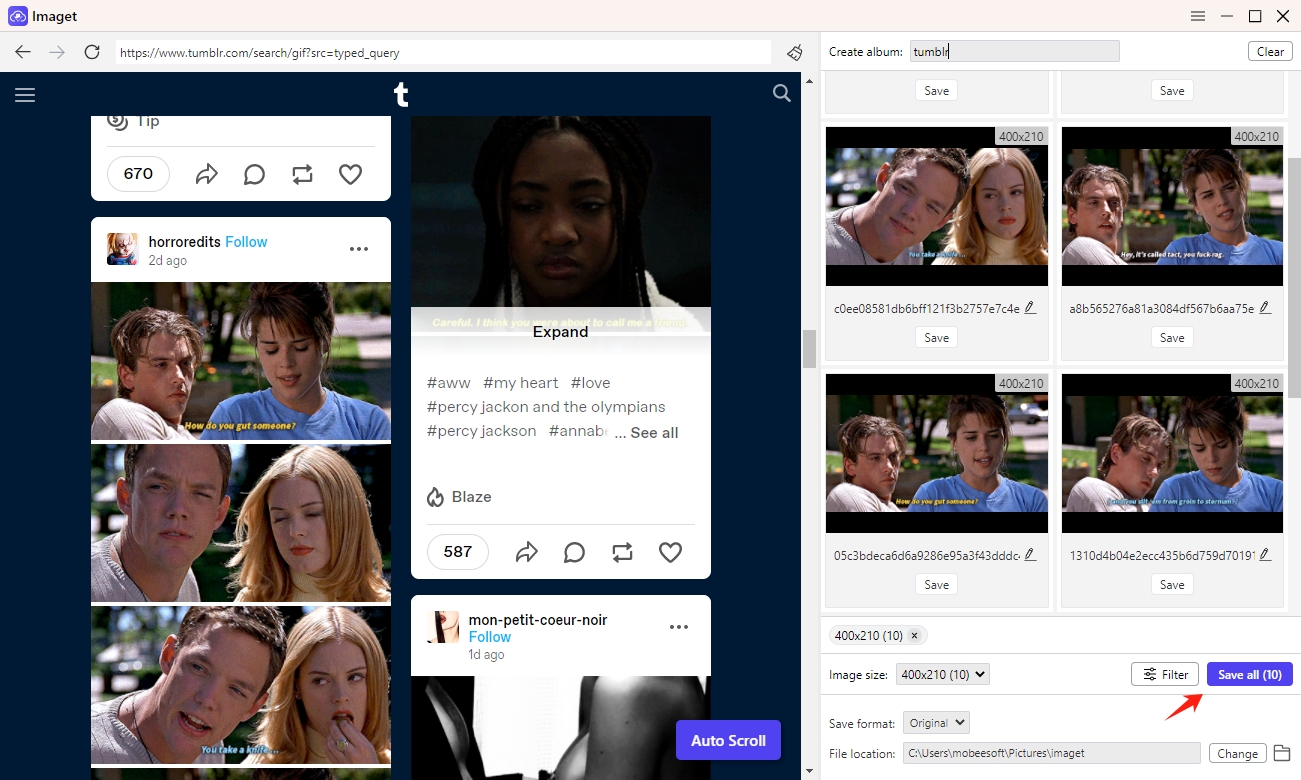
Step 6: Once the download is completed, you’ll find the GIFs neatly organized in your chosen destination folder by clicking the “Open folder” iocn.
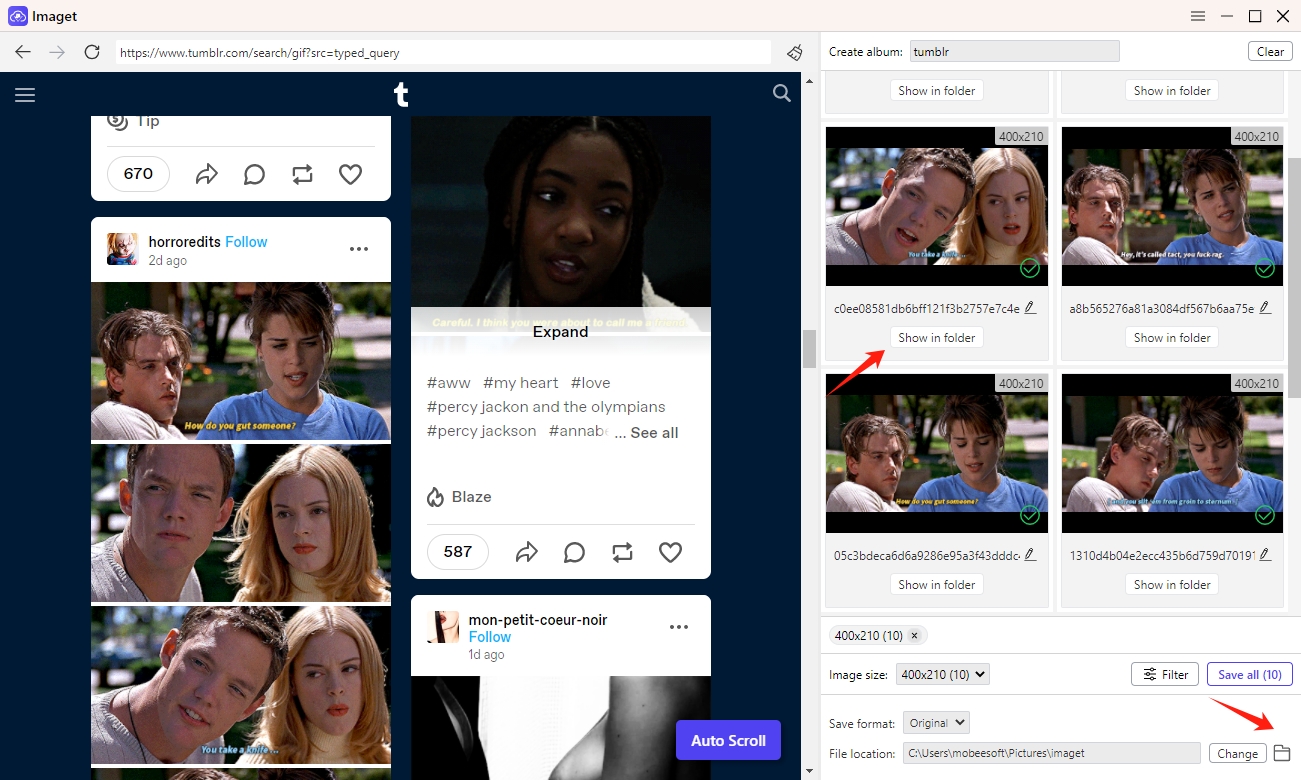
Conclusion
Tumblr, with its vibrant community and creative expression, has become a treasure trove of GIFs, adding a dynamic element to online communication. Downloading these GIFs allows users to curate their own collection, enhancing their Tumblr experience. From basic methods such as manual downloads, online GIF downloaders and browser extensions, users have a plethora of options to choose from based on their preferences and technical comfort. If you want to download multiple Tumblr GIFs in a more convenient and quicker way, it’s suggested that you download the Imaget downloader and try it’s bulk download feature.
- How to Recover Deleted Photos from iPhone?
- Can I Download HD Images from Lifetouch for Free?
- Meet gallery-dl Coomer DDOS Guard? Try These Solutions
- How to Download .jpg_orig Images?
- How to Download NSFW Images and GIFs?
- How to Download Albums from JPG Fish (jpg6.su)?
- Why My Downloaded Images Are Not Showing in the Gallery?
