How to Mass Download from Airtable Photos?
Effective data management is now more important for both people and companies equally. Whether you’re managing projects, organizing visual assets, or collaborating with a team, having a tool that seamlessly integrates data and media is essential. Airtable is one such platform that has gained immense popularity due to its versatility and user-friendly interface. However, while Airtable offers a robust way to organize data, users often face challenges when trying to mass download photos stored within their tables. In this article, we’ll explore what Airtable is, consider some of its alternatives, and provide a step-by-step guide on how to mass download photos from Airtable.
1. What is Airtable?
Airtable is a cloud-based collaboration platform that combines the simplicity of a spreadsheet with the functionality of a database. Users can create “bases” that contain “tables” of data, where each table can be customized with different types of fields, including text, numbers, dates, attachments, and more. One of Airtable’s standout features is its ability to handle attachments like images, documents, and files, making it a powerful tool for managing media-rich content.
Airtable is widely used across various industries, including marketing, project management, content creation, and more. Its intuitive drag-and-drop interface, coupled with robust functionality, allows teams to collaborate in real-time, track projects, and organize data in a visually appealing and accessible manner.
2. Airtable Alternatives
While Airtable is a powerful tool, it may not be the best fit for everyone. Depending on your specific needs, there are several alternatives that offer similar features with different strengths:
- Google Sheets: A free, cloud-based spreadsheet tool with real-time collaboration and integration with Google Workspace. It’s ideal for simpler projects but lacks Airtable’s database functionality.
- Notion: An all-in-one workspace that combines notes, databases, and tasks. Notion offers more customization and is great for creating complex workflows, wikis, and knowledge bases.
- Trello: A task organizing tool based on boards, lists, and cards in project management. While less focused on data management, Trello excels at task tracking and team collaboration.
- ClickUp: A comprehensive project management platform with task management, time tracking, and document collaboration.
- Coda: A document-based tool that combines text, tables, and interactive elements, offering advanced automation and integration, similar to Airtable but with more powerful features.
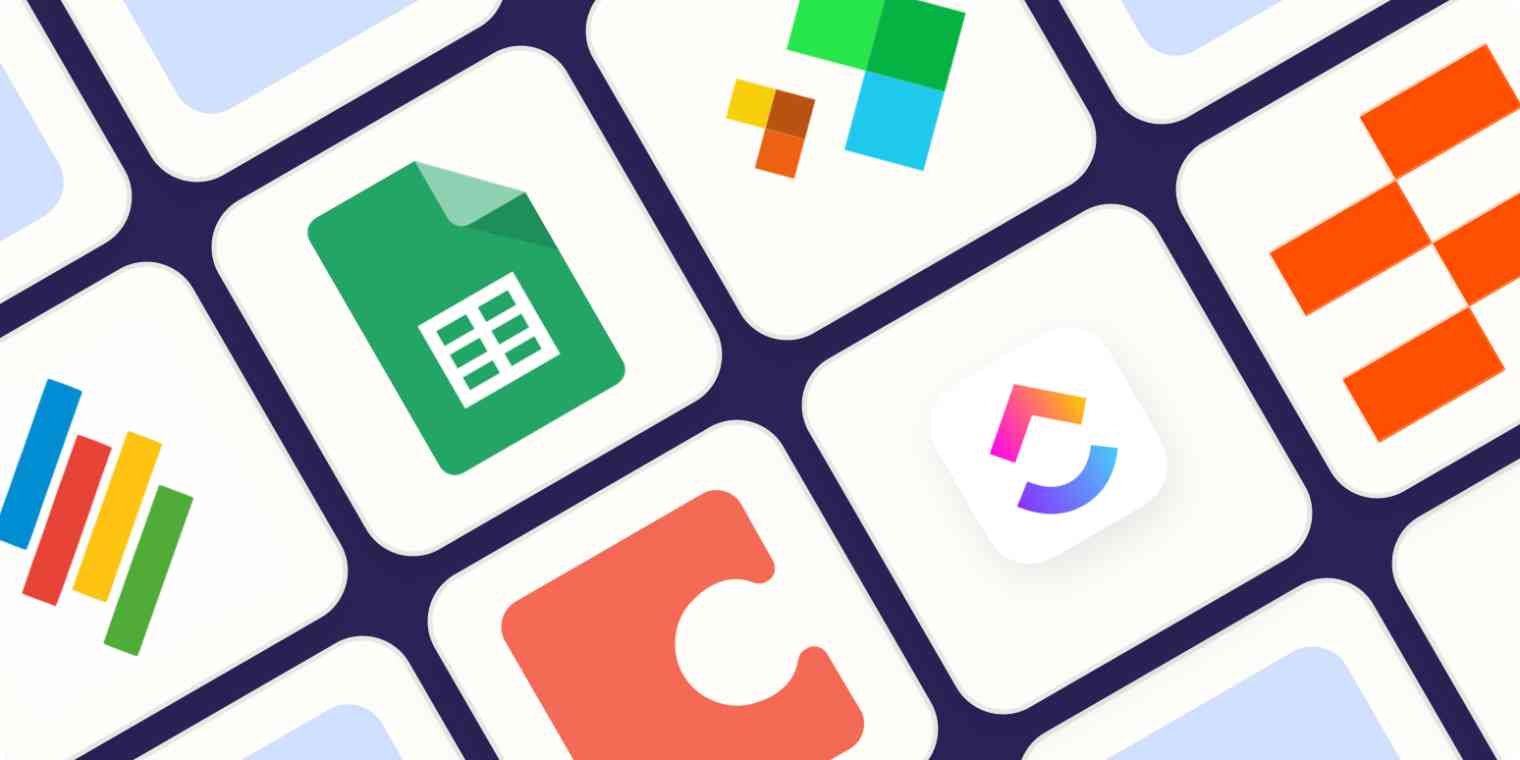
3. How to Mass Download Photos from Airtable
Downloading multiple photos from Airtable manually can be a tedious task, especially if you have a large number of images to download. Fortunately, there are several methods you can use to simplify this process:
Method 1: By Exporting Airtable to CSV
One of the simplest methods to download photos from Airtable is by exporting your data to a CSV (Comma-Separated Values) file.
Steps to Export to CSV:
- Open your Airtable base and navigate to the table that contains the photos you want to download, find and click “View” menu in the upper-left corner of the table.
- Select “Download CSV” from the dropdown menu.
- The CSV file will be downloaded to your computer, but it will only contain the URLs of the photos, not the photos themselves.
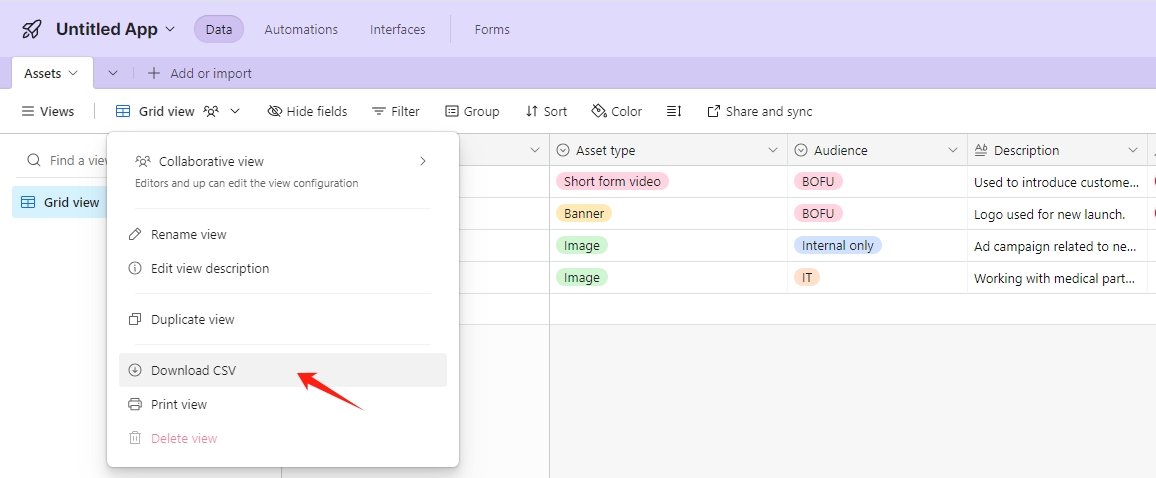
Limitations:
- You’ll need to manually download each photo using the URLs in the CSV file.
- This method is not ideal for large volumes of photos, as it can be time-consuming.
Method 2: Using Airtable Add-On – “Airtable Download Attachments”
To streamline the process of downloading photos from Airtable, you can use the “Airtable Download Attachments” add-on, which automates the downloading of all attachments in a base.
Steps to Use Airtable Download Attachments to Download Airtable Photos:
- Install the “Airtable Download Attachments” add-on from the Airtable Marketplace.
- Once installed, configure the add-on by selecting the table and the attachment field that contains the photos you want to download.
- Click “Download Attachments” to have all the images immediately download from Airtable to your PC in a ZIP file.
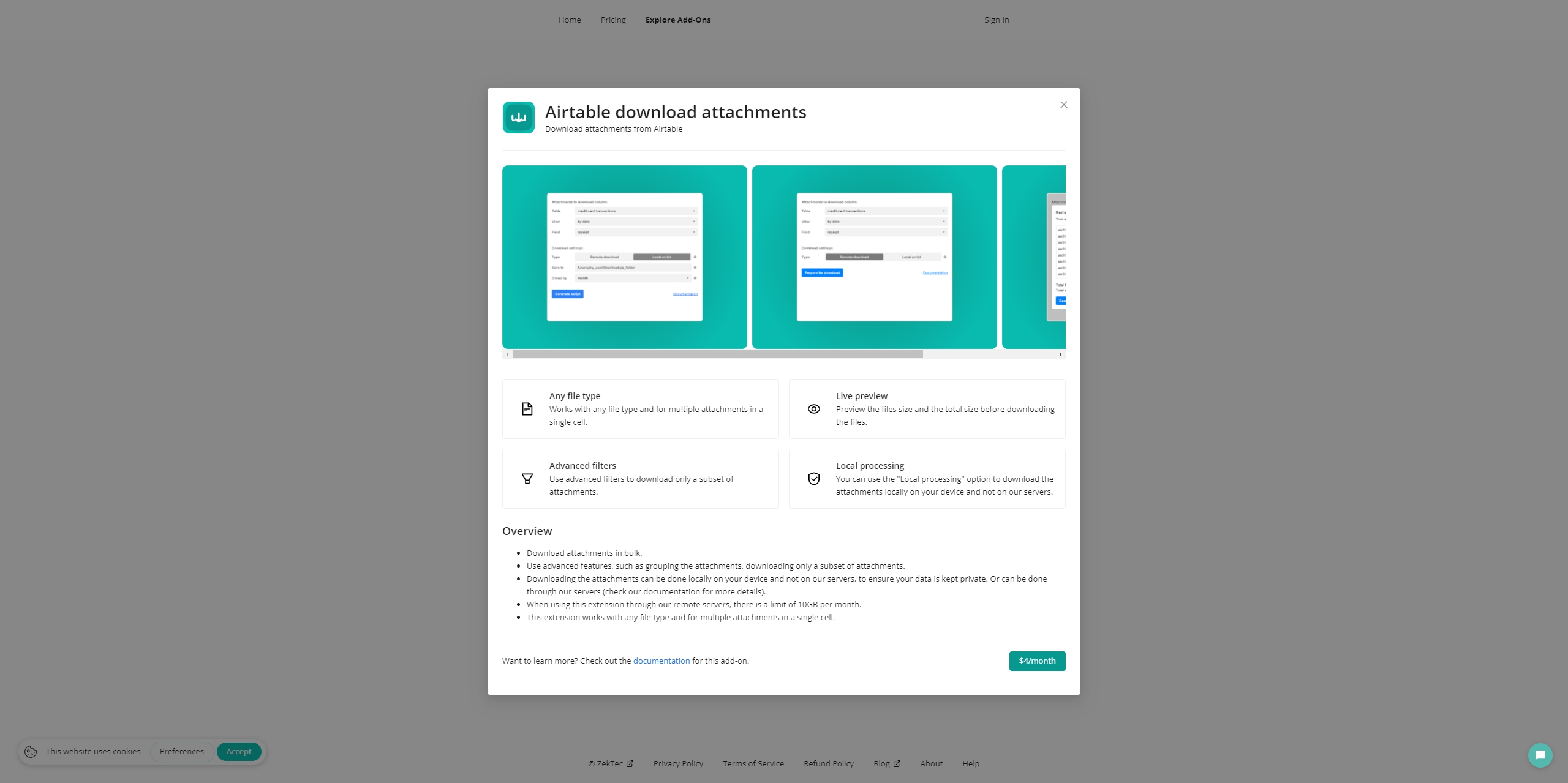
Benefits:
- This method is efficient and saves time, especially for bases with many photos.
- The photos are downloaded directly to your computer, eliminating the need for manual downloads.
Limitations:
- The add-on may have limitations depending on your Airtable plan (e.g., the number of records or attachments that can be processed at once).
- It might require additional configuration for large datasets.
Method 3: Using Photo Downloader Browser Extensions
Another method to download Airtable photos in bulk is by using browser extensions designed for downloading images from web pages. These extensions can be especially useful if you want to download photos directly from an Airtable view.
Steps to Use Browser Extensions to Download Airtable Photos:
- To download from Airtable, install the extension in your browser such as “Image Downloader“.
- Open the Airtable view that contains the photos you want to download, click on the extension icon and configure the download options (e.g., select image formats, choose a download location).
- Click “Download XX images” to save all the images to your computer.
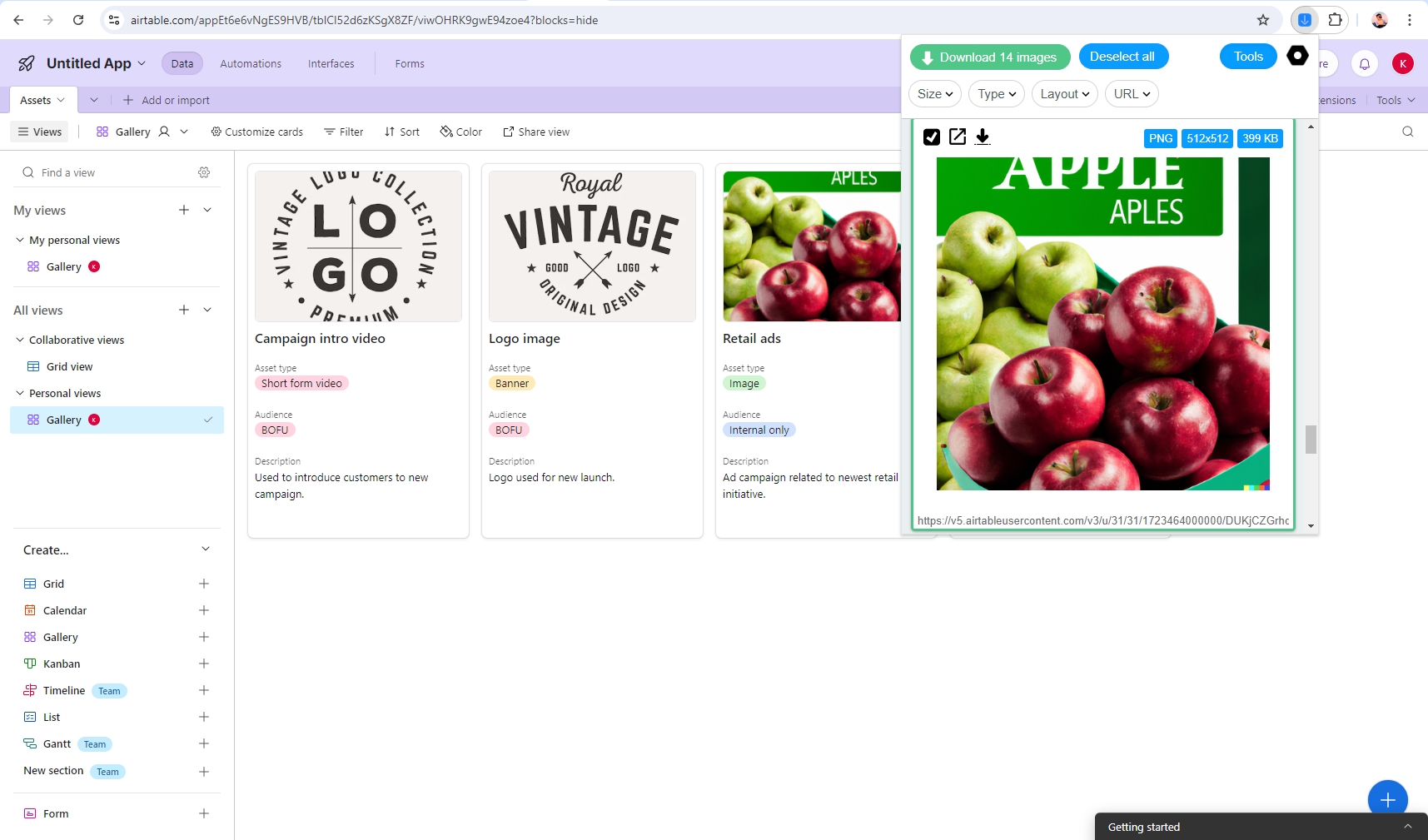
Benefits:
- Easy to use and requires minimal setup.
- Suitable for smaller datasets or when you only need to download images from a specific view.
Limitations:
- Extensions may not work well with large volumes of images or complex Airtable views.
- They may not always capture images stored in attachment fields, depending on how the Airtable view is configured.
Method 4. Mass Download Airtable Photos with Imaget
For users who need to download large volumes of photos from Airtable quickly and efficiently, the Imaget bulk image downloader is the best option. Imaget is a powerful tool designed for downloading images from various platforms, including Airtable, in bulk. It also offers advanced options for filtering, sorting, and organizing images before downloading.
Steps to Use Imaget to Download Airtable Photos:
Step 1: Click the button below to get the most recent Imaget version; run the installer following the on-screen directions to install Imaget on your machine.
Step 2: Open the Airtable and log in with your account, locate the base that contains the photos you want to download with Imaget, click “Auto Scroll” to scrape the photos. Imaget also supports paste list of Airtable gallery urls to scrape photos at the same time.
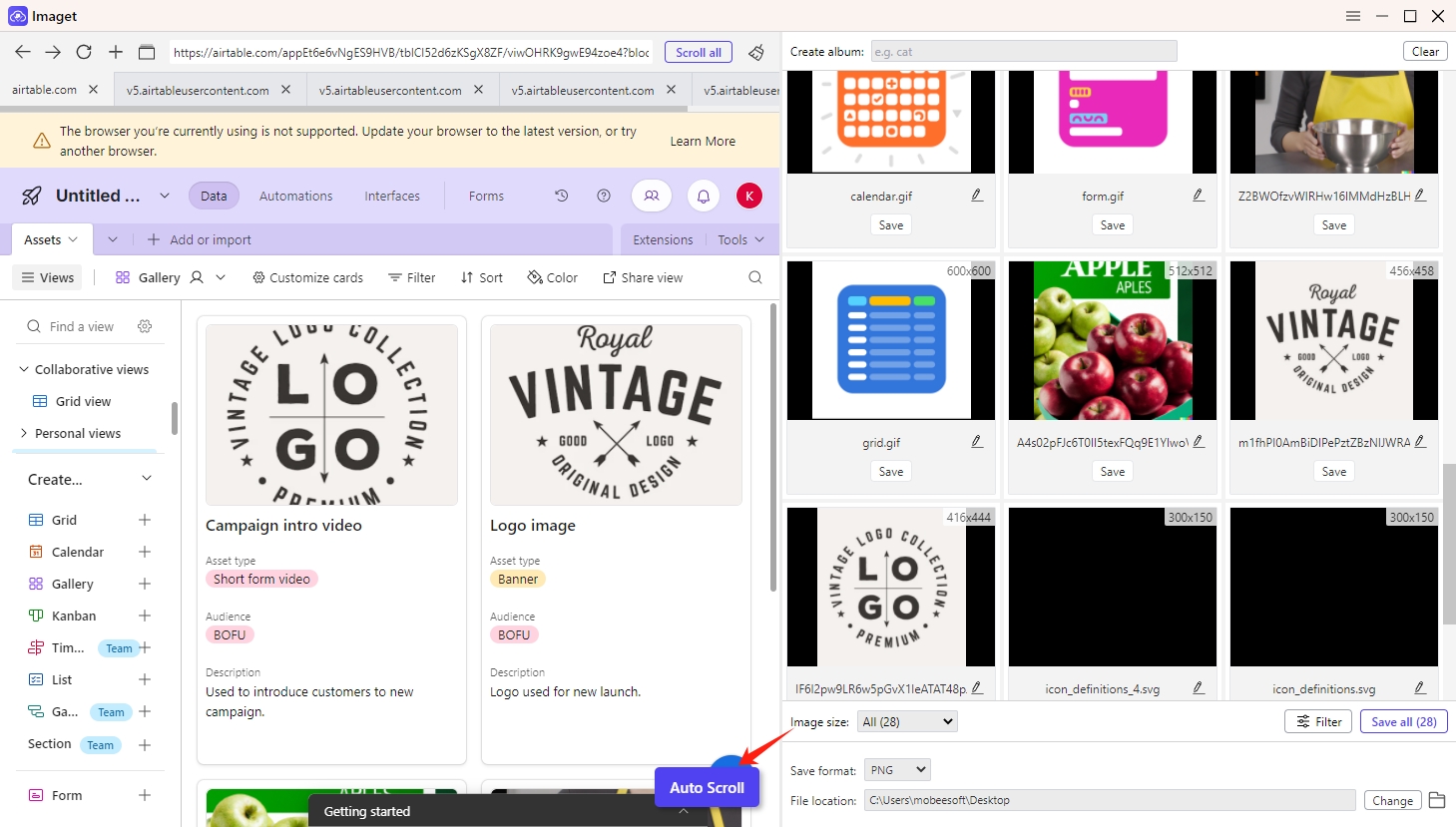
Step 3: Filter the Airtable Photos that you want to download and configure other download options if necessary.
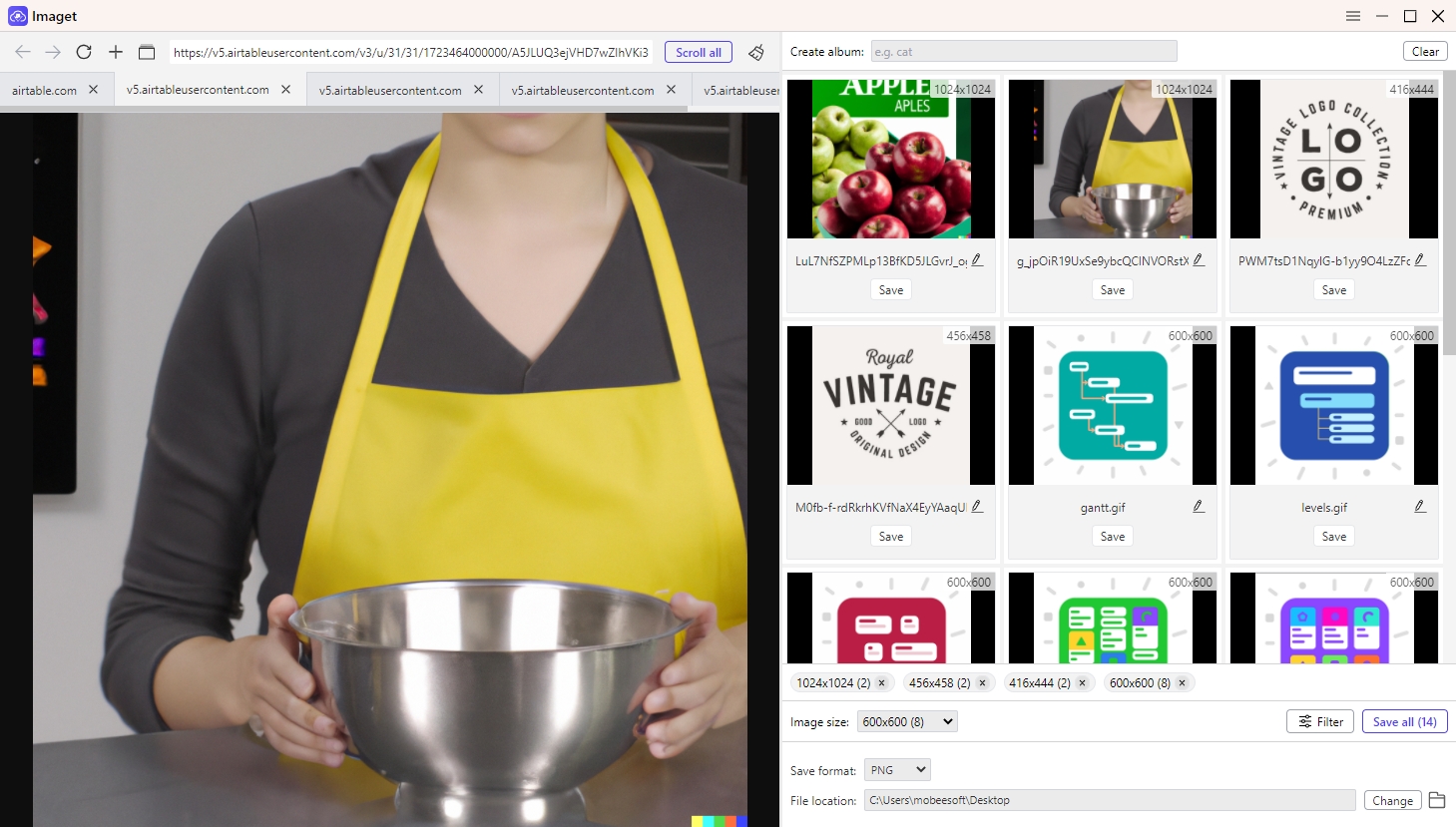
Step 4: Click “Save all” to save all the images from Airtable to your computer in a single operation.
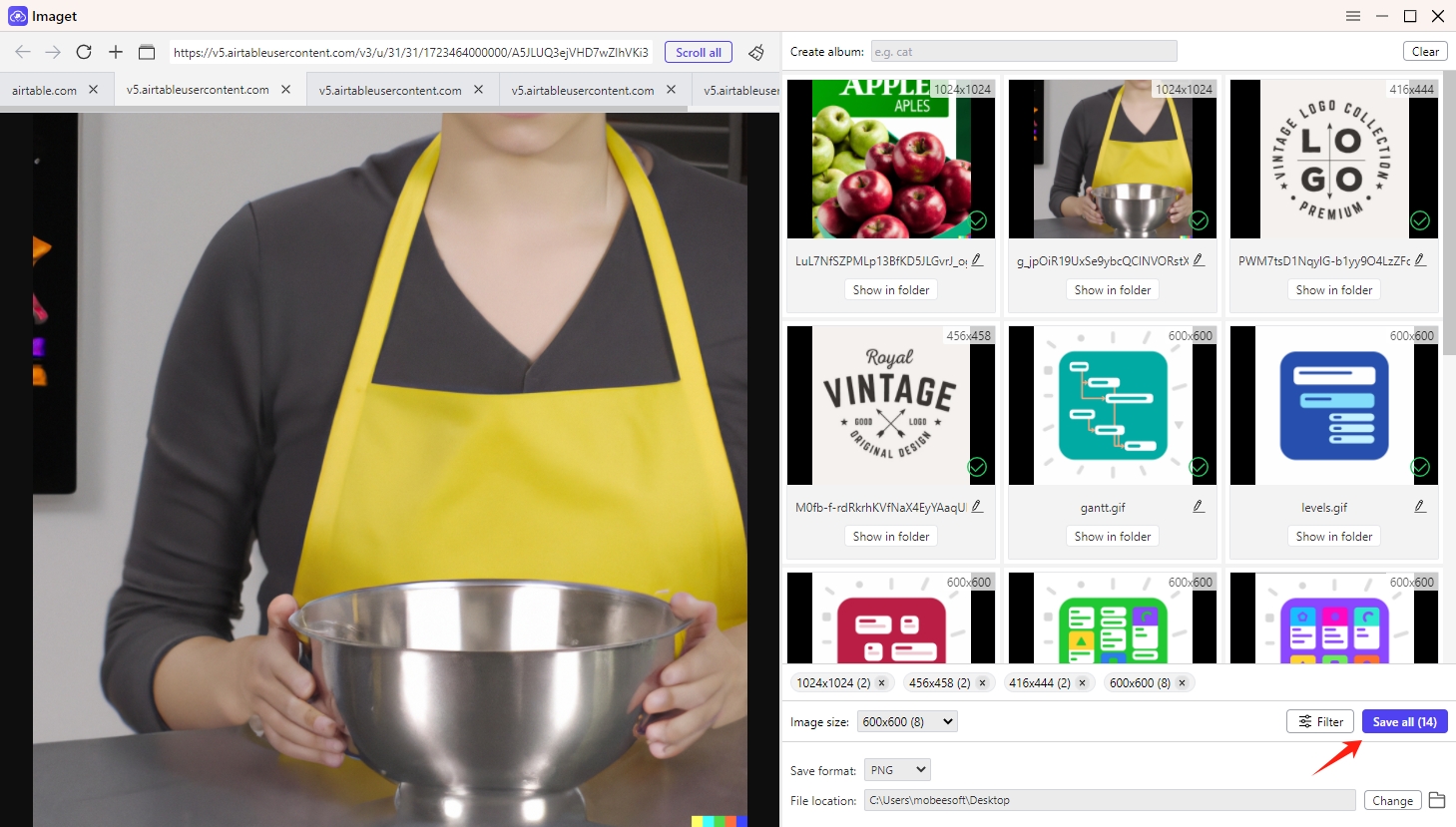
Conclusion
Downloading photos from Airtable can be a daunting task, especially when dealing with large volumes of images. While Airtable offers basic export options, using tools like the “Airtable Download Attachments” add-on, browser extensions, or advanced bulk downloaders like Imaget can significantly streamline the process. For users who need the most efficient and reliable method, Imaget stands out as the best solution for mass downloading Airtable photos. Its powerful features, ease of use, and ability to handle large datasets make it a valuable tool for anyone looking to manage and download images from Airtable efficiently.
- How to Recover Deleted Photos from iPhone?
- Can I Download HD Images from Lifetouch for Free?
- Meet gallery-dl Coomer DDOS Guard? Try These Solutions
- How to Download .jpg_orig Images?
- How to Download NSFW Images and GIFs?
- How to Download Albums from JPG Fish (jpg6.su)?
- Why My Downloaded Images Are Not Showing in the Gallery?
