How to Resolve the Download Error: Image Decode Failed?
Few things are more frustrating than trying to download an image only to be greeted with the message: “Download Error: Image Decode Failed.” This error stops you from viewing or saving the picture and often leaves you wondering whether the problem lies with your device, your connection, or the image file itself.
The issue is surprisingly common across devices, including Windows PCs, macOS, Android phones, iPhones, and web browsers. It can happen when downloading images from websites, messaging apps, or social media platforms. While the message may look technical, its causes are usually straightforward and fixable with the right steps.
This guide explains why the error happens, what causes it, and how to fix it—from simple quick fixes to advanced solutions.
1. What Does “Image Decode Failed” Mean?
When you download an image, your device doesn’t just store raw data—it has to decode the file to display it as a picture. Decoding is the process of taking compressed or formatted data (e.g., JPEG, PNG, GIF, WebP, HEIC) and turning it into a viewable image.
If the system cannot complete this process, it throws the error: “Image Decode Failed.” This means your device has the file, but it can’t read it correctly. In most cases, the failure occurs because:
- The file is corrupted or incomplete.
- The format is unsupported by your current app or software.
- Memory or cache issues block the decoding process.
Understanding these root causes makes troubleshooting much easier.
2. Common Causes of the Error
- Corrupted Image File
If the file was damaged during download or transfer, it may lack essential data. A corrupted file cannot be properly decoded.
- Incomplete Downloads
Interruptions due to poor internet connection, server issues, or browser crashes often leave files only partially downloaded.
- Unsupported Image Formats
Some apps don’t support newer formats such as WebP, AVIF, or HEIC. Attempting to decode them in older software can trigger errors.
- Cache or Storage Problems
On mobile devices and browsers, temporary storage (cache) can become overloaded. This prevents proper decoding of images.
- Outdated or Buggy Software
Using an outdated photo viewer, browser, or downloader app may lead to compatibility issues with modern image formats.
- Encrypted or DRM-Protected Images
Certain platforms (e.g., streaming or subscription sites) protect their images. Without the proper decoder, files appear unreadable.
3. How to Fix the Download Error: Image Decode Failed
3.1 Retry the Download
The simplest fix is often the most effective. Delete the corrupted file and download the image again. Make sure you’re connected to a stable internet source (Wi-Fi is generally more reliable than mobile data).
3.2 Use a Different Viewer
If the file exists but won’t open:
- On Windows, try apps like IrfanView, XnView, or Paint.NET.
- On macOS, use Preview or a third-party app like Pixelmator.
- On mobile, switch to apps like Google Photos or Snapseed.
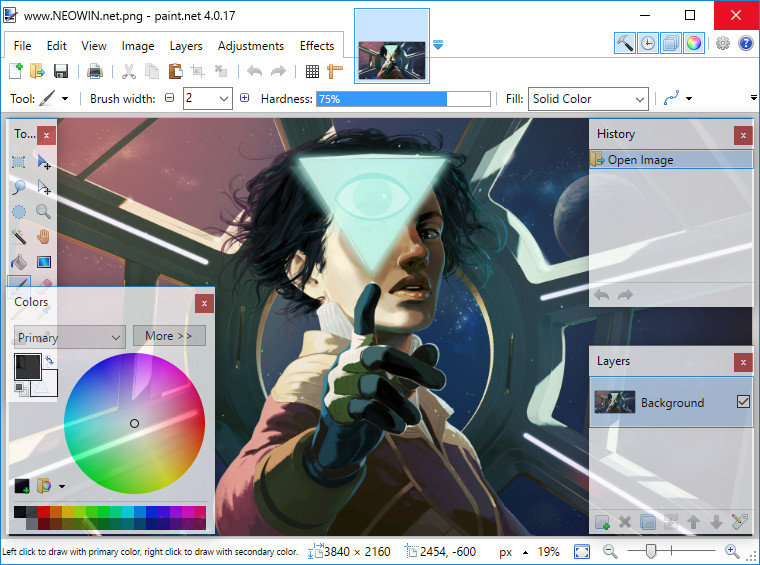
Sometimes, your default gallery app simply doesn’t support the image format.
3.3 Convert the Image Format
If your viewer doesn’t support the format, convert the file to something more universal like JPEG or PNG.
- Online converters: CloudConvert, Zamzar.
- Offline converters: XnConvert, GIMP, Photoshop.
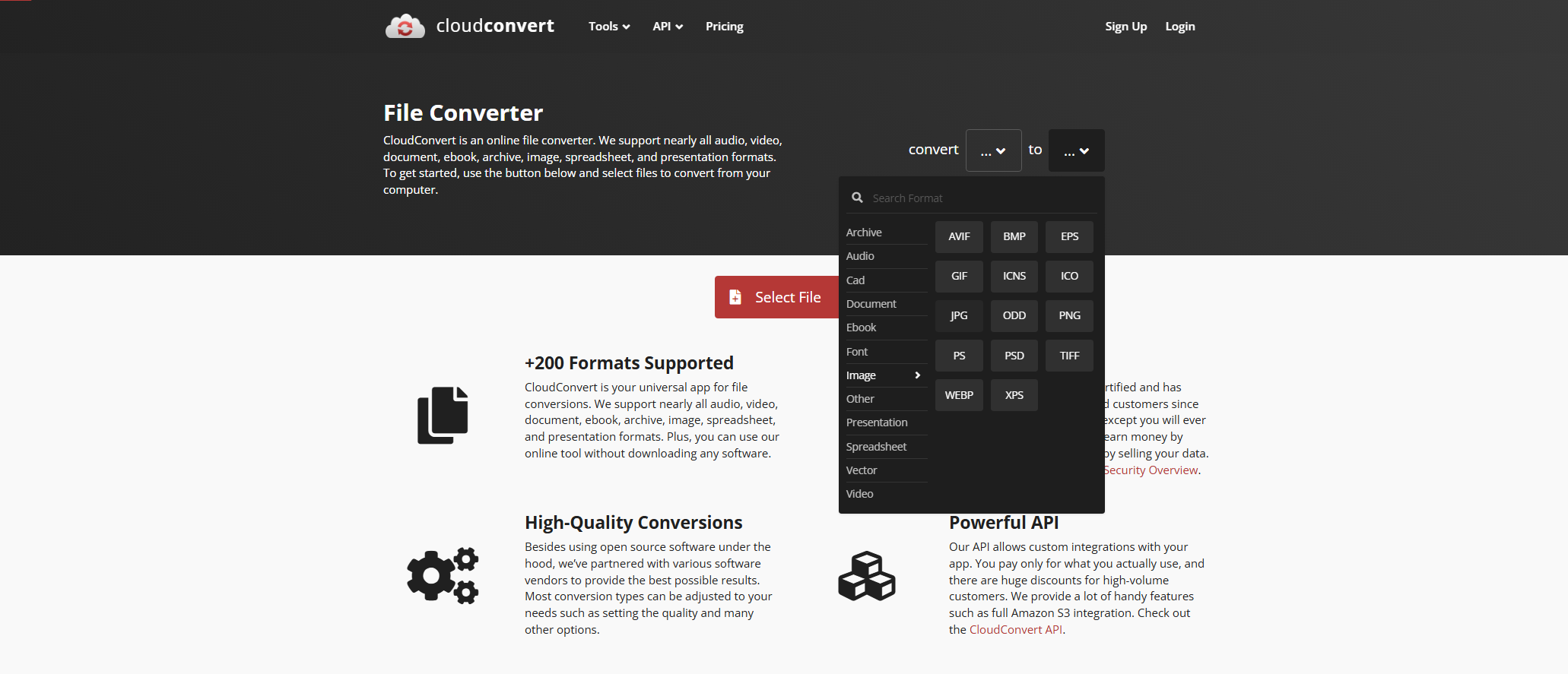
Conversion often bypasses decoding issues tied to obscure formats.
3.4 Clear Cache and Restart Your Device
On browsers, go to Settings > Privacy > Clear Browsing Data and delete cache.
On Android/iOS, clear cache for the Gallery or Browser app in App Settings.
Restarting your device after clearing cache ensures memory conflicts are reset.
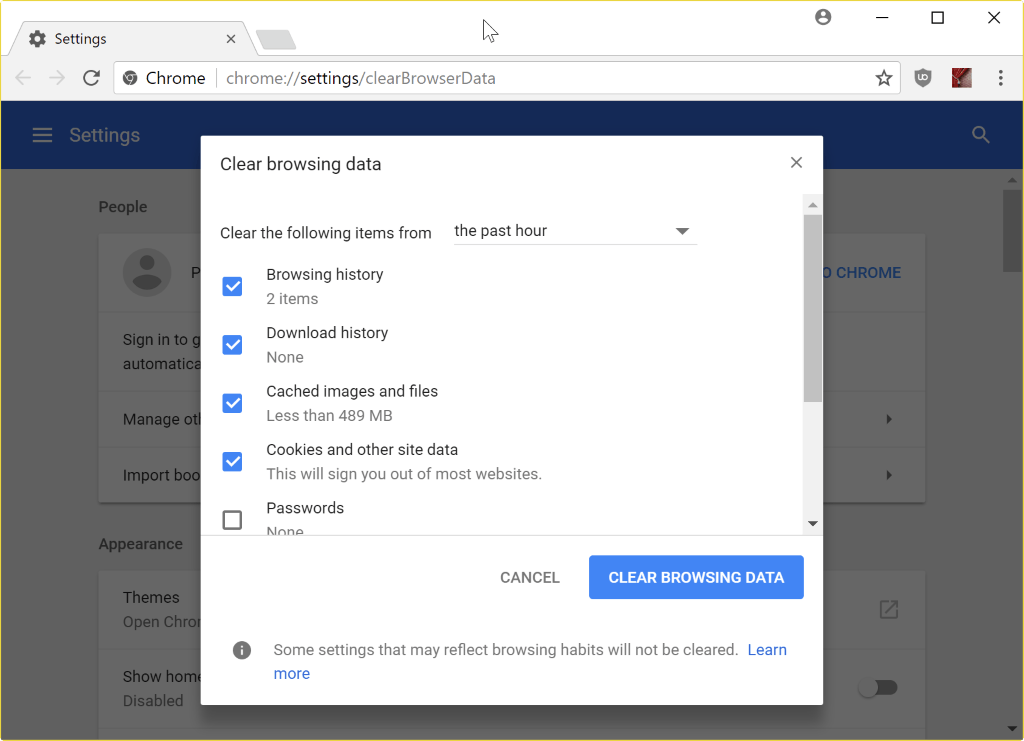
3.5 Update Your Software
Outdated software may lack support for newer formats. Always:
- Update your web browser.
- Update your photo viewer app.
- Install the latest operating system updates.
These updates often include extended codec support for images.
3.6 Repair the Corrupted Image
Specialized tools can sometimes fix partially damaged files:
- Stellar Repair for Photo
- PixRecovery
- JPEGsnoop (for diagnosing issues)
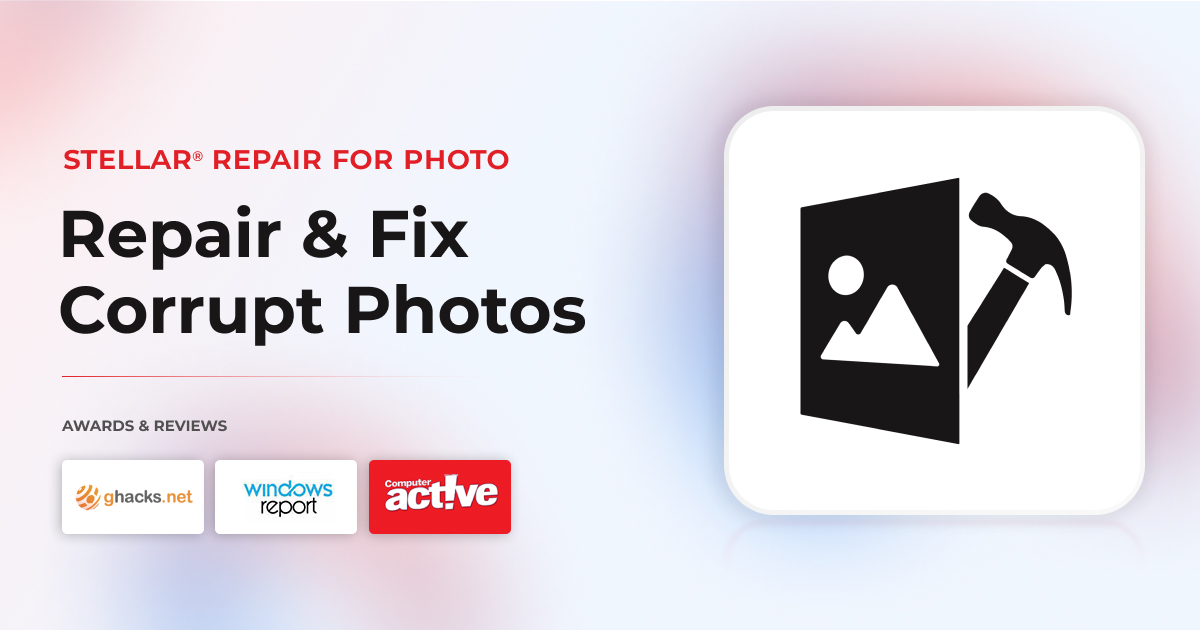
These tools attempt to reconstruct missing data and restore functionality.
3.7 Disable Extensions or Security Software
On browsers, some extensions interfere with downloads, causing corruption. Disable them temporarily. Similarly, overly strict antivirus or firewall settings may block image downloads—whitelist the site if you trust it.
4. Advanced Solutions for Frequent Image Decode Errors
If you regularly encounter this issue when downloading multiple images (e.g., from social media, online galleries, or archives), manual fixes become time-consuming. In such cases, using a dedicated bulk image downloader is the smarter approach.
One of the most reliable bulk downloaders is Imaget. It supports platforms like Instagram, Facebook, Pinterest, and more image hosting webistes. With Imaget, users rarely encounter “decode failed” issues because:
- The software auto scrolls to detect available images.
- Files are downloaded in their original, full-size format.
- The software ensures downloads are complete before saving.
- It supports a wide range of formats, eliminating compatibility problems.
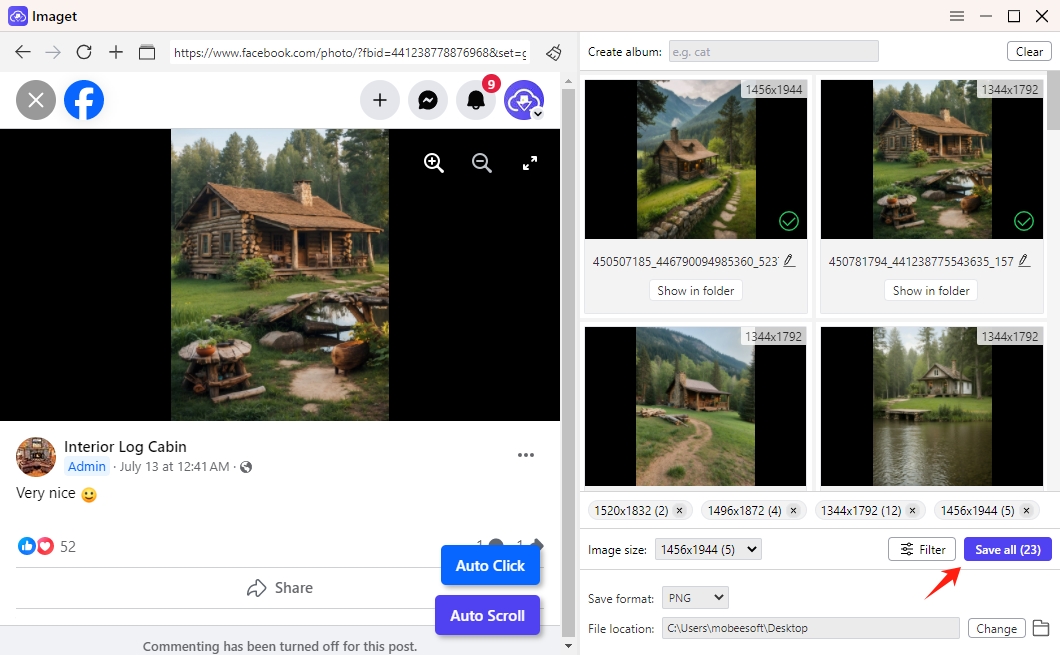
If you often save entire photo albums or collections, Imaget is a far more efficient and reliable solution than relying on manual downloads.
5. Conclusion
The “Download Error: Image Decode Failed” message may look intimidating, but it usually boils down to a corrupted file, incomplete download, unsupported format, or outdated software.
Quick fixes like redownloading, clearing cache, or using a different viewer solve most cases. More advanced techniques—such as format conversion, repairing corrupted files, or updating software—provide reliable solutions for tougher situations.
For those who frequently download images in bulk, especially from social media platforms, a dedicated tool like Imaget eliminates the frustration entirely. It ensures stable downloads, supports multiple formats, and automatically retries failed files, making “decode failed” errors a thing of the past.
With the right approach, you can overcome this error quickly and get back to enjoying your images without hassle.
- Can I Download HD Images from Lifetouch for Free?
- Meet gallery-dl Coomer DDOS Guard? Try These Solutions
- How to Download .jpg_orig Images?
- How to Download NSFW Images and GIFs?
- How to Download Albums from JPG Fish (jpg6.su)?
- Why My Downloaded Images Are Not Showing in the Gallery?
- Your Go-To Tools for Clevatess Manga Free Downloads
