How to Use Imgbrd-Grabber to Download Images: A Comprehensive Guide
In a world driven by visual content, having an efficient tool to download images is crucial. Whether you’re an artist gathering references, a researcher compiling visual data, or simply an enthusiast of high-quality images, the right software can save you time and effort. Imgbrd-Grabber is a popular open-source tool designed to download images from various image boards and websites. This guide will walk you through what Imgbrd-Grabber is, how to use it to download images and dive into it’s pros and cons.
1. What is Imgbrd-Grabber?
Imgbrd-Grabber is a versatile, open-source software specifically designed for downloading images from multiple sources, including popular image boards like Danbooru, Gelbooru, and other similar sites. It allows users to search for images using specific tags, making it easy to find exactly what you’re looking for. One of the standout features of Imgbrd-Grabber is its ability to download images in bulk, making it a favorite among users who need to collect large quantities of images efficiently.
2. How to Use imgbrd-grabber to Download Images
Using Imgbrd-Grabber to download images is straightforward, especially once you’ve configured the software to your liking.
Here’s a step-by-step guide to download images with Imgbrd-Grabber:
Step 1: Install Imgbrd-Grabber
Before you can start using Imgbrd-Grabber, you’ll need to install it on your system.
- Download the Software: Head over to the official Imgbrd-Grabber GitHub page or the official website to download the latest version that matches your operating system (Windows, macOS, Linux or Android).
- Install the Software: Install Imgbrd-Grabber according to instructions: Windows users should launch the downloaded executable file and follow the on-screen prompts; macOS and Linux users may need to install via Terminal with particular commands.
- Launch Imgbrd-Grabber: After installation, open the Imgbrd-Grabber software from your applications menu or desktop.
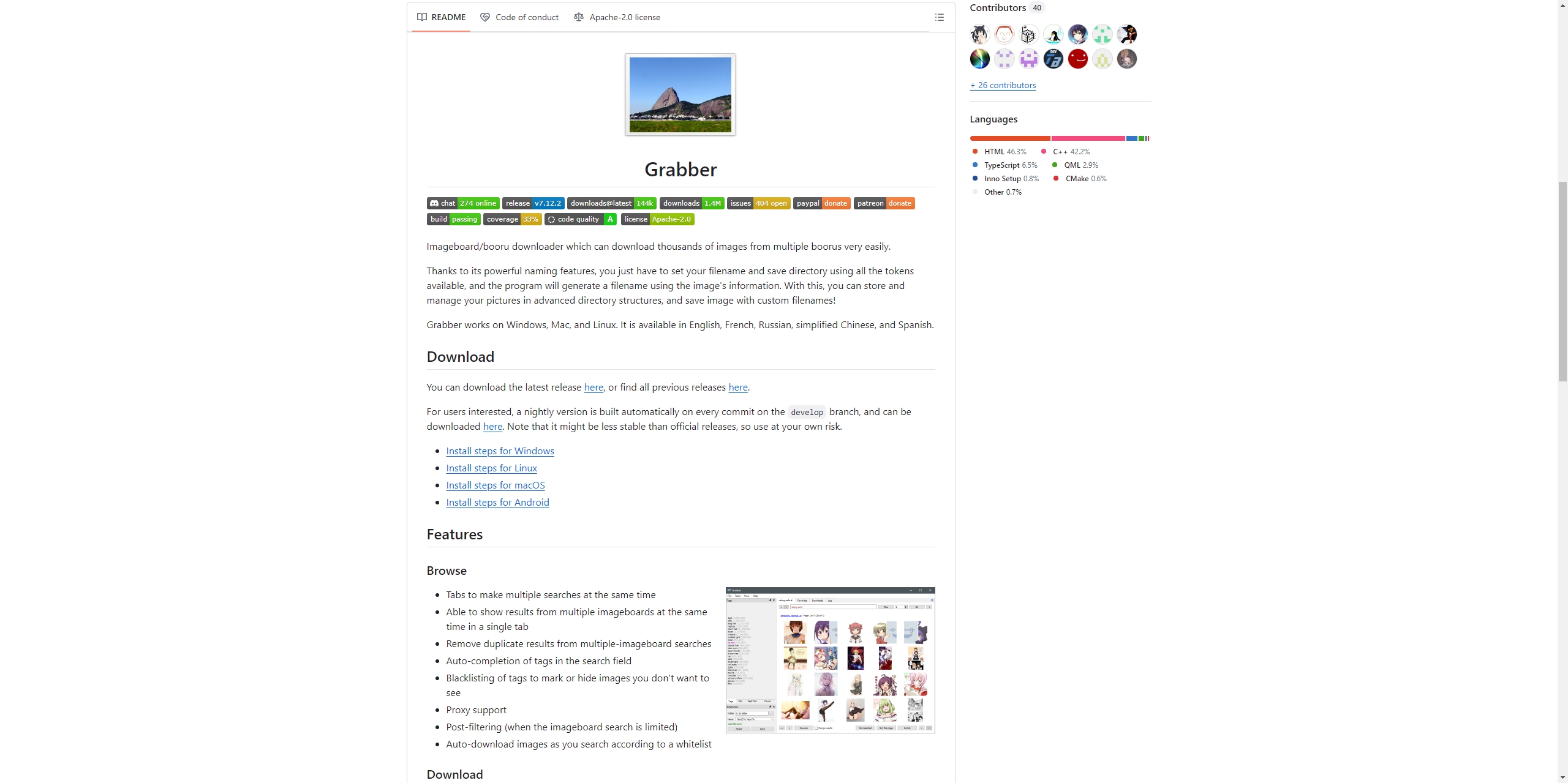
Step 2: Configure Sources
Imgbrd-Grabber allows you to download images from various sources, to begin, you’ll need to configure these sources:
- Open the “Sources” Tab: Upon launching the software, navigate to the “Sources” tab.
- Add Sources: Click “Add” to choose the image boards or websites from which you wish to download images. You can also customize settings for each source, including login credentials for sites that require authentication.
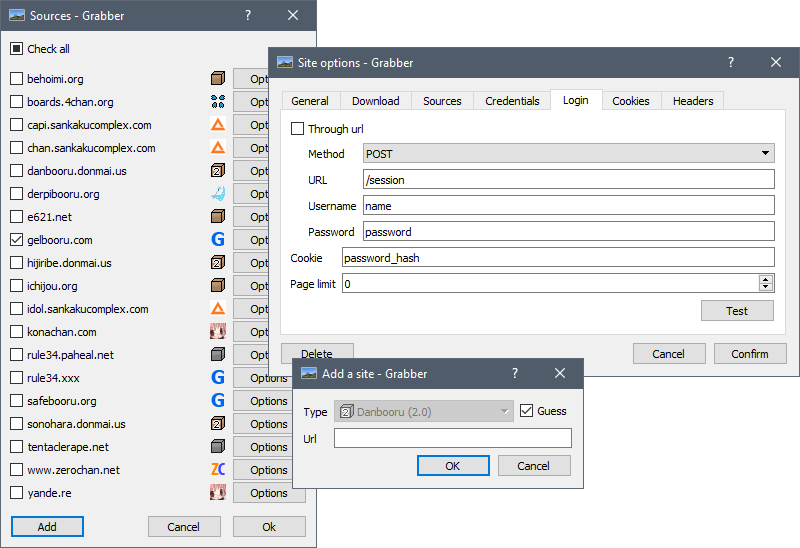
Step 3: Search for Images Using Tags
ImgBrd Grabber’s tag-based search functionality is one of the features that sets it apart from other similar programs.
- Go to the Search Tab: After setting up your sources, switch to the “Search” tab.
- Enter Search Tags: Input the tags related to the images you’re interested in. You can use multiple tags to refine your search.
- Select Sources: Choose which of your configured sources you want to search.
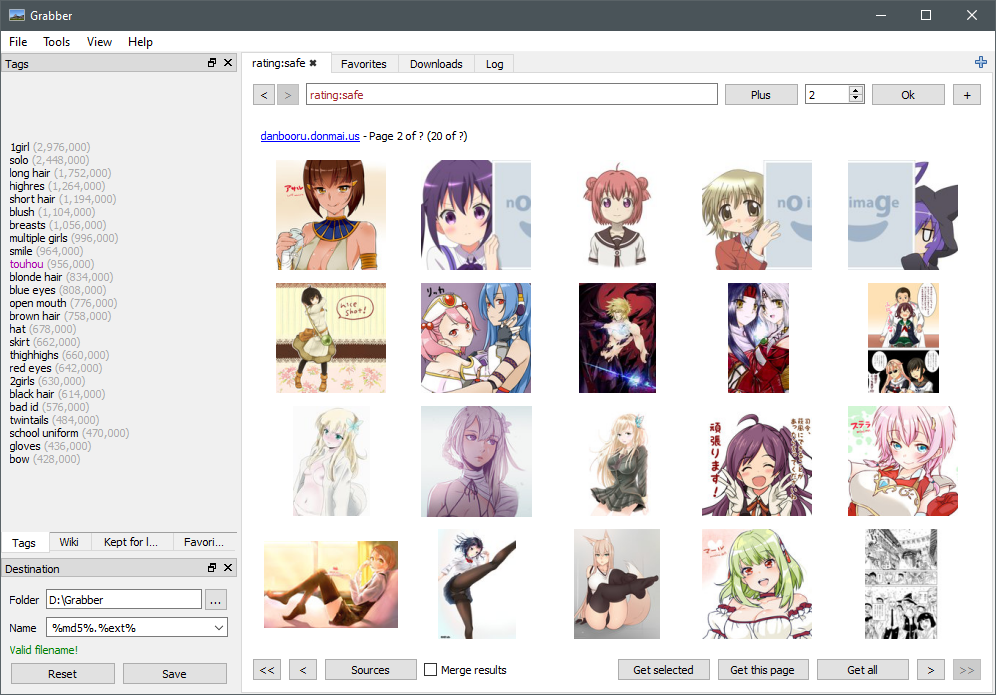
Step 4: Customize Download Settings & Download Images
Before downloading, you can adjust multiple parameters to guarantee that the images match your needs, these include:
📍 File Format: Select the desired file format (e.g., JPG, PNG).
📍 Image Resolution: Specify the minimum and maximum resolution for the images you want to download.
📍 Destination Folder: Choose where the downloaded images will be saved on your computer.
With everything configured, it’s time to download your images.
- Start the Search: Click “Search” button to find images based on your tags and settings.
- Review Results: Imgbrd-Grabber will display a list of images that match your criteria. You can preview them before downloading.
- Download: Select the images you want to download, or opt to download all the search results at once. Click “Download” to start the process.
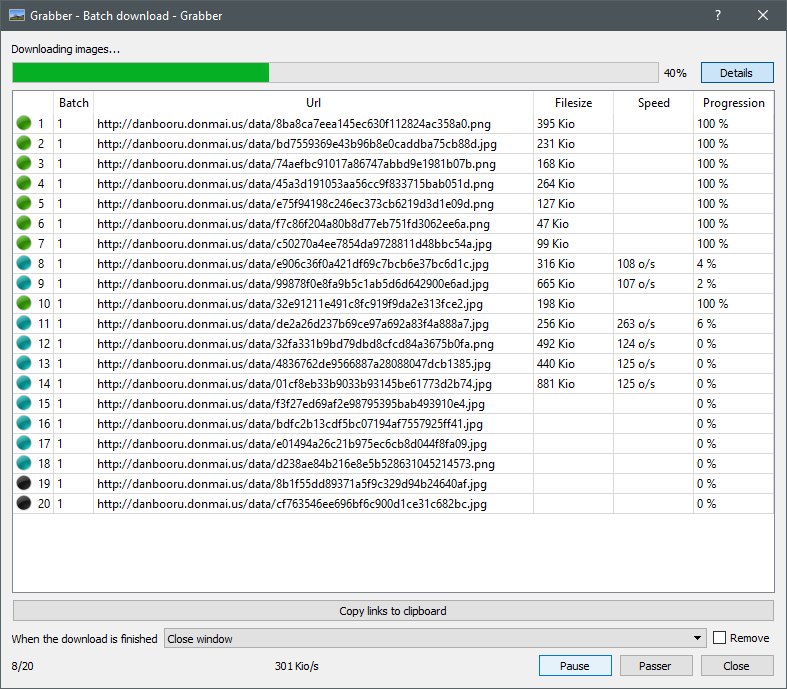
3. Pros and Cons of Imgbrd-Grabber
Like any software, Imgbrd-Grabber has its advantages and drawbacks.
| Advantages | Drawbacks |
|
|
4. Best Tool to Download Multiple Images in Bulk: Imaget
For users who need a more robust solution for downloading multiple images in bulk, Imaget is an excellent alternative to Imgbrd-Grabber. Imaget is a comprehensive image downloader that supports a wide variety of websites, including social media platforms like Instagram, Facebook, and Twitter, as well as various image-hosting sites. It also provides advanced features for filtering and managing images, such creating album, renaming images, choosing output format and file location.
Here are the steps that you can use Imaget for downloading multiple images in bulk:
Step 1: Download the latest version of Imaget compatible with your operating system, and follow the installation instructions for your specific OS.
Step 2: Launch Imaget and navigate to the imageboard website, locate the pages that you want to download images from and then click “Auto Scroll” button to start grabbing images. 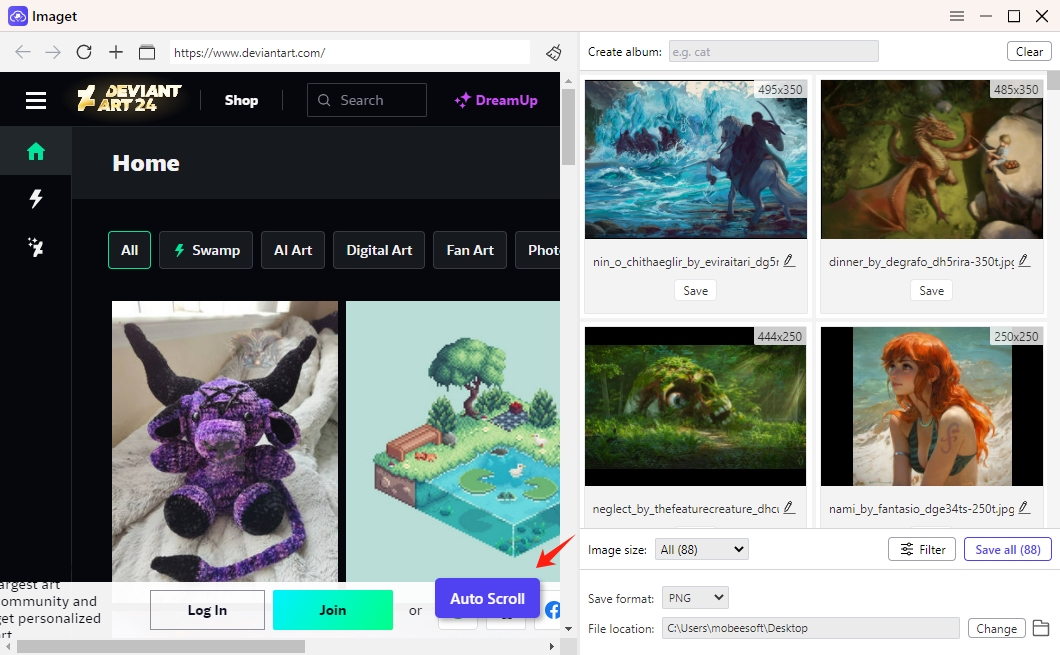
Step 3: You can also input the URLs of the imageboard pages or tags you want to download images from.
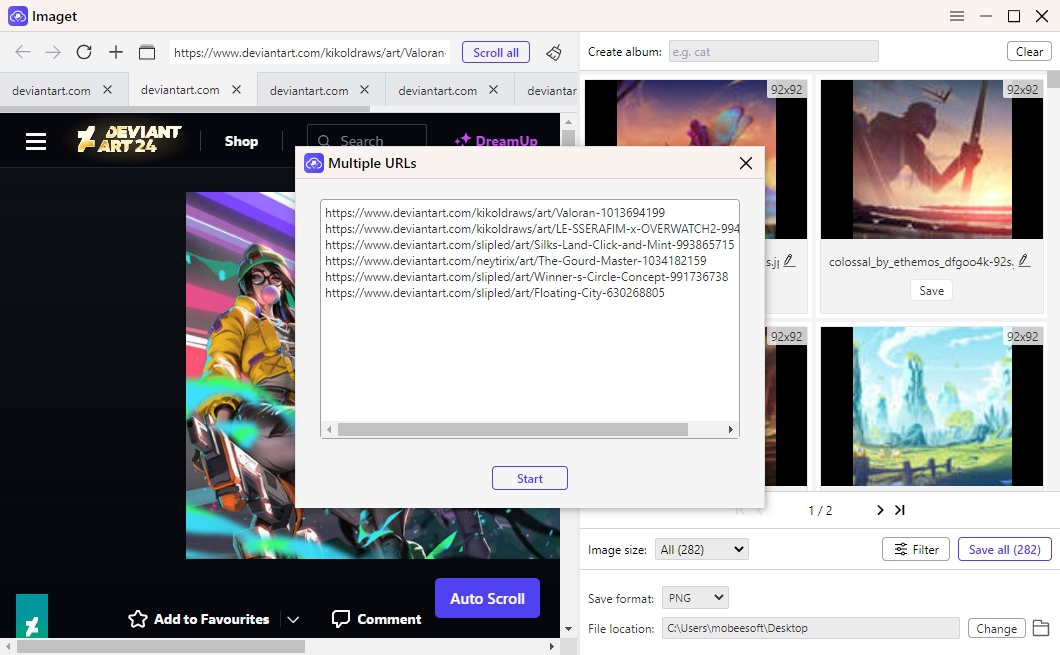
Step 4: Customize the file format and resolution for your downloads. Imaget also allows for advanced customization to ensure your downloads meet your exact needs, such as file renaming, album creating and file folder selecting.
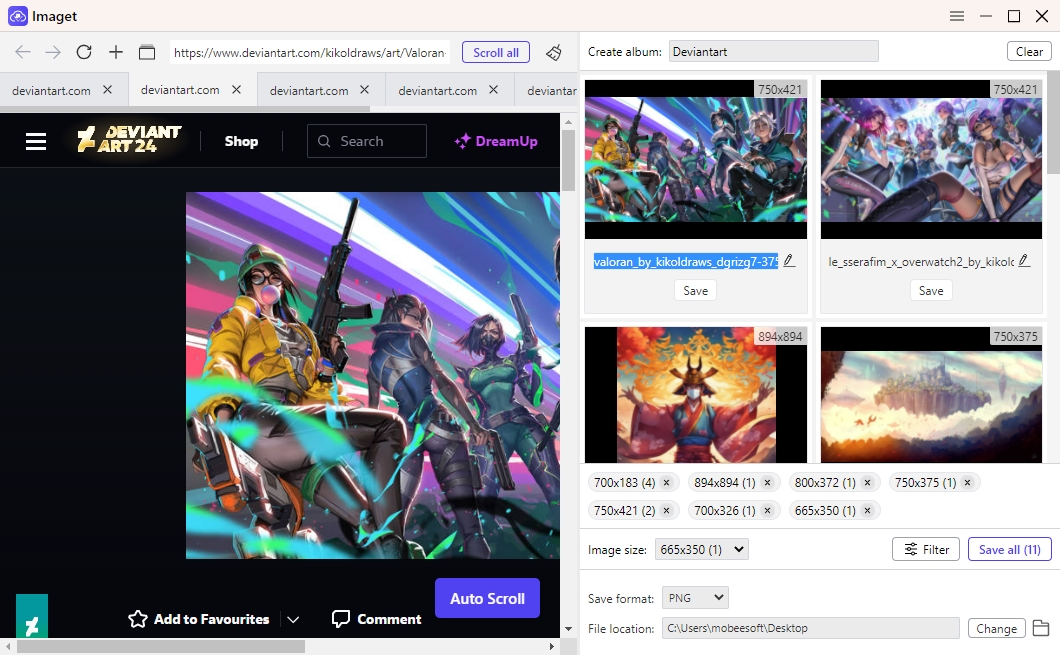
Step 5: Preview the images to ensure they are what you need, then click the “Save all” button to start the bulk download process with Imaget.
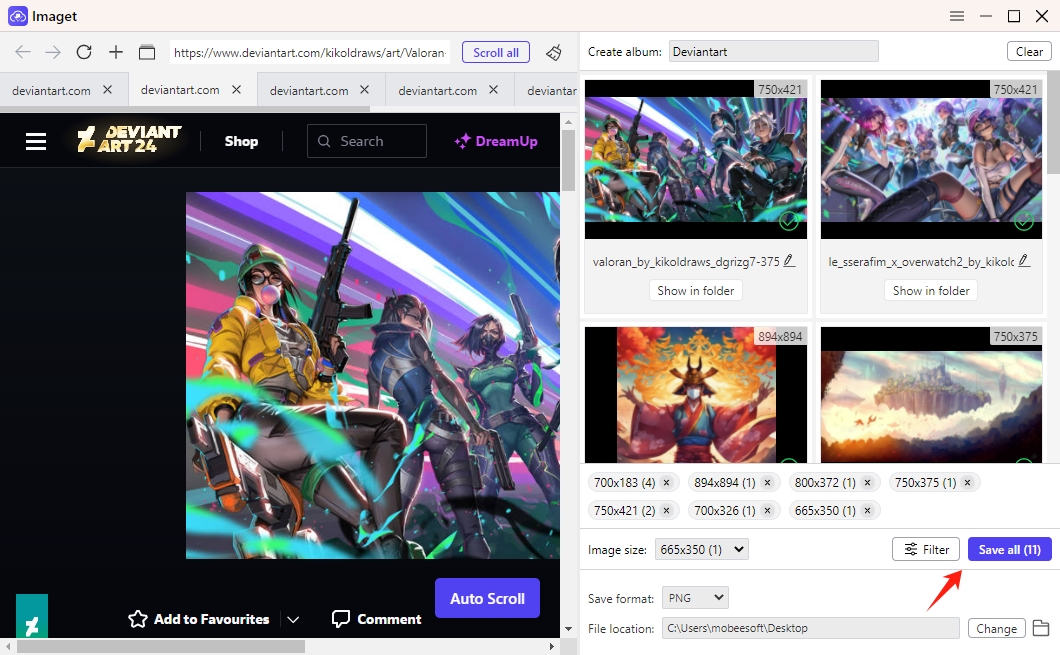
Conclusion
While Imgbrd-Grabber is a powerful tool for downloading images, especially from image boards, it may not be the best solution for everyone. Its learning curve and occasional limitations mean that some users may benefit from a more user-friendly and versatile tool like Imaget. Imaget excels in downloading multiple images in bulk from a wide range of websites, including social media platforms and image-hosting sites.
If you find Imgbrd-Grabber too complex or if you need to download images from sites it doesn’t support, Imaget is highly recommended. With its intuitive interface, robust features, and wide range of supported sites, Imaget makes bulk downloading images a hassle-free experience.
- How to Recover Deleted Photos from iPhone?
- Can I Download HD Images from Lifetouch for Free?
- Meet gallery-dl Coomer DDOS Guard? Try These Solutions
- How to Download .jpg_orig Images?
- How to Download NSFW Images and GIFs?
- How to Download Albums from JPG Fish (jpg6.su)?
- Why My Downloaded Images Are Not Showing in the Gallery?
