How to Use Pandaextract to Scrape Images from Websites?
In the modern digital landscape, websites serve as abundant repositories of visual assets. Whether you’re a researcher, marketer, designer, or digital archivist, downloading images in bulk can save significant time and effort. But manually saving images one by one is inefficient—especially on media-rich websites.
That’s where tools like Pandaextract Image Downloader come in. Designed to simplify the image scraping process, it allows you to collect pictures from websites effortlessly. In this article, we’ll explore what Pandaextract and its image downloader extension are, as well as introduce the full guide on how to use Pandaextarct to scrape images from websites effectively.
1. What is Pandaextract and Pandaextract Image Downloader?
Pandaextract is a web scraping platform that offers easy, code-free data extraction from websites. Initially focused on structured data scraping (like text and links), it also provides tools for extracting images via a Chrome extension.
The Pandaextract Image Downloader Chrome Extension is a lightweight browser add-on designed specifically for downloading all visible images on a web page. Once installed, the extension scans the current tab and presents all downloadable images in a simple, user-friendly interface. Users are able to filter and select images for efficient batch downloading.
Unlike traditional scrapers, this Chrome extension doesn’t require you to configure selectors or understand website structures. It’s designed for quick, one-click access to the images you need.
2. How to Use Pandaextract to Scrape Images from a Website?
Using the Pandaextract Image Downloader is simple by following this step-by-step guide:
Step 1: Install the Extension
Visit the official page: https://pandaextract.com/chrome-extension/image-downloader to add Pandaextract Image Downloader (Ultimate Web Scraper) extension to your Chrome browser. 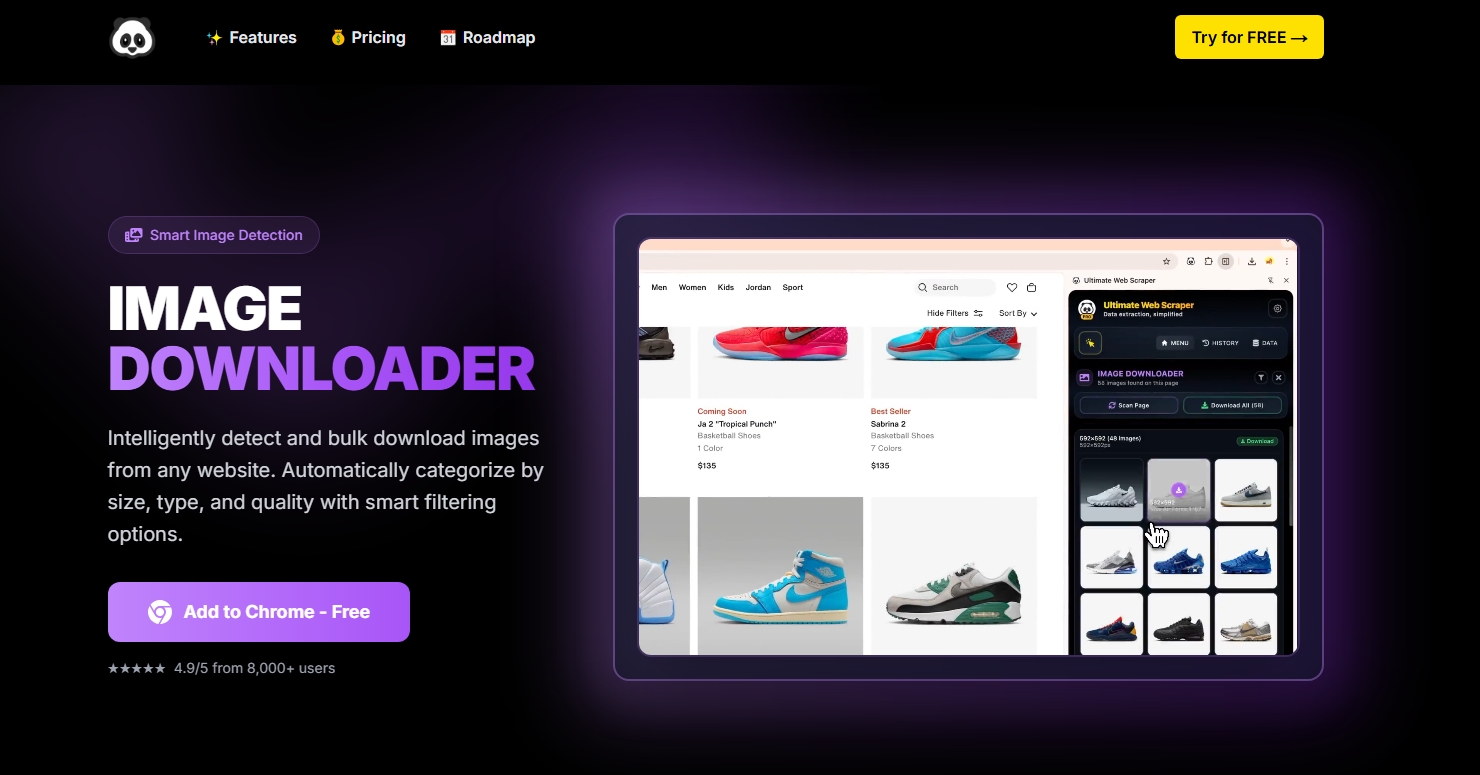
Step 2: Access the Target Website
Navigate to the web page with the images, click the Pandaextract extension icon in your toolbar, and it will display all found images in a pop-up window.
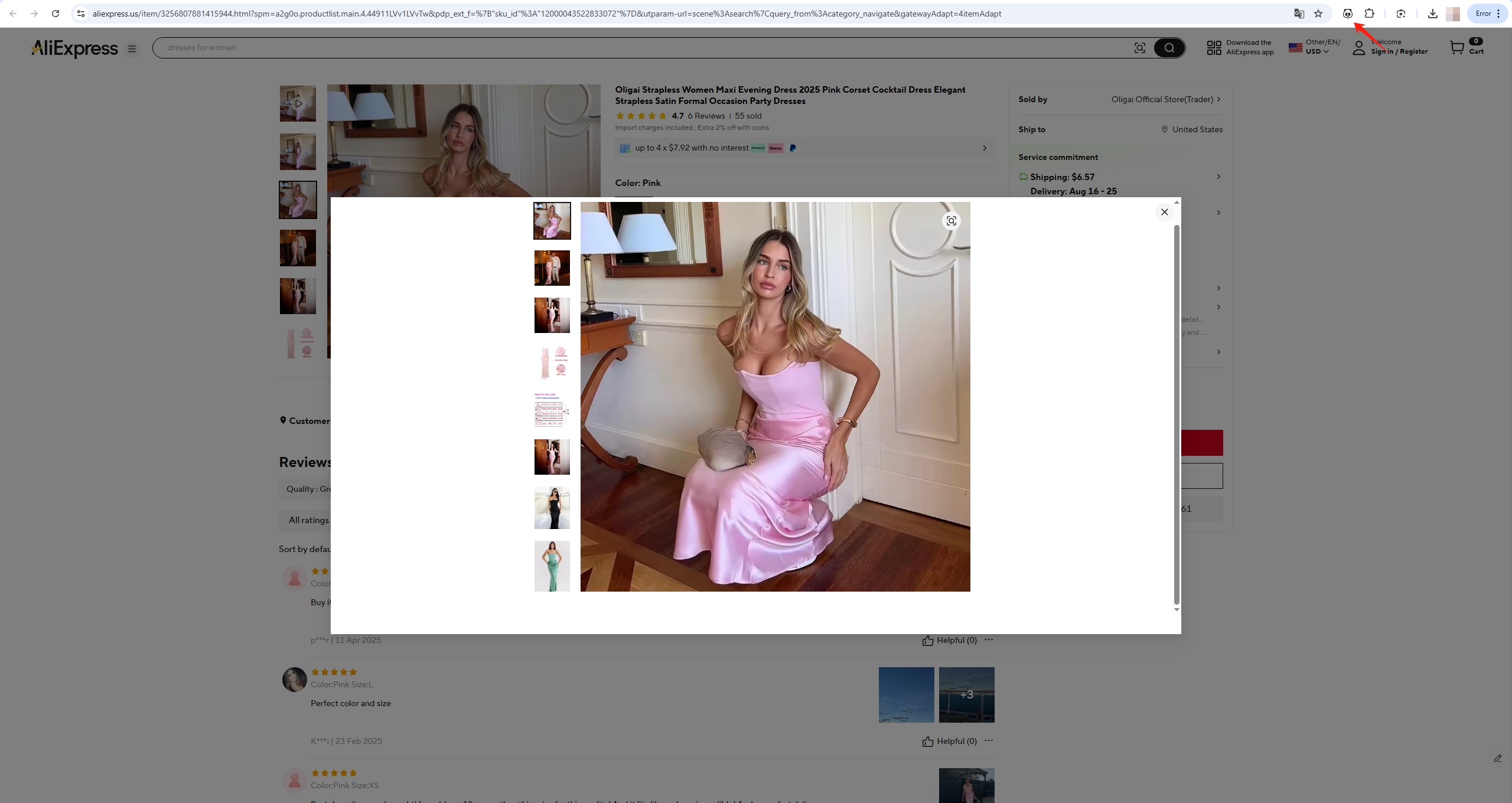
Step 3: Review and Select Images
The extension will scan the current page and display all detected images in a pop-up window, allowing you to choose the ones you wish to download.
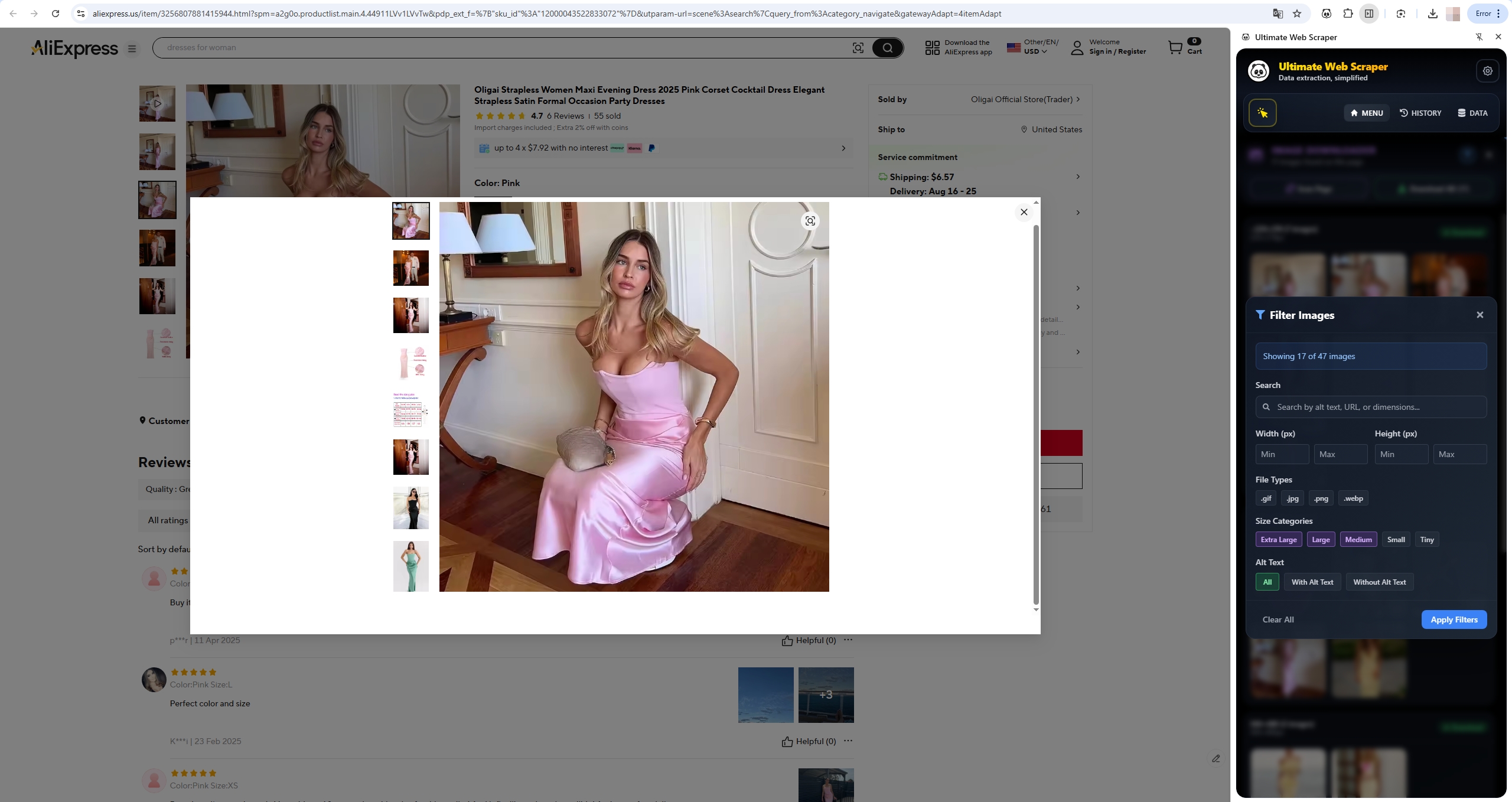
Step 4: Download Your Images
Click the “Download All” button and the Pandaextract extension will start fetching the images and either download them as a ZIP archive or initiate direct saving, depending on browser settings.
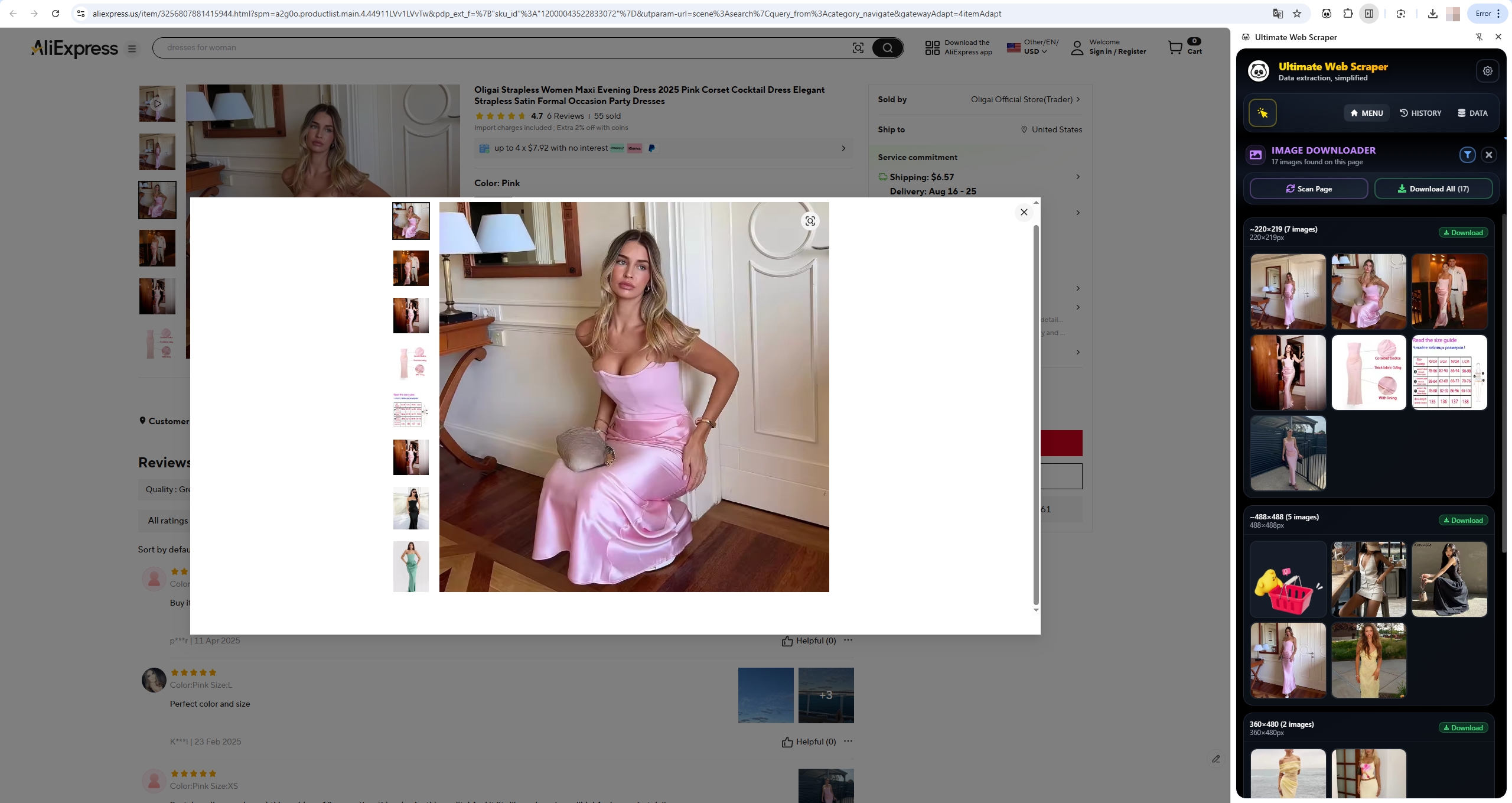
3. Pros and Cons of Pandaextract Image Downloader
| ✅ Pros | ❌ Cons |
|
|
4. Try the Best Bulk Image Downloader – Imaget
If you’re looking for a more powerful and scalable solution for image scraping, especially across multiple pages, galleries, or platforms, then Imaget is the tool you need.
Imaget is a desktop application built specifically for bulk image downloading. Unlike browser extensions that are limited to the current page, Imaget enables users to download entire collections in just a few clicks.
Key Features of Imaget:
- Download images from Instagram, Facebook, Pinterest, Tumblr, DeviantArt, and many more.
- Scrape images from a webpage or multiple URLs.
- Get both thumbnails and original quality images.
- Filter images according to file type, resolution, or dimensions.
- Organize your downloads with album creating and file renaming.
- Save images in popular formats in seconds.
Step-by-Step Guide on How to scrape/download images from websites with Imaget:
- Download the appreciate version of Image for your OS and complete the setup process.
- Launch Imaget and browse to the page or gallery containing the images you want.
- Make Imaget auto scroll the page to scrape, extract and display all images within the interface.
- Apply filters (by resolution, or type) if needed, then click “Save all” to save the images to your selected folder.
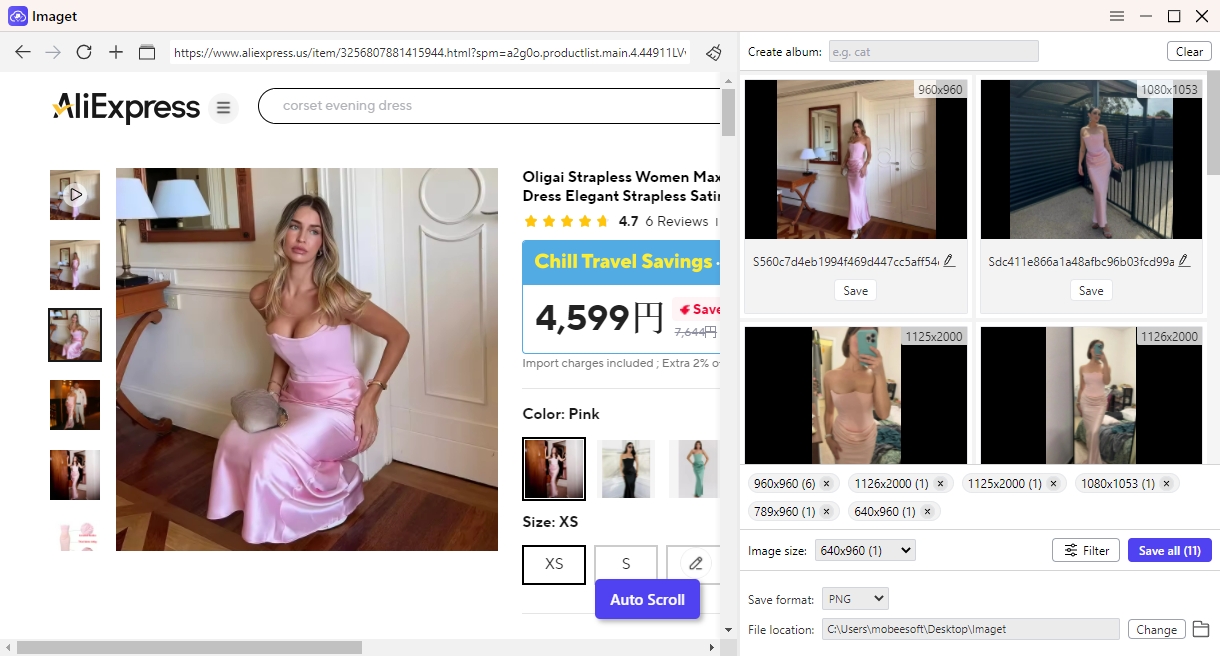
5. Conclusion
Pandaextract Image Downloader is a handy and user-friendly Chrome extension for quickly downloading images from a single web page. It’s ideal for light tasks—like scraping a blog’s photos or pulling a few product images. However, it shows its limitations when scaling up to more complex jobs, dynamic websites, or high-volume needs.
For those who need to download hundreds or thousands of images across multiple pages or platforms, Imaget offers unmatched performance, flexibility, and precision. Its powerful bulk scraping capabilities, filtering tools, and automation make it the best bulk image downloader for professionals and enthusiasts alike.
Don’t settle for basic tools – upgrade your image scraping workflow with Imaget today.
- Meet gallery-dl Coomer DDOS Guard? Try These Solutions
- How to Download .jpg_orig Images?
- How to Download NSFW Images and GIFs?
- How to Download Albums from JPG Fish (jpg6.su)?
- Why My Downloaded Images Are Not Showing in the Gallery?
- Your Go-To Tools for Clevatess Manga Free Downloads
- How to Resolve Photo Download Something Went Wrong on Chrome?
