Simple Mass Downloader Overview: Is It the Best Image Downloader Extension from URL?
In a world dominated by digital content, the ability to quickly and efficiently download images from various sources is essential. Whether for personal projects, professional use, or simply saving favorite images, having the right tools can make a significant difference. One such tool is Simple Mass Downloader, a browser extension designed to facilitate the downloading of images from URLs. In this article, we’ll explore what Simple Mass Downloader is, and how to use it to download images from URL list.
1. What is Simple Mass Downloader?
Simple Mass Downloader is a browser extension that allows users to download multiple images from web pages quickly. It is particularly useful for photographers, designers, and anyone who needs to gather images from various online sources without the hassle of saving each image individually. This tool supports various image formats and provides users with a straightforward interface to streamline the downloading process.
2. How to Use Simple Mass Downloader to Download Images?
Here’s a detailed guide on how to install the extension and use it for both scenarios: downloading all images on a page and downloading images from a list of URLs.
1. Install Simple Mass Downloader
For Chrome: Launch Chrome, navigate to the Web Store and find Simple Mass Downloader by doing a search. Tap the “Add to Chrome” option, then select “Add extension” to finish installing the Simple Mass Downloader extension.
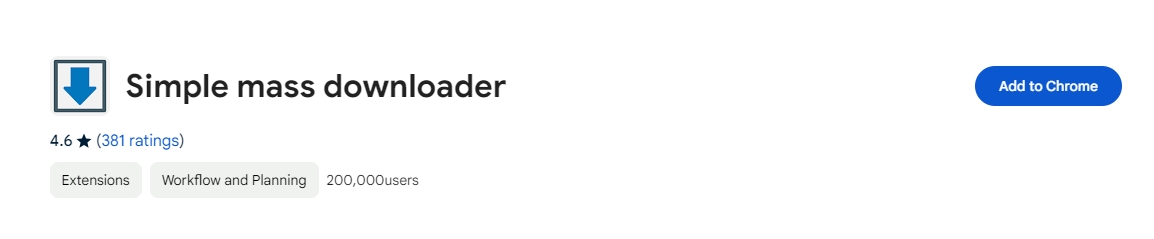
For Firefox: Go to the Firefox Add-ons site > Use the search bar to find “Simple Mass Downloader” > Click on the extension in the search results and then press “Add to Firefox” to complete the Simple Mass Downloader installation.
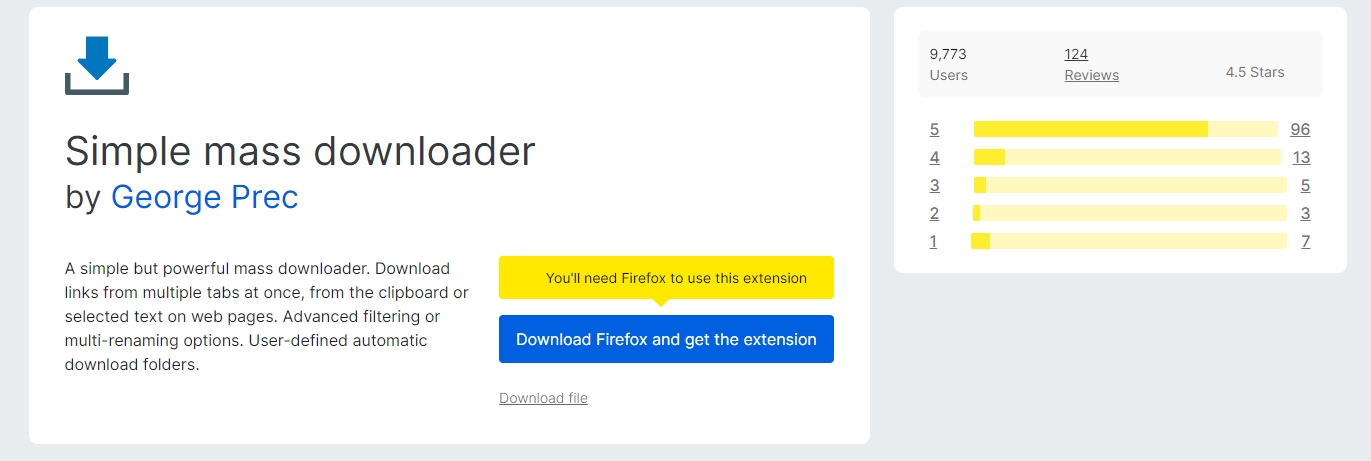
Download All Images on a Page
- Open the web page containing the images you want to download, then click on the Simple Mass Downloader icon in your browser’s toolbar to open the extension interface.
- Choose “Load Page Links” > “View Images” and the Simple Mass Downloader extension will automatically detect and display all images on the page.
- You can select specific images by checking the boxes next to them, and add them to active queue for immediate downloading.
- After the download is finished, you can view all of the images in the “Download List” section of the Simple Mass Downloader.
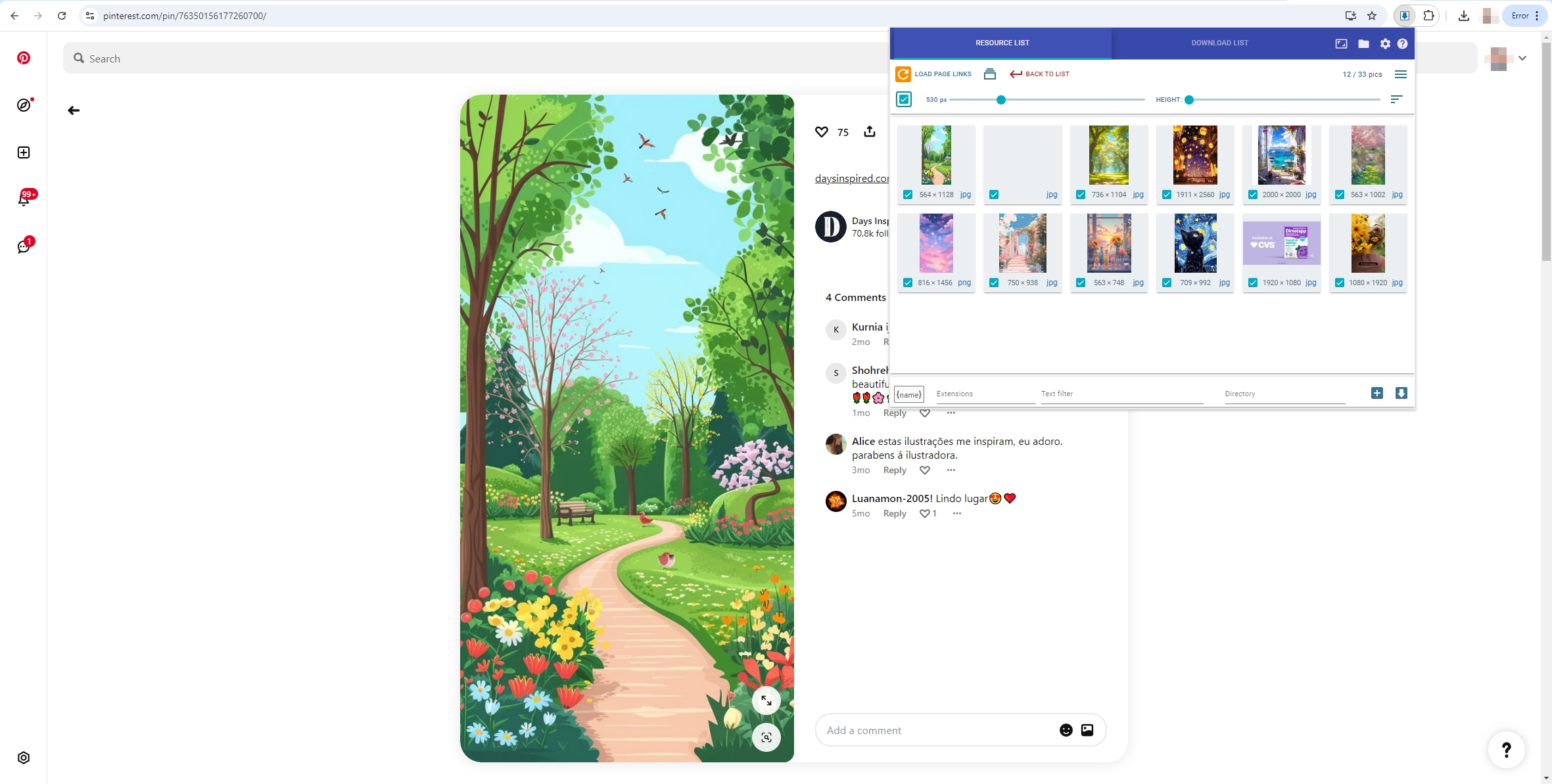
Download Images from a List of URLs
- Create a text file with the URLs of the web pages you want to download images from, ensuring each URL is on a new line.
- Click on the Simple Mass Downloader icon in your browser’s toolbar to access the extension “Import URLs from Clipboard” or “Import URLs from Local File” button.
- Paste the image URLs or file into the provided input area within the extension, then click the button to begin downloading images from the URLs you entered.
- The extension will process each URL and download the images; Once the downloads are complete, check your downloads folder for the images.
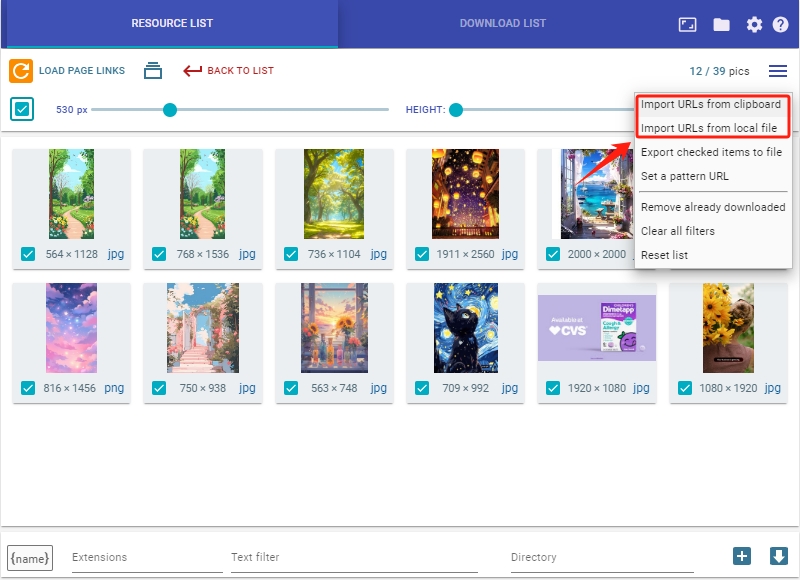
3. Pros and Cons of Using Simple Mass Downloader
| Pros | Cons |
|
|
4. Best URL Image Downloader – Imaget
When it comes to downloading images from URLs, Imaget stands out as one of the best image downloaders from url. Imaget is a comprehensive bulk image downloader that provides users with powerful features beyond what Simple Mass Downloader offers, including batching downloading, high-quality downloads, advanced filtering options and multi-platform support.
Here’s a step-by-step guide on how to use Imaget to download images from URL effectively:
Step 1: Choose download link for your operating system (Windows or macOS), click to download the installer and follow the on-screen instructions to complete the installation.
Step 2: To download all images from a webpage, simply open the page with Imaget’s browser, then click the “Auto Scroll” button andn Imaget will will fetch the images from the URL.
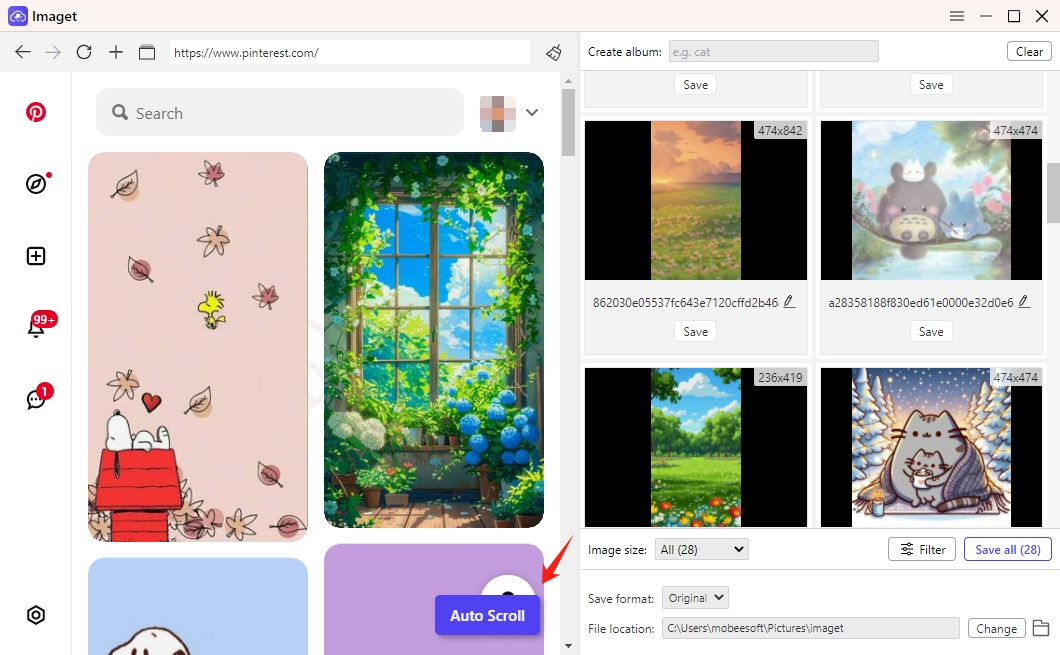
Step 3: To download images from a list of URLs, use Imaget’s “Multiple URLs” button to paste copied URLs and then click the “Start” button.
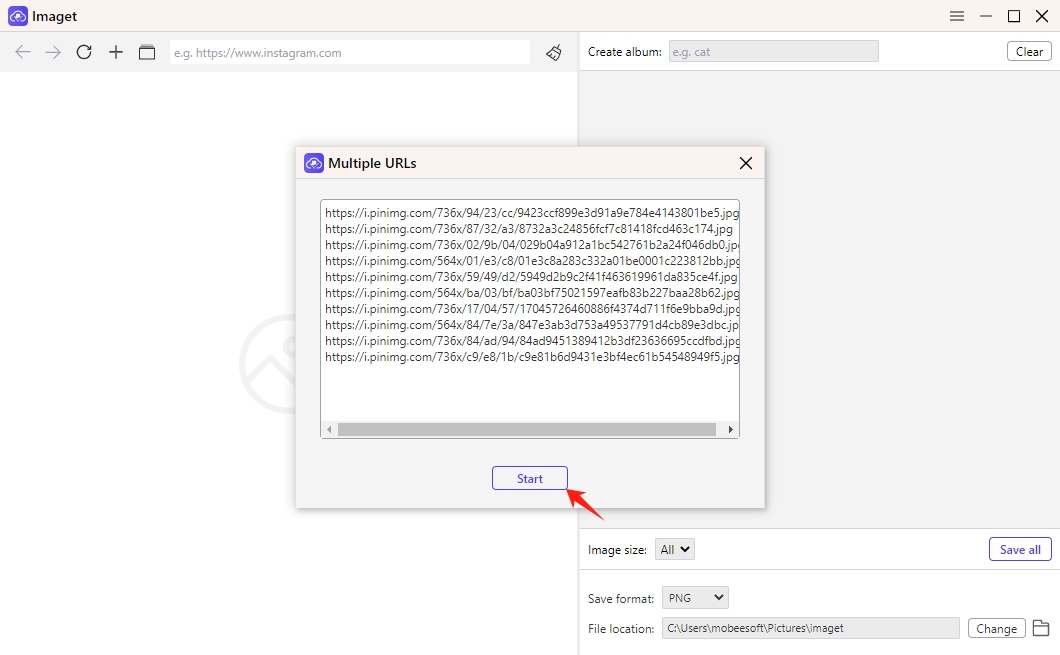
Step 4: Choose any specific options for the download, such as image format, quality, filtering options, file locatin, etc, then click the “Save all” button and the images will start downloading.
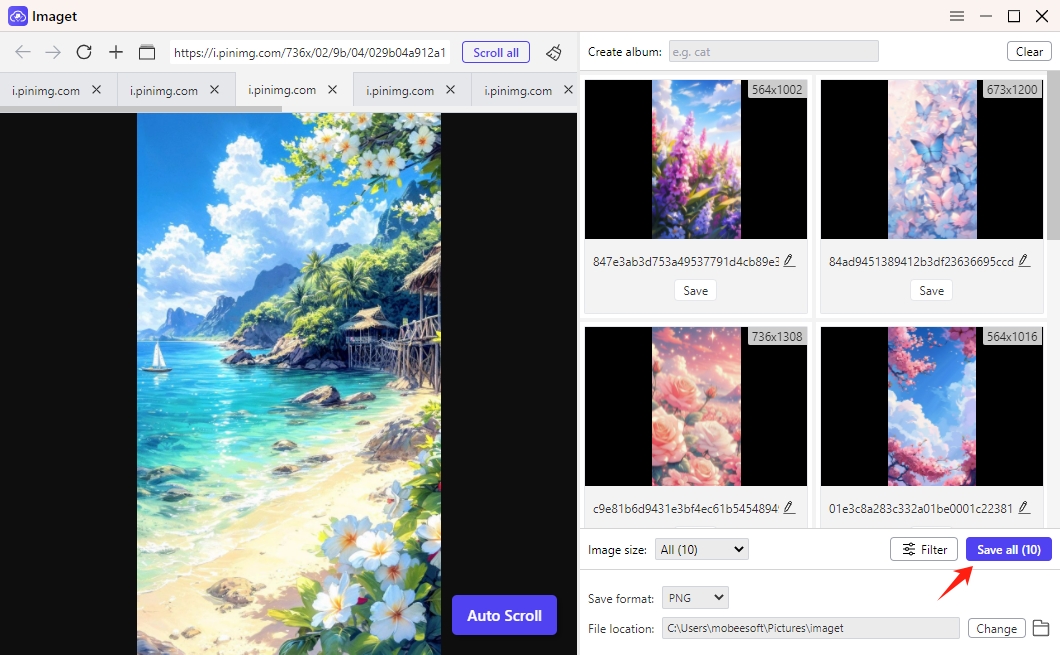
Step 5: After the download is finished, you can check the images to make sure they fit your needs by clicking the “Open folder” option.
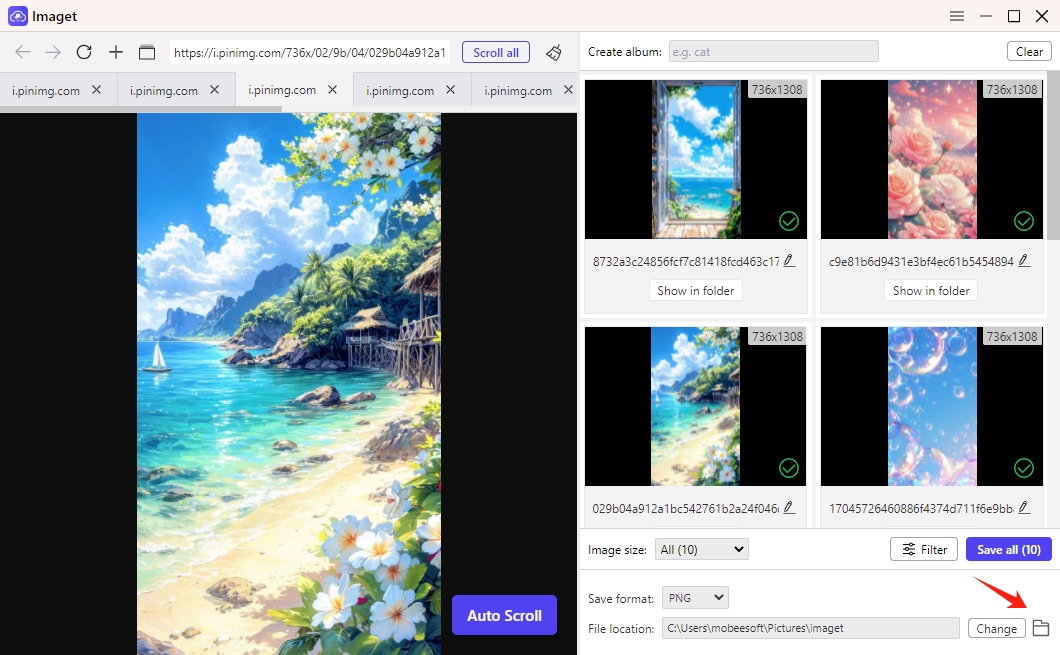
5. Comparing Simple Mass Downloader and Imaget
| Feature | Simple Mass Downloader | Imaget |
|---|---|---|
| User Interface | User-friendly | Intuitive with advanced options |
| Download Speed | Fast | Very fast, especially for bulk |
| Image Quality | High quality | Original Quality |
| Batch Downloading | Yes | Yes |
| Platform Compatibility | Browser-dependent | Windows and macOS |
| Advanced Features | Limited | Extensive (filtering, renaming) |
| Cost | Free | Free trial with premium options |
6. Conclusion
While Simple Mass Downloader serves its purpose as a quick and user-friendly tool for downloading images from URLs, it falls short in features compared to Imaget. If you need a more robust solution with advanced functionalities such as batch downloading and high-quality image options, Imaget is the superior choice. Its versatility and powerful features make it an essential tool for anyone serious about managing digital images.
For a streamlined downloading experience that meets a range of needs, Imaget comes highly recommended. Whether you’re a casual user or a professional, it provides the tools necessary to manage your image downloads efficiently and effectively.
- How to Recover Deleted Photos from iPhone?
- Can I Download HD Images from Lifetouch for Free?
- Meet gallery-dl Coomer DDOS Guard? Try These Solutions
- How to Download .jpg_orig Images?
- How to Download NSFW Images and GIFs?
- How to Download Albums from JPG Fish (jpg6.su)?
- Why My Downloaded Images Are Not Showing in the Gallery?
