Many factors can cause downloaded images to not appear where expected, but the most common issues and their solutions are outlined below.
Why My Downloaded Images Are Not Showing in the Gallery?
Contents
Downloading images onto a computer—whether from a browser, email, cloud storage, or social media—should be straightforward. Yet PC users often encounter a frustrating issue: the images download successfully, but they don’t appear in the Photos app, Windows Gallery, File Explorer previews, or even the expected folder.
In this article, we’ll explore why downloaded images may not show up in your PC’s Gallery or Photos app, along with practical solutions for each scenario.
1. Why My Downloaded Images Are Not Showing in Gallery on PC — and How to Fix It
1.1 Images Are Saved to a Different or Unexpected Folder
When you download an image on PC, the browser or app chooses where to save it—but this may not be the Pictures folder or the folder your Gallery app monitors.
Common download locations include:
- Downloads (default for most browsers)
- Desktop
- OneDrive or Google Drive synced folders
- App-specific directories (Zoom, Discord, Teams, Telegram Desktop)
- Custom download folders set by the user
How to fix:
- Check your browser’s default download folder: Chrome/Edge: Settings → Downloads → Location
- Search your PC for the image: Use the Windows Search bar and type the file name or *.jpg, *.png
- Look in cloud folders if sync is enabled: OneDrive → Pictures; Google Drive → My Drive / Downloads
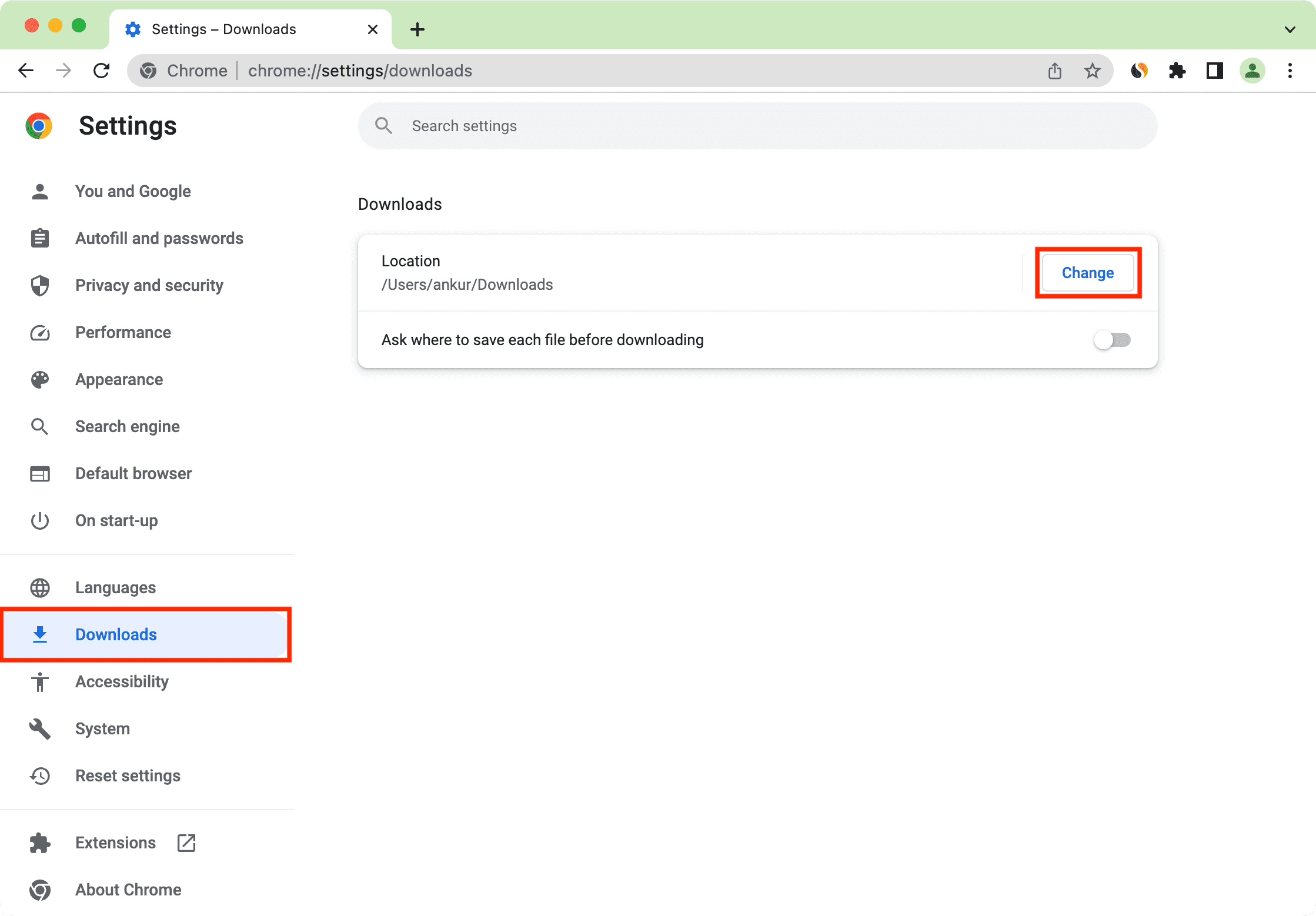
If the image appears in one of these folders, move it to your Pictures directory so your Gallery app automatically detects it.
1.2 Windows Photos App Hasn’t Indexed the New Files
Windows Photos and similar gallery apps monitor specific folders. If the images were saved to a folder outside their library, they may not appear.
Fix: Add the folder to your Photos app
How: Open Photos > Settings > Scroll down to Sources > Click Add a folder > Choose the folder where your images were downloaded.
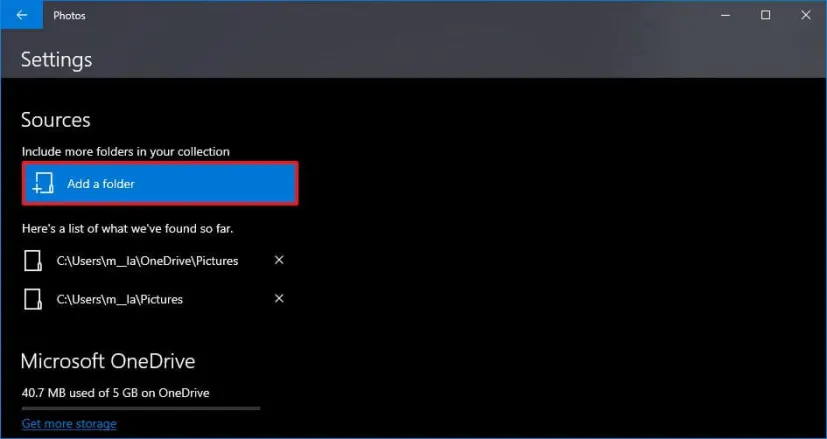
Photos will immediately rescan and display the images.
1.3 Thumbnails or Cache Are Corrupted
Windows generates thumbnails and caches for images. If these files become corrupted, photos may not display properly—or at all—until the cache is repaired.
Fix: Clear the Windows thumbnail cache
How: Open Disk Cleanup > Select your system drive (usually C:) > Check Thumbnails > Click OK to clear.
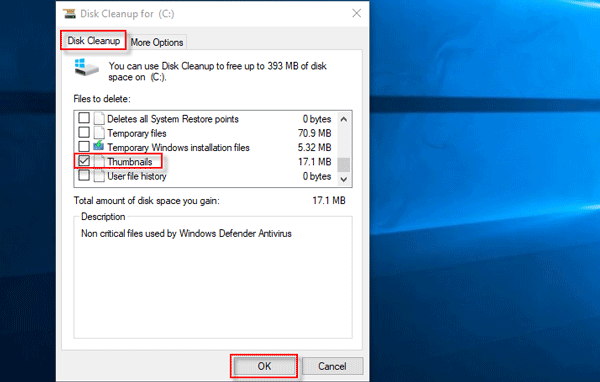
This forces Windows to rebuild thumbnails and refresh image previews.
1.4 File Format Not Supported or Requires Additional Codecs
PCs support most image formats, but some downloaded images use less common types that Windows Photos cannot display.
Common problematic formats:
- HEIC / HEIF (from iPhones)
- WebP (from modern websites)
- RAW formats like CR2, NEF, ARW
- SVG images
- PSD files from Photoshop
Fix:
- Install HEVC/HEIF codecs from Microsoft Store (for iPhone images).
- Convert formats using online tools or apps: Convert WebP to PNG/JPG; Convert RAW files using Adobe Lightroom or RawTherapee
- Open advanced file types (like PSD) in compatible apps.
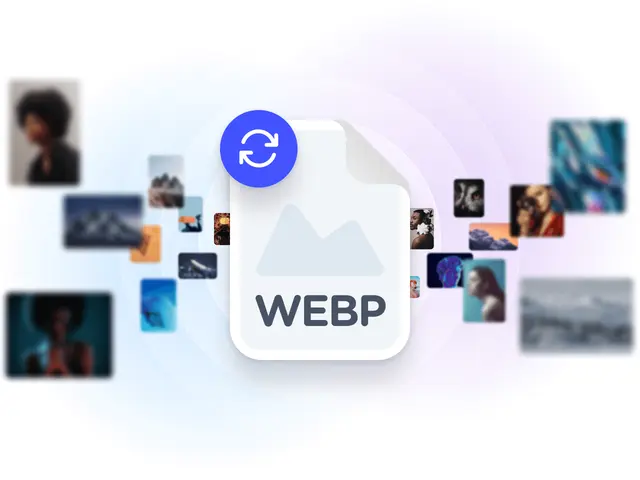
Once converted, the images will appear normally in Gallery apps.
1.5 Images Are Corrupted or Incomplete
A download interruption can result in broken images that the system cannot preview.
Fix:
- Re-download the image with a stable connection.
- Avoid closing the browser before the download finishes.
- Disable VPN temporarily if downloads keep breaking.
Broken images often appear blank, grayed out, or unreadable.
1.6 Your Anti-Virus or Security Software Blocked the File
Security programs may block media files downloaded from suspicious sites or unknown email attachments. In some cases, the image is quarantined or prevented from saving.
Fix:
- Open your security software.
- Go to Quarantine or Blocked Items.
- Restore the blocked image if it’s safe.
- Add the downloading site to your safe list (only if trusted).
1.7 The Images Were Synced to Cloud Storage Instead of Local Disk
When OneDrive, Dropbox, or Google Drive sync is enabled, images may download to cloud folders but not locally—this prevents them from appearing in standard Gallery apps until opened or synced.
Fix:
- Right-click the file or folder.
- Choose Always keep on this device.
- Let the files sync locally.
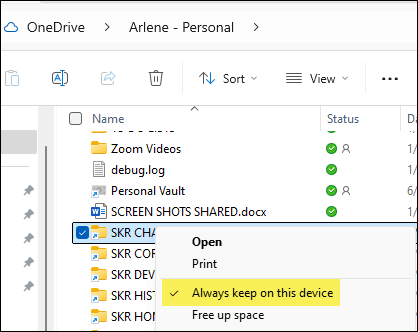
Once downloaded to local storage, Gallery apps can detect them.
1.8 File Explorer Isn’t Showing Previews
Sometimes the images are actually in the folder, but Windows hides thumbnails due to a setting.
Fix:
- Open File Explorer > Go to View → Options → View Tab.
- Turn off Always show icons, never thumbnails and click OK to update the setting.
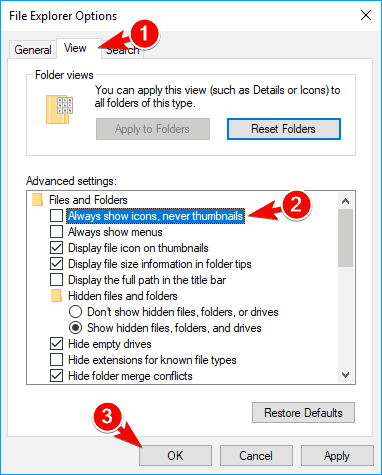
Now File Explorer will show image previews properly.
1.9 Permission or Ownership Issues
If images were saved using another Windows account, downloaded from a network drive, or copied from a protected folder, they may have restricted access.
Fix:
- Right-click the image or folder Choose → Properties → Security.
- Click Edit → Allow Full Control.
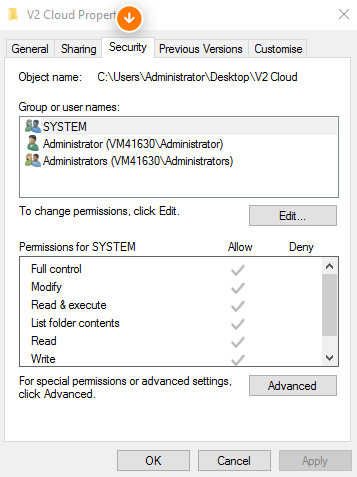
This grants your user account proper access.
2. Bonus: Bulk Download and Manage Images Efficiently with Imaget
If you often download large numbers of images for design, research, blogging, or social media, keeping them organized can quickly become overwhelming. Files end up scattered, duplicates pile up, and mixed formats cause preview issues.
Imaget solves this effortlessly. It’s a powerful desktop tool that bulk-downloads, organizes, and converts images automatically—preventing common PC gallery problems before they happen.
Key Features of Imaget:
- Download from all image hosting websites.
- Bulk download from websites, URLs, HTML pages, and galleries
- Create albums and rename files to manage downloaded images
- Automatically detect all images from page.
- Support filterting images by choosing resolutions or formts
- Convert and save images in PNG/JPG/Webp or original formats.

3. Conclusion
Missing images on your PC usually come down to simple issues—wrong folders, indexing delays, unsupported formats, or cloud-sync conflicts. While each can be fixed with basic troubleshooting, managing large numbers of downloads quickly becomes messy and time-consuming.
Imaget makes the entire process effortless. It bulk-downloads images, organizes them into clean, visible folders, converts incompatible formats, and prevents file clutter before it happens. If you want your downloaded images to always appear instantly and stay well-organized, Imaget is the most reliable tool to use.
Hot Articles
