How to Download LinkedIn Profile Pictures?
LinkedIn, the world’s largest professional networking platform, serves as a digital resume for millions of individuals across the globe. As users strive to make meaningful connections and build a professional online presence, the importance of profile pictures cannot be overstated. In this article, we delve into the reasons why downloading LinkedIn profile pictures might be essential and explore various methods to download LinkedIn profile pictures.
1. Why Need to Download LinkedIn Profile Pictures?
Download LinkedIn profile pictures may be useful for:
- Personal Branding and Recognition: LinkedIn is a visual platform, and your profile picture is often the first impression you make on potential employers, collaborators, or clients. Downloading your own profile picture allows you to maintain control over your personal brand and use the image consistently across various platforms, ensuring instant recognition.
- Networking and Professional Relationships: In the professional realm, networking is crucial. Having access to the profile pictures of your connections can aid in building stronger, more meaningful professional relationships. Downloading these images allows you to remember faces, personalize interactions, and foster a sense of connection.
- Offline Access and Portfolios: There might be instances where you need offline access to your LinkedIn profile or want to include your professional headshot in a portfolio. Downloading your profile picture provides you with the flexibility to use the image in offline materials, such as resumes, business cards, or portfolios.
- Personal Archiving: LinkedIn is a dynamic platform, and profiles can change over time. Downloading your profile picture ensures that you have a copy for personal archiving. It can be useful for tracking your professional journey and reflecting on your growth over the years.
Now that let’s explore how to download the profile pictures from LinkedIn.
2. How to Download LinkedIn Profile Pictures?
2.1 Manually Download a LinkedIn Profile Picture
The most direct method to obtain your LinkedIn profile picture is through manual download. This method is quick and easy, providing you with direct access to your LinkedIn profile picture without any additional tools or steps:
- Launch the web browser of your choice and sign in to your LinkedIn account.
- Right-click on your LinkedIn profile picture, and a context menu will appear; select “Save image as…” to prompt the download dialog.
- Choose a location on your computer to save the LinkedIn picture, and click “Save.”
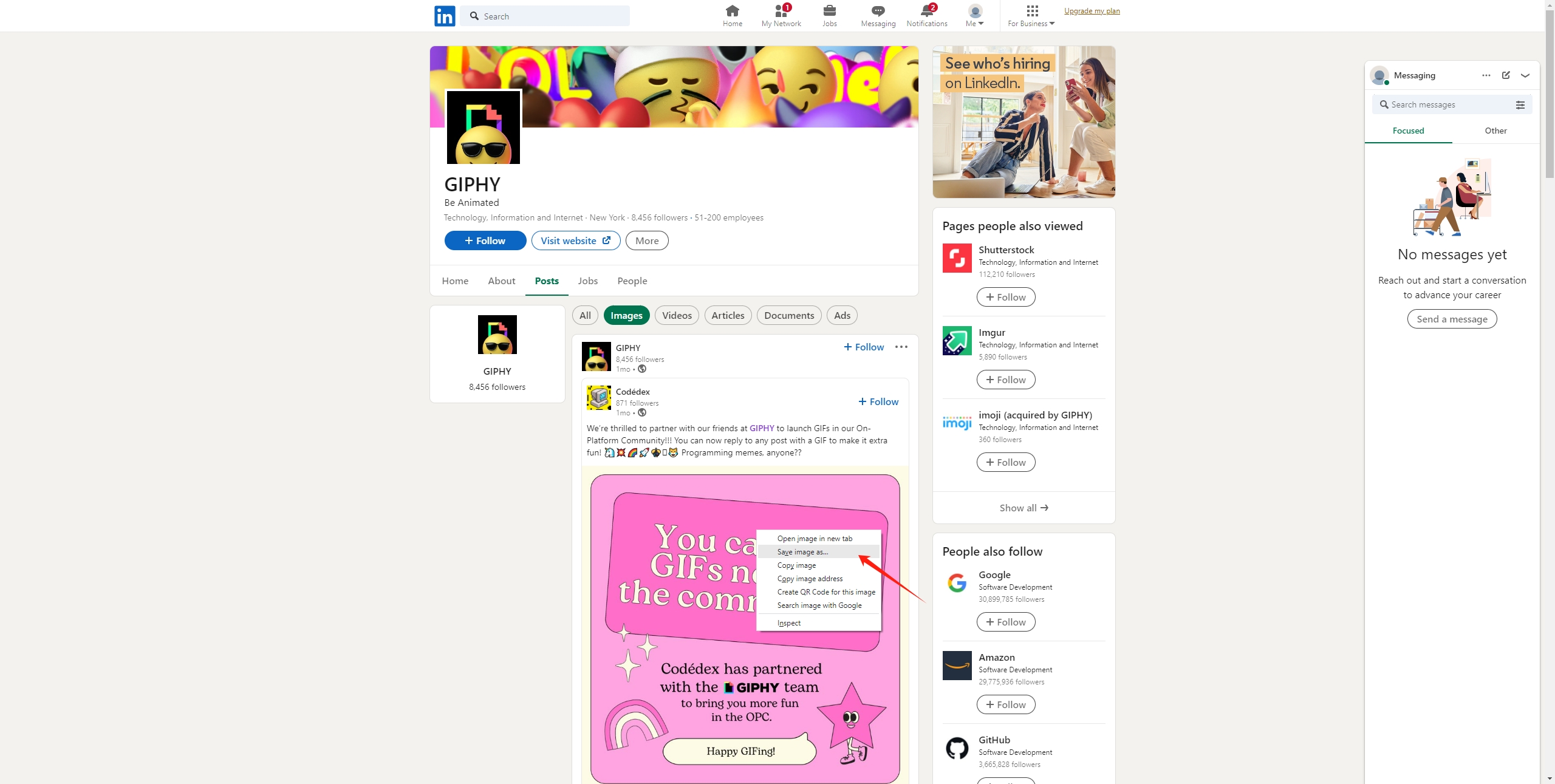
2.2 Download a LinkedIn Profile Picture with Screenshot
If you prefer a more immediate approach without navigating through menus, taking a screenshot is a viable option:
- Navigate to your LinkedIn profile and display your profile picture on the screen.
- Use the screenshot function on your device (usually Print Screen or Snipping Tool on Windows, or Command + Shift + 4 on Mac) to capture the image.
- Open an image editing tool, crop the screenshot to include only your profile picture, and save the image.
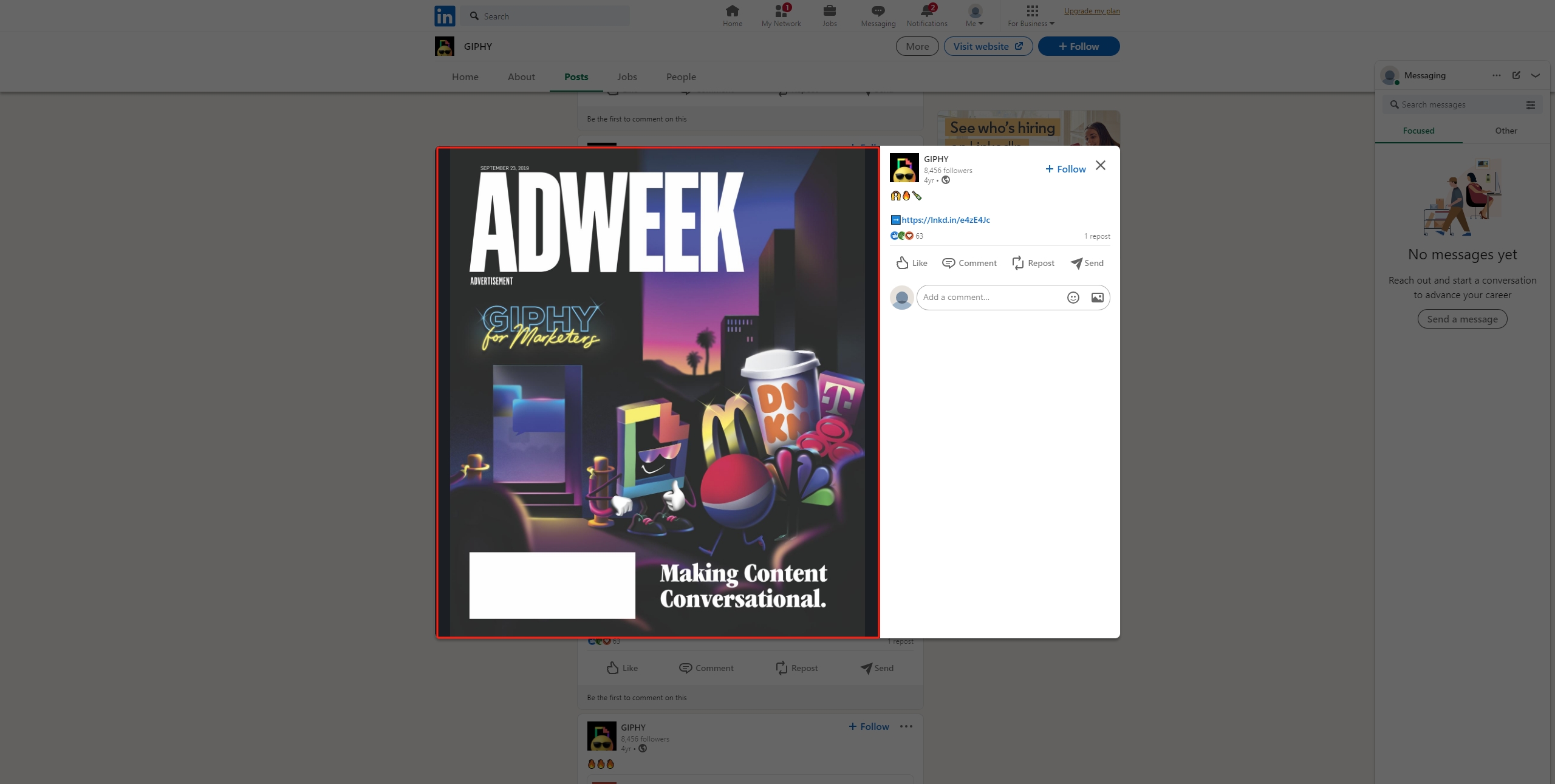
While this method is quick, it may result in a slightly lower quality image compared to the manual download.
2.3 Download a LinkedIn Profile Picture with Inspect Element
For users who want a bit more control and access to the direct image URL, the Inspect Element method is a step up in terms of complexity:
- Log in to your LinkedIn account, navigate to your profile and find the LinkedIn picture.
- Right-click on your profile picture, and from the context menu, select “Inspect” to open the browser’s developer tools.
- Within the developer tools, find the section of HTML related to the profile picture, and look for the image URL.
- Copy the image URL and paste it into a new browser tab. Press Enter to open the image.
- Right-click on the image and select “Save image as…” to save it to your computer.
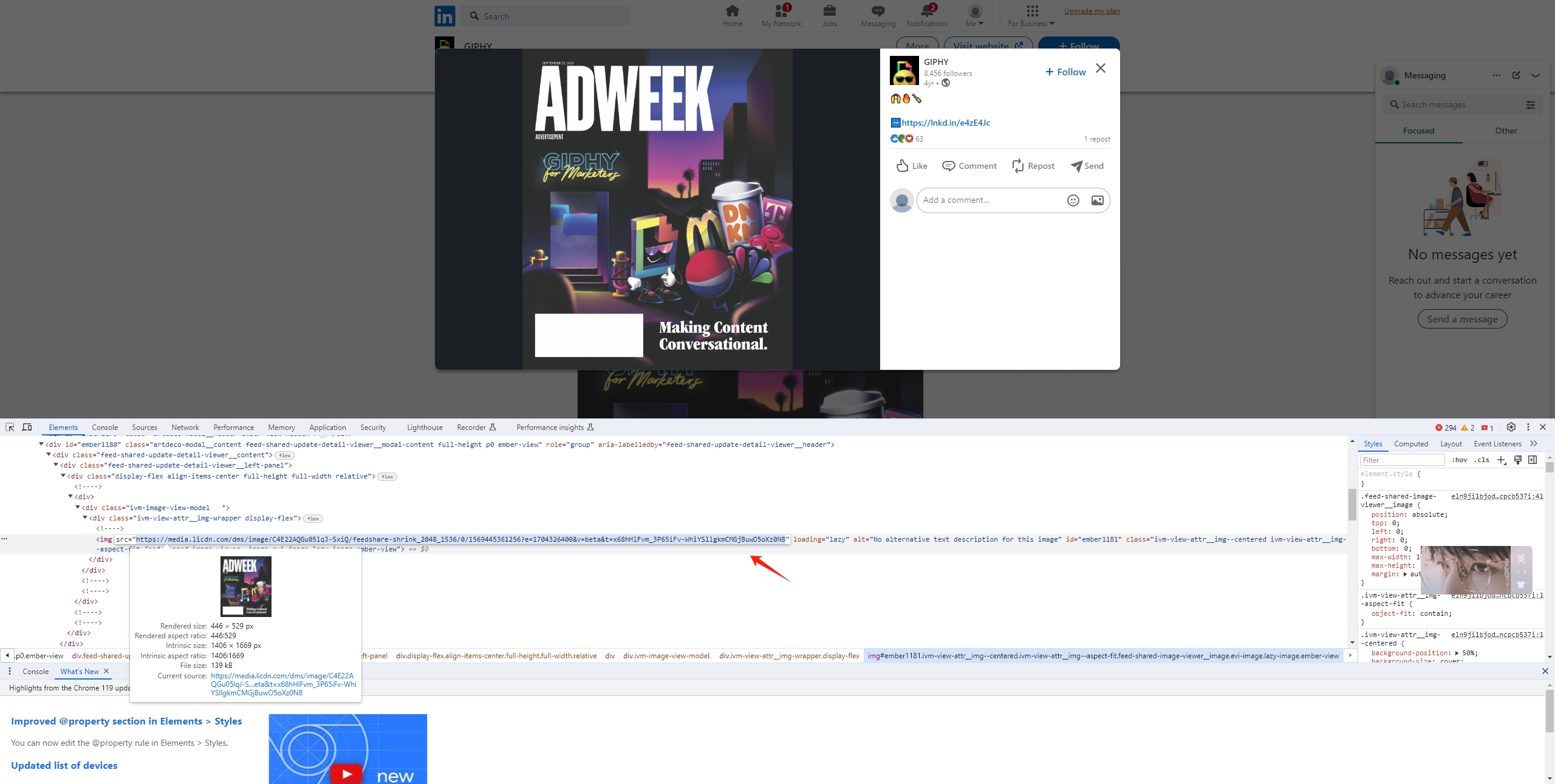
This method offers a higher-quality image and gives you more insight into the technical aspects of how LinkedIn displays your profile picture.
2.4 Download LinkedIn Profile Pictures with LinkedIn Data Export
LinkedIn allows users to request their data archive, including profile pictures. Here’s how you can do it:
- Click on your profile picture in the top right corner, then select “Settings & Privacy”.
- Navigate to the “Data Privacy” section, locate the “Get a copy of your data” option, and subsequently select “View the rich media.”
- Make sure to select “Photos” and click the download icon to save the pictures on your device.
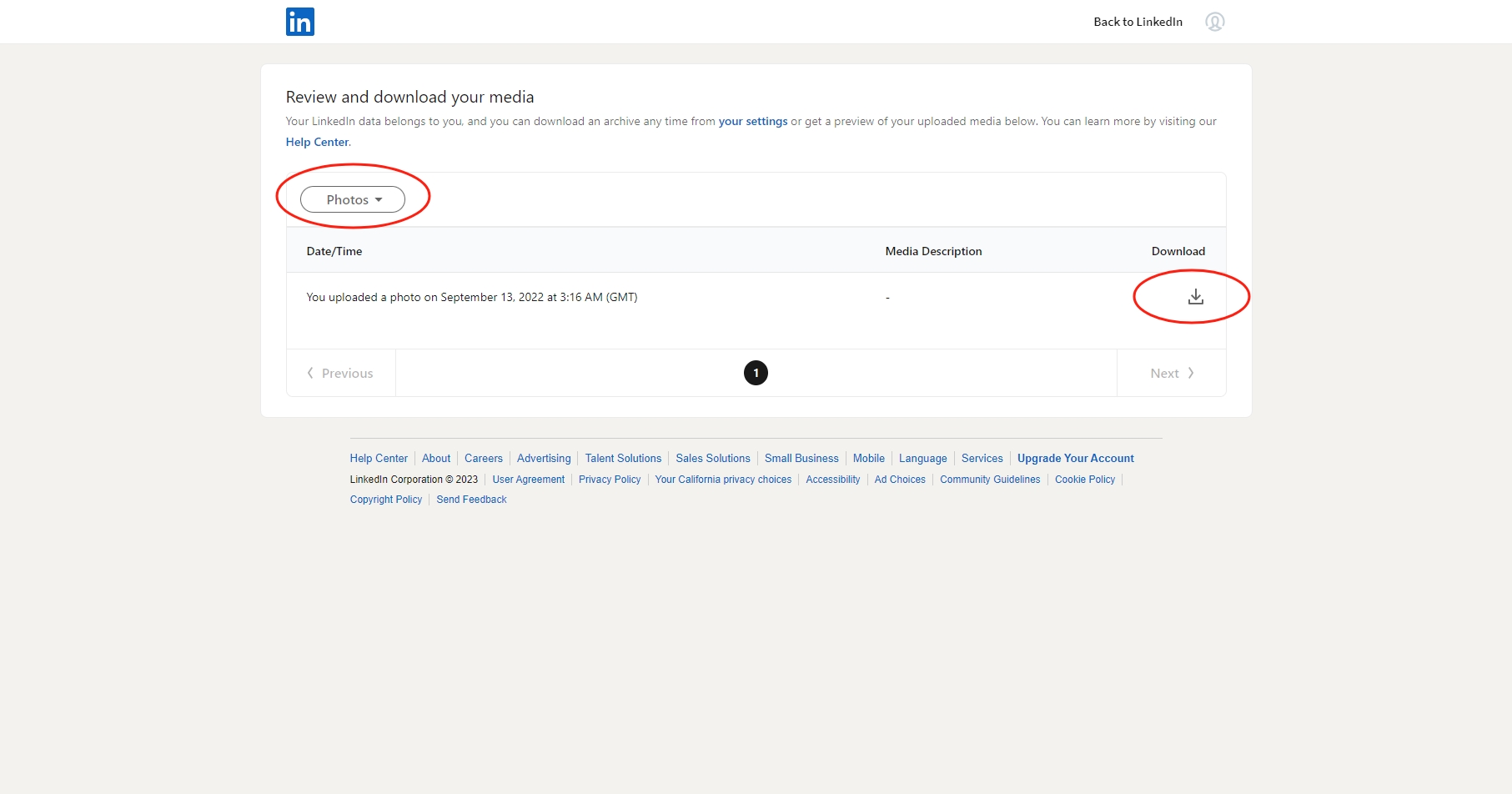
This method is ideal for those who want a comprehensive backup of their LinkedIn data.
3. Bulk Download LinkedIn Profile Pictures with Imaget Downloader
While downloading a single profile picture manually is straightforward, the need for bulk downloads arises when managing connections or building comprehensive databases. Imaget is an effective bulk image downloader that supports downloading images in bulk from any websites, including LinkedIn, Instagram, Facebook, Twitter, etc. With Imaget, you can easily load all pictures in a LinkedIn profile and download them in original quality.
Here are the steps to bulk download LinkedIn profile pictures with Imaget downloader:
Step 1: Download and install Imaget on your computer following the provided instructions.
Step 2: Launch Imaget, navigate to the LinkedIn website, log in to your LinkedIn account, and then locate the profile page that you want to download pictures from.
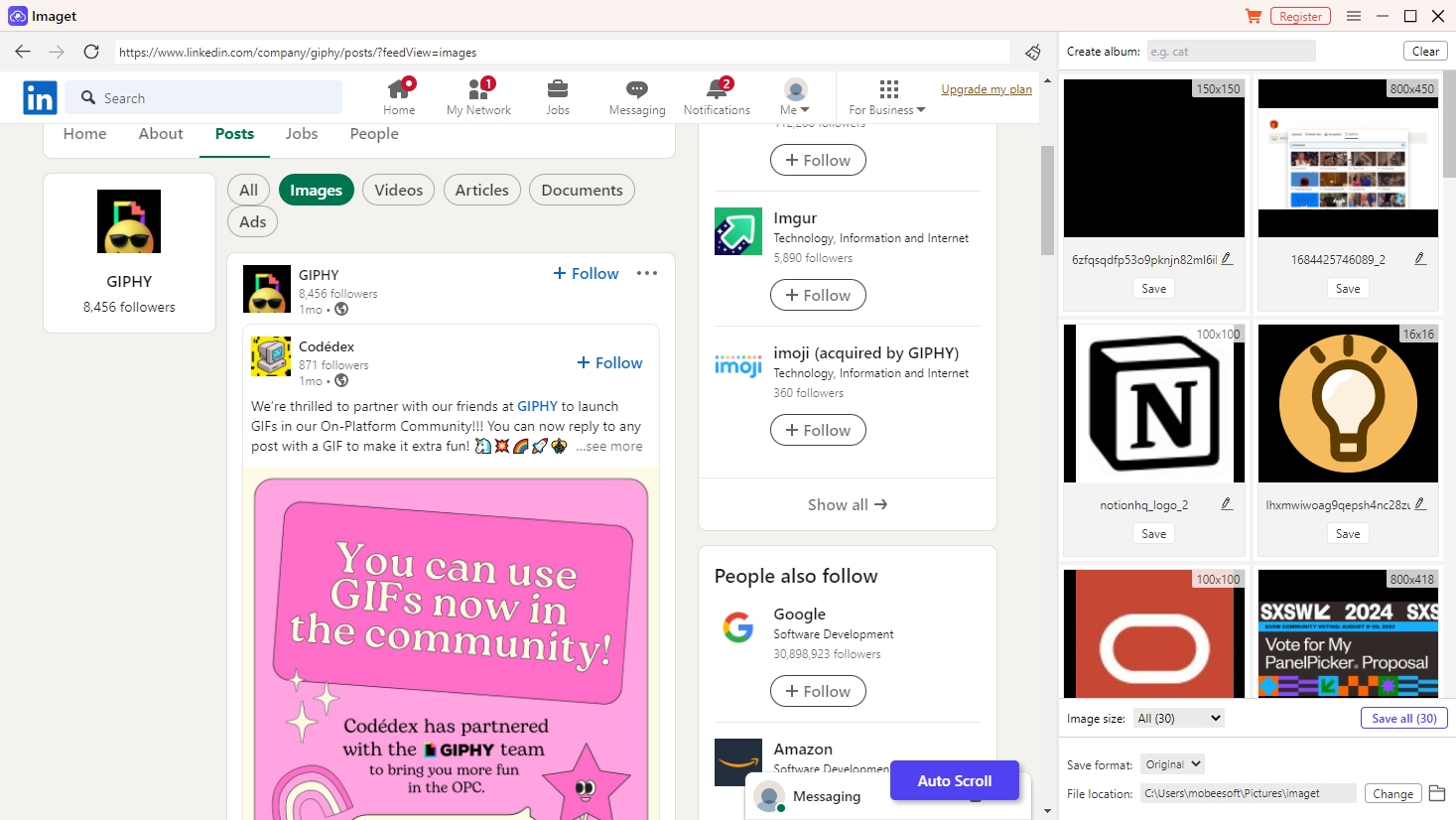
Step 3: Click the “Auto Scroll” button, and Imaget will automatically load all pictures in this profile.
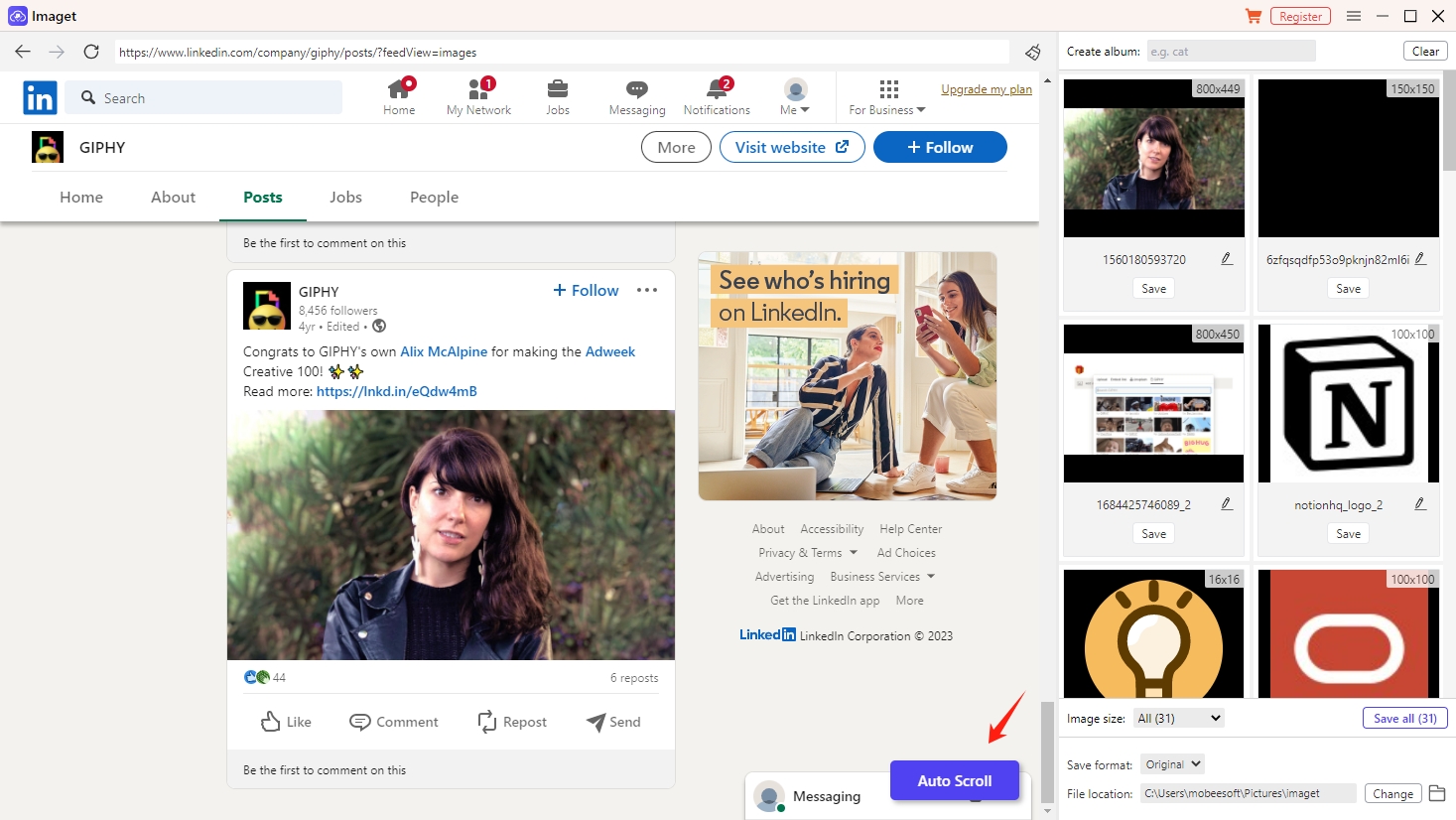
Step 4: On Imaget’s interface, you can preview the pictures, adjust settings such as image size, file types, and download threads according to your preferences.
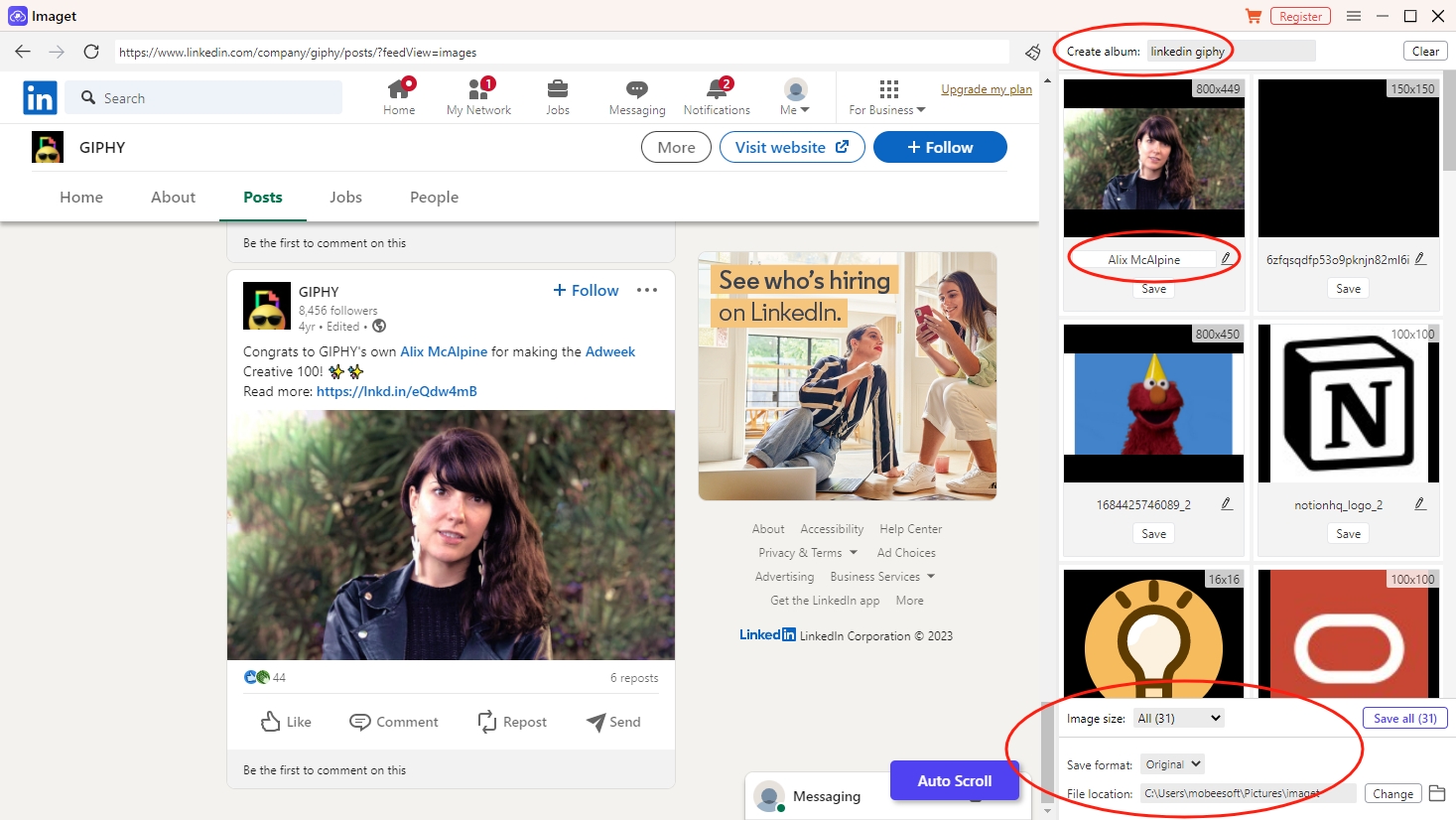
Step 5: After configuring the settings, click on the “Save All” button, and Imaget will save all pictures in seconds.
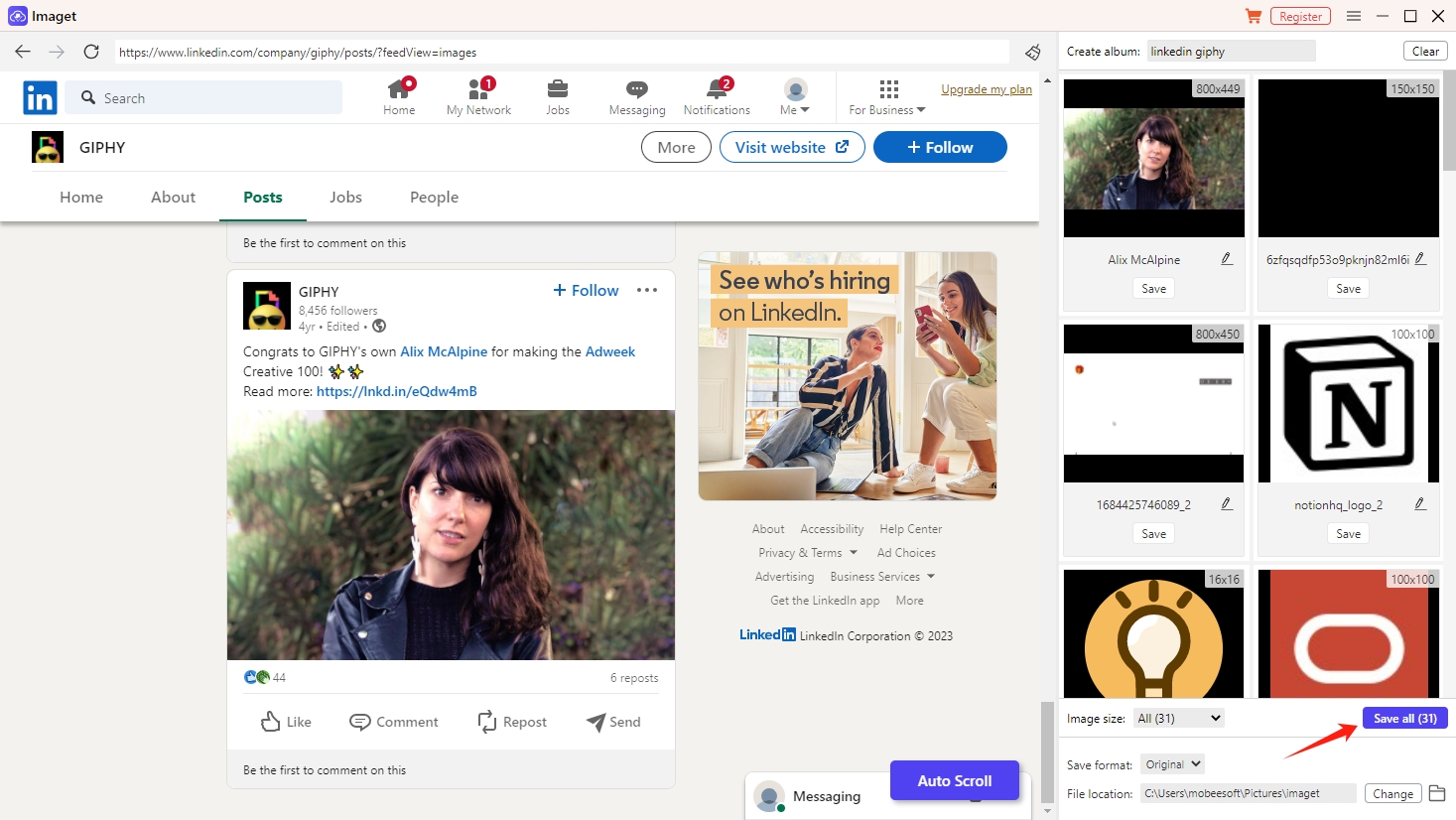
Step 6: Once the download is complete, you can click the “Show in folder” or “Open folder” icon to find all the downloaded LinkedIn pictures.
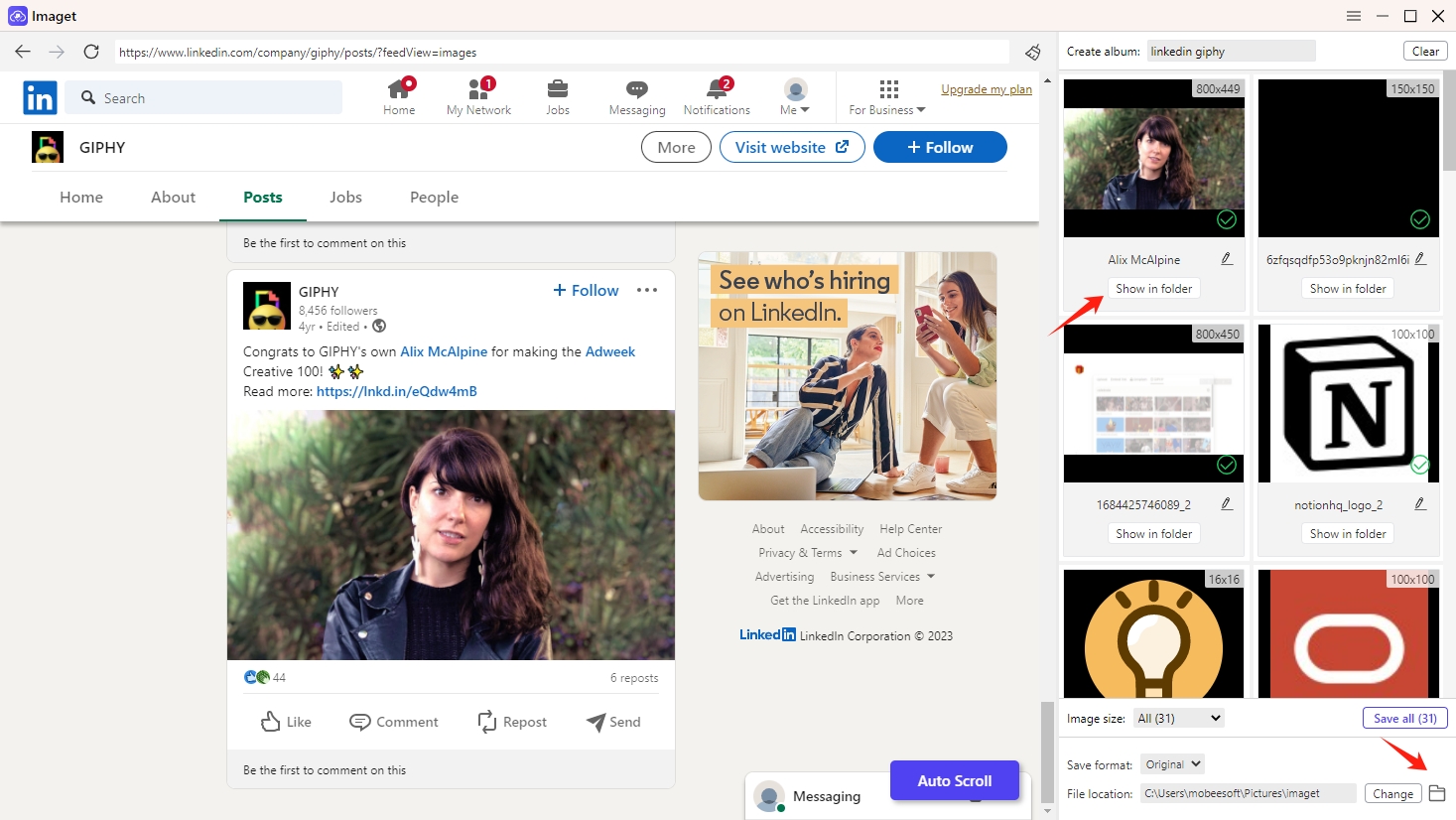
4. Conclusion
Downloading LinkedIn profile pictures is a practical step toward managing your professional image and fostering stronger connections within the LinkedIn community. Whether for personal branding, networking, or offline use, having access to your own profile picture and those of your connections can be a valuable asset. While basic methods suffice for individual downloads, Imaget – Bulk Image Downloader offers more efficiency and scalability for those seeking a more comprehensive solution. With Imaget, you can easily download all pictures in a profile with just one click, why not download it and give it a try?
- How to Download .jpg_orig Images?
- How to Download NSFW Images and GIFs?
- How to Download Albums from JPG Fish (jpg6.su)?
- Why My Downloaded Images Are Not Showing in the Gallery?
- Your Go-To Tools for Clevatess Manga Free Downloads
- How to Resolve Photo Download Something Went Wrong on Chrome?
- Top Sites Like ImageFap to Explore in 2025
