How to Download Pinterest Images and GIFs?
Pinterest, a visual discovery and bookmarking platform, is a treasure trove of inspiration, creativity, and beautiful imagery. However, downloading images and GIFs from Pinterest is not as straightforward as it is on other platforms. In this guide, we will explore various methods on how to download Pinterest images and GIFs, ensuring that you can save and share your favorite content hassle-free.
1. Download Pinterest Images and GIFs With Pinterest Download Button
Pinterest has its built-in download feature, making it easy for users to save images and GIFs directly. Here’s how you can use it to download images from Pinterest:
Step 1: Navigate to the Pinterest page containing the image or GIF you want to download.
Step 2: Place your mouse over the image or gif you want to download.
Step 3: Choose the “Save” option in the top-right corner, and the image or GIF will be saved to your device.
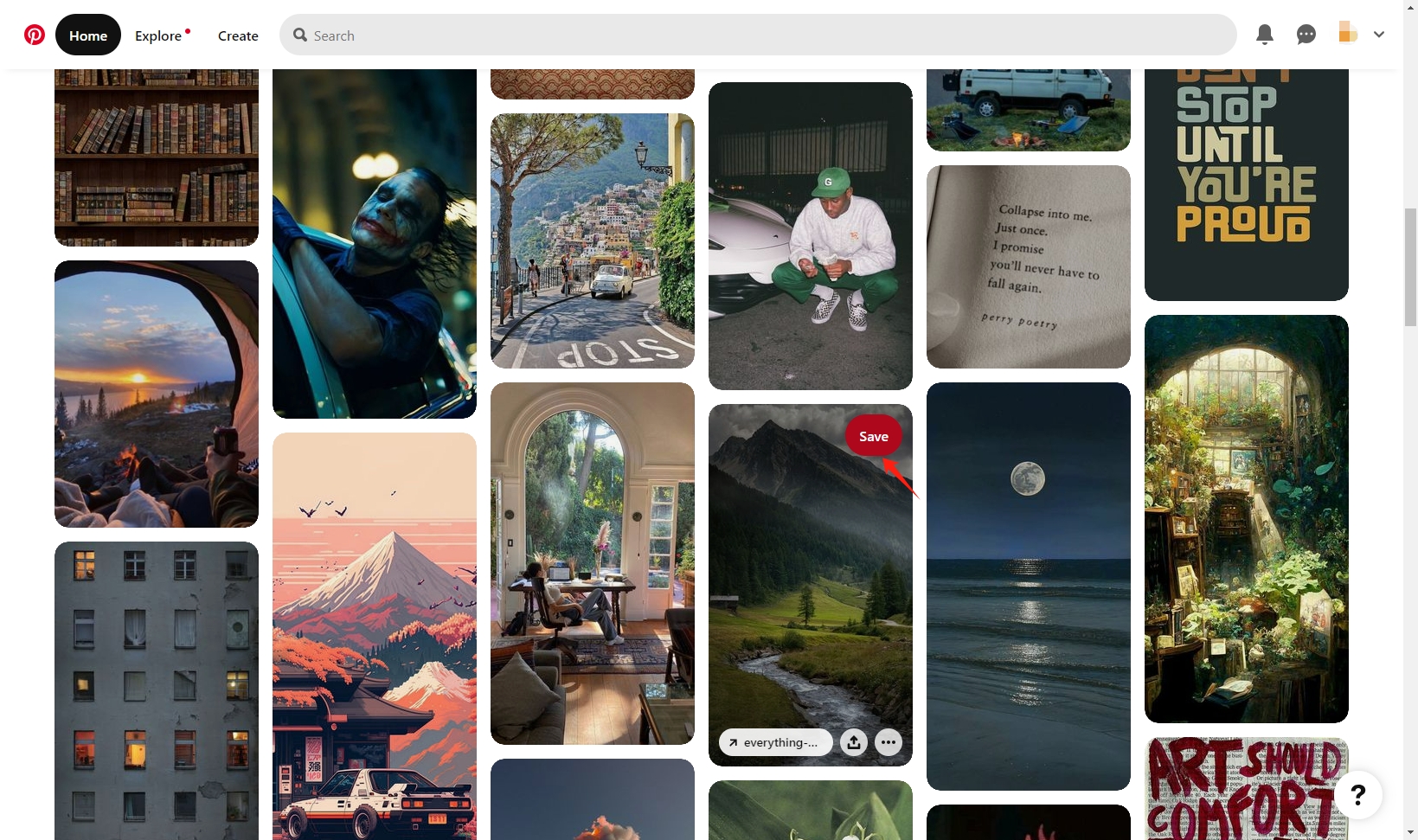
The built-in download option is easy to use, making it accessible to all Pinterest users, but it lacks advanced features for bulk downloads or customization. It’s helpful for singular downloads but can be time-consuming for multiple items.
2. Download Pinterest Images and GIFs With Browser Extensions
Several browser extensions are designed specifically to enhance the Pinterest experience, and some of them allow you to download images and GIFs effortlessly. Follow these steps:
Step 1: Install a reliable Pinterest downloader extension compatible with your browser. Some popular options include “Image Downloader” or “Pinterest Downloader.”
Step 2: Once installed, go to Pinterest and open the Pinterest page you want to download.
Step 3: Look for the extension icon in your browser toolbar and click on it. You can filter by URL, image width, or height, then click the “Download” button to download the selected images or GIFs to your device.
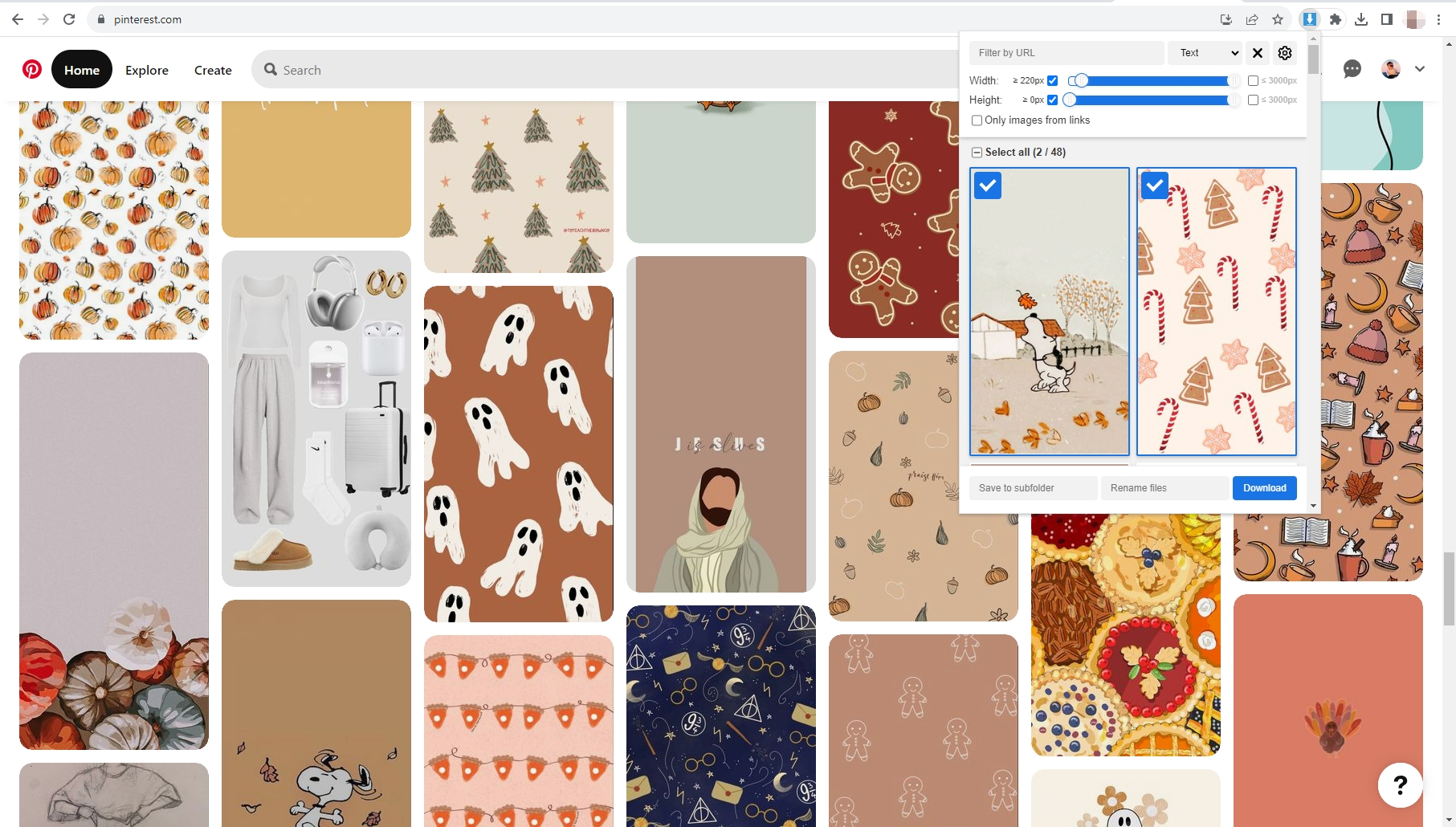
These extensions simplify the download process and seamlessly integrate with your browser for quick access. However, they are limited to specific browsers and may not work universally. Also, the quality and reliability may vary between different extensions
3. Download Pinterest Images and GIFs With Online Pinterest Downloaders
Several online tools allow you to download Pinterest images and GIFs without installing any software. Here’s how to use an online image downloader to save images from Pinterest:
Step 1: Go to a Pinterest online downloader website. (Websites like “SavePin” or “PinterestDownloader.org” are popular choices.)
Step 2: Copy the URL of the Pinterest page you want to download images or gifs from and paste it into the downloader website.
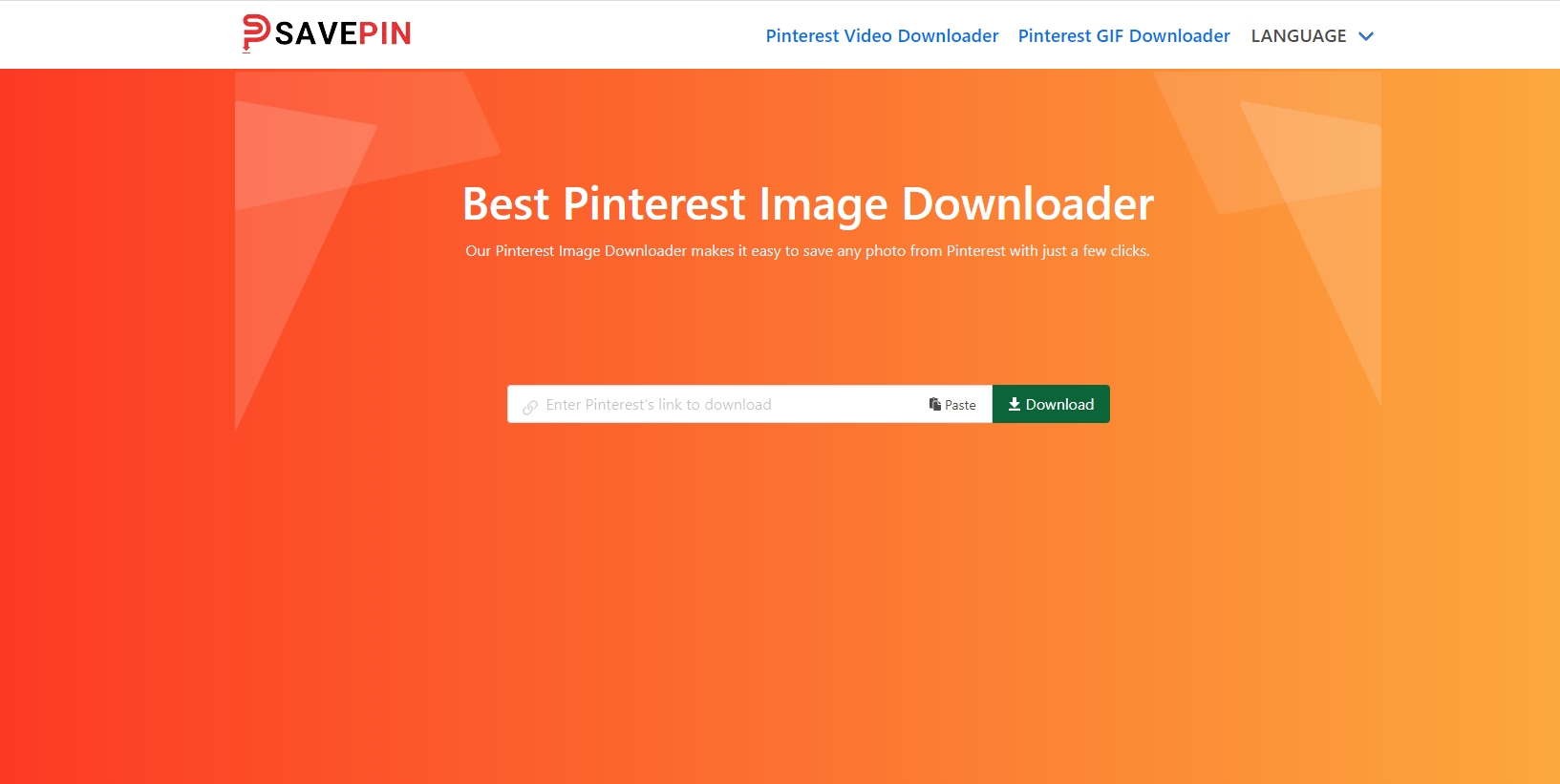
Step 3: Choose preferred quality and format, then click the “Download” button to download the image or GIF.

This method is convenient for users who prefer not to install additional software, and it works across various devices and operating systems. However, some online tools may pose security risks, and the reliability of online tools can vary, affecting download success.
4. Bulk Download Pinterest Images and GIFs with Imaget Downloader
While the basic methods are convenient, advanced users may prefer the efficiency and customization offered by Imaget Bulk Image Downloader. Imaget is a specialized software designed to simplify the process of downloading all images and gifs from any website, including Pinterest, Instagram, Facebook, Twitter, etc. It supports downloading in original quality in seconds with just one click. With Imaget, you can also freely choose images sizes and formats to download, create local albums, rename images, etc. By automating the download procedure, this tool is particularly useful for users looking to save time and effort when collecting visual content from their favorite Pinterest boards.
Here are the steps to download Pinterest images and gifs with Imaget bulk downloader:
Step 1: Download and install Imaget – Pinterest image & gif downloader on your Windows or Mac device by clicking the download button below.
Step 2: Launch Imaget, visit the Pinterest website, and open the webpage you want to download images and gifs from.
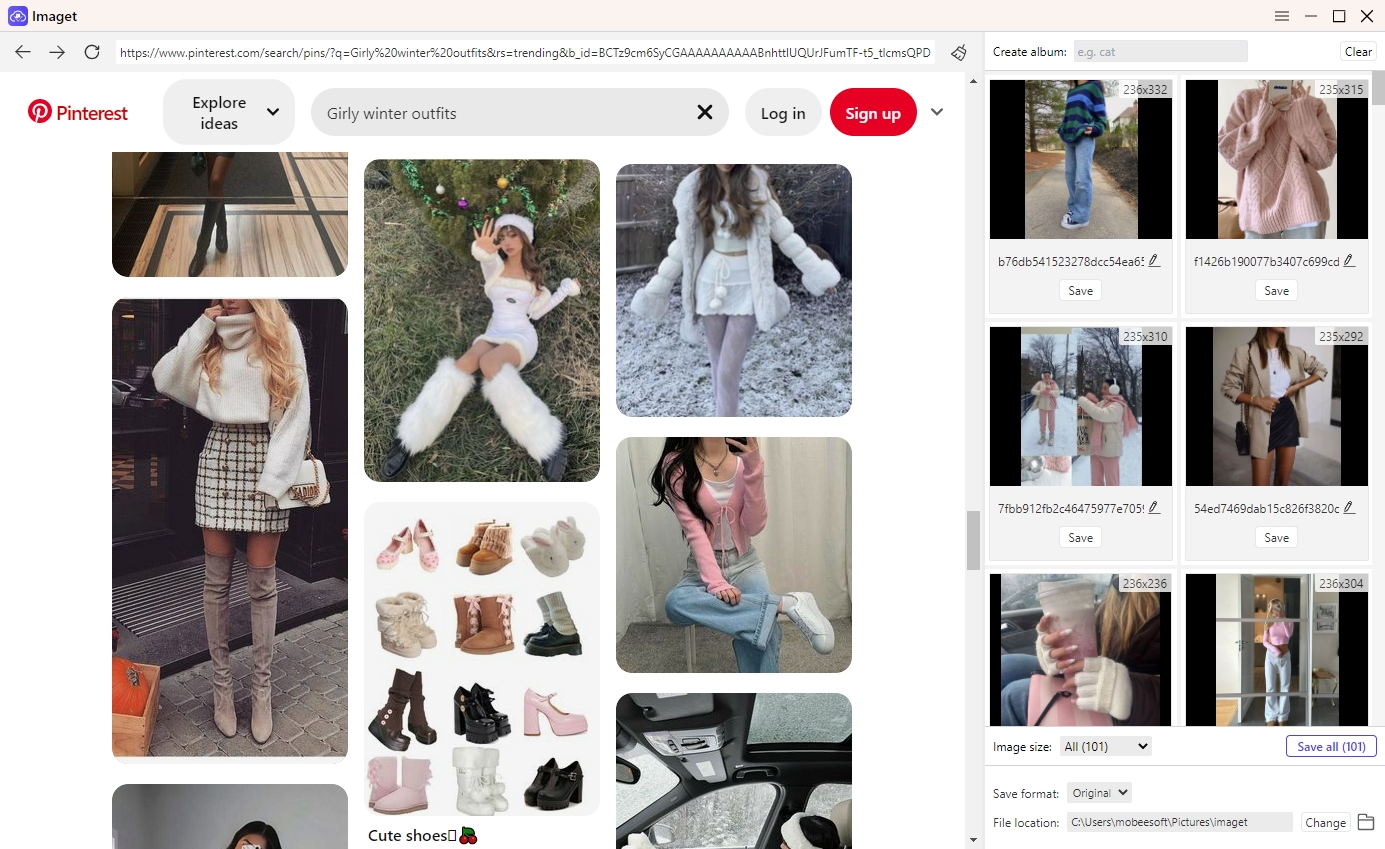
Step 3: You can get all the pictures on the page by using the scroll bar. Imaget displays a thumbnail preview of each image on the page. You can look through these thumbnails and choose certain images if you want.
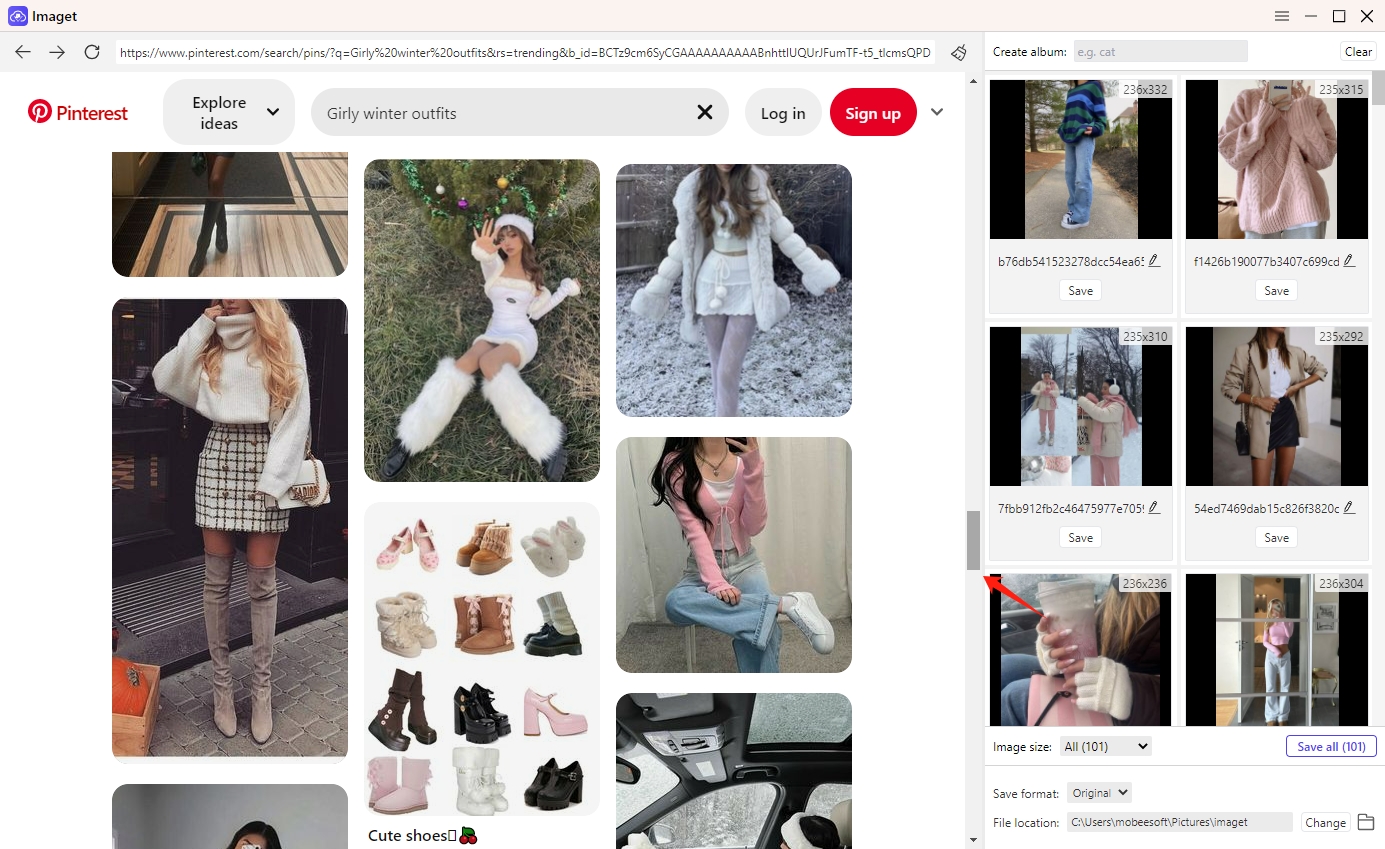
Step 4: Imaget offers a range of advanced settings for customization. You can explore options such as image format, size, quality, and filtering to tailor the download process to your specific preferences.
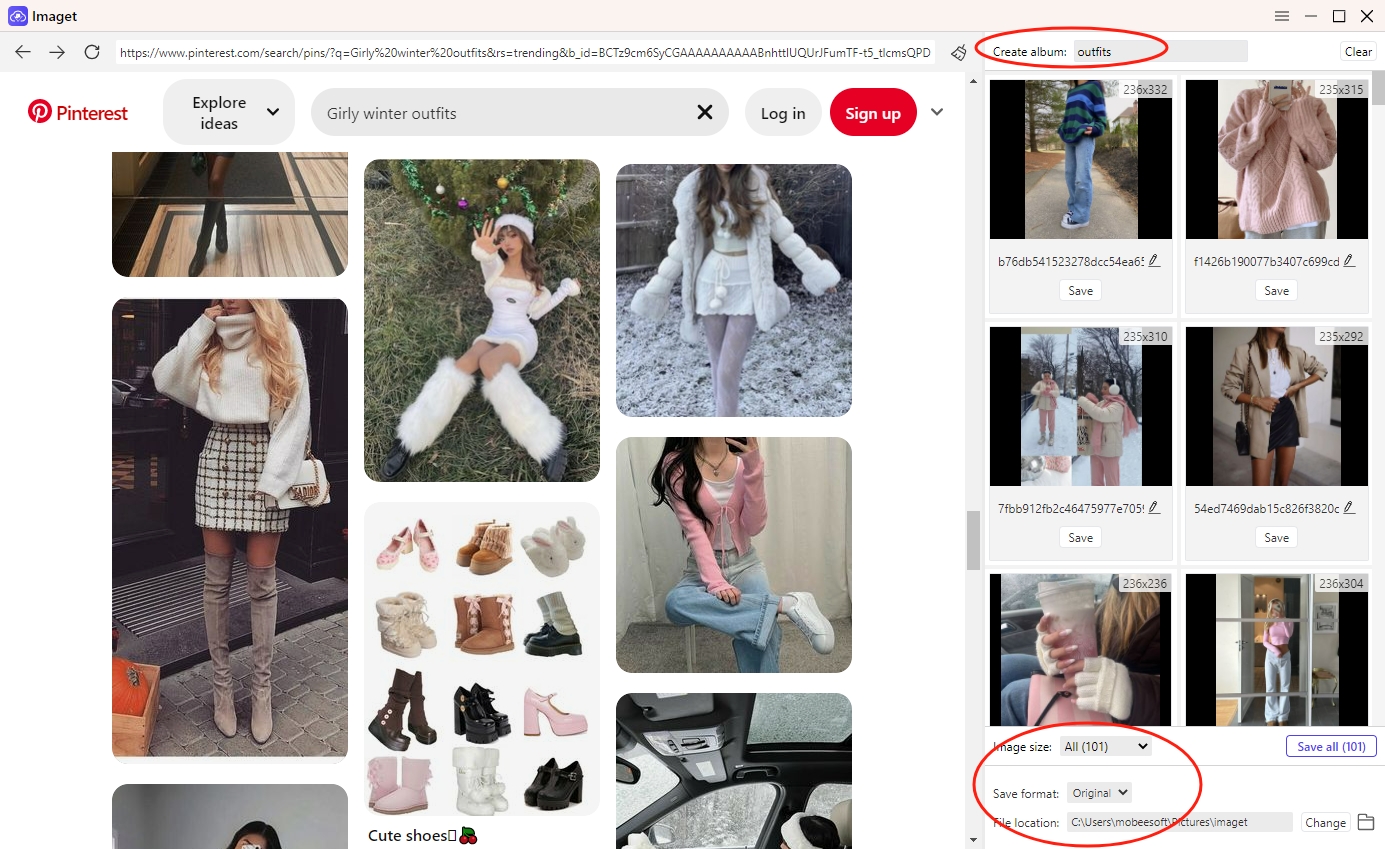
Step 5: Click on the “Save All” button within the Imaget interface to commence the advanced download process. The tool will systematically download the selected images and GIFs, adhering to the configured settings.
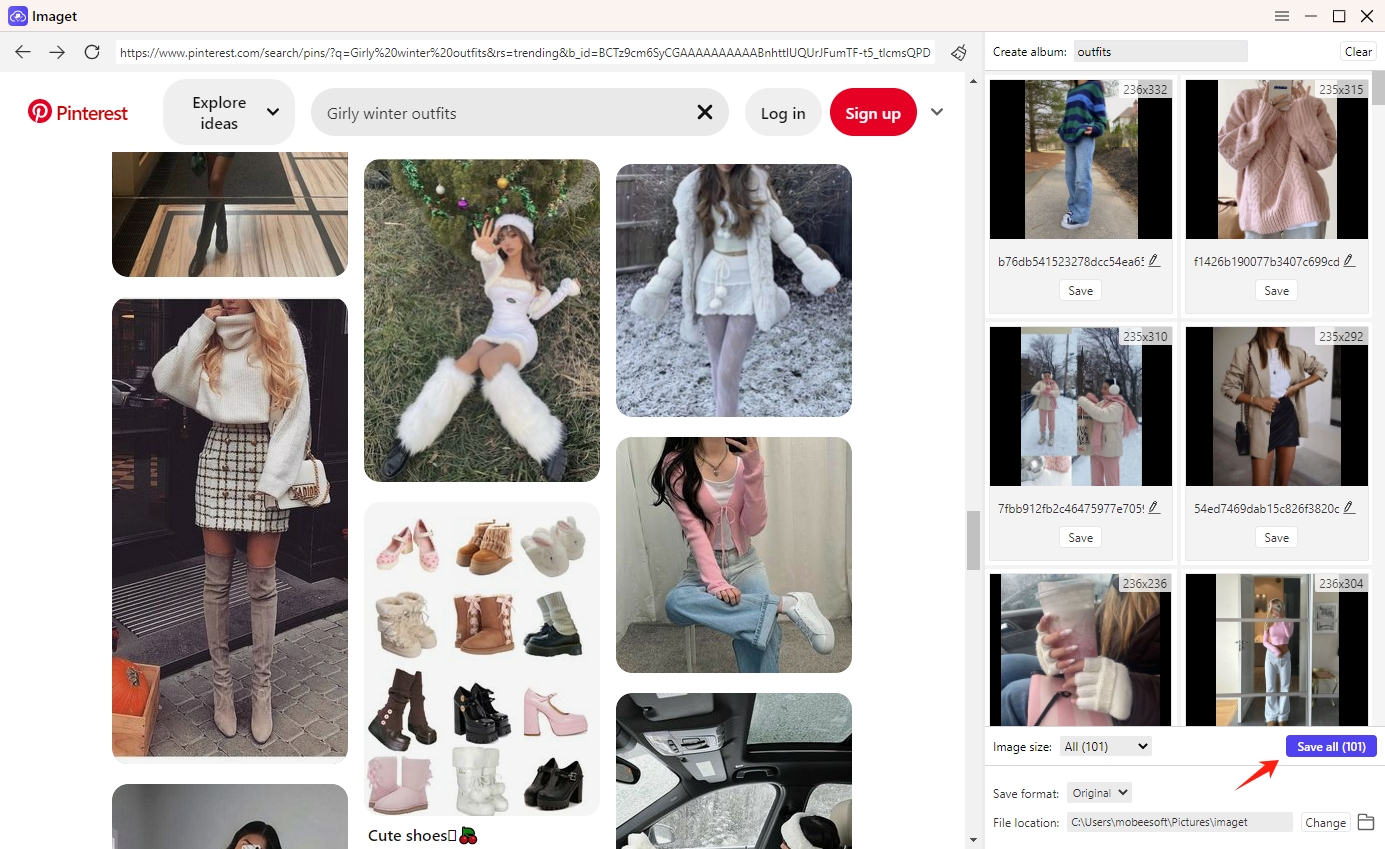
Step 6: Once the process is complete, click the “Show in folder” option or “Open Folder” icon to review, organize, and enjoy the downloaded Pinterest content on your computer.
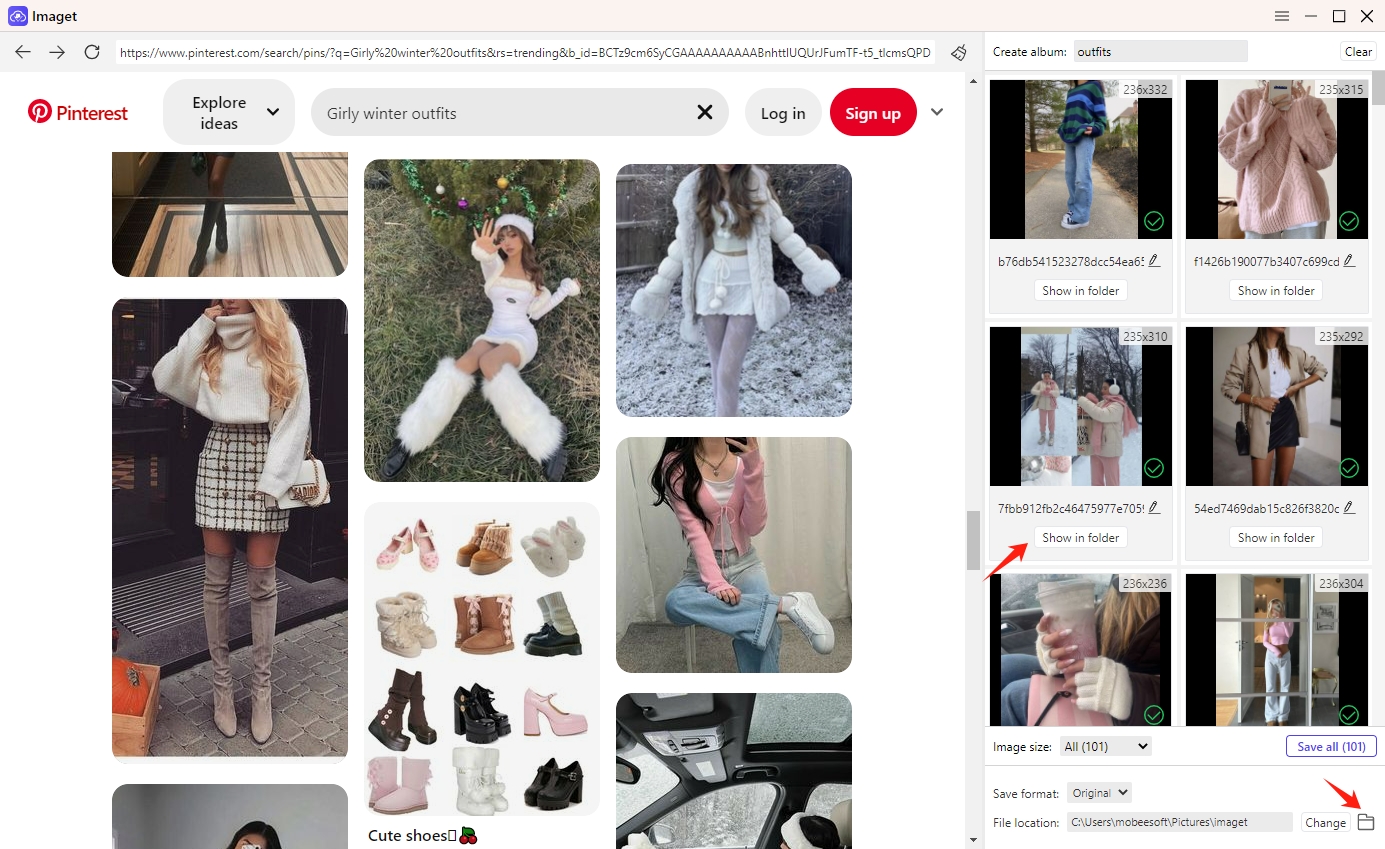
Conclusion
In conclusion, mastering the art of downloading Pinterest images and GIFs is a gateway to unlocking a world of creativity and inspiration. Whether you opt for the simplicity of Pinterest’s built-in features, the convenience of browser extensions, or online image downloaders, each method empowers you to curate a collection that reflects your unique tastes and interests. For those who seek efficiency and customization, the advanced features of Imaget – Bulk Image Downloader provide a comprehensive solution that helps to download all images and gifs from Pinterest with one click. Downloading Imaget, Happy exploring and happy downloading from Pinterest!
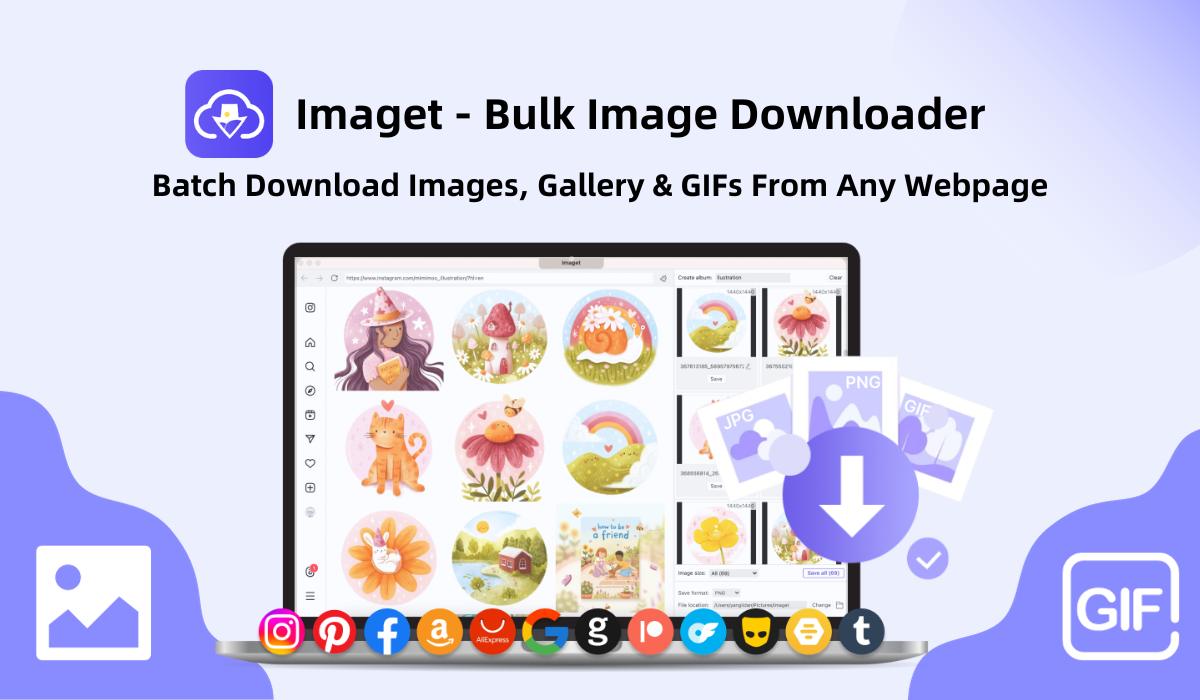
- Can I Download HD Images from Lifetouch for Free?
- Meet gallery-dl Coomer DDOS Guard? Try These Solutions
- How to Download .jpg_orig Images?
- How to Download NSFW Images and GIFs?
- How to Download Albums from JPG Fish (jpg6.su)?
- Why My Downloaded Images Are Not Showing in the Gallery?
- Your Go-To Tools for Clevatess Manga Free Downloads
