[2024 Latest] The Ultimate Guide on How to Save OnlyFans Pictures Easily
Looking to save pictures from OnlyFans but unsure how? This guide unveils four top-notch methods, ensuring a seamless process for users of all levels.
Method #1: Save OnlyFans Pictures Easily with Imaget [Download all pictures in one second!]
Imaget, a powerful Image Bulk Downloader, simplifies the process of saving OnlyFans pictures.
Step 1: Download Imaget
Step 2: Paste URL
Copy and paste the profile URL of your desired OnlyFans creator’s account. Log in if necessary.
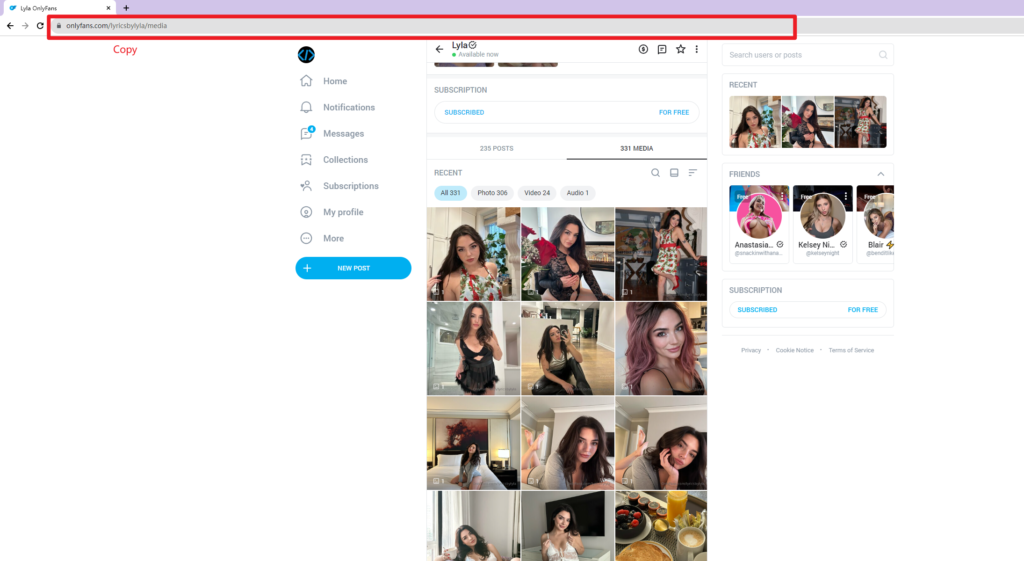
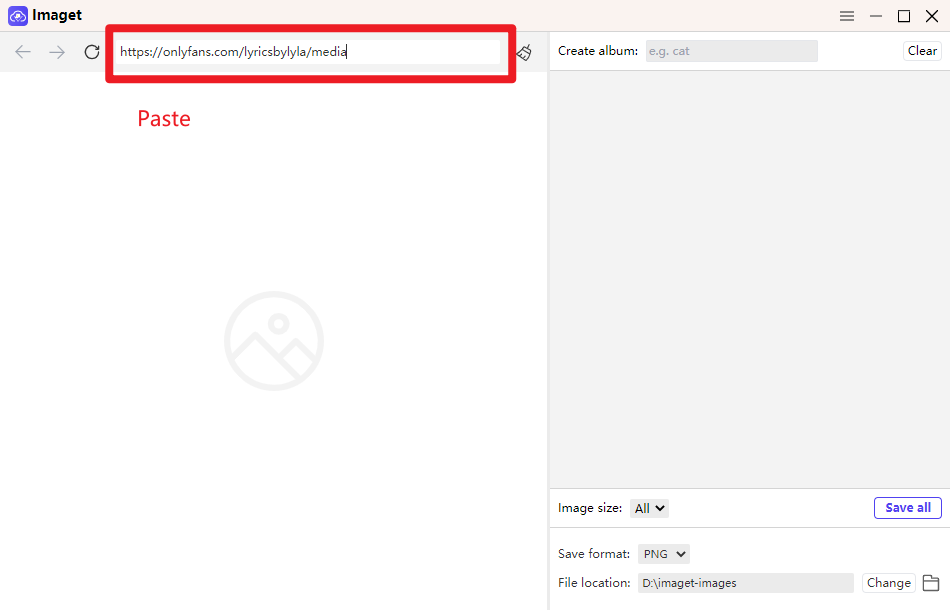
Step 3: Navigate with Scroll Bar
Use the scroll bar to explore the webpage.
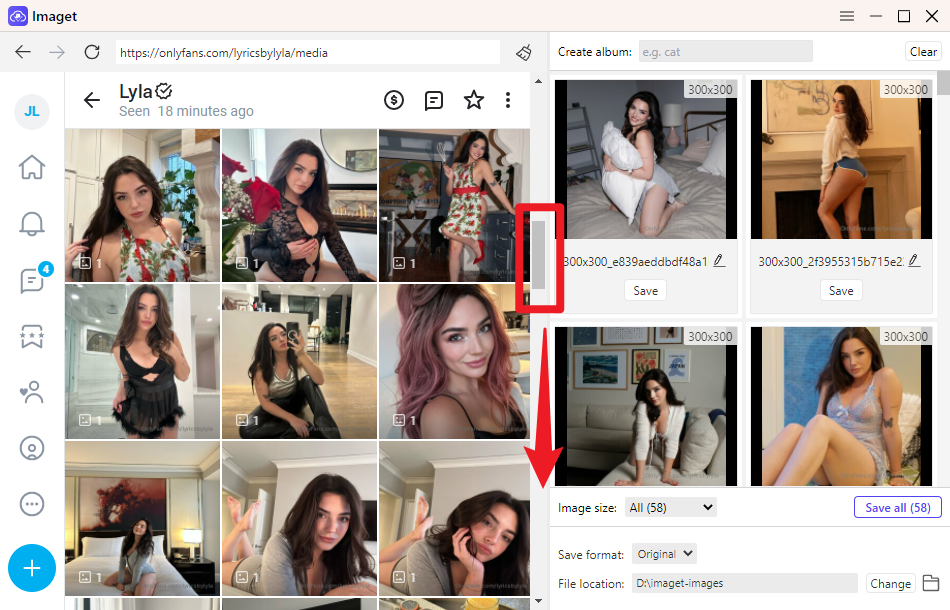
Step 4: Bulk Download
Click “Save All” to download images in bulk. For individual images, click “Save” beneath each.
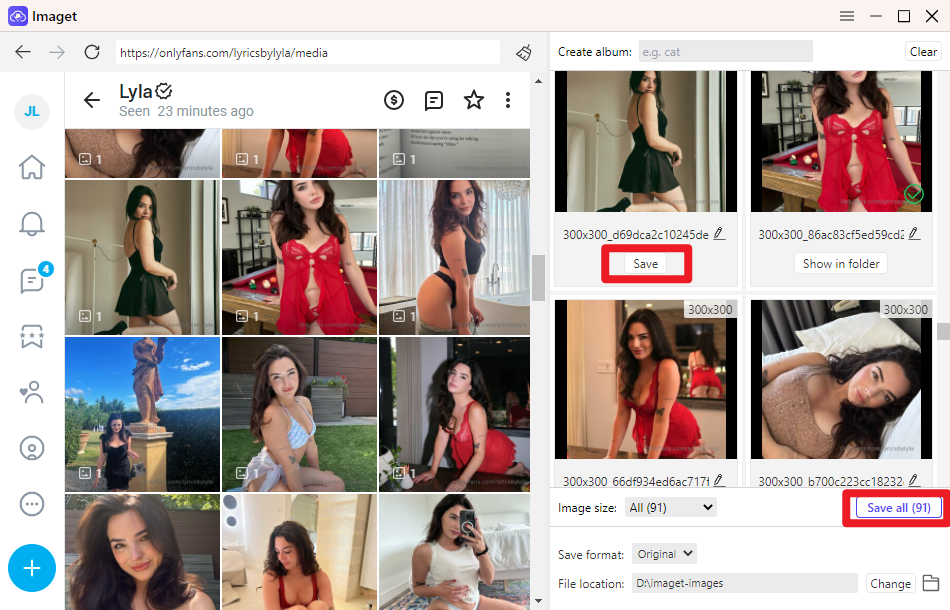
Imaget stands out as the optimal solution for swiftly downloading numerous images from OnlyFans. Its seamless functionality eliminates the need for tedious, individual clicks, ensuring unparalleled convenience. With a straightforward three-step process, Imaget proves user-friendly and efficient.
Bonus Tip:
For those seeking customization, creating albums to manage downloaded OnlyFans images is effortlessly achieved by entering the album name in the provided field. Moreover, users can employ filters based on image size and choose from various download formats, including Original, JPEG, and PNG.
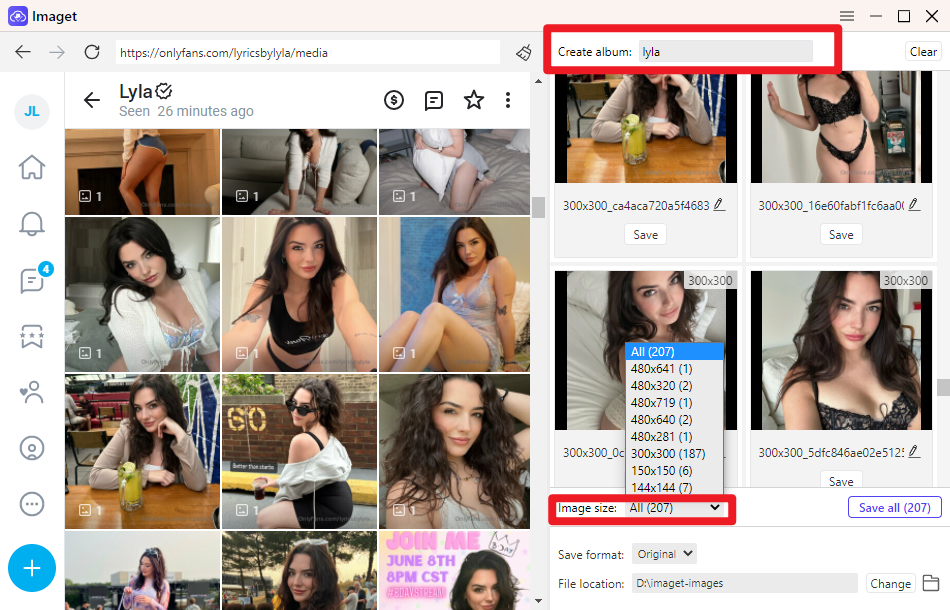
In summary, Imaget emerges as the most user-friendly and efficient tool for downloading OnlyFans images—a testament to its unparalleled utility and versatility!
Method #2: Save OnlyFans Pictures with Bulk Image Downloader
Bulk Image Downloader is a highly popular and widely-used image batch downloader tool in the market. Recognized for its efficiency, it allows users to seamlessly download multiple images in bulk from various websites.
Step 1: Install Bulk Image Downloader Browser Extension
Start by downloading and installing the Bulk Image Downloader browser extension within your browser.
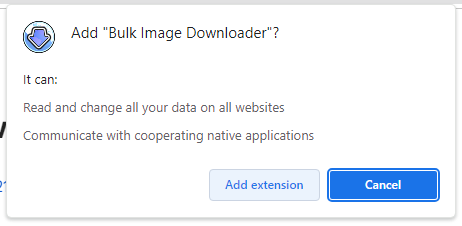
Step 2: Open OnlyFans Profile with BID
Navigate to the profile page of your desired OnlyFans creator. Right-click to open the Bulk Image Downloader plugin and select “Open Current Page with BID.”
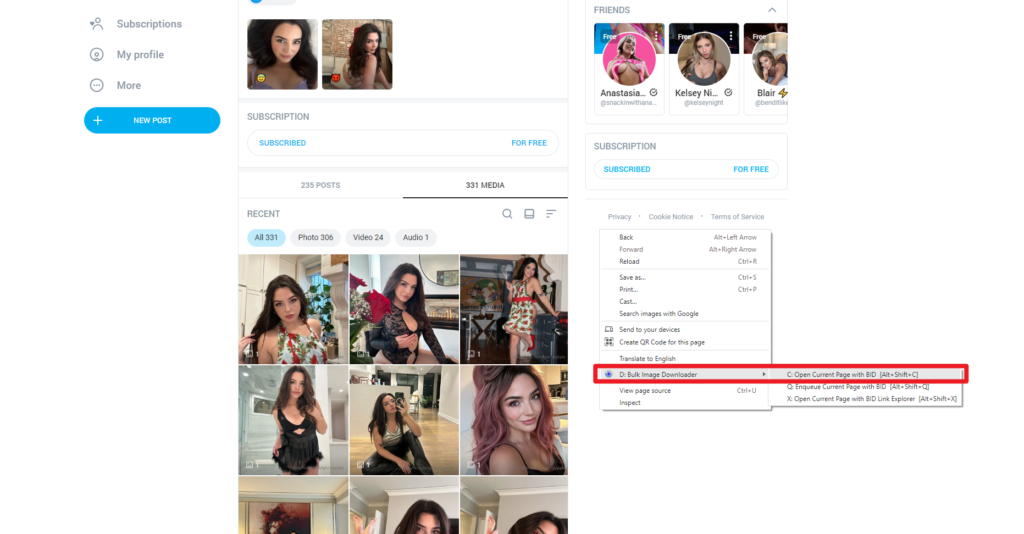
[Note: The Bulk Image Downloader software might not fully display creator profile images, showcasing OnlyFans logos instead.]
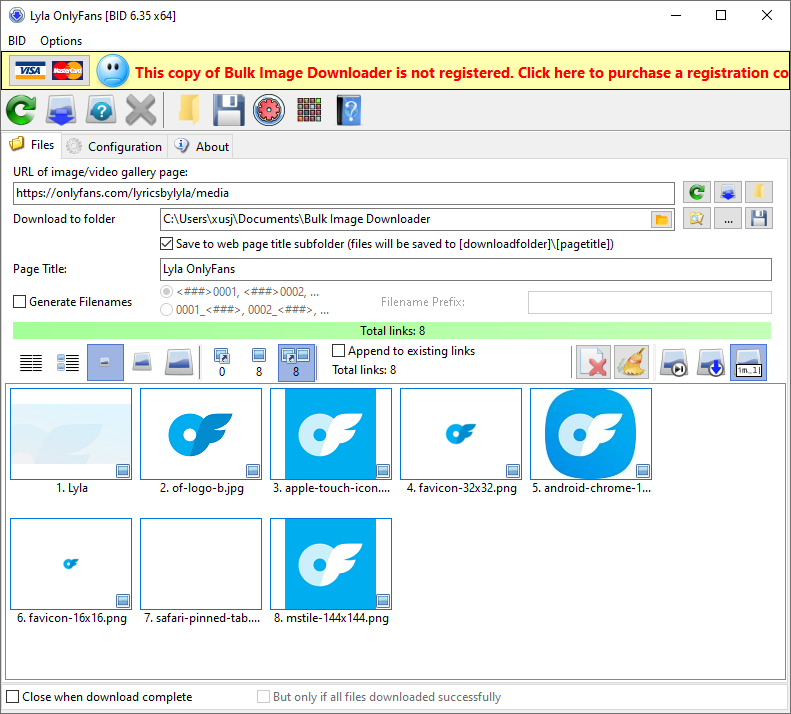
Step 3: Transition to BID Software
You will be redirected to the Bulk Image Downloader software.
Step 4: Log in to OnlyFans Account
On the BID toolbar (top left), click “BID Site Login.” Once the page loads, click your profile picture, then click “Login” to access your OnlyFans account.
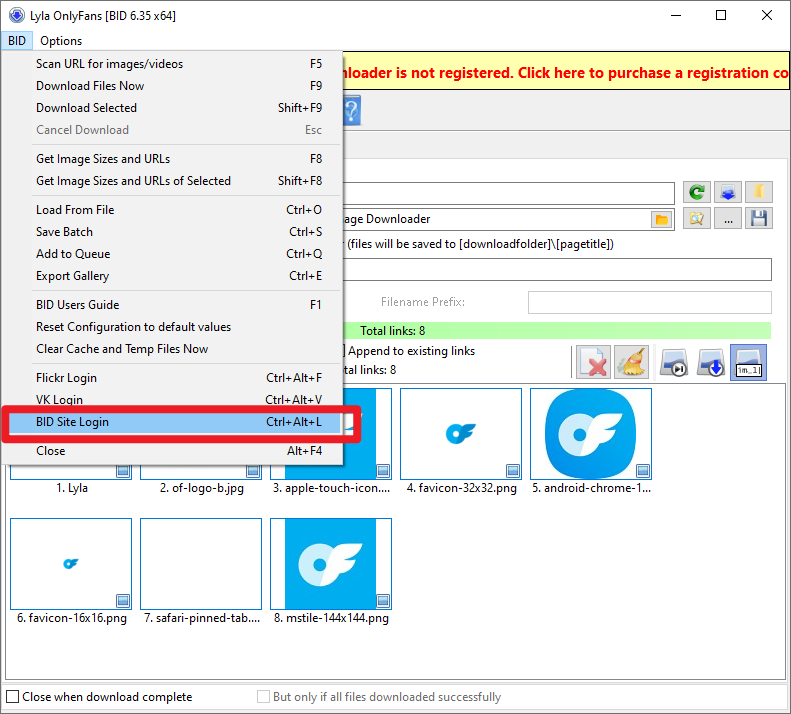
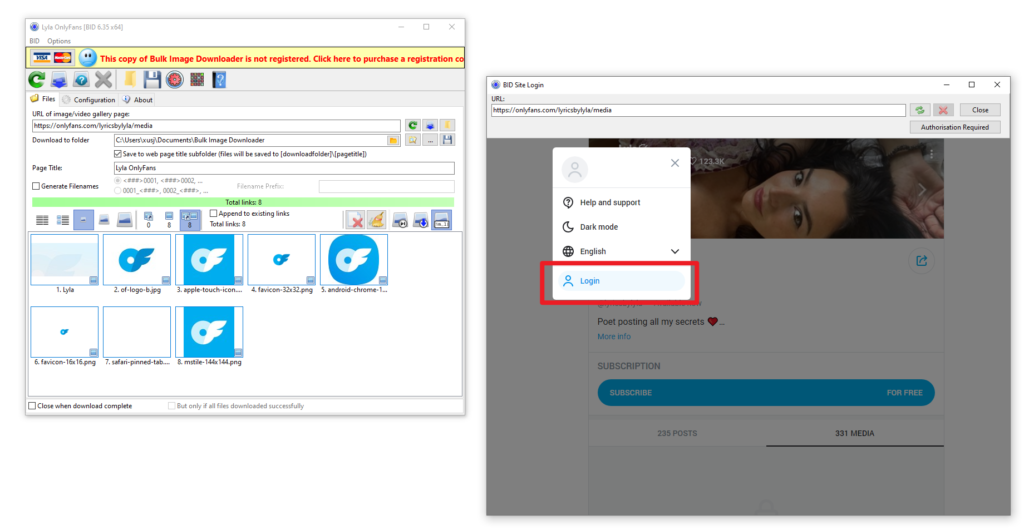
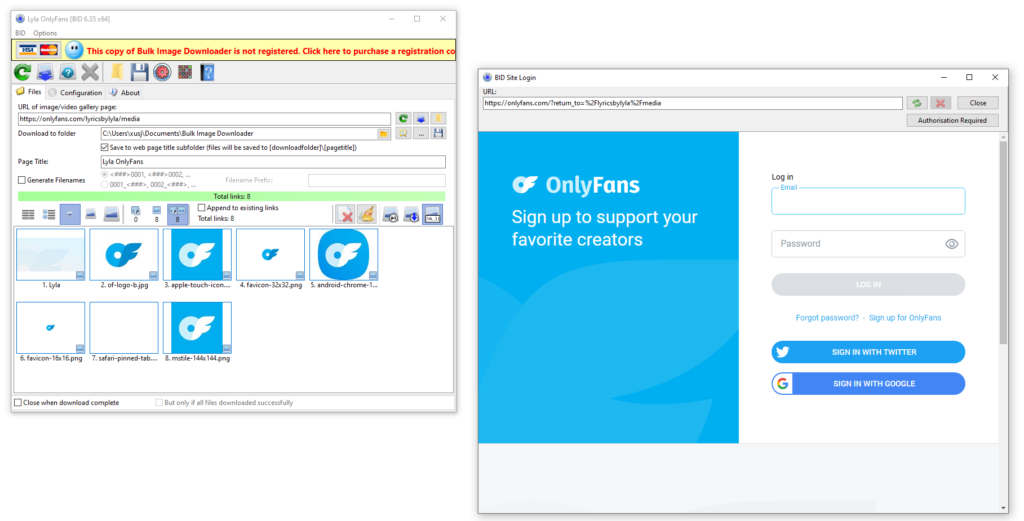
Step 5: Initiate Scan
Click the “Scan” button on the left-hand side of the page and patiently wait for the images to load.
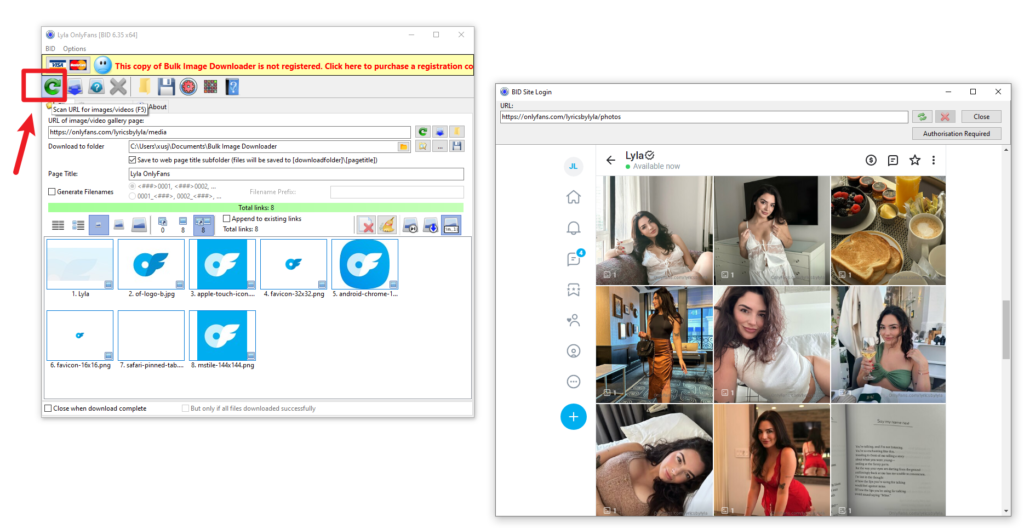
Step 6: Save and Batch Download
Once the images are loaded, click the “Save” button on the left-hand side to bulk download the loaded images.
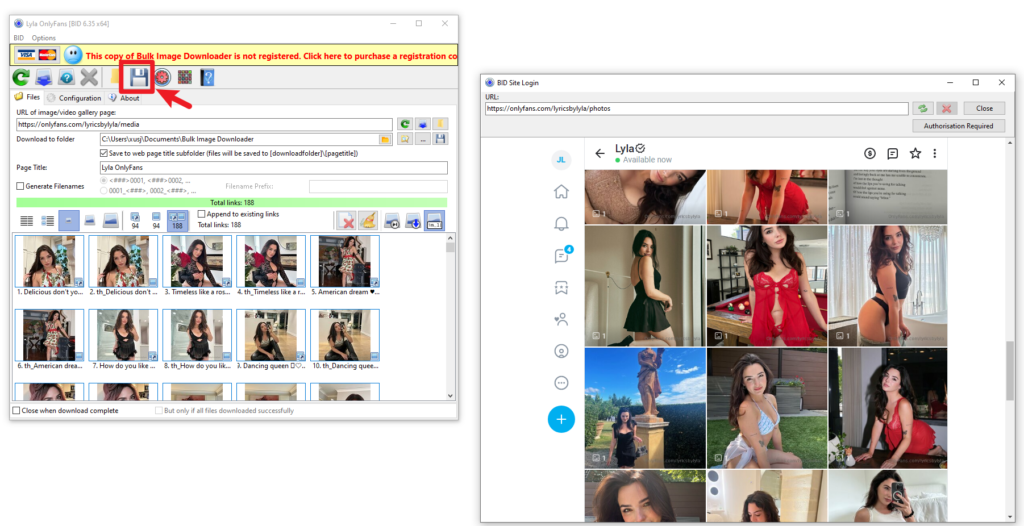
Downloading images using Bulk Image Downloader involves a cumbersome process of first installing the plugin and transitioning to the software. However, this process falls short as the loaded images only display OnlyFans logos, leaving users disappointed. The additional step of BID site login further adds to the complexity.
Bulk Image Downloader suffers from slow image loading speeds, demanding prolonged waiting times. While it offers batch downloading capabilities for OnlyFans images, the intricate process and sluggish speed may not align with user preferences.
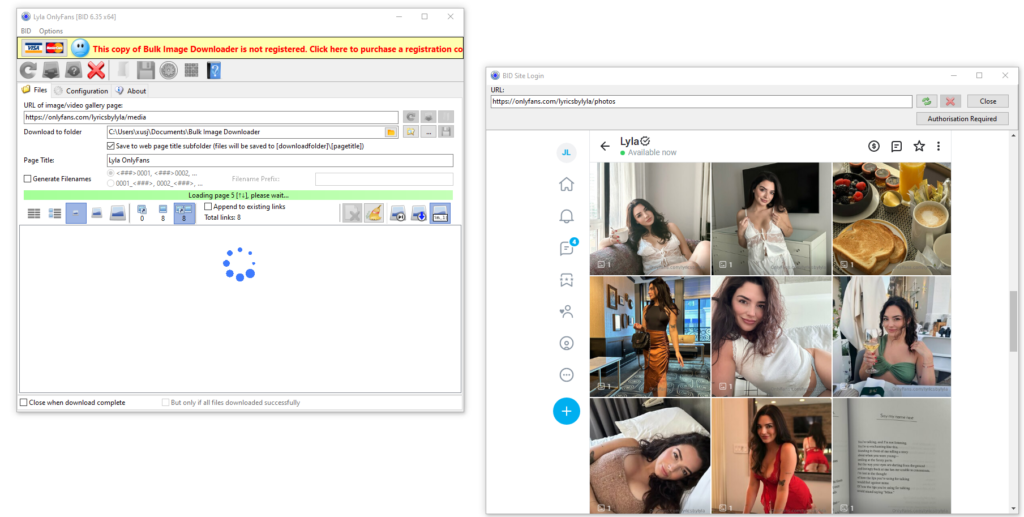
In comparison to Imaget, Bulk Image Downloader lacks the seamless synchronization of image loading. To retrieve additional images from the Creator profile page, users must manually click the “Scan” button, unlike Imaget, which effortlessly loads more images through mouse scrolling or dragging the page’s scrollbar.
Ultimately, Imaget surpasses Bulk Image Downloader in providing a more user-friendly, efficient, and synchronized image downloading experience.
Method #3: Save OnlyFans Images with Extensions
The Picture Downloader extension is a highly regarded plugin, earning a remarkable 4.8 rating on the Google Chrome App Store.
Step 1: Install the Picture Downloader Extension
Begin by installing the Picture Downloader extension.
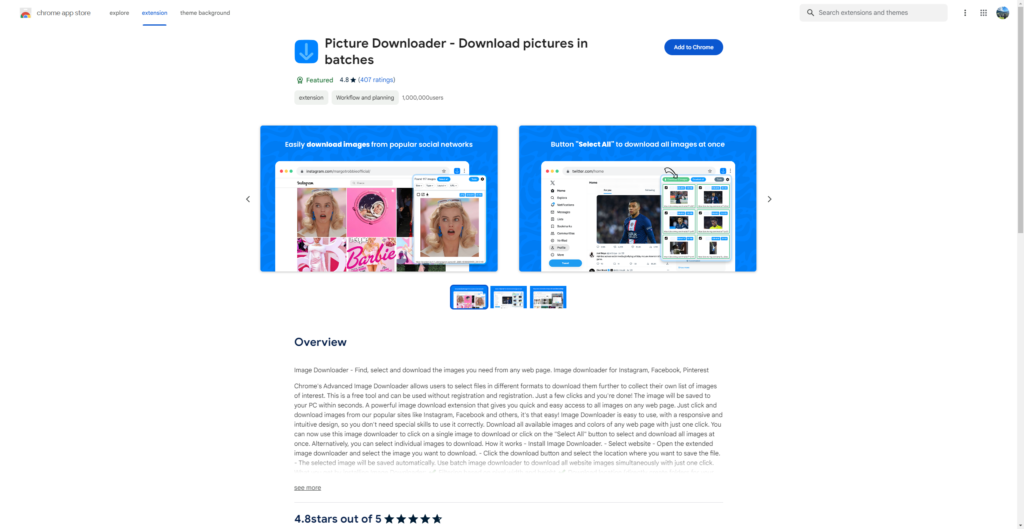
Step 2: Open the Desired OnlyFans Page
Navigate to the OnlyFans page containing the images you wish to download.
Step 3: Activate the Picture Downloader Extension
Click on the Picture Downloader extension and wait for the images to load.

Step 4: Select All Loaded Images
After the images have loaded, click on the “Select all” option.
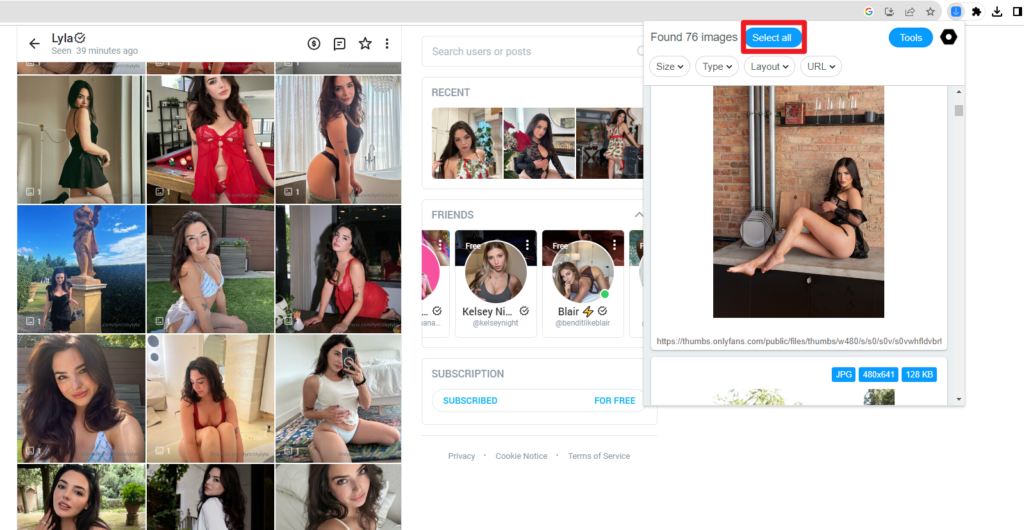
Step 5: Initiate Download
Click the “Download Images” button to commence downloading the selected images.
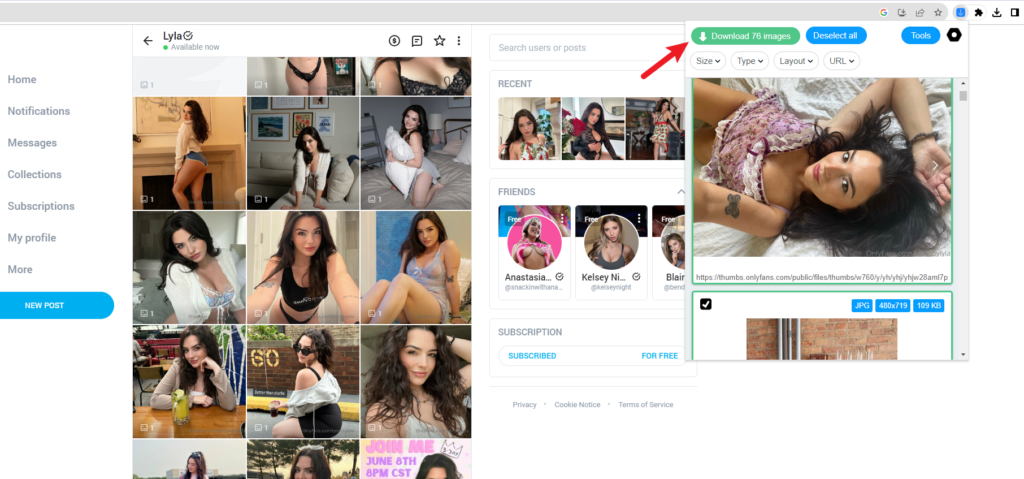
The Picture Downloader extension proves effective in efficiently downloading images in bulk from OnlyFans, boasting swift loading speeds and support for various image formats. Compared to Bulk Image Downloader, I highly recommend utilizing the Picture Downloader extension for downloading images on OnlyFans.
However, when juxtaposed with Imaget, the process becomes slightly cumbersome, requiring the additional steps of clicking “Select All” and then “Download” to initiate the download. In contrast, Imaget simplifies the process with a one-click “Save All” button for downloading all images seamlessly.
Additionally, similar to Bulk Image Downloader, Picture Downloader lacks the synchronized image loading feature that Imaget effortlessly provides through mouse scrolling or dragging the page’s scrollbar. Hence, for a more user-friendly and efficient experience, I strongly recommend using Imaget for downloading images on OnlyFans.
Method #4: Save OnlyFans Images with Browser’s Inspect Feature
Step 1: Navigate to Creator’s Profile
Access the OnlyFans creator’s profile page and right-click to open the browser toolbar. Select “Inspect.”
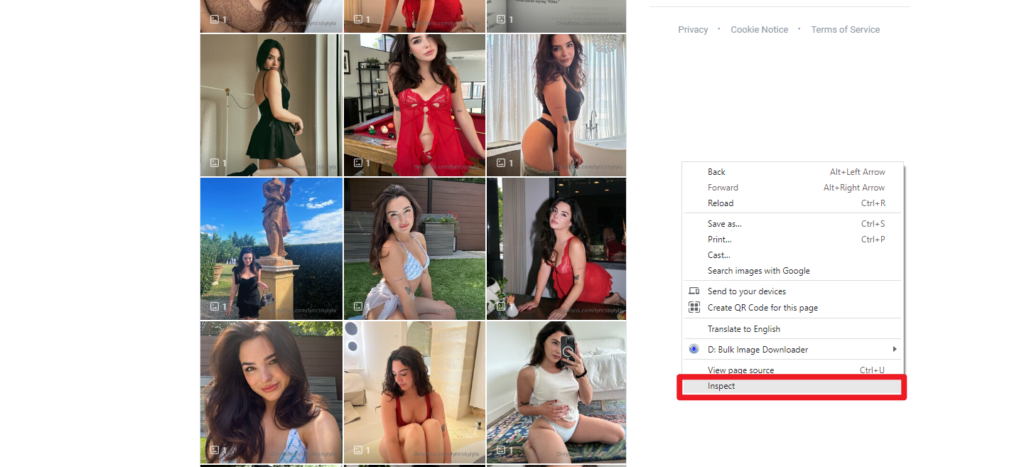
Step 2: Activate “Select an Element”
Click the “select an element” button and hover the mouse over the desired image location.
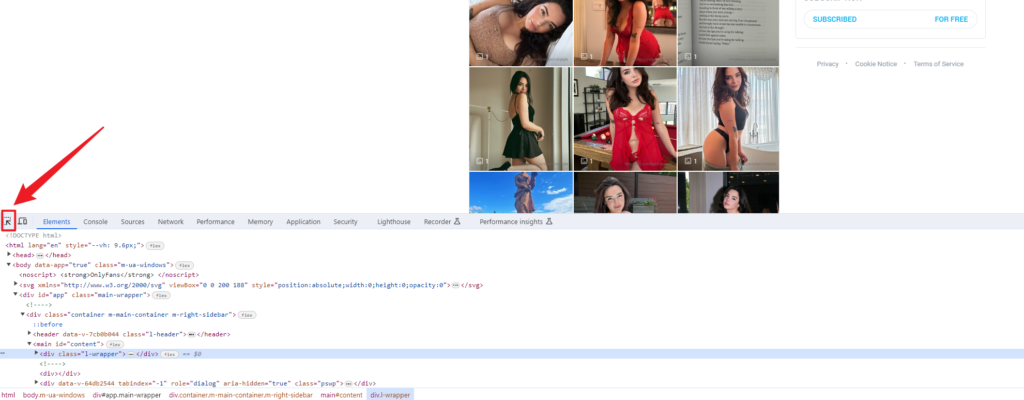
Step 3: Access the Current Source Link
Within the developer panel, click on the displayed “current source” link.
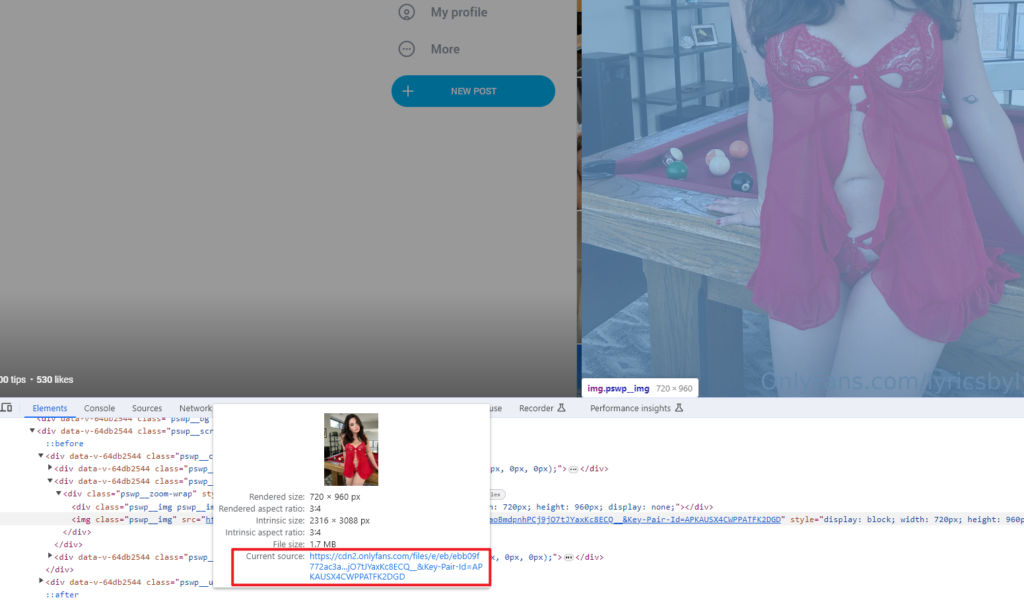
Step 4: Save the Image
You’ll be directed to a new page; right-click on the image and select “Save image as…” to save it.
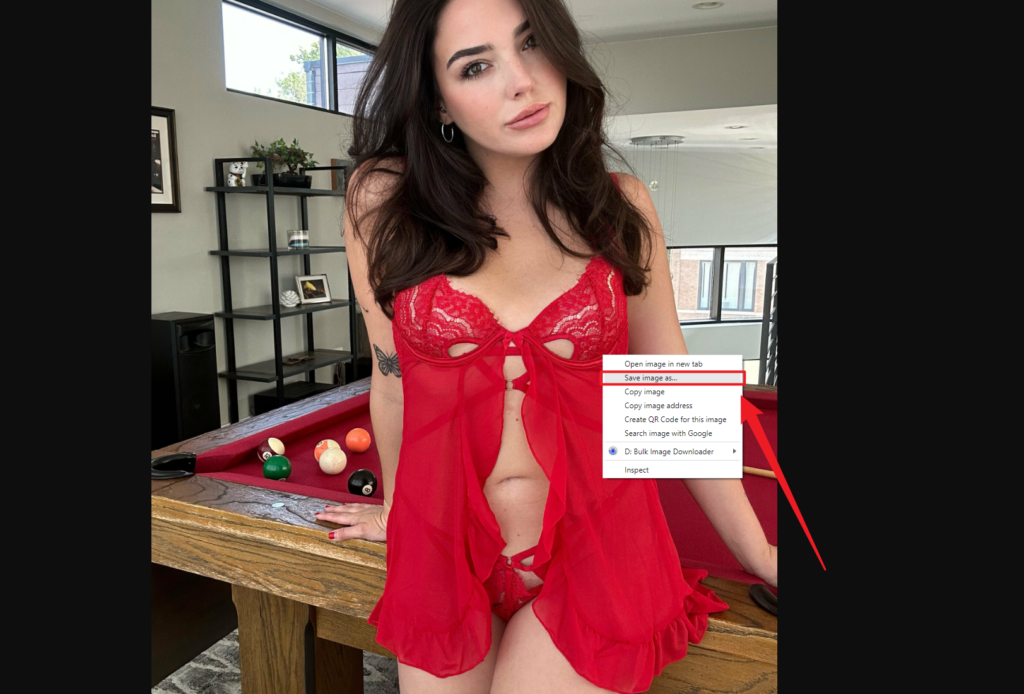
This method proves to be effective in downloading OnlyFans images, albeit with significant drawbacks. The manual, one-by-one approach makes it cumbersome, especially for bulk downloads, leading to slow speeds and substantial time consumption. This method is not ideal for users seeking a swift and efficient solution, particularly when dealing with a large volume of images. Consideration of alternative methods like Imaget, with its streamlined, batch-download capability, is recommended for a more time-efficient experience.
Comparison
| Method | Ease of Use | Speed | Batch Download | Customization | One-click Bulk Download |
| Imaget | High | Fast | Yes | Customizable filters | Yes |
| Bulk Image Downloader (BID) | Moderate | Moderate | Yes | Limited customization | No |
| Picture Downloader Extension | Moderate | Fast | Yes | Various image formats | No |
| Browser’s Inspect Feature | Moderate | Slow | No | Manual and time-consuming | No |
Imaget stands out for its user-friendly interface, high-speed downloads, batch processing, customizable filters, and the convenience of a single click for bulk downloads.
Verdict
These four methods offer diverse approaches to save OnlyFans pictures, catering to different preferences and needs. From the effortless bulk downloading with Imaget to the speed and format versatility of extensions, users now have a comprehensive toolkit. Try Imaget Now!
- Best Instagram Image Downloader Chrome Extensions to Save IG Images
- How to Download Images from RedGIFs?
- How to Download iCloud Photos to PC?
- How to Use ImageAssistant Batch Image Downloader?
- How to Download Images from Kemono?
- Why does Chrome Save Images as WebP?
- How to Download e621 Comics, GIFs and Images?
