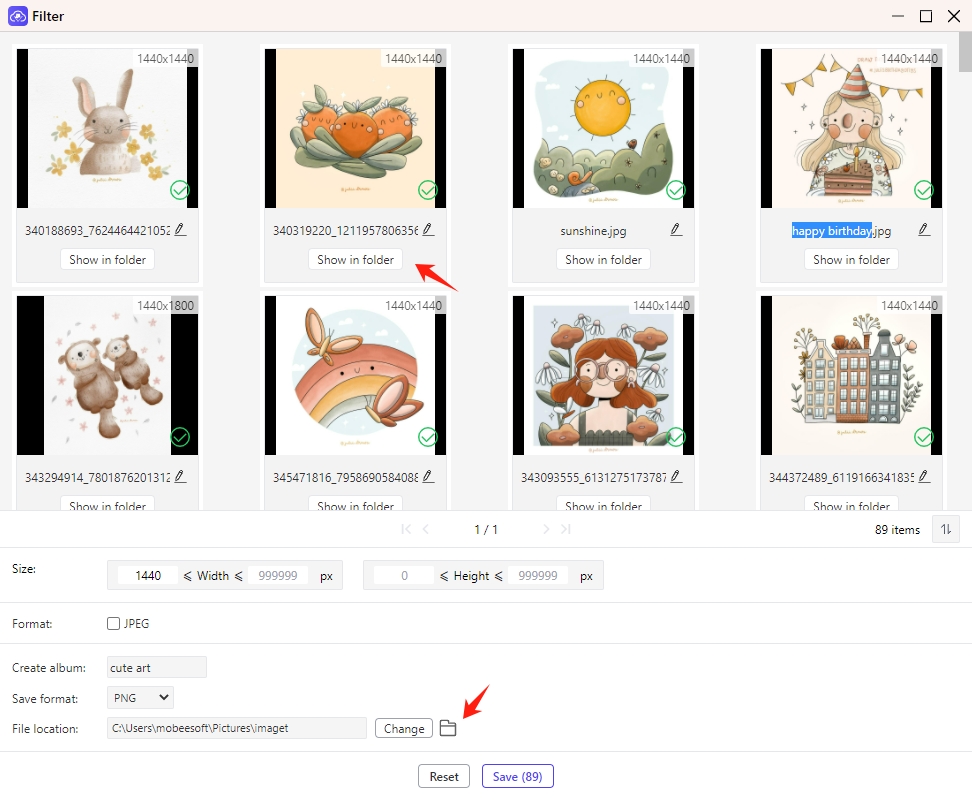Check how to download, install, register, and use this image downloader on your Windows and Mac for downloading.

Content
How to Bulk Download Images from a Webpage?
Follow the steps below to batch download images from a webpage with one click.
Step 1: Launch Imaget
Launch Imaget.

Step 2: Copy the Website URL
Open the website in the system browser window, and copy the URL of the images you want to download.

Step 3: Paste the URL
Move back to the Imaget window. Paste the copied link to the interface and then hit the Enter key on your keyboard.
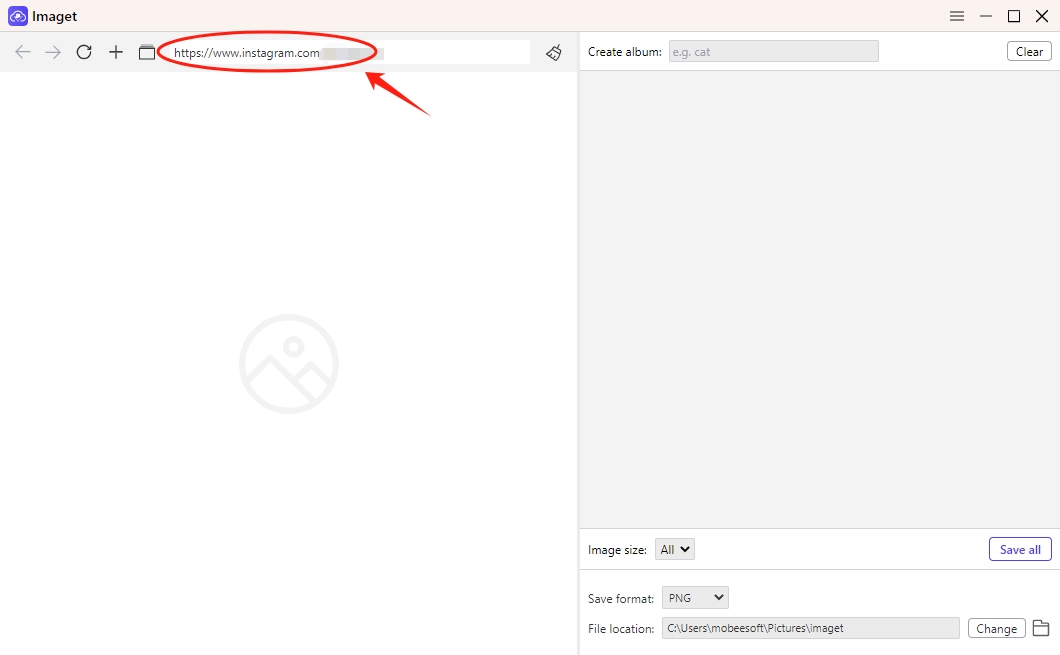
Step 4: Click "Auto Scroll"
Once you paste the URL, Imaget will analyze the link automatically.
After the web page is loaded, you can click the "Auto Scroll" button to load all the images on the page.
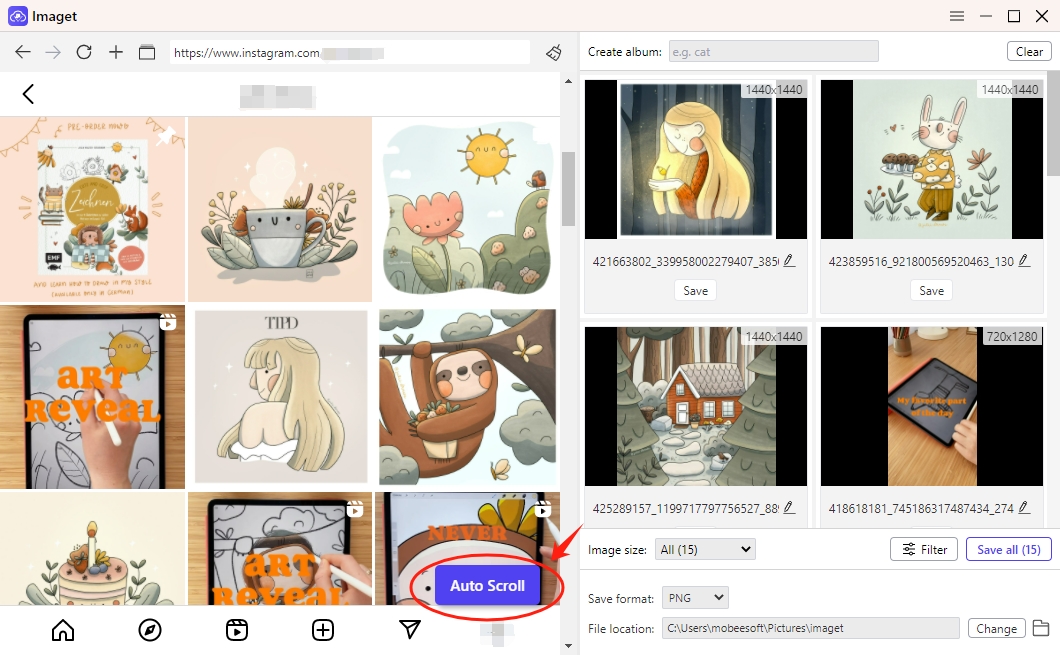
Step 5: Filter Images
Imaget provides advanced settings to select images. You can filter images by size or format.
Besides, you can also use Imaget to create albums, choose output format and file location.
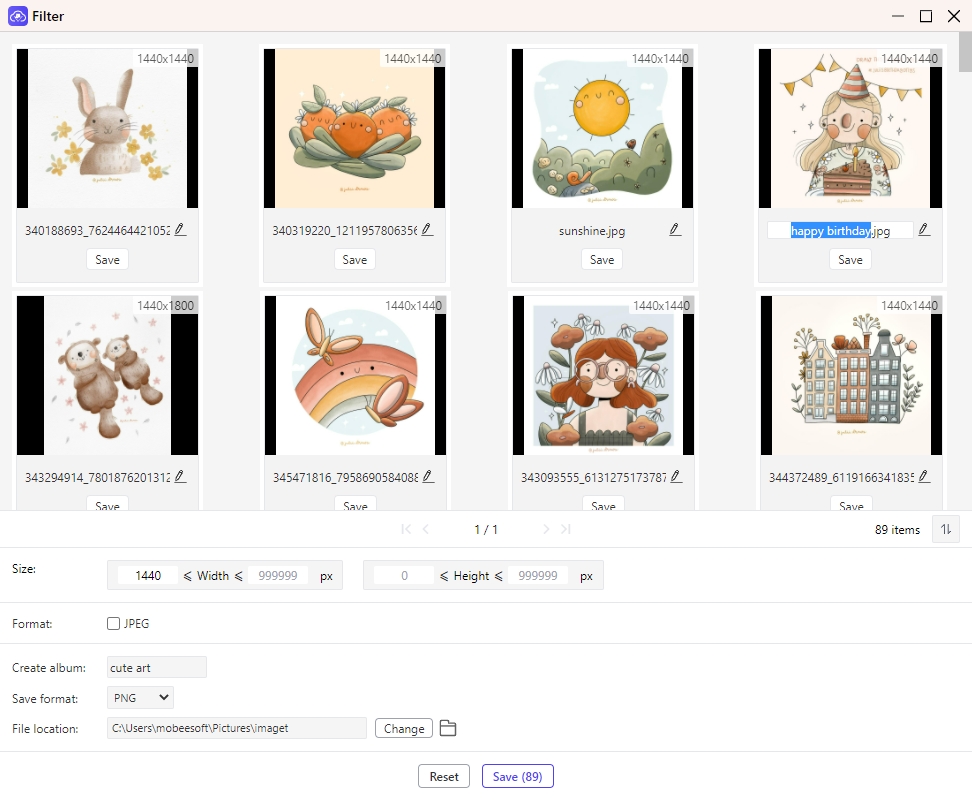
Step 6: Click “Save all”
Click the “Save all” button to start downloading all images.
The completed images will be listed in the file folder. You can click on the "Open folder" icon in the lower right corner to find all the downloaded images, or click on the "Show in folder" icon to locate a specific image.