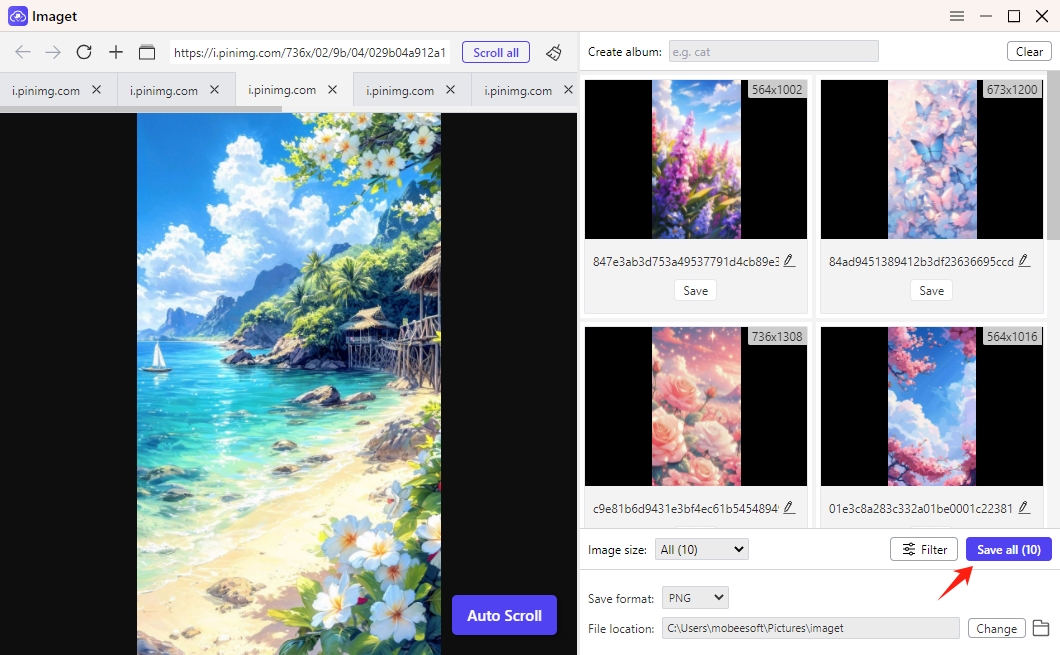Check how to download, install, register, and use this image downloader on your Windows and Mac for downloading.

Content
How to Bulk Download Images with Multiple URLs?
Follow the steps below to batch download images with multiple page and image URLs.
Step 1: Add New Tab.
Within Imaget, locate and click on the "New Tab" icon.
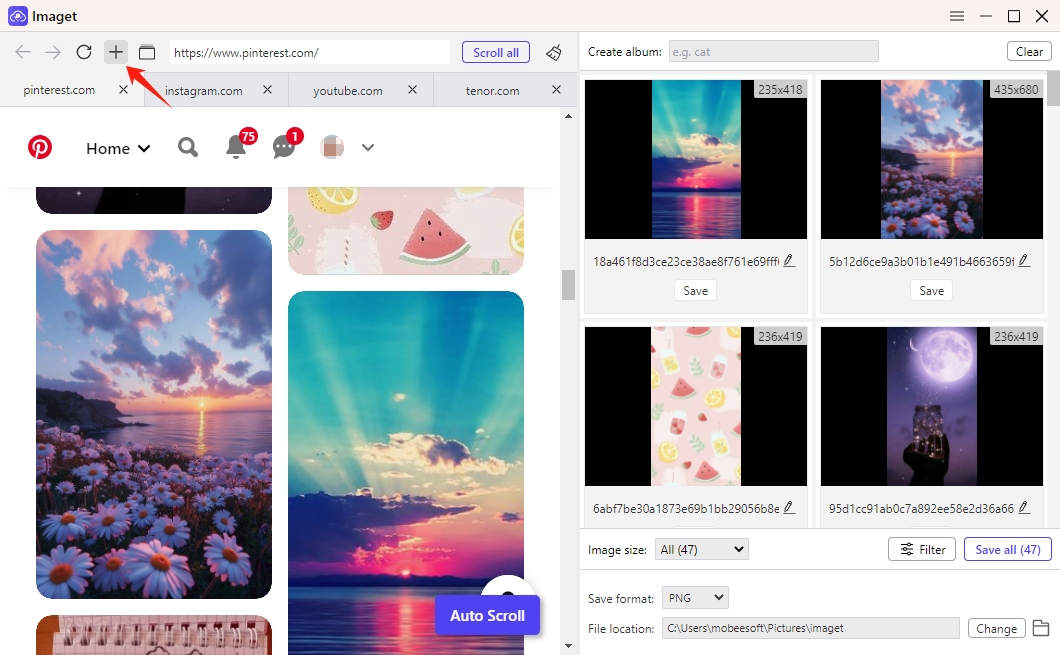
Step 2: Enter Website URL
On the new tab, enter the new site url and tap on "Enter" to open the site. You can open multiple tabs according to your requirements.
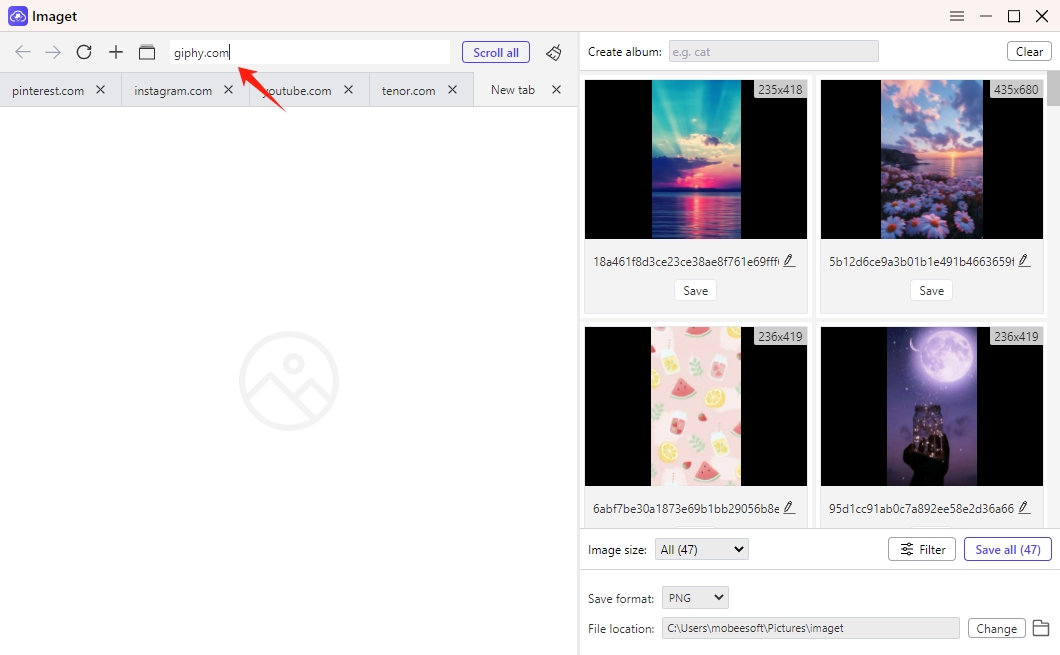
Step 3: Scroll All Tabs.
After that you have open all the webpages that you want to download images from, click on "Scroll all" to let Imaget automatically sroll all tabs and detect available images.
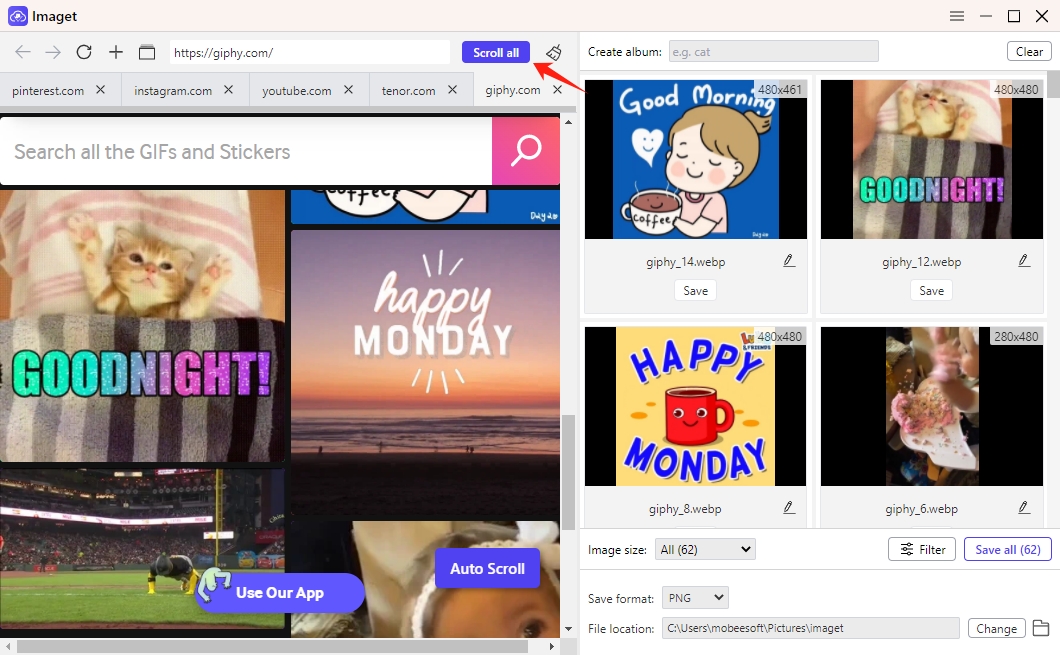
Step 4: Stop Scroll.
When you have founded all images, click on "Stop sroll" to stop the process.
Now that you are able to selecte images and configure other download settings based on your needs.
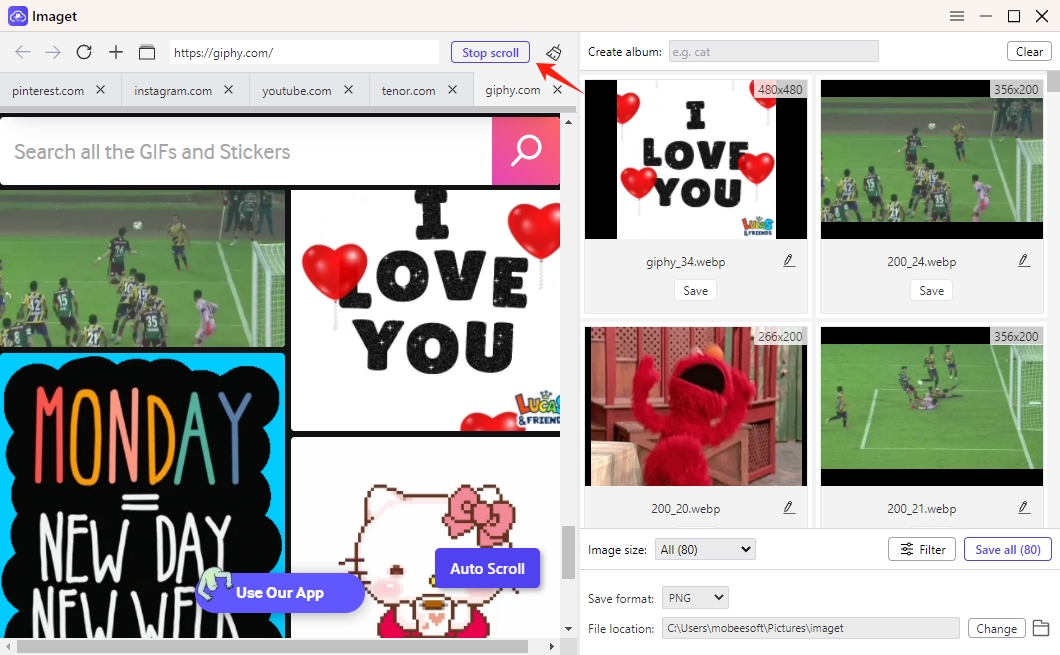
Step 5: Delete Tabs.
If you need to close tabs, you can put the mouse on the tab, right click on it and you will see the options to close current tab or other tabs.
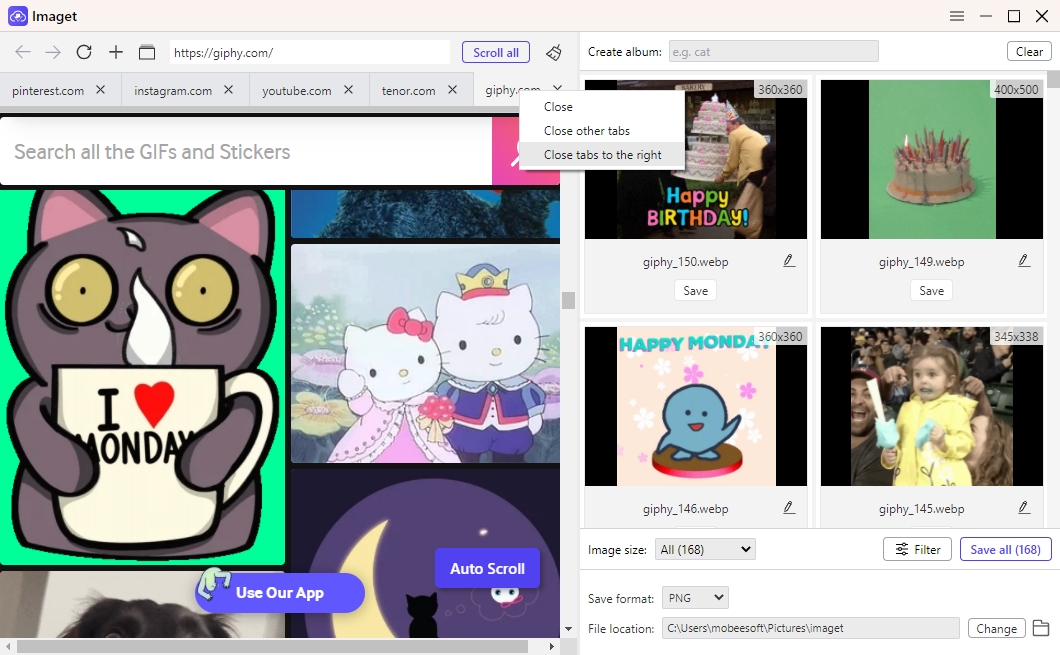
Step 1: Click on "Multiple URLs" Icon.
Within Imaget, locate and click on the "Multiple URLs" icon.
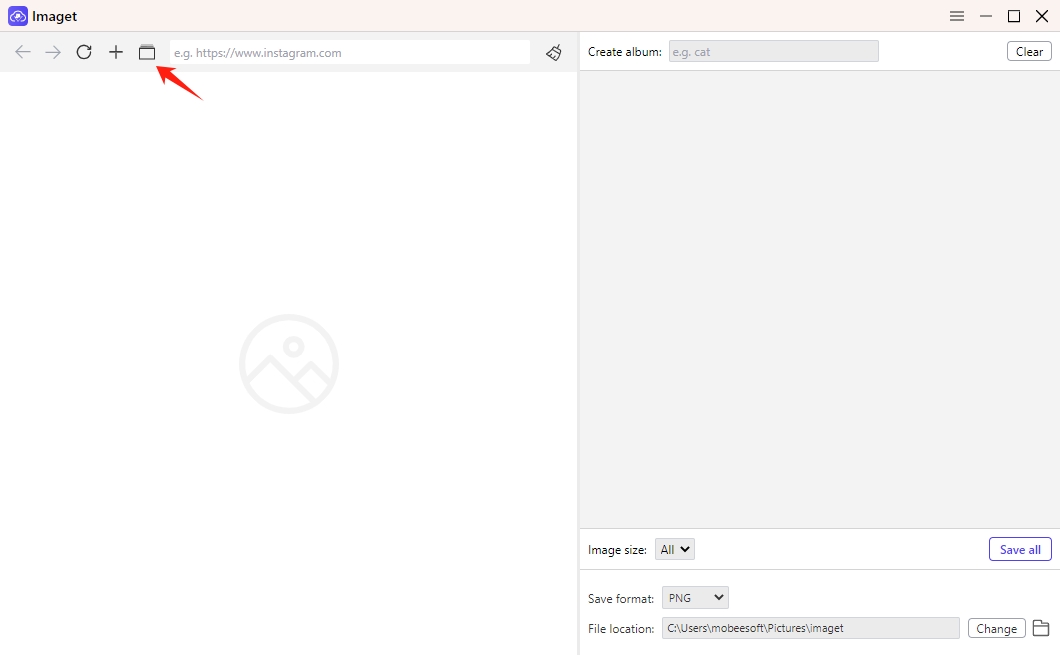
Step 2: Paste Multiple URLs.
Paste the image URLs, click on the "Start" button and Imaget will open this URLs with it's built-in browser.
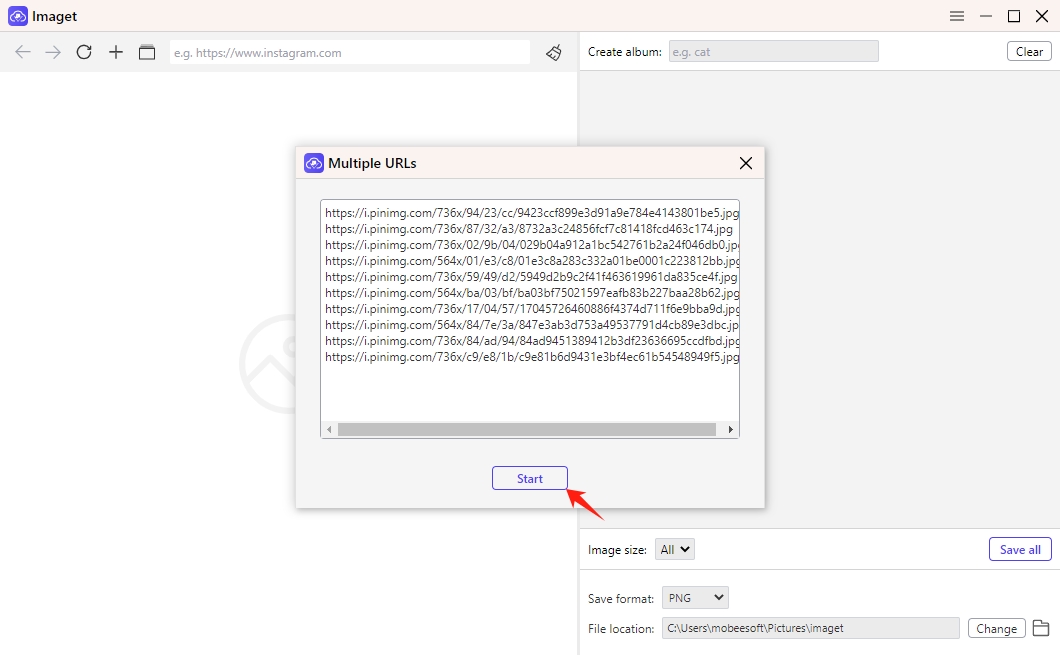
Step 3: Bulk Download Multiple Images from URLs.
Image will detect all images from the URL list and show them within the interface, and you can click "Save all" button to save them in local.